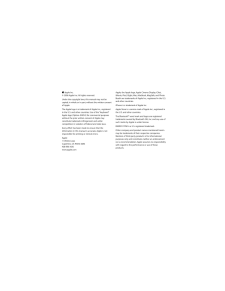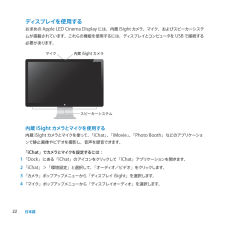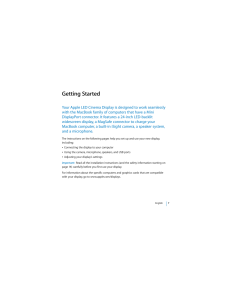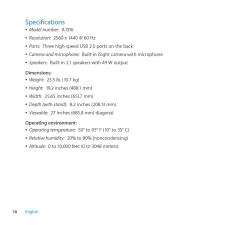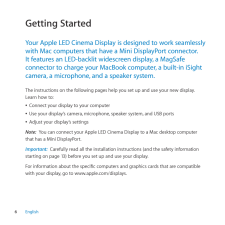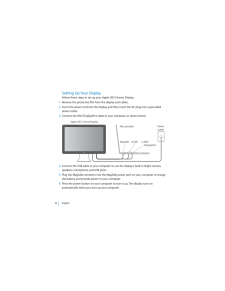Q&A
取扱説明書・マニュアル (文書検索対応分のみ)
"isight"1 件の検索結果
"isight"30 - 40 件目を表示
全般
質問者が納得Apple Cinema HD Display(30インチ)既に一世代以上前の製品です.パネル・バックライトユニットなど今から手を出すものでは有馬温泉.アップルのサポートでもVintageになっています.
5034日前view123
19はじめにお求めのApleLEDCinemaDisplayは、MiniDisplayPortコネクタを搭載したMacコンピュータとスムーズに連動するように設計されています。このディスプレイには、LEDバックライト・ワイドスクリーン・ディスプレイ、MacBokコンピュータを充電するためのMagSafeコネクタ、内蔵iSightカメラ、スピーカーシステム、およびマイクが搭載されています。以下のページに記載されている指示に従って、お求めのディスプレイを設定および使用することができます。次の情報が記載されています:• ディスプレイをコンピュータに接続する • ディスプレイのカメラ、マイク、スピーカーシステム、およびUSBポートを使用する• ディスプレイの設定を調整する参考 : Aple LED Cinema Displayは、Mini DisplayPortを装備したデスクトップのMacコンピュータに接続することができます。重要 : ディスプレイを設定して使用する前に、設定に関するすべての指示(および 26ページ以降の安全ページ以降の安全以降の安全性に関する情報)をお読みください。お求めのディスプレイ...
Apple Inc.© 2008 Apple Inc. All rights reserved.Under the copyright laws, this manual may not be copied, in whole or in part, without the written consent of Apple.The Apple logo is a trademark of Apple Inc., registered in the U.S. and other countries. Use of the “keyboard” Apple logo (Option-Shift-K) for commercial purposes without the prior written consent of Apple may constitute trademark infringement and unfair competition in violation of federal and state laws.Every effort has been made to ensure t...
Apple Inc. © 2010 Apple Inc. All rights reserved.Under the copyright laws, this manual may not be copied, in whole or in part, without the written consent of Apple.The Apple logo is a trademark of Apple Inc., registered in the U.S. and other countries. Use of the “keyboard” Apple logo (Option-Shift-K) for commercial purposes without the prior written consent of Apple may constitute trademark infringement and unfair competition in violation of federal and state laws.Every efort has been made to ensure tha...
2ディスプレイを使用するお求めのAple LED Cinema Displayには、内蔵iSightカメラ、マイク、およびスピーカーシステムが搭載されています。これらの機能を使用するには、ディスプレイとコンピュータをUSBで接続する必要があります。内蔵 iSightカメラとマイクを使用する内蔵 iSightカメラとマイクを使って、「iChat」、「iMovie」、「Photo Both」などのアプリケーションで静止画像やビデオを撮影し、音声を録音できます。「iChat」でカメラとマイクを設定するには:1 「Dock」にある「iChat」のアイコンをクリックして「iChat」アプリケーションを開きます。2 「iChat」>「環境設定」と選択して、「オーディオ/ビデオ」をクリックします。3 「カメラ」ポップアップメニューから「ディスプレイiSight」を選択します。4 「マイク」ポップアップメニューから「ディスプレイオーディオ」を選択します。
20ディスプレイを設定するAple LED Cinema Displayを設定するときは、以下の手順に従って進めてください:1 ディスプレイおよびケーブルから保護用のフィルムをすべて外します。2 ディスプレイに電源コードを接続してから、アース付き電源コンセントにACプラグを差し込みます。3 コンピュータに電源を供給し、バッテリを充電する場合は、MacBokのMagSafe 電源ポートにMagSafeコネクタを差し込みます。4 ディスプレイの内蔵iSightカメラ、マイク、スピーカーシステム、およびUSBポートを使用する場合は、コンピュータにUSBケーブルを接続します。5 コンピュータにMini DisplayPortケーブルを接続します。 6 コンピュータのパワー(®)ボタンを押して、コンピュータを起動します。コンピュータを起動すると、自動的にディスプレイの電源が入ります。
English 7 Getting Started Your Apple LED Cinema Display is designed to work seamlessly with the MacBook family of computers that have a Mini DisplayPort connector. It features a 24-inch LED-backlit widescreen display, a MagSafe connector to charge your MacBook computer, a built-in iSight camera, a speaker system, and a microphone. The instructions on the following pages help you set up and use your new display, including: Connecting the display to your computer Using the camera, microphone, speakers, ...
18EnglishSpeciications ÂModel number: A1316 ÂResolution: 2560 x 1440 @ 60 Hz ÂPorts: Three high-speed USB 2.0 ports on the back ÂCamera and microphone: Built-in iSight camera with microphone ÂSpeakers: Built-in 2.1 speakers with 49 W outputDimensions: ÂWeight: 23.5 lb. (10.7 kg) ÂHeight: 19.2 inches (488.1 mm) ÂWidth: 25.65 inches (651.7 mm) ÂDepth (with stand): 8.2 inches (208.13 mm) ÂViewable: 27 inches (685.8 mm) diagonalOperating environment: ÂOperating temperature: 50° to 95° F (1
6EnglishGetting StartedYourAppleLEDCinemaDisplayisdesignedtoworkseamlesslywithMaccomputersthathaveaMiniDisplayPortconnector.ItfeaturesanLED-backlitwidescreendisplay,aMagSafeconnectortochargeyourMacBookcomputer,abuilt-iniSightcamera,amicrophone,andaspeakersystem.The instructions on the following pages help you set up and use your new display. Learn how to: ÂConnect your display to your computer ÂUse your display’s camera, microphone, speaker system, and USB ports Â...
30ディスプレイの内蔵iSightカメラ、マイク、スピーカーシステム、またはUSBポートが機能しない場合:ディスプレイのUSBケーブルがコンピュータのUSBポートにしっかりと接続されていることを確認します。ディスプレイのカメラ、マイク、スピーカーシステム、およびUSBポートは、このケーブルがコンピュータに接続されているときにのみ機能します。トラブルへの対処方法に関するその他の情報トラブルへの対処方法に関するその他の情報は、ディスプレイのサポートWebサイト (w.aple.com/jp/suport/displays)で参照できます。その他の情報、サービス、およびサポートについてディスプレイについての詳細情報は、アップルのWebサイトおよび「Macヘルプ」で参照できます。知りたいこと参照先ディスプレイを使用する 「Macヘルプ」で「ディスプレイ」を検索してください。ディスプレイに関するサービス、サポート、ディスカッション、トラブルシューティング、およびソフトウェアダウンロードディスプレイサポートのWebサイト (w.aple.com/jp/suport/displays)を参照してください。ディスプレイに関す...
8 English Setting Up Your Display Follow these steps to set up your Apple LED Cinema Display: 1 Remove the protective film from the display and cables. 2 Insert the power cord into the display, and then insert the AC plug into a grounded power outlet. 3 Connect the Mini DisplayPort cable to your computer, as shown below. 4 Connect the USB cable to your computer to use the display’s built-in iSight camera, speakers, microphone, and USB ports. 5 Plug the MagSafe connector into the MagSafe power port on you...
- 1