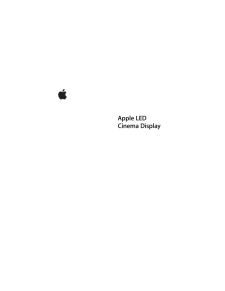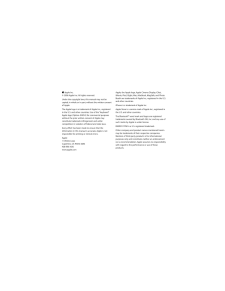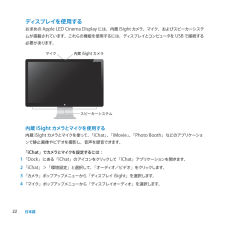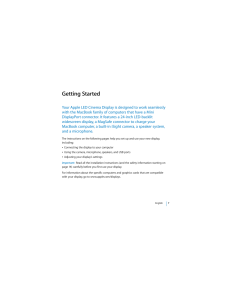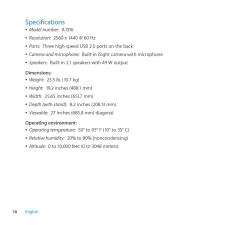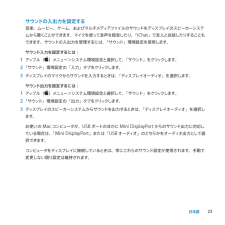Q&A
取扱説明書・マニュアル (文書検索対応分のみ)
15 件の検索結果
50 - 60 件目を表示
全般
質問者が納得ノートパソコンがACD30インチの2560x1600の解像度に対応していないので無理だと思います。
責任持てないけど、もしかしたら1920×1200という解像度でなら表示できるかもしれません。
3831日前view105
全般
質問者が納得http://www.fellows5.co.jp/products/detail.php?product_id=335&PHPSESSID=a4fe6b711e1b8fef77425d1e423c0a5b
右側の写真のようなアダプタで電源をとってますか?
ジャンク品ではないですよね。
3907日前view86
全般
質問者が納得Apple Cinema HD Display(30インチ)既に一世代以上前の製品です.パネル・バックライトユニットなど今から手を出すものでは有馬温泉.アップルのサポートでもVintageになっています.
4514日前view123
全般
質問者が納得私も同じものを考えましたが、
純正品以外無いようです。
いろいろ探した結果です。
海外のサイトで日本より安く中古で売っています。
検討してみてください。
4535日前view147
全般
質問者が納得>環境設定のカラープロファイルから調整してみたのですが
システム環境→ディスPレイ→カラー補正→キャリブレータ・アシスタント起動
ここの下の方、OSXの項参照
http://kb2.adobe.com/jp/cps/223/223283.html
4946日前view166
全般
質問者が納得どうしても Cinema Display手放したくないって感じですか?
6万の修理代が掛かるなら、2万円払えば同等のサイズの他社製モニタは買えちゃいますが・・・
http://www.dospara.co.jp/5goods_parts/parts_list.php?sc=URIAMT_ASC&br=51&sbr=119&h=d&f=d&m=parts&lf=0
このデザインを手放したくないんだというのであれば、メーカーではなくても修理を受け付けるところがい...
5348日前view156
全般
質問者が納得ディスプレイの電源を一旦抜く、
更にダメは場合は解像度を現状と別の設定に変えた後で再起動、起動後にDot by Dotのものに戻して再起動してみて下さい。
以前に似たような体験がありますがどうも本体とディスプレイの同期が崩れるとこういった症状になるようです、
5646日前view76
全般
質問者が納得>Apple Cinema Display M9177J/Aは
>PCI接続できますか?
出来ません、というか規格が違います。
PCIは拡張スロットの事で、PC側の話です。
機種によってPCI、PCI-X、PCI Expressの3種類があります。
MacProであれば、PCI Express x16スロットに
グラフィックボードが刺さっていて、カード上にDVI端子があります。
Cinema Display M9177J/Aの接続はPCにDVI端子
又はDVI-ADC変換アダプタでPCのADC端子接続必...
6289日前view176
全般
質問者が納得モニターを合計2台にするなら、追加のビデオカードは不要で、
Apple Cinema Display M9177J/Aをもう1台買ってくればいいです。
別のメーカーのモニターでも大丈夫です。
合計3台にするとなると、ビデオカードを増設する必要があります。
その場合、PCI Expressのスロットが空いてませんので、
PCI接続のビデオカードを入手してください。今のと同じビデオカードじゃダメです。
NVIDIAのチップを使ったビデオカードがいいと思います。
6290日前view127
19はじめにお求めのApleLEDCinemaDisplayは、MiniDisplayPortコネクタを搭載したMacコンピュータとスムーズに連動するように設計されています。このディスプレイには、LEDバックライト・ワイドスクリーン・ディスプレイ、MacBokコンピュータを充電するためのMagSafeコネクタ、内蔵iSightカメラ、スピーカーシステム、およびマイクが搭載されています。以下のページに記載されている指示に従って、お求めのディスプレイを設定および使用することができます。次の情報が記載されています:• ディスプレイをコンピュータに接続する • ディスプレイのカメラ、マイク、スピーカーシステム、およびUSBポートを使用する• ディスプレイの設定を調整する参考 : Aple LED Cinema Displayは、Mini DisplayPortを装備したデスクトップのMacコンピュータに接続することができます。重要 : ディスプレイを設定して使用する前に、設定に関するすべての指示(および 26ページ以降の安全ページ以降の安全以降の安全性に関する情報)をお読みください。お求めのディスプレイ...
Apple Inc.© 2008 Apple Inc. All rights reserved.Under the copyright laws, this manual may not be copied, in whole or in part, without the written consent of Apple.The Apple logo is a trademark of Apple Inc., registered in the U.S. and other countries. Use of the “keyboard” Apple logo (Option-Shift-K) for commercial purposes without the prior written consent of Apple may constitute trademark infringement and unfair competition in violation of federal and state laws.Every effort has been made to ensure t...
Apple Inc. © 2010 Apple Inc. All rights reserved.Under the copyright laws, this manual may not be copied, in whole or in part, without the written consent of Apple.The Apple logo is a trademark of Apple Inc., registered in the U.S. and other countries. Use of the “keyboard” Apple logo (Option-Shift-K) for commercial purposes without the prior written consent of Apple may constitute trademark infringement and unfair competition in violation of federal and state laws.Every efort has been made to ensure tha...
2ディスプレイを使用するお求めのAple LED Cinema Displayには、内蔵iSightカメラ、マイク、およびスピーカーシステムが搭載されています。これらの機能を使用するには、ディスプレイとコンピュータをUSBで接続する必要があります。内蔵 iSightカメラとマイクを使用する内蔵 iSightカメラとマイクを使って、「iChat」、「iMovie」、「Photo Both」などのアプリケーションで静止画像やビデオを撮影し、音声を録音できます。「iChat」でカメラとマイクを設定するには:1 「Dock」にある「iChat」のアイコンをクリックして「iChat」アプリケーションを開きます。2 「iChat」>「環境設定」と選択して、「オーディオ/ビデオ」をクリックします。3 「カメラ」ポップアップメニューから「ディスプレイiSight」を選択します。4 「マイク」ポップアップメニューから「ディスプレイオーディオ」を選択します。
English 7 Getting Started Your Apple LED Cinema Display is designed to work seamlessly with the MacBook family of computers that have a Mini DisplayPort connector. It features a 24-inch LED-backlit widescreen display, a MagSafe connector to charge your MacBook computer, a built-in iSight camera, a speaker system, and a microphone. The instructions on the following pages help you set up and use your new display, including: Connecting the display to your computer Using the camera, microphone, speakers, ...
20ディスプレイを設定するAple LED Cinema Displayを設定するときは、以下の手順に従って進めてください:1 ディスプレイおよびケーブルから保護用のフィルムをすべて外します。2 ディスプレイに電源コードを接続してから、アース付き電源コンセントにACプラグを差し込みます。3 コンピュータに電源を供給し、バッテリを充電する場合は、MacBokのMagSafe 電源ポートにMagSafeコネクタを差し込みます。4 ディスプレイの内蔵iSightカメラ、マイク、スピーカーシステム、およびUSBポートを使用する場合は、コンピュータにUSBケーブルを接続します。5 コンピュータにMini DisplayPortケーブルを接続します。 6 コンピュータのパワー(®)ボタンを押して、コンピュータを起動します。コンピュータを起動すると、自動的にディスプレイの電源が入ります。
18EnglishSpeciications ÂModel number: A1316 ÂResolution: 2560 x 1440 @ 60 Hz ÂPorts: Three high-speed USB 2.0 ports on the back ÂCamera and microphone: Built-in iSight camera with microphone ÂSpeakers: Built-in 2.1 speakers with 49 W outputDimensions: ÂWeight: 23.5 lb. (10.7 kg) ÂHeight: 19.2 inches (488.1 mm) ÂWidth: 25.65 inches (651.7 mm) ÂDepth (with stand): 8.2 inches (208.13 mm) ÂViewable: 27 inches (685.8 mm) diagonalOperating environment: ÂOperating temperature: 50° to 95° F (1
23サウンドの入出力を設定する音楽、ムービー、ゲーム、およびマルチメディアファイルのサウンドをディスプレイのスピーカーシステムから聴くことができます。マイクを使って音声を録音したり、「iChat」で友人と会話したりすることもできます。サウンドの入出力を管理するには、「サウンド」環境設定を使用します。 サウンド入力を設定するには:1 アップル()メニュー>システム環境設定と選択して、「サウンド」をクリックします。 2 「サウンド」環境設定の「入力」タブをクリックします。 3 ディスプレイのマイクからサウンドを入力するときは、「ディスプレイオーディオ」を選択します。サウンド出力を設定するには:1 アップル()メニュー>システム環境設定と選択して、「サウンド」をクリックします。 2 「サウンド」環境設定の「出力」タブをクリックします。 3 ディスプレイのスピーカーシステムからサウンドを出力するときは、「ディスプレイオーディオ」を選択します。お使いのMacコンピュータが、USBポートのほかにMini DisplayPortからのサウンド出力に対応している場合は、「Mini DisplayPort」または「USBオ...
- 1
- 2