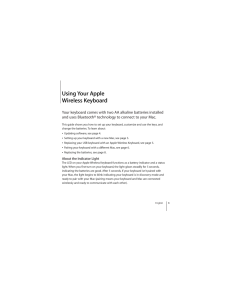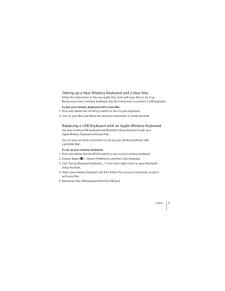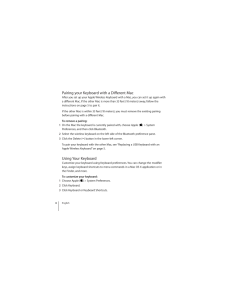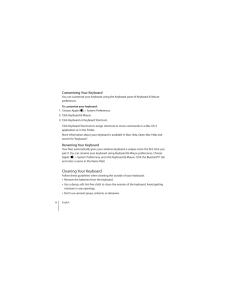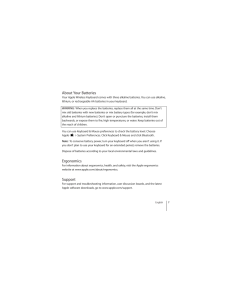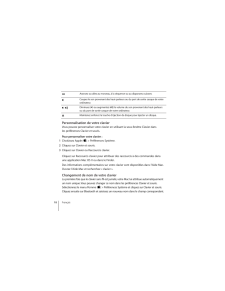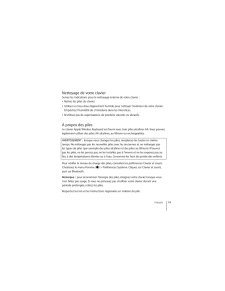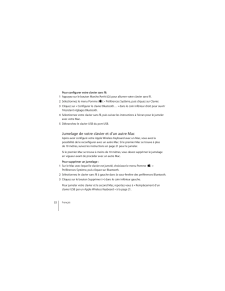Q&A
取扱説明書・マニュアル (文書検索対応分のみ)
"Bluetooth"4 件の検索結果
"Bluetooth"10 - 20 件目を表示
全般
質問者が納得上書きインストールでインストール先を間違えなければ大丈夫です.
<補足への追記です>
Boot Campなんて読み込みませんよEFIローダです.
Time Machineは必須ですがBoot Camp領域には無効です.Boot Camp領域のバックアップにはWinCloneを使います.
4342日前view78
全般
質問者が納得どちらもWirelessのものを使っていますが、使用可能ですよ。
キーボードのパスキーは画面にそって入力すれば大丈夫です。
マウスの方はパスキー0000を使えば使えるようになります。
XPで普段使っていますが、Vistaや7で使用したときもそのように使えたと記憶しています。
5560日前view197
全般
質問者が納得私は現在エネループを使用していますが、
それが切れたらエボルタを使おうと思っています。
友人がエボルタを使っていてかなりの期間保つと言っていましたので。
http://www.amazon.co.jp/%E3%83%91%E3%83%8A%E3%82%BD%E3%83%8B%E3%83%83%E3%82%AF-Panasonic-%E3%82%A8%E3%83%9C%E3%83%AB%E3%82%BF%E4%B9%BE%E9%9B%BB%E6%B1%A0%E5%8D%98%E4%B8%89%E5%9E%8B...
4246日前view86
English 3 1 Using Your AppleWireless Keyboard Your keyboard comes with two AA alkaline batteries installed and uses Bluetooth® technology to connect to your Mac. This guide shows you how to set up your keyboard, customize and use the keys, and change the batteries. To learn about: Updating software, see page 4. Setting up your keyboard with a new Mac, see page 5. Replacing your USB keyboard with an Apple Wireless Keyboard, see page 5.  Pairing your keyboard with a different Mac, see page 6. Replacin...
English 5 Setting up a New Wireless Keyboard and a New Mac Follow the instructions in the user guide that came with your Mac to set it up. Because you have a wireless keyboard, skip the instructions to connect a USB keyboard. To pair your wireless keyboard with a new Mac:1 Press and release the On/off ( ® ) switch to turn on your keyboard. 2 Turn on your Mac and follow the onscreen instructions in Setup Assistant. Replacing a USB Keyboard with an Apple Wireless Keyboard Use your existing USB keyboard ...
6 English Pairing your Keyboard with a Different Mac After you set up your Apple Wireless Keyboard with a Mac, you can set it up again with a different Mac. If the other Mac is more than 33 feet (10 meters) away, follow the instructions on page 5 to pair it. If the other Mac is within 33 feet (10 meters), you must remove the existing pairing before pairing with a different Mac. To remove a pairing:1 On the Mac the keyboard is currently paired with, choose Apple ( ) > System Preferences, and then click ...
Customizing Your KeyboardYou can customize your keyboard using the Keyboard pane of Keyboard & Mousepreferences.To customize your keyboard:1 Choose Apple ( ) > System Preferences.2 Click Keyboard & Mouse.3 Click Keyboard or Keyboard Shortcuts.Click Keyboard Shortcuts to assign shortcuts to menu commands in a Mac OS Xapplication or in the Finder.More information about your keyboard is available in Mac Help. Open Mac Help andsearch for “keyboard.”Renaming Your KeyboardYour Mac automatically gives your wireles...
About Your BatteriesYour Apple Wireless Keyboard comes with three alkaline batteries. You can use alkaline,lithium, or rechargeable AA batteries in your keyboard.WARNING: When you replace the batteries, replace them all at the same time. Don’tmix old batteries with new batteries or mix battery types (for example, don’t mixalkaline and lithium batteries). Don’t open or puncture the batteries, install thembackwards, or expose them to fire, high temperatures, or water. Keep batteries out ofthe reach of childre...
8 English Renaming Your Keyboard Your Mac automatically gives your wireless keyboard a unique name the first time you pair it. You can rename your keyboard in Bluetooth preferences. To rename your keyboard:1 Choose Apple ( ) > System Preferences and click Bluetooth. 2 Click the Action ( ) pop-up menu in the lower-left corner, and choose Rename. 3 Enter a name for your keyboard and click OK. Replacing the Batteries Your Apple Wireless Keyboard comes with two alkaline AA batteries installed. You can rep...
Français 19 1 Utilisation de votre clavier Apple Wireless Keyboard Votre clavier est livré avec deux piles AA alcalines déjà mises en place, et exploite la technologie Bluetooth® pour se connecter à votre Mac. Le présent guide vous explique comment configurer votre clavier, personnaliser et utiliser les touches, ainsi que changer les piles usagées. Pour en savoir plus sur :Â la mise à jour du logiciel, consultez la page 21 ;Â la configuration de votre clavier à travers un nouveau Mac, consultez la page 2...
‘Avancez ou allez au morceau, à la séquence ou au diaporama suivant.—Coupez le son provenant des haut-parleurs ou du port de sortie casque de votreordinateur.–-Diminuez (–) ou augmentez (-) le volume du son provenant des haut-parleursou du port de sortie casque de votre ordinateur.CMaintenez enfoncé la touche d’éjection de disque pour éjecter un disque.Personnalisation de votre clavierVous pouvez personnaliser votre clavier en utilisant la sous-fenêtre Clavier dansles préférences Clavier et souris.Pour pers...
Nettoyage de votre clavierSuivez les indications pour le nettoyage externe de votre clavier : Retirez les piles du clavier. Utilisez un tissu doux légèrement humide pour nettoyer l’extérieur de votre clavier.Empêchez l’humidité de s’introduire dans les interstices. N’utilisez pas de vaporisateurs, de produits solvants ou abrasifs.À propos des pilesLe clavier Apple Wireless Keyboard est fourni avec trois piles alcalines AA. Vous pouvezégalement utiliser des piles AA alcalines, au lithium ou rechargeables....
22 Français Pour configurer votre clavier sans fil:1 Appuyez sur le bouton Marche/Arrêt ( ® ) pour allumer votre clavier sans fil. 2 Sélectionnez le menu Pomme ( ) > Préférences Système, puis cliquez sur Clavier. 3 Cliquez sur « Configurer le clavier Bluetooth… » dans le coin inférieur droit pour ouvrir l’Assistant réglages Bluetooth. 4 Sélectionnez votre clavier sans fil, puis suivez les instructions à l’écran pour le jumeler avec votre Mac. 5 Débranchez le clavier USB du port USB. Jumelage de votre c...
- 1