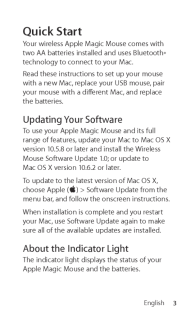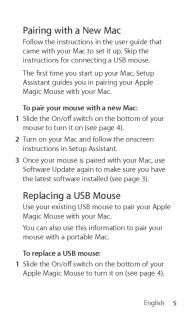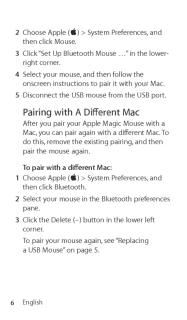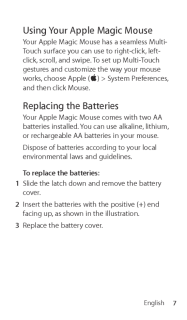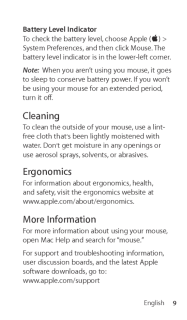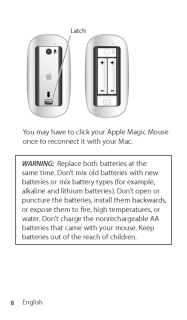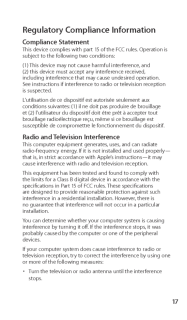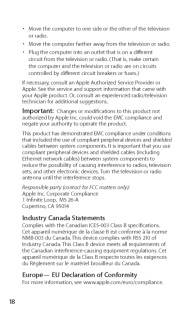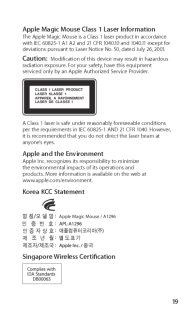Q&A
取扱説明書・マニュアル (文書検索対応分のみ)
"apple"11 件の検索結果
"apple"50 - 60 件目を表示
全般
質問者が納得『システム環境設定』の『マウス』を開くと、操作の設定ができます。
それぞれの操作の設定項目にカーソル(矢印マーク)を持って行くと、説明の動画も出ますので使い方は分かると思いますよ。
なお、Magic Mouseのタッチ操作などは、OS X 10.5.8以降でなければ使えません。
10.5.8以降でも『マウス』の設定画面でMagic Mouseの設定表示が出なければ、Magic Mouse用のドライバーがインストールされていないのだと思います。
『Wireless Mouse Software Updat...
5408日前view96
全般
質問者が納得Bluetoothが使えても、おそらく1ボタンマウス(もしくはクリック対応せず?)になると思います。
Magic MouseのMagicたる部分のジェスチャーに対応するためのドライバのMac OS 9対応版がなければMagicMouseの意味がないので、かなり難しいと思います。
5880日前view71
全般
質問者が納得[システム環境設定]→[ユニバーサルアクセス]→[マウスとトラックパッド]→[マウスオプション...] で
[スクロール]のチェックを外す。
5212日前view129
全般
質問者が納得まずはPRAMのクリアをしてみましょう。
【補足】
一度、別のアカウントを作成ログインし、副ボタンの設定をしてみましょう。
それでも症状が変わらなければ、マウスのハード的問題となるでしょう。
もし症状が改善されたら、アカウント内の問題となります。
まずは、原因の特定をしてみましょう。
5333日前view154
全般
質問者が納得一応、Appleからの提供は、終了しているようですね。
http://wareseeker.com/download/bluetooth-update-1.0-for-windows.rar/4d4969e398
に、それらしいファイルがあるので、試してみてください。
5495日前view80
全般
質問者が納得システム環境設定のマウスの設定の画面が違うのは
Apple Magic Mouseを使用していないからです。
Apple Magic Mouseを繋げば、またその時の設定画面が
出てくると思います。
「左」クリックができないという事は、通常のクリックができないという事で
フォルダを開く事もアプリケーションを起動する事も
マウスでは出来ない状態という事ですよね。
この投稿はマウスを使わずに行ったのですか?
##### 補足について #####
本体の故障よりはOSの不具合の可能性が高いように思えま...
5558日前view100
全般
質問者が納得Apple USAのサイトに、
http://www.apple.com/downloads/macosx/apple/firmware_hardware/bluetoothupdate10forwindows.html
が、ありました。
でも、拡張子を変更するなどの操作が必要なようです。
http://blog.nonevent.net/archives/1003
5700日前view49
全般
質問者が納得電池を換えてそうなったのなら
またちがう電池に交換してみては?
あと、BTの状況も確認してみてはどうでしょ?
5472日前view131
全般
質問者が納得残念ながら、OS側の問題ではなさそうですし、既に色々お試しされてますのでよくあるマウスの不具合ですね。
以前のスクロールボールのマウスもよくスクロールが利かなくなるという事で交換手配してました…
物理的なクリックは利くようなので、表面で認識するスクロール、スワイプ機能のみ不具合が発生した個体だと思われます。
2つ目という事で心中お察ししますが、サポートへ電話をして交換手配してもらって下さい。
できれば朝一番に…
5524日前view120
全般
質問者が納得両方とも使っていますがMagic Mouseメインで使っています。補佐的な形でTrackpadのジェスチャーを使ってますがこれが一番便利かなと自分の中では思って使っています。
4376日前view24
3EnglishQuick StartYour wireless Apple Magic Mouse comes with two AA batteries installed and uses Bluetooth® technology to connect to your Mac. Read these instructions to set up your mouse with a new Mac, replace your USB mouse, pair your mouse with a diferent Mac, and replace the batteries.Updating Your SoftwareTo use your Apple Magic Mouse and its full range of features, update your Mac to Mac OS X version 10.5.8 or later and install the Wireless Mouse Software Update 1.0; or update to Mac OS X version 10...
5EnglishPairing with a New MacFollow the instructions in the user guide that came with your Mac to set it up. Skip the instructions for connecting a USB mouse.The irst time you start up your Mac, Setup Assistant guides you in pairing your Apple Magic Mouse with your Mac. To pair your mouse with a new Mac: Slide the On/of switch on the bottom of your 1mouse to turn it on (see page 4). Turn on your Mac and follow the onscreen 2instructions in Setup Assistant. Once your mouse is paired with your Mac, use 3...
6English Choose Apple (2 K) > System Preferences, and then click Mouse. Click “Set Up Bluetooth Mouse …” in the lower-3right corner. Select your mouse, and then follow the 4onscreen instructions to pair it with your Mac. Disconnect the USB mouse from the USB port.5Pairing with A Diferent MacAfter you pair your Apple Magic Mouse with a Mac, you can pair again with a diferent Mac. To do this, remove the existing pairing, and then pair the mouse again.To pair with a diferent Mac: Choose Apple (1K) > S...
7EnglishUsing Your Apple Magic MouseYour Apple Magic Mouse has a seamless Multi-Touch surface you can use to right-click, left-click, scroll, and swipe. To set up Multi-Touch gestures and customize the way your mouse works, choose Apple (K) > System Preferences, and then click Mouse.Replacing the BatteriesYour Apple Magic Mouse comes with two AA batteries installed. You can use alkaline, lithium, or rechargeable AA batteries in your mouse. Dispose of batteries according to your local environmental laws and ...
9EnglishBattery Level IndicatorTo check the battery level, choose Apple (K) > System Preferences, and then click Mouse. The battery level indicator is in the lower-left corner.Note: When you aren’t using you mouse, it goes to sleep to conserve battery power. If you won’t be using your mouse for an extended period, turn it of.CleaningTo clean the outside of your mouse, use a lint-fre cloth that’s ben lightly moistened with water. Don’t get moisture in any openings or use aerosol sprays, solvents, or abrasiv...
8EnglishLatchYou may have to click your Apple Magic Mouse once to reconnect it with your Mac.WARNING: Replace both batteries at the same time. Don’t mix old batteries with new batteries or mix battery types (for example, alkaline and lithium batteries). Don’t open or puncture the batteries, install them backwards, or expose them to ire, high temperatures, or water. Don’t charge the nonrechargeable AA batteries that came with your mouse. Keep batteries out of the reach of children.
17Regulatory Compliance InformationCompliance StatementThis device complies with part 15 of the FCC rules. Operation is subject to the following two conditions:(1) This device may not cause harmful interference, and (2) this device must accept any interference received, including interference that may cause undesired operation. See instructions if interference to radio or television reception is suspected.L‘utilisation de ce dispositif est autorisée seulement aux conditions suivantes: (1) il ne doit pas pr...
18Move the computer to one side or the other of the television • or radio.Move the computer farther away from the television or radio.• Plug the computer into an outlet that is on a diferent • circuit from the television or radio. (That is, make certain the computer and the television or radio are on circuits controlled by diferent circuit breakers or fuses.)If necessary, consult an Apple Authorized Service Provider or Apple. See the service and support information that came with your Apple product. Or, con...
19Apple Magic Mouse Class 1 Laser Information The Apple Magic Mouse is a Class 1 laser product in accordance with IEC 60825-1 A1 A2 and 21 CFR 1040.10 and 1040.11 except for deviations pursuant to Laser Notice No. 50, dated July 26, 2001.Caution: Modiication of this device may result in hazardous radiation exposure. For your safety, have this equipment serviced only by an Apple Authorized Service Provider.CLASS 1 LASER PRODUCTLASER KLASSE 1APPAREIL A RAYONNEMENTLASER DE CLASSE 1A Class 1 laser is sa...
22Disposal and Recycling InformationWhen this product reaches its end of life, please dispose of it according to your local environmental laws and guidelines.For information about Apple’s recycling programs, visit: www.apple.com/environment/recyclingBattery Disposal InformationDispose of batteries according to your local environmental laws and guidelines.Deutschland: Das Gerät enthält Batterien. Diese gehören nicht in den Hausmüll. Sie können verbrauchte Batterien beim Handel oder bei den Kommunen unentge...
- 1
- 2