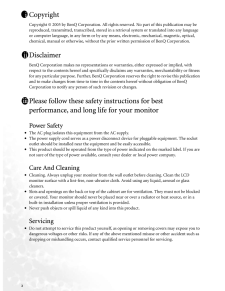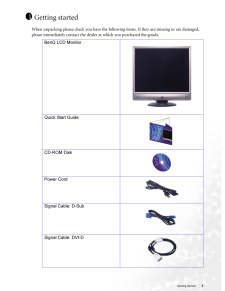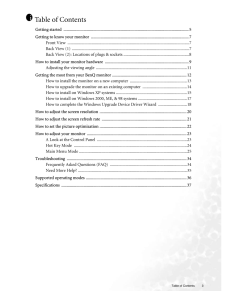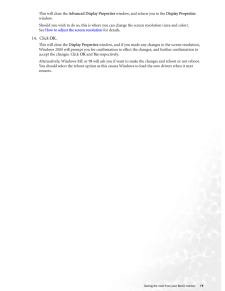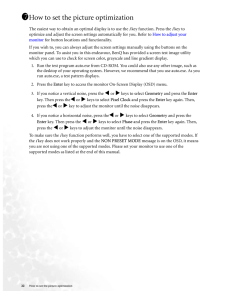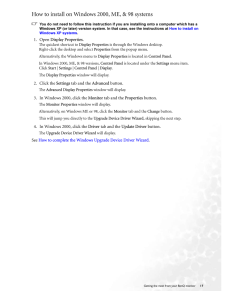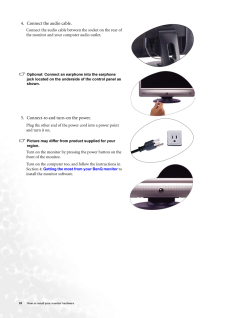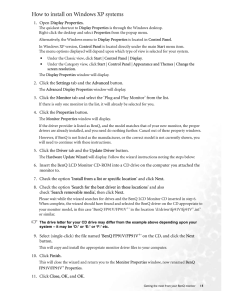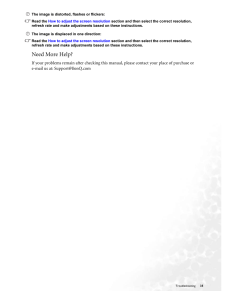Q&A
取扱説明書・マニュアル (文書検索対応分のみ)
"BENQ"2 件の検索結果
"BENQ"10 - 20 件目を表示
全般
質問者が納得私のFP931でも全く同じ症状が出ました。BENQのサポートに問い合わせをしたところコントロール基板の不良の可能性があるとのことで、「修理」になるとのこと。しかも最低でも1万数千円以上と聞いたので修理せず廃棄、新しいモニターを買いました。
ご参考まで。
5925日前view162
全般
質問者が納得Windowsをセーフモードで起動する
http://www.higaitaisaku.com/safemode.html
デバイス マネージャの表示方法
http://search.nccl.sony.co.jp/pc/faq/sousa/dev/#xp
グラフィックカードのドライバはどうなってるか確認後、?!アークならドライバの再インストール。
?!マークになってないなら、システムの復元をかけてみては?
ダメなら新しいケーブルを接続したまま、OSの再インストールですね。。。
6134日前view132
2 CopyrightCopyright (C) 2005 by BenQ Corporation. All rights reserved. No part of this publication may be reproduced, transmitted, transcribed, stored in a retrieval system or translated into any language or computer language, in any form or by any me ans, electronic, mechanical, magnetic, optical, chemical, manual or otherwise, without the pr ior written permission of BenQ Corporation.DisclaimerBenQ Corporation makes no representations or warranties, either expressed or implied, with respect to the con...
5 Getting startedGetting startedWhen unpacking please check you have the following items. If they are missing or are damaged, please immediately contact the dealer at which you purchased the goods. 1BenQ LCD MonitorQuick Start Guide CD-ROM DiskPower CordSignal Cable: D-Sub Signal Cable: DVI-D
Table of Contents 3Table of ContentsGetting started ......................................................................................................................5Getting to know your monitor .. ..........................................................................................7Front View ...................................................................................................................7Back View (1) ................................................................................
19 Getting the most from your BenQ monitorThis will close the Advanced Display Properties window, and return you to the Display Properties window. Should you wish to do so, this is where you can change the screen resolution (area and color). See How to adjust the screen resolution for details.14. Click OK.This will close the Display Properties window, and if you made any changes to the screen resolution, Windows 2000 will prompt you for confirmation to effect the changes, and further confirmation to...
22 How to set the picture optimization How to set the picture optimization The easiest way to obtain an optimal display is to use the i key function. Press the i key to optimize and adjust the screen sett ings automatically for you. Refer to How to adjust your monitor for button locations and functionality. If you wish to, you can always adjust the screen settings manually using the buttons on the monitor panel. To assist you in this endeavour, BenQ has provided a screen test image utility which you c...
17 Getting the most from your BenQ monitorHow to install on Windows 2000, ME, & 98 systemsYou do not need to follow this instruction if you are installing onto a computer which has a Windows XP (or later) version system. In that case, see the instructions at How to install on Windows XP systems .1. Open Display Properties.The quickest shortcut to Display Properties is through the Windows desktop. Right-click the desktop and select Properties from the popup menu.Alternatively, the Windows menu to Disp...
10 How to install your monitor hardware 4. Connect the audio cable.Connect the audio cable between the socket on the rear of the monitor and your computer audio outlet.Optional: Connect an earphone into the earphone jack located on the underside of the control panel as shown. 5. Connect-to and turn-on the power.Plug the other end of the power cord into a power point and turn it on.Picture may differ from product supplied for your region.Turn on the monitor by pressing the power button on the front of the ...
13 Getting the most from your BenQ monitorHow to install the monitor on a new computerThis instruction details the procedure for select ing and installing the BenQ LCD Monitor driver software on a new computer which has never had a monitor driver installed before. This instruction is only suitable for a computer whic h has never been used before, and for which the BenQ LCD Monitor is the first ever monitor to be connected to it.If you are adding the BenQ LCD Monitor to an existing computer that has al...
15 Getting the most from your BenQ monitorHow to install on Windows XP systems1. Open Display Properties.The quickest shortcut to Display Properties is through the Windows desktop. Right-click the desktop and select Properties from the popup menu.Alternatively, the Windows menu to Display Properties is located in Control Panel. In Windows XP version, Control Panel is located directly under the main Start menu item. The menu options displayed will depend upon whic h type of view is selected for your s...
35 TroubleshootingThe image is distorted, flashes or flickers:Read the How to adjust the screen resolution section and then select the correct resolution, refresh rate and make adjustments based on these instructions.The image is displaced in one direction:Read the How to adjust the screen resolution section and then select the correct resolution, refresh rate and make adjustments based on these instructions.Need More Help?If your problems remain after checking this ma nual, please contact your place ...
- 1