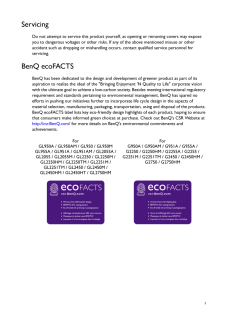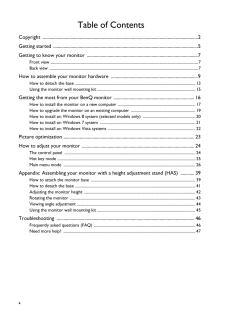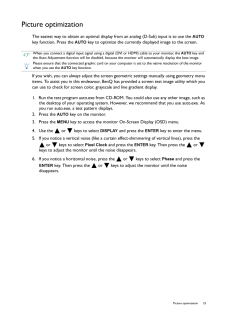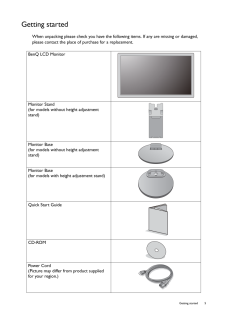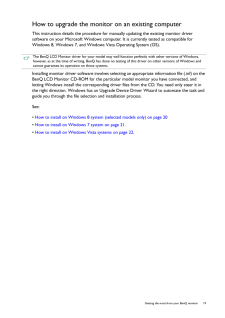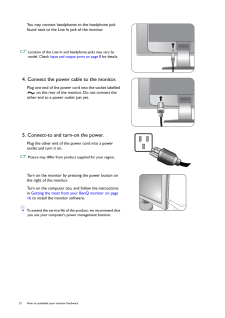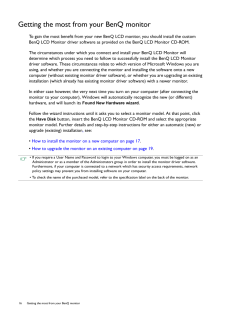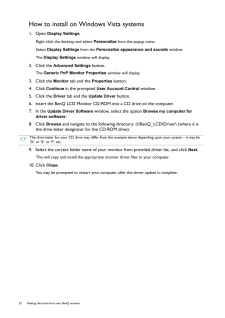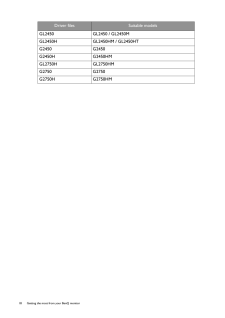Q&A
取扱説明書・マニュアル (文書検索対応分のみ)
"Benq"4 件の検索結果
"Benq"14 件の検索結果
全般
質問者が納得新しいPCの取説にやり方は書かれているはずなのですが
ありませんでしょうか?
PCの型番を書き込めば優しい方が調べて回答してくれる
かもしれません。私は遠慮しときます。
4923日前view183
全般
質問者が納得GL2250 スピーカー 無し HDMI端子 無し
GL2250HM スピーカー 有り HDMI端子 有り
箱の横の白いラベルにGL2250HMと書いてありませんか?
4981日前view267
全般
質問者が納得推奨が良いってわけでは無いですよ・・
気になるのになぜ、1920×1080にこだわる必要があるのかな?
見やすいサイズにすれば解決かと(^^ゞ
文字サイズ上げるくらいなら解像度上げましょう^^
ちなみに・・想像ですが、
質問者様が思い描いている表示は、間延びになっちゃうと思います。
16:9の落とし穴にはまらないように注意を。
デスクトップを広々使うためにモニター大きく解像度1920なんですよ^^ そのことを忘れずにね。
■補足■
私からは画面見えませんのであしからず。
解像度高くすれば、ちっちゃくな...
5027日前view196
3ServicingDo not attempt to service this product yourself, as opening or removing covers may expose you to dangerous voltages or other risks. If any of the above mentioned misuse or other accident such as dropping or mishandling occurs, contact qualified service personnel for servicing.BenQ ecoFACTSBenQ has been dedicated to th e design and development of gr eener product as part of its aspiration to realize the ideal of the "Bringing Enjoyment 'N Qu ality to Life" corporate vision with the ultimate ...
2 CopyrightCopyright 2013 by BenQ Corporatio n. All rights reserved. No part of this publication may be reproduced, transmitted, transcribed, stored in a retrieval system or translated into any language or computer language, in any form or by any means, el ectronic, mechanical, magnetic, optical, chemical, manual or otherwise, wi thout the prior written permission of BenQ Corporation.DisclaimerBenQ Corporation makes no repres entations or warranties, either expressed or implied, with respect to the cont...
4 Table of ContentsCopyright ......................................................................................................................................2Getting started .............................................................................................................................5Getting to know your monitor ................................................................................................7Front view .....................................................................
23 Picture optimizationPicture optimizationThe easiest way to obtain an optimal display from an analog (D-Sub) input is to use the AUTO key function. Press the AUTO key to optimize the currently displayed image to the screen.If you wish, you can always adjust the screen ge ometric settings manually using geometry menu items. To assist you in this endeavour, BenQ has provided a screen test image utility which you can use to check for screen color, grayscale and line gradient display.1. Run the tes...
5 Getting startedGetting startedWhen unpacking please check you have the foll owing items. If any are missing or damaged, please contact the place of purchase for a replacement. BenQ LCD MonitorMonitor Stand(for models without height adjustment stand)Monitor Base(for models without height adjustment stand)Monitor Base(for models with height adjustment stand)Quick Start Guide CD-ROM Power Cord(Picture may differ from product supplied for your region.)
19 Getting the most from your BenQ monitorHow to upgrade the monitor on an existing computerThis instruction details the procedure for ma nually updating the existing monitor driver software on your Microsoft Windows computer. It is currently tested as compatible for Windows 8, Windows 7, and Window s Vista Operating System (OS). Installing monitor driver software involves selectin g an appropriate information file (.inf) on the BenQ LCD Monitor CD-ROM for the particul ar model monitor you have connect...
12 How to assemble your monitor hardware You may connect headphones to the headphone jack found next to the Line In jack of the monitor. Location of the Line In and headphone jacks may vary by model. Check Input and output ports on page 8 for details.4. Connect the power cable to the monitor.Plug one end of the power cord into the socket labelled on the rear of the monitor. Do not connect the other end to a power outlet just yet.5. Connect-to and turn-on the power.Plug the other end of the power cord in...
16 Getting the most from your BenQ monitor Getting the most from your BenQ monitorTo gain the most benefit from your new BenQ LCD monitor, you should install the custom BenQ LCD Monitor driver software as pr ovided on the BenQ LCD Monitor CD-ROM.The circumstances under which you connect and install your BenQ LCD Monitor will determine which process you need to follow to successfully install the BenQ LCD Monitor driver software. These circumst ances relate to which version of Microsoft Windows you are u...
22 Getting the most from your BenQ monitor How to install on Windows Vista systems1. Open Display Settings .Right-click the desktop and select Personalize from the popup menu.Select Display Settings from the Personalize appearance and sounds window. The Display Settings window will display.2. Click the Advanced Settings button. The Generic PnP Monitor Properties window will display.3. Click the Monitor tab and the Properties button.4. Click Continue in the prompted User Account Control ...
18 Getting the most from your BenQ monitor GL2450 GL2450 / GL2450MGL2450H GL2450HM / GL2450HTG2450 G2450G2450H G2450HMGL2750H GL2750HMG2750 G2750G2750H G2750HMDriver files Suitable models
- 1
- 1
- 2