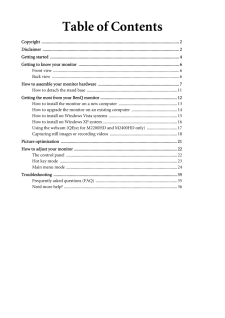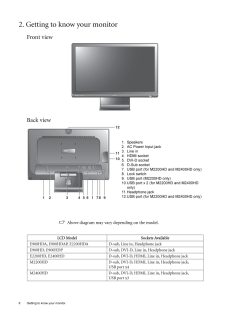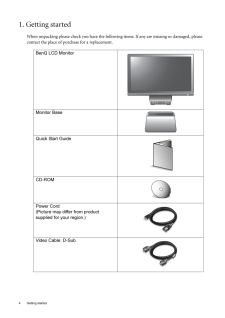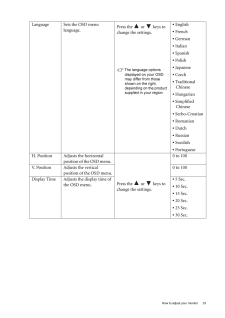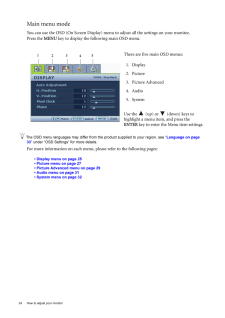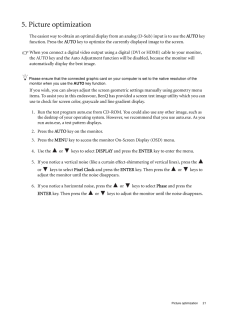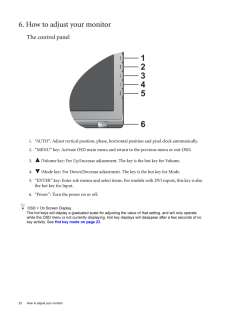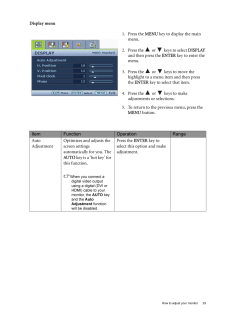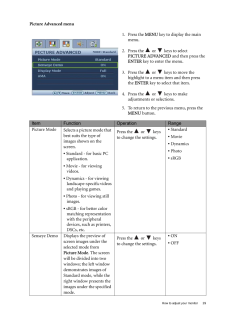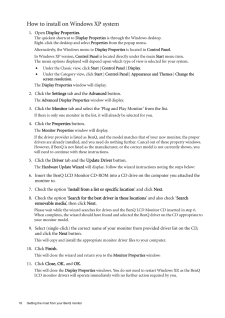Q&A
取扱説明書・マニュアル (文書検索対応分のみ)
"MENU" 一致するキーワードは見つかりませんでした。
"MENU"30 - 40 件目を表示
Table of ContentsCopyright ..............................................................................................................................2Disclaimer .............................................................................................................................2Getting started ......................................................................................................................4Getting to know your monitor ............................................................
6 Getting to know your monitor 2. Getting to know your monitorFront viewBack view Above diagram may vary depending on the model.LCD Model Sockets AvailableE900HDA, E900HDAP, E2200HDA D-sub, Line in, Headphone jackE900HD, E900HDP D-sub, DVI-D, Line in, Headphone jackE2200HD, E2400HD D-sub, DVI-D, HDMI, Line in, Headphone jackM2200HD D-sub, DVI-D, HDMI, Line in, Headphone jack,USB port x4M2400HD D-sub, DVI-D, HDMI, Line in, Headphone jack,USB port x3AUTO MENU ENTER3 4 5 81211101 1 6 2 7 91. Speakers2. AC Po...
4 Getting started 1. Getting startedWhen unpacking please check you have the follow ing items. If any are missing or damaged, please contact the place of purchase for a replacement. BenQ LCD MonitorMonitor BaseQuick Start Guide CD-ROM Power Cord(Picture may differ from product supplied for your region.)Video Cable: D-Sub AUTO MENU ENTER
33 How to adjust your monitorLanguage Sets the OSD menu language.Press the or keys to change the settings. The language options displayed on your OSD may differ from those shown on the right, depending on the product supplied in your region.* English* French* German* Italian* Spanish* Polish* Japanese* Czech* Traditional Chinese* Hungarian* Simplified Chinese* Serbo-Croatian* Romanian* Dutch* Russian* Swedish* PortugueseH. Position Adjusts the horizontal position of the OSD menu. Press the or ke...
24 How to adjust your monitor Main menu modeYou can use the OSD (On Screen Display) menu to adjust all the settings on your monitor. Press the MENU key to display the following main OSD menu. The OSD menu languages may differ from the product supplied to your region, see " Language on page 33 " under "OSD Settings" for more details. For more information on each menu, please refer to the following pages:* Display menu on page 25* Picture menu on page 27* Picture Advanced menu on page 29* Audio menu on pa...
21 Picture optimization5. Picture optimization The easiest way to obtain an optimal display from an anal og (D-Sub) input is to use the AUTO key function. Press the AUTO key to optimize the currently displayed image to the screen. When you connect a digital video output using a digital (DVI or HDMI) cable to your monitor, the AUTO key and the Auto Adjustment fun ction will be disabled, because the monitor will automatically display the best image.Please ensure that the connected graphic card on your co...
22 How to adjust your monitor 6. How to adjust your monitorThe control panel1. "AUTO": Adjust vertical position, phase, hori zontal position and pixel clock automatically.2. "MENU" key: Activate OSD main menu and return to the previous menu or exit OSD.3. /Volume key: For Up/Increase adjustment. The key is the hot key for Volume.4. /Mode key: For Down/Decrease adjustme nt. The key is the hot key for Mode. 5. "ENTER" key: Enter sub menus and select items. For models with DVI inputs, this key is also the ho...
25 How to adjust your monitorDisplay menu1. Press the MENU key to display the main menu.2. Press the or keys to select DISPLAY and then press the ENTER key to enter the menu.3. Press the or keys to move the highlight to a menu item and then press the ENTER key to select that item.4. Press the or keys to make adjustments or selections.5. To return to the previous menu, press the MENU button.Item Function Operation RangeAuto AdjustmentOptimizes and adjusts the screen settings automatically for...
29 How to adjust your monitorPicture Advanced menu1. Press the MENU key to display the main menu.2. Press the or keys to select PICTURE ADVANCED and then press the ENTER key to enter the menu.3. Press the or keys to move the highlight to a menu item and then press the ENTER key to select that item.4. Press the or keys to make adjustments or selections.5. To return to the previous menu, press the MENU button.Item Function Operation RangePicture ModeSelects a picture mode that best suits the t...
16 Getting the most from your BenQ monitor How to install on Windows XP system1. Open Display Properties.The quickest shortcut to Display Properties is through the Windows desktop. Right-click the desktop and select Properties from the popup menu.Alternatively, the Windows menu to Display Properties is located in Control Panel. In Windows XP version, Control Panel is located directly under the main Start menu item. The menu options displayed will depend upon which type of view is selected for your sy...