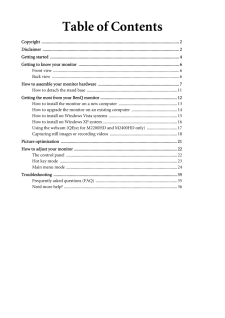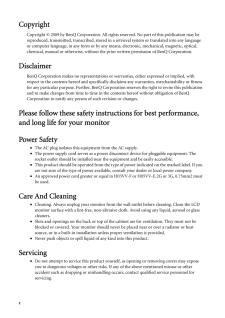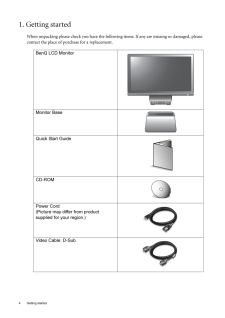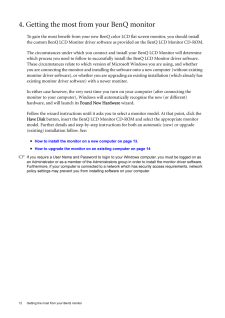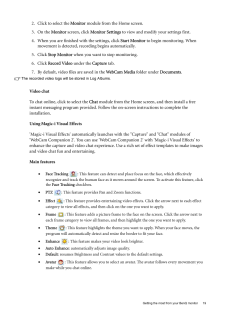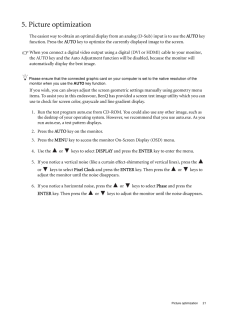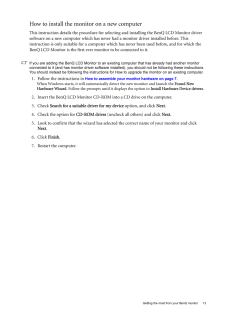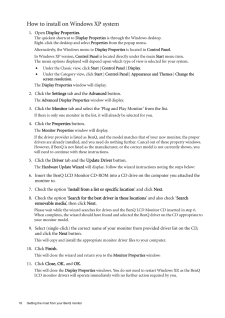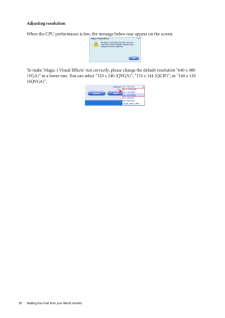Q&A
取扱説明書・マニュアル (文書検索対応分のみ)
"benq"59 件の検索結果
"benq"30 - 40 件目を表示
全般
質問者が納得基本てきに同じケーブルですがE2200HD付属のケーブルはノイズ低減用のコイルがミニプラグの両側のケーブルの根元についてます市販のミニプラグでも使用できますがE2200HDモニタースピーカーは最大5W+5Wだったと思いますので最大に音量を上げても音楽などを大きな音で聴くにわ不向きですどちらかいえばとりあえず音が聞こえる程度のものなので
E2200HDのヘッドホン端子に外付けのスピーカをつけてHDMI接続で外付けスピーカー経由で音をだしたほうがましです
5177日前view117
全般
質問者が納得電源オプションでカバーを閉じた時の動作を「何もしない」に設定して、画面を閉じれば期待の表示になると思います。
-----------------
PCの仕様?、閉じた事がちゃんと感知できて無い?
価格.comの同モデルの所で質問してみてはどうでしょうか。
5223日前view120
全般
質問者が納得普通に使う場合なら、なんの問題もありません。
HDMIに対応はしてるとは思いますが、D-Sub15か、DVI-Dで接続してください。
書き忘れです。
モニター購入時に、D-Sub15か、DVI-Dのケーブルが付属していませんでしたか?
5233日前view81
全般
質問者が納得E2400HDは1920x1080、G2400Wは1920x1200と解像度が違います。
また、先頭にEが付く製品はスピーカー搭載、Gの付く製品はスピーカー無しです。
PS3でゲーム主体で使うならフルHD対応であるE2400HDでしょうか?
G2400Wは似たようなスペックのはずなのですが、なぜかゲームをすると残像が気になるとの口コミがあります。
どちらも数年前に発売された反応速度5msの製品なので、特別に安売りしているのでなければ、ゲーム主体なら最新の反応速度が2msな製品から選ばれることをお薦めしま...
5375日前view65
全般
質問者が納得当方、PowerMacG4をVGAで、MacminiをDVI-DでEIZOのHD2451Wにつないで切り替えて使っています。
起動時、PowerMacG4はなぜか640×480で起動画面がはじまるのですが、しばらくすると自動で1920×1200にきりかわります。
Macminiは起動時から最大で写ってくれます。
G4 Cubeも1920×1200はサポートしているのですから、G4との相性ということになるかもしれません。
5472日前view32
全般
質問者が納得私はサンコーの「THARM15」というクリップモニターアームを使い、メタルラックにモニターを設置していますが快適ですよ。
BenQのE2200HDの仕様にVESAマウント100x100mmと記載されており、MARMGUS128Wの仕様にVESA規格対応(75mm x 75mm または100mm x 100mm)となっているので、取り付けられます。
VESAマウントは、おっしゃるとおりモニターとモニターアームのネジ穴の位置の規格で、合っていればネジが締められます。
背面にネジ穴が開いていないモニターもあ...
5481日前view37
全般
質問者が納得ドライバが悪さをしてそういう事があるようです。
CCC10.8~10.9をお使いでしたら10.7以前の物に入れ替えてみてください。
現在10.9のHotfix版が出ていますが、正式版ではないので見送った方が良いでしょう。
10.10で正式対応予定とのアナウンスが出ています。
5530日前view63
全般
質問者が納得XPの場合ですが、
コントロールパネルの電源オプションを開き、
「モニタの電源を切る」の値を確認してみて下さい。
5547日前view114
全般
質問者が納得当たり前のことをお聞きしますが、E2200HDの入力モードはHDMIになっていますか?
E2200HD側面の下から2つめのボタンを押してHDMIに切り替えます。
詳細はマニュアルの22〜23ページを確認してください。
ftp://211.78.86.210/monitor/lcd/manuals/e2200hd/e&mseries-ja.pdf
5605日前view51
全般
質問者が納得次のモニター買ってもダメなヤツかも知れないので、新しいの買っても暫くは置いておく。
買った後、お金に換えたいなら
・友人に売る
・オークションで売る(1万以上になるみたい) 元箱が無いと面倒。
http://aucfan.com/search1/smix-qBenQ.20E2200HD-tl30d-ot1-vmode_0.html
・近くのリサイクルショップで叩き売る。
か、
・リサイクルは激安で叩かれるので、勿体無いので置いとく。
・新しいのが壊れた時のために置いとく。
か、
・太っ腹で誰かにあげる。
...
5668日前view19
Table of ContentsCopyright ..............................................................................................................................2Disclaimer .............................................................................................................................2Getting started ......................................................................................................................4Getting to know your monitor ............................................................
2 CopyrightCopyright (C) 2009 by BenQ Corporation. All rights reserved. No part of this publication may be reproduced, transmitted, transcribed, stored in a retrieval system or translated into any language or computer language, in any form or by any me ans, electronic, mechanical, magnetic, optical, chemical, manual or otherwise, without the pr ior written permission of BenQ Corporation.DisclaimerBenQ Corporation makes no representations or warranties, either expressed or implied, with respect to the co...
4 Getting started 1. Getting startedWhen unpacking please check you have the follow ing items. If any are missing or damaged, please contact the place of purchase for a replacement. BenQ LCD MonitorMonitor BaseQuick Start Guide CD-ROM Power Cord(Picture may differ from product supplied for your region.)Video Cable: D-Sub AUTO MENU ENTER
10 How to assemble your monitor hardware 7. Route the cables via the cable clip.Release the cable retaining clip by squeezing the clip inwards as illustrated. Position the cables together and re-insert the clip over them to retain the cables neatly in place behind the monitor stand.8. Connect-to and turn-on the power.Plug the other end of the power cord into a power outlet and turn it on.Picture may differ from product supplied for your region.Turn on the monitor by pressing the power button on the front ...
12 Getting the most from your BenQ monitor 4. Getting the most from your BenQ monitorTo gain the most benefit from your new BenQ color LCD flat screen monitor, you should install the custom BenQ LCD Monitor driver software as provided on the BenQ LCD Monitor CD-ROM.The circumstances under which you connect and in stall your BenQ LCD Monitor will determine which process you need to follow to successfully install the BenQ LCD Monitor driver software. These circumstances relate to which version of Microsof...
19 Getting the most from your BenQ monitor2. Click to select the Monitor module from the Home screen.3. On the Monitor screen, click Monitor Settings to view and modify your settings first.4. When you are finished with the settings, click Start Monitor to begin monitoring. When movement is detected, recording begins automatically.5. Click Stop Monitor when you want to stop monitoring.6. Click Record Video under the Capture tab.7. By default, video files are saved in the WebCam Media folder under D...
21 Picture optimization5. Picture optimization The easiest way to obtain an optimal display from an anal og (D-Sub) input is to use the AUTO key function. Press the AUTO key to optimize the currently displayed image to the screen. When you connect a digital video output using a digital (DVI or HDMI) cable to your monitor, the AUTO key and the Auto Adjustment fun ction will be disabled, because the monitor will automatically display the best image.Please ensure that the connected graphic card on your co...
13 Getting the most from your BenQ monitorHow to install the monitor on a new computerThis instruction details the procedure for select ing and installing the BenQ LCD Monitor driver software on a new computer which has never had a monitor driver installed before. This instruction is only suitable for a computer which has never been used before, and for which the BenQ LCD Monitor is the first ever monitor to be connected to it.If you are adding the BenQ LCD Monitor to an existing computer that has alrea...
16 Getting the most from your BenQ monitor How to install on Windows XP system1. Open Display Properties.The quickest shortcut to Display Properties is through the Windows desktop. Right-click the desktop and select Properties from the popup menu.Alternatively, the Windows menu to Display Properties is located in Control Panel. In Windows XP version, Control Panel is located directly under the main Start menu item. The menu options displayed will depend upon which type of view is selected for your sy...
20 Getting the most from your BenQ monitor Adjusting resolutionWhen the CPU performance is low, the m essage below may appear on the screen.To make 'Magic-i Visual Effects' run correctly, please change the default resolution "640 x 480 (VGA)" to a lower one. You can select "320 x 240 (QVGA)", "176 x 144 (QCIF)", or "160 x 120 (SQVGA)".