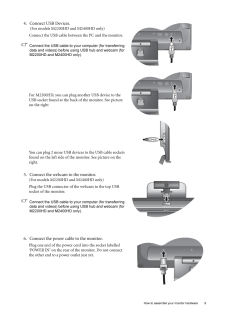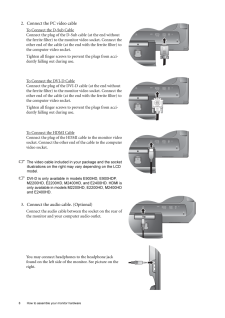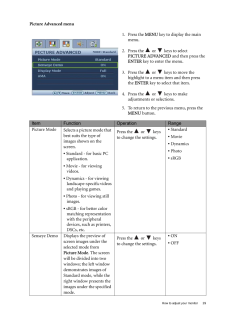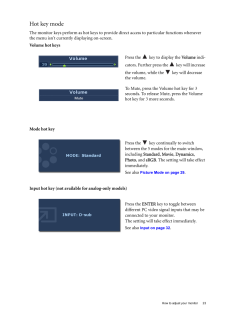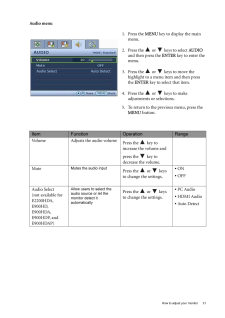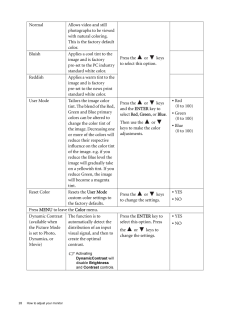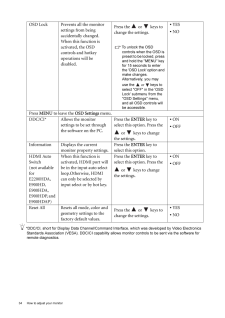Q&A
取扱説明書・マニュアル (文書検索対応分のみ)
"PC"23 件の検索結果
"PC"7 件の検索結果
全般
質問者が納得普通に使う場合なら、なんの問題もありません。
HDMIに対応はしてるとは思いますが、D-Sub15か、DVI-Dで接続してください。
書き忘れです。
モニター購入時に、D-Sub15か、DVI-Dのケーブルが付属していませんでしたか?
5200日前view81
全般
質問者が納得ネジ式のD-subのケーブルならパソコンと繋ぐやつだしあとは電源ケーブルくらいですが普通に市販ので大丈夫です。
ケーブルってそのどちらかです
5215日前view119
全般
質問者が納得E2200HDに限らず通常のモニタには2画面同時に表示する機能はありません。
1台のモニタに2台のPCを繋げて、画面切り替えで使うことは出来ますが
CPU切替器というのが必要です。→http://www.coneco.net/SpecList/01106050.html
VGAに複数のコネクタがあるのは1台のPCに複数のモニタを繋ぐ
マルチモニタの為のモノです。
5786日前view17
全般
質問者が納得BenQ E2200HDってモニタですよね
http://www.benq.co.jp/products/LCD/?product=1368
RadeonHD4870を取り付けたPCはどんなものでしょう
RadeonHD4870自体のボード型番も気になります
ボードが最初からついていたのか増設したのかも気になります
ファンレスボードではないとしたら
アイドルで75℃は温度が高めですね
ただファンは実際に目視で動いていないのか見た方がいいかもしれません
交換してもらえないのはPCと言うことでしょうか?
何時...
5859日前view13
全般
質問者が納得はじめまして
当方もPCモニターにHDDレコーダーとPS3(新型)&PS2(アップコンバーター経由)をHDMIで接続して使用しています。
PS3とDVDレコを使うたびにさしなおして使うことは可能ですがはっきりいってめんどくさいですよ。私の場合HDMIセレクター(切り替え器)を利用していますがリモコンもついているので大変楽です。(アマゾンでグリーンハウス社 3,500円位)
申し訳ないのですが因みにアンテナが別途いるとかという質問の意味が分かりませんでした。
HDDレコーダーはヤフオクで中古でも探したら...
5859日前view18
全般
質問者が納得PCがあるなら、地デジチューナー。
http://kakaku.com/item/K0000038602/
http://kakaku.com/item/05554010602/
PCによって使えるタイプが違うので、要確認。
PCが無いならDVDレコーダー。
http://kakaku.com/item/K0000029325/
HDMIで繋げばハイビジョン画質が堪能できる。
こんな感じ、2種類の選択肢が思いつきます。
これ以外は知らないのでパス。
5883日前view9
全般
質問者が納得地デジチューナーに、HDMI端子があれば接続可能ですよ。
無い場合、アップスキャンコンバーターが必要になるかも。
E2200HDについて下記参照
http://www23.atwiki.jp/dragonkiller/pages/139.html
PS
録画機能は必要無いのでしょうか?
下記サイトから条件を入力して検索すると4万円以下で結構ヒットしますよ。
http://kakaku.com/specsearch/2027/
5895日前view22
全般
質問者が納得現在評判がよいのはピクセラとアイオーデータの製品ですね。
バッファローは視聴ソフトがATIのUVDに対応しててCPU負荷も低くて良いのですが
価格コムでの酷評通り自分も痛い目に遭ってるのであえてお奨めできません。
5898日前view9
全般
質問者が納得PCモニターとスピーカーを繋ぐのではなく、Xbox360とスピーカーをコードで繋げばOKです。
360に付いてた、コードはコンポジットタイプなので、コンポジットをステレオミニジャックに変更する物を買い、スピーカーと繋ぎます。
追記分
HDMIでは無理です。
HDMIで繋ぐ場合、HDMI対応のAVアンプがいります。
Xbox360→AVアンプ→モニターの順です。(矢印は、HDMIで接続)
パソコンの横に置いてあるようなスピーカーなら、コンポジットで繋いでも音質は同じ。
5.1chサラウンドにするなら、音質が...
5913日前view19
9 How to assemble your monitor hardware4. Connect USB Devices. (For models M2200HD and M2400HD only)Connect the USB cable between the PC and the monitor. Connect the USB cable to your computer (for transferring data and videos) before using USB hub and webcam (for M2200HD and M2400HD only).For M2200HD, you can plug another USB device to the USB socket found at the back of the monitor. See picture on the rightYou can plug 2 more USB devices to the USB cable sockets found on the left side of the monitor....
8 How to assemble your monitor hardware 2. Connect the PC video cable To Connect the D-Sub CableConnect the plug of the D-Sub cable (at the end without the ferrite filter) to the monitor video socket. Connect the other end of the cable (at the end with the ferrite filter) to the computer video socket.Tighten all finger screws to prevent the plugs from acci-dently falling out during use.To Connect the DVI-D CableConnect the plug of the DVI-D cable (at the end without the ferrite filter) to the monitor vide...
29 How to adjust your monitorPicture Advanced menu1. Press the MENU key to display the main menu.2. Press the or keys to select PICTURE ADVANCED and then press the ENTER key to enter the menu.3. Press the or keys to move the highlight to a menu item and then press the ENTER key to select that item.4. Press the or keys to make adjustments or selections.5. To return to the previous menu, press the MENU button.Item Function Operation RangePicture ModeSelects a picture mode that best suits the t...
23 How to adjust your monitorHot key modeThe monitor keys perform as hot keys to provid e direct access to particular functions whenever the menu isn't currently displaying on-screen.Volume hot keysMode hot keyInput hot key (not available for analog-only models)Press the key to display the Volume indi-cators. Further press the key will increase the volume, while the key will decrease the volume.To Mute, press the Volume hot key for 3 seconds. To release Mute, press the Volume hot key for 3 more se...
31 How to adjust your monitorAudio menu1. Press the MENU key to display the main menu.2. Press the or keys to select AUDIO and then press the ENTER key to enter the menu.3. Press the or keys to move the highlight to a menu item and then press the ENTER key to select that item.4. Press the or keys to make adjustments or selections.5. To return to the previous menu, press the MENU button.Item Function Operation RangeVolume Adjusts the audio volumePress the key to increase the volume and pres...
28 How to adjust your monitor Normal Allows video and still photographs to be viewed with natural coloring. This is the factory default color. Press the or keys to select this option.Bluish Applies a cool tint to the image and is factory pre-set to the PC industry standard white color.Reddish Applies a warm tint to the image and is factory pre-set to the news print standard white color.User Mode Tailors the image color tint. The blend of the Red, Green and Blue primary colors can be altered to change ...
34 How to adjust your monitor *DDC/CI, short for Display Data Channel/Command Interface, which was developed by Video Electronics Standards Association (VESA). DDC/CI capability allows monitor controls to be sent via the software for remote diagnostics.OSD Lock Prevents all the monitor settings from being accidentally changed. When this function is activated, the OSD controls and hotkey operations will be disabled.Press the or keys to change the settings. To unlock the OSD controls when the OSD is pre...
- 1