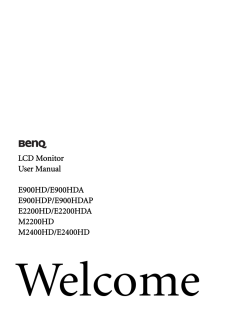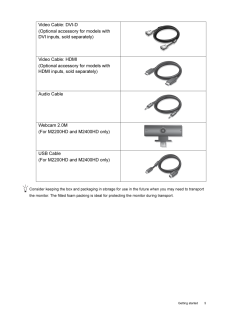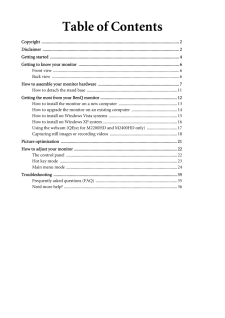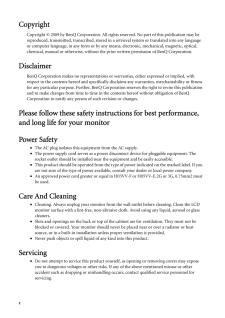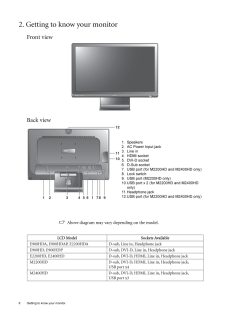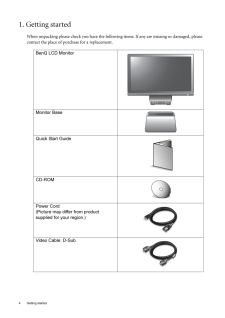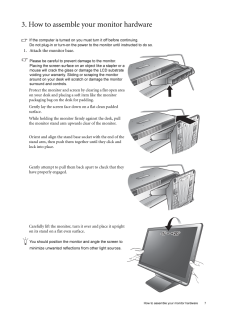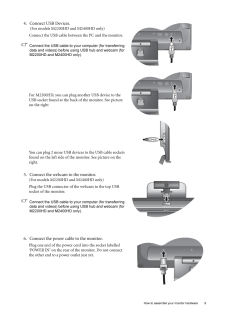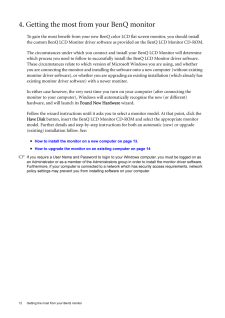Q&A
取扱説明書・マニュアル (文書検索対応分のみ)
85 件の検索結果
36 件の検索結果
全般
質問者が納得基本てきに同じケーブルですがE2200HD付属のケーブルはノイズ低減用のコイルがミニプラグの両側のケーブルの根元についてます市販のミニプラグでも使用できますがE2200HDモニタースピーカーは最大5W+5Wだったと思いますので最大に音量を上げても音楽などを大きな音で聴くにわ不向きですどちらかいえばとりあえず音が聞こえる程度のものなので
E2200HDのヘッドホン端子に外付けのスピーカをつけてHDMI接続で外付けスピーカー経由で音をだしたほうがましです
5144日前view117
全般
質問者が納得以上の2つの条件を満たすことは可能です
入力切替つきのモニターを買えば好きなときに入力切替ができるのでおすすめします
5154日前view88
全般
質問者が納得一方のディスプレイに「HDMIでPS3」と、「DVIでPC」に繋げば可能ですね。
もちろん、デュアルディスプレイに対応したグラフィックボードが付いてる前提の話ですが。
5154日前view91
全般
質問者が納得電源オプションでカバーを閉じた時の動作を「何もしない」に設定して、画面を閉じれば期待の表示になると思います。
-----------------
PCの仕様?、閉じた事がちゃんと感知できて無い?
価格.comの同モデルの所で質問してみてはどうでしょうか。
5190日前view120
全般
質問者が納得普通に使う場合なら、なんの問題もありません。
HDMIに対応はしてるとは思いますが、D-Sub15か、DVI-Dで接続してください。
書き忘れです。
モニター購入時に、D-Sub15か、DVI-Dのケーブルが付属していませんでしたか?
5200日前view81
全般
質問者が納得ネジ式のD-subのケーブルならパソコンと繋ぐやつだしあとは電源ケーブルくらいですが普通に市販ので大丈夫です。
ケーブルってそのどちらかです
5215日前view119
全般
質問者が納得E2400HDは1920x1080、G2400Wは1920x1200と解像度が違います。
また、先頭にEが付く製品はスピーカー搭載、Gの付く製品はスピーカー無しです。
PS3でゲーム主体で使うならフルHD対応であるE2400HDでしょうか?
G2400Wは似たようなスペックのはずなのですが、なぜかゲームをすると残像が気になるとの口コミがあります。
どちらも数年前に発売された反応速度5msの製品なので、特別に安売りしているのでなければ、ゲーム主体なら最新の反応速度が2msな製品から選ばれることをお薦めしま...
5342日前view65
全般
質問者が納得当方、PowerMacG4をVGAで、MacminiをDVI-DでEIZOのHD2451Wにつないで切り替えて使っています。
起動時、PowerMacG4はなぜか640×480で起動画面がはじまるのですが、しばらくすると自動で1920×1200にきりかわります。
Macminiは起動時から最大で写ってくれます。
G4 Cubeも1920×1200はサポートしているのですから、G4との相性ということになるかもしれません。
5438日前view32
全般
質問者が納得私はサンコーの「THARM15」というクリップモニターアームを使い、メタルラックにモニターを設置していますが快適ですよ。
BenQのE2200HDの仕様にVESAマウント100x100mmと記載されており、MARMGUS128Wの仕様にVESA規格対応(75mm x 75mm または100mm x 100mm)となっているので、取り付けられます。
VESAマウントは、おっしゃるとおりモニターとモニターアームのネジ穴の位置の規格で、合っていればネジが締められます。
背面にネジ穴が開いていないモニターもあ...
5448日前view37
全般
質問者が納得ドライバが悪さをしてそういう事があるようです。
CCC10.8~10.9をお使いでしたら10.7以前の物に入れ替えてみてください。
現在10.9のHotfix版が出ていますが、正式版ではないので見送った方が良いでしょう。
10.10で正式対応予定とのアナウンスが出ています。
5497日前view63
WelcomeLCD MonitorUser ManualE900HD/E900HDAE900HDP/E900HDAPE2200HD/E2200HDAM2200HD M2400HD/E2400HD
5 Getting startedConsider keeping the box and packaging in storage for use in the future when you may need to transport the monitor. The fitted foam packing is ideal for protecting the monitor during transport.Video Cable: DVI-D (Optional accessory for models with DVI inputs, sold separately)Video Cable: HDMI(Optional accessory for models with HDMI inputs, sold separately)Audio CableWebcam 2.0M(For M2200HD and M2400HD only)USB Cable(For M2200HD and M2400HD only)
Table of ContentsCopyright ..............................................................................................................................2Disclaimer .............................................................................................................................2Getting started ......................................................................................................................4Getting to know your monitor ............................................................
2 CopyrightCopyright (C) 2009 by BenQ Corporation. All rights reserved. No part of this publication may be reproduced, transmitted, transcribed, stored in a retrieval system or translated into any language or computer language, in any form or by any me ans, electronic, mechanical, magnetic, optical, chemical, manual or otherwise, without the pr ior written permission of BenQ Corporation.DisclaimerBenQ Corporation makes no representations or warranties, either expressed or implied, with respect to the co...
6 Getting to know your monitor 2. Getting to know your monitorFront viewBack view Above diagram may vary depending on the model.LCD Model Sockets AvailableE900HDA, E900HDAP, E2200HDA D-sub, Line in, Headphone jackE900HD, E900HDP D-sub, DVI-D, Line in, Headphone jackE2200HD, E2400HD D-sub, DVI-D, HDMI, Line in, Headphone jackM2200HD D-sub, DVI-D, HDMI, Line in, Headphone jack,USB port x4M2400HD D-sub, DVI-D, HDMI, Line in, Headphone jack,USB port x3AUTO MENU ENTER3 4 5 81211101 1 6 2 7 91. Speakers2. AC Po...
4 Getting started 1. Getting startedWhen unpacking please check you have the follow ing items. If any are missing or damaged, please contact the place of purchase for a replacement. BenQ LCD MonitorMonitor BaseQuick Start Guide CD-ROM Power Cord(Picture may differ from product supplied for your region.)Video Cable: D-Sub AUTO MENU ENTER
7 How to assemble your monitor hardware3. How to assemble your monitor hardwareIf the computer is turned on you must turn it off before continuing. Do not plug-in or turn-on the power to the monitor until instructed to do so. 1. Attach the monitor base.Please be careful to prevent damage to the monitor. Placing the screen surface on an object like a stapler or a mouse will crack the glass or damage the LCD substrate voiding your warranty. Sliding or scraping the monitor around on your desk will scratch ...
10 How to assemble your monitor hardware 7. Route the cables via the cable clip.Release the cable retaining clip by squeezing the clip inwards as illustrated. Position the cables together and re-insert the clip over them to retain the cables neatly in place behind the monitor stand.8. Connect-to and turn-on the power.Plug the other end of the power cord into a power outlet and turn it on.Picture may differ from product supplied for your region.Turn on the monitor by pressing the power button on the front ...
9 How to assemble your monitor hardware4. Connect USB Devices. (For models M2200HD and M2400HD only)Connect the USB cable between the PC and the monitor. Connect the USB cable to your computer (for transferring data and videos) before using USB hub and webcam (for M2200HD and M2400HD only).For M2200HD, you can plug another USB device to the USB socket found at the back of the monitor. See picture on the rightYou can plug 2 more USB devices to the USB cable sockets found on the left side of the monitor....
12 Getting the most from your BenQ monitor 4. Getting the most from your BenQ monitorTo gain the most benefit from your new BenQ color LCD flat screen monitor, you should install the custom BenQ LCD Monitor driver software as provided on the BenQ LCD Monitor CD-ROM.The circumstances under which you connect and in stall your BenQ LCD Monitor will determine which process you need to follow to successfully install the BenQ LCD Monitor driver software. These circumstances relate to which version of Microsof...