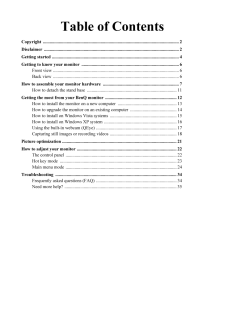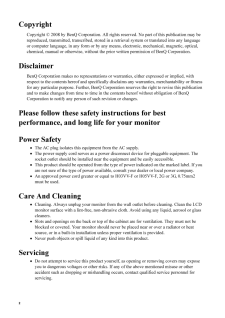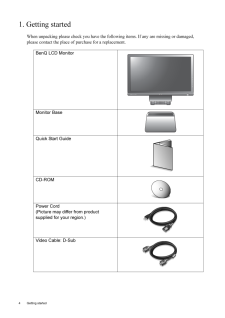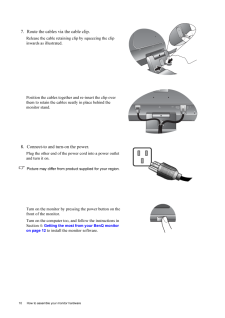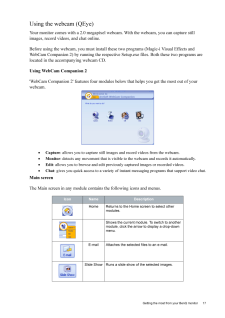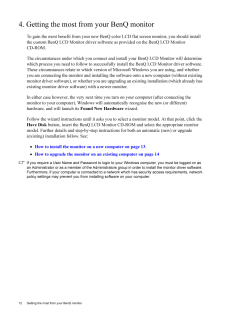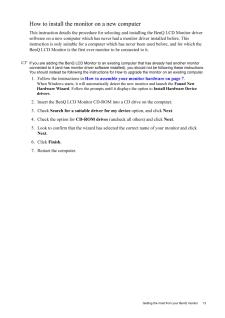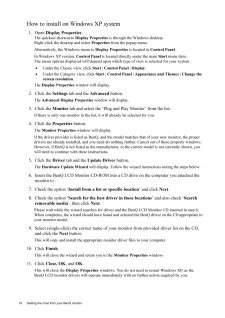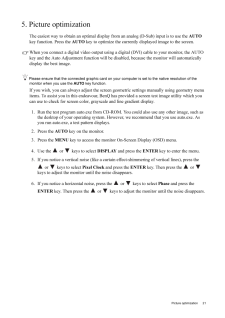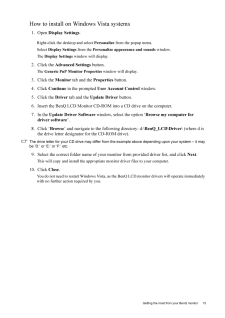Q&A
取扱説明書・マニュアル (文書検索対応分のみ)
"Benq"27 件の検索結果
"Benq"130 - 140 件目を表示
全般
質問者が納得お使いの機種のHDMI端子は入力専用です。
出力には対応していません。
USBからHDMI D-sub DVIのいずれかに変換できるものが販売されていますので、そういったものが必要です。
下記のサイトで対応バススロットをUSB2.0にして検索してください。
http://kakaku.com/specsearch/0550/
4683日前view107
全般
質問者が納得あ・・・・・
そりゃ、液晶パネルの固定部分の、
シールパッキングじゃないですか?
何年、使われたか存じませんが、
多分、バックライトの発熱で、
接着が弱かったところが、引っ張られて
内側にはみ出て来たものだと思います。
保証期間内なら、交換もののトラブルです。
手先の器用な人なら、裏ブタを外して
修正するのは、難しいことではないと思います。
すでに、長く使ったものならば・・・・・
下を傷つけないように注意して、カッターナイフで
除去しても、問題ないと思いますね。
こいつは、「運」としか、言えませ...
4752日前view132
全般
質問者が納得正常に映っているいるんでしょ?
モニターのドライバっていうのは、PCにモニターの機種名を正しく認識させるのと、対応していない解像度をPC側で選べない様にするだけのもので、ドライバがない(公開されていない)機種が多いです。
それにしても24インチのモニターを貰えるなんて、気前の良いお友達ですね、羨ましい。
4943日前view128
全般
質問者が納得POSTの段階ではビデオがBIOSの支配下にあり
Windowsの環境下に無いので
コンパネで画面の設定をしても何ら影響が無いでしょう。
BIOSセットアップで
ビデオに割り当てるメモリ・サイズを大きく設定してください。
これで改善されませんか?
5408日前view84
全般
質問者が納得TV用とPC用のコネクタは
物理的にも電気的にも互換性はありません
ただ最近はHDMIとかDisplay端子とか
コネクタもアスペクト比も統一の動き出てますが
ゲーム機をPCモニタで遊びたい場合いくつか方法があります
1、アップスキャンコンバータを使う、映像方式を変換する機器です
ただし安くても6000円~くらい、ちょっと場所取る
2、上に出たHDMI端子を使う、PS3ならばこれが手っ取り早い
3、ビデオキャプチャボードを使いキャプチャソフトで外部出力させる
中古のボード買えば2000円程度で済みますが...
5449日前view44
全般
質問者が納得http://www.edion.com/CSfLastGoodsPage_001/43222
25000円ですが・・・
人気があるみたいで安いとすぐ売れてしますみたい。
5452日前view43
全般
質問者が納得HDMIハブのようなものは売ってます。
こんなのです。
http://item.rakuten.co.jp/zakkatrading/vga-hdsp2/
探せばもっと安いのもあるかもしれません。
>ひかりTVはパソコンのHDDに録画できるのでしょうか?
無理です。
http://www.ocn.ne.jp/hikaritv/support/faq.html#q13
パソコン本体にDVDレコーダーのような録画機能が付いてればできますけど、今のところパソコンでそういう機能が付いてるものは無いですね。
5537日前view32
全般
質問者が納得値段が一緒ならやっぱり三菱を選びますね
でもBenQの24incも現物見ましたが悪くないですよね。
そのほかも良いと思いますよ
要は自分のフィーリングでしょう。
購入者の意見が聞きたかったら価格.com等でユーザーの書き込みをご覧になると良いでしょう。
5569日前view29
全般
質問者が納得PC用の液晶ディスプレイをゲーム用として使うこと自体は問題はありません。別にPCも必要ありません。
また、E2400HDには、HDMI端子がついていますから、PS3で問題なく使えますね。
とりあえず、必要なものは、PS3(これはお持ちなんですよね?)とモニター(これは、今回購入)とHDMIケーブルが必要です。
お買いになるモニターにもPS3にも、HDMIのケーブルは付属してきません。このため、HDMIのケーブルが別途必要となります。
モニターを購入されるときに一緒にお買いになることをお勧めします。
5577日前view33
全般
質問者が納得その一体型にDVI,D-sub15など、いずれかの端子があればできるはずです。
USB2.0があればできるようです。
http://www.google.co.jp/search?hl=ja&safe=off&q=usb+%E3%83%87%E3%82%A3%E3%82%B9%E3%83%97%E3%83%AC%E3%82%A4%E3%82%A2%E3%83%80%E3%83%97%E3%82%BF&btnG=%E6%A4%9C%E7%B4%A2&lr=
5578日前view81
Table of ContentsCopyright ..................................................................................................................... ...2Disclaimer .................................................................................................................... ...2Getting started ............................................................................................................... .4Getting to know your monitor ...........................................................................
2 CopyrightCopyright (C) 2008 by BenQ Corporat ion. All rights reserved. No part of this publication may be reproduced, transmitted, transcribed, stored in a re trieval system or translated into any language or computer language, in any form or by any m eans, electronic, mechanical, magnetic, optical, chemical, manual or otherwise, without the prior written permission of BenQ Corporation.DisclaimerBenQ Corporation makes no representations or wa rranties, either expressed or implied, with respect to the ...
4 Getting started 1. Getting startedWhen unpacking please check you have the foll owing items. If any are missing or damaged, please contact the place of purchase for a replacement. BenQ LCD MonitorMonitor BaseQuick Start Guide CD-ROM Power Cord(Picture may differ from product supplied for your region.)Video Cable: D-Sub AUTO MENU ENTER
10 How to assemble your monitor hardware 7. Route the cables via the cable clip.Release the cable retaining cl ip by squeezing the clip inwards as illustrated. Position the cables together and re-insert the clip over them to retain the cables neatly in place behind the monitor stand.8. Connect-to and turn-on the power.Plug the other end of the po wer cord into a power outlet and turn it on.Picture may differ from product supplied for your region.Turn on the monitor by pressi ng the power button on the fro...
17 Getting the most from your BenQ monitorUsing the webcam (QEye)Your monitor comes with a 2.0 megapixel web cam. With the webcam, you can capture still images, record videos, and chat online.Before using the webcam, you must install thes e two programs (Magic-i Visual Effects and WebCam Companion 2) by running the respective Se tup.exe files. Both these two programs are located in the accompanying webcam CD.Using WebCam Companion 2'WebCam Companion 2' features four modules below that helps you get the...
12 Getting the most from your BenQ monitor 4. Getting the most from your BenQ monitorTo gain the most benefit from your new BenQ co lor LCD flat screen monitor, you should install the custom BenQ LCD Monitor driver softwa re as provided on the BenQ LCD Monitor CD-ROM.The circumstances under which you connect and in stall your BenQ LCD Monitor will determine which process you need to follow to successfully install the BenQ LCD Monitor driver software. These circumstances relate to which version of Micros...
13 Getting the most from your BenQ monitorHow to install the monitor on a new computerThis instruction details the procedure for select ing and installing the BenQ LCD Monitor driver software on a new computer which has never ha d a monitor driver installed before. This instruction is only suitable for a computer which has never been used before, and for which the BenQ LCD Monitor is the first ever monitor to be connected to it.If you are adding the BenQ LCD Monitor to an existing computer that has a...
16 Getting the most from your BenQ monitor How to install on Windows XP system1. Open Display Properties.The quickest shortcut to Display Properties is through the Windows desktop. Right-click the desktop and select Properties from the popup menu.Alternatively, the Windows menu to Display Properties is located in Control Panel. In Windows XP version, Control Panel is located directly under the main Start menu item. The menu options displayed will depend upon which type of view is selected for your syst...
21 Picture optimization5. Picture optimization The easiest way to obtain an optimal display from an analog (D-Sub) input is to use the AUTO key function. Press the AUTO key to optimize the currently displayed image to the screen. When you connect a digital video output using a digital (DVI) cable to your monitor, the AUTO key and the Auto Adjustment function will be di sabled, because the monitor will automatically display the best image.Please ensure that the connected graphic card on your computer...
15 Getting the most from your BenQ monitorHow to install on Windows Vista systems1. Open Display Settings.Right-click the desktop and select Personalize from the popup menu.Select Display Settings from the Personalize appearance and sounds window. The Display Settings window will display.2. Click the Advanced Settings button. The Generic PnP Monitor Properties window will display.3. Click the Monitor tab and the Properties button.4. Click Continue in the prompted User Account Control window.5. Click ...