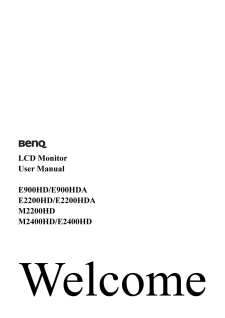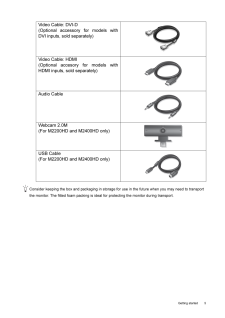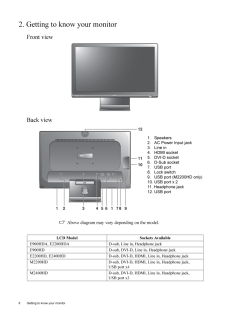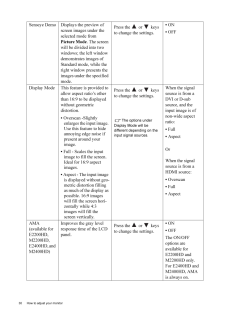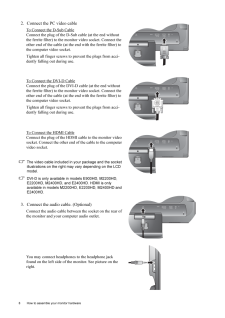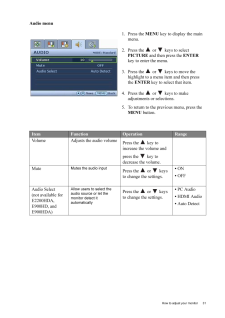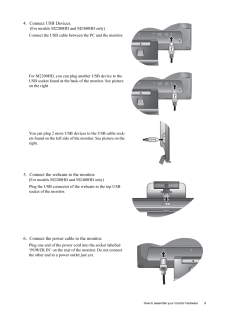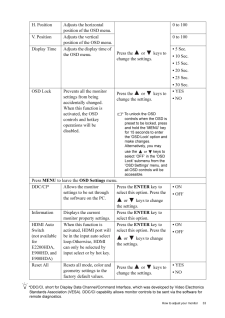Q&A
取扱説明書・マニュアル (文書検索対応分のみ)
"HD"41 件の検索結果
"HD"8 件の検索結果
全般
質問者が納得お使いの機種のHDMI端子は入力専用です。
出力には対応していません。
USBからHDMI D-sub DVIのいずれかに変換できるものが販売されていますので、そういったものが必要です。
下記のサイトで対応バススロットをUSB2.0にして検索してください。
http://kakaku.com/specsearch/0550/
5016日前view107
全般
質問者が納得あ・・・・・
そりゃ、液晶パネルの固定部分の、
シールパッキングじゃないですか?
何年、使われたか存じませんが、
多分、バックライトの発熱で、
接着が弱かったところが、引っ張られて
内側にはみ出て来たものだと思います。
保証期間内なら、交換もののトラブルです。
手先の器用な人なら、裏ブタを外して
修正するのは、難しいことではないと思います。
すでに、長く使ったものならば・・・・・
下を傷つけないように注意して、カッターナイフで
除去しても、問題ないと思いますね。
こいつは、「運」としか、言えませ...
5085日前view132
全般
質問者が納得正常に映っているいるんでしょ?
モニターのドライバっていうのは、PCにモニターの機種名を正しく認識させるのと、対応していない解像度をPC側で選べない様にするだけのもので、ドライバがない(公開されていない)機種が多いです。
それにしても24インチのモニターを貰えるなんて、気前の良いお友達ですね、羨ましい。
5276日前view128
全般
質問者が納得POSTの段階ではビデオがBIOSの支配下にあり
Windowsの環境下に無いので
コンパネで画面の設定をしても何ら影響が無いでしょう。
BIOSセットアップで
ビデオに割り当てるメモリ・サイズを大きく設定してください。
これで改善されませんか?
5741日前view84
全般
質問者が納得TV用とPC用のコネクタは
物理的にも電気的にも互換性はありません
ただ最近はHDMIとかDisplay端子とか
コネクタもアスペクト比も統一の動き出てますが
ゲーム機をPCモニタで遊びたい場合いくつか方法があります
1、アップスキャンコンバータを使う、映像方式を変換する機器です
ただし安くても6000円~くらい、ちょっと場所取る
2、上に出たHDMI端子を使う、PS3ならばこれが手っ取り早い
3、ビデオキャプチャボードを使いキャプチャソフトで外部出力させる
中古のボード買えば2000円程度で済みますが...
5782日前view44
全般
質問者が納得http://www.edion.com/CSfLastGoodsPage_001/43222
25000円ですが・・・
人気があるみたいで安いとすぐ売れてしますみたい。
5785日前view43
全般
質問者が納得HDMIハブのようなものは売ってます。
こんなのです。
http://item.rakuten.co.jp/zakkatrading/vga-hdsp2/
探せばもっと安いのもあるかもしれません。
>ひかりTVはパソコンのHDDに録画できるのでしょうか?
無理です。
http://www.ocn.ne.jp/hikaritv/support/faq.html#q13
パソコン本体にDVDレコーダーのような録画機能が付いてればできますけど、今のところパソコンでそういう機能が付いてるものは無いですね。
5870日前view32
全般
質問者が納得値段が一緒ならやっぱり三菱を選びますね
でもBenQの24incも現物見ましたが悪くないですよね。
そのほかも良いと思いますよ
要は自分のフィーリングでしょう。
購入者の意見が聞きたかったら価格.com等でユーザーの書き込みをご覧になると良いでしょう。
5902日前view29
全般
質問者が納得PC用の液晶ディスプレイをゲーム用として使うこと自体は問題はありません。別にPCも必要ありません。
また、E2400HDには、HDMI端子がついていますから、PS3で問題なく使えますね。
とりあえず、必要なものは、PS3(これはお持ちなんですよね?)とモニター(これは、今回購入)とHDMIケーブルが必要です。
お買いになるモニターにもPS3にも、HDMIのケーブルは付属してきません。このため、HDMIのケーブルが別途必要となります。
モニターを購入されるときに一緒にお買いになることをお勧めします。
5910日前view33
全般
質問者が納得その一体型にDVI,D-sub15など、いずれかの端子があればできるはずです。
USB2.0があればできるようです。
http://www.google.co.jp/search?hl=ja&safe=off&q=usb+%E3%83%87%E3%82%A3%E3%82%B9%E3%83%97%E3%83%AC%E3%82%A4%E3%82%A2%E3%83%80%E3%83%97%E3%82%BF&btnG=%E6%A4%9C%E7%B4%A2&lr=
5911日前view81
LCD MonitorUser ManualE900HD/E900HDA E2200HD/E2200HDAM2200HD M2400HD/E2400HD
5 Getting startedConsider keeping the box and packaging in storage for use in the future when you may need to transport the monitor. The fitted foam packing is ideal for protecting the monitor during transport.Video Cable: DVI-D (Optional accessory for models withDVI inputs, sold separately)Video Cable: HDMI(Optional accesory for models withHDMI inputs, sold separately)Audio CableWebcam 2.0M(For M2200HD and M2400HD only)USB Cable(For M2200HD and M2400HD only)
6 Getting to know your monitor 2. Getting to know your monitorFront viewBack view Above diagram may vary depending on the model.LCD Model Sockets AvailableE900HDA, E2200HDA D-sub, Line in, Headphone jackE900HD D-sub, DVI-D, Line in, Headphone jackE2200HD, E2400HD D-sub, DVI-D, HDMI, Line in, Headphone jackM2200HD D-sub, DVI-D, HDMI, Line in, Headphone jack,USB port x4M2400HD D-sub, DVI-D, HDMI, Line in, Headphone jack,USB port x3AUTO MENU ENTER3 4 5 81211101 1 6 2 7 91. Speakers2. AC Power Input jack3...
30 How to adjust your monitor Senseye Demo Displays the preview of screen images under the selected mode from Picture Mode. The screen will be divided into two windows; the left window demonstrates images of Standard mode, while the right window presents the images under the specified mode.Press the or keys to change the settings. * ON* OFFDisplay Mode This feature is provided to allow aspect ratio's other than 16:9 to be displayed without geometric distortion.* Overscan -Slightly enlarges the input i...
8 How to assemble your monitor hardware 2. Connect the PC video cable To Connect the D-Sub CableConnect the plug of the D-S ub cable (at the end without the ferrite filter) to the mon itor video socket. Connect the other end of the cable (at the end with the ferrite filter) to the computer video socket.Tighten all finger screws to prevent the plugs from acci-dently falling out during use.To Connect the DVI-D CableConnect the plug of the DVI-D cable (at the end without the ferrite filter) to the mon itor...
31 How to adjust your monitorAudio menu1. Press the MENU key to display the main menu.2. Press the or keys to select PICTURE and then press the ENTER key to enter the menu.3. Press the or keys to move the highlight to a menu item and then press the ENTER key to select that item.4. Press the or keys to make adjustments or selections.5. To return to the previous menu, press the MENU button.Item Function Operation RangeVolume Adjusts the audio volumePress the key to increase the volume and pr...
9 How to assemble your monitor hardware4. Connect USB Devices. (For models M2200HD and M2400HD only)Connect the USB cable betwee n the PC and the monitor. For M2200HD, you can plug another USB device to the USB socket found at the back of the monitor. See picture on the rightYou can plug 2 more USB devi ces to the USB cable sock-ets found on the left side of the monitor. See picture on the right.5. Connect the webcam to the monitor. (For models M2200HD and M2400HD only)Plug the USB connector of th e web...
33 How to adjust your monitor*DDC/CI, short for Display Data Channel/Command Inte rface, which was developed by Video Electronics Standards Association (VESA). DDC/CI capability allows monito r controls to be sent via the software for remote diagnostics.H. Position Adjusts the horizontal position of the OSD menu. Press the or keys to change the settings. 0 to 100V. Position Adjusts the vertical position of the OSD menu.0 to 100Display Time Adjusts the display time of the OSD menu.* 5 Sec.* 10 Sec.*...
- 1