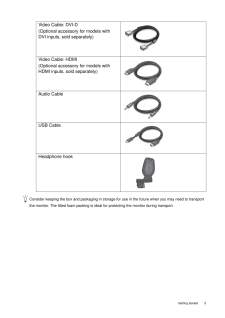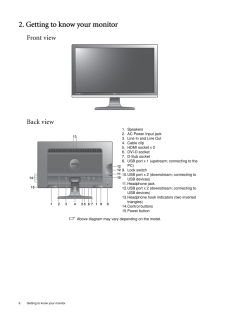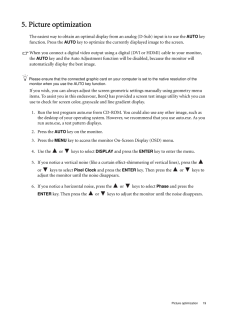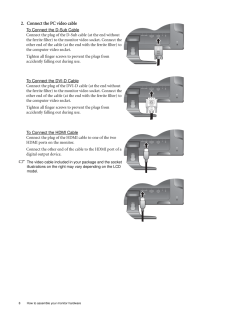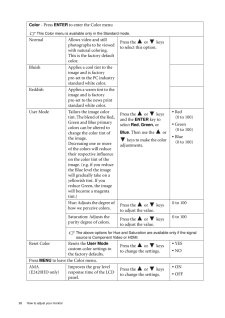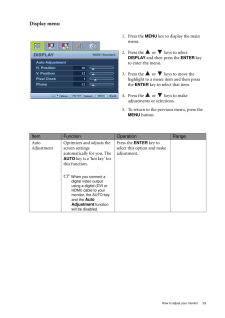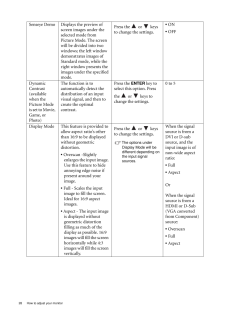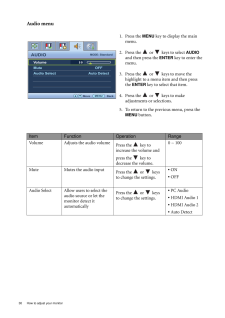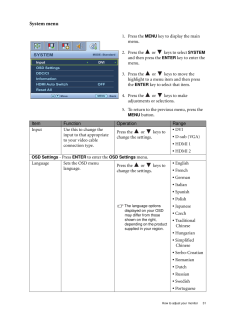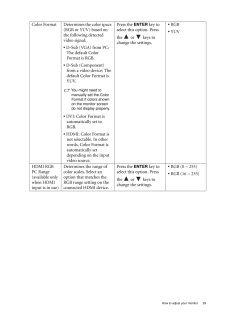Q&A
取扱説明書・マニュアル (文書検索対応分のみ)
"HDMI"33 件の検索結果
"HDMI"10 - 20 件目を表示
全般
質問者が納得モニタの付属かWebにドライバがあるようならインストール
ビデオカードのドライバも最新に更新
チューナーカードもドライバ・ソフトに更新がないか確認
などをしてみては?
5544日前view51
全般
質問者が納得たぶんなんですけど、詳しいことは分りませんけど、
リモコンに「画面サイズ」というボタンがありませんか?
それを押すとか、
あと、「サブメニュー」というボタンで「画面サイズ」欄とか?
うちのはこの2個なんです。
「画面サイズ」に似た名前のボタンを押すとか・・
よくわかんないんですけど、参考になるといいです。
5570日前view84
全般
質問者が納得E2420HDは本体右横の 「入力切替ボタン」 を押して切り替えます。
入力は手動切り替えです。
再生側の機器は関係ありません。
4737日前view504
全般
質問者が納得どこのグラフィックボードを使っているのか知らないので詳細に説明する事はできませんが、ドライバのプロパティでHD関係のサイズの調整をすれば画面いっぱいになると思います。
探していろいろ弄ってみてください。
補足:
どうぞ↓
http://www.ask-corp.jp/supports/ati2/hdmi_scaling.html
4287日前view185
全般
質問者が納得画質的には普通のハイビジョンまである地デジ画質ですよ。
youtubeはネットにある元の画質が悪いために見るときも画質が悪いままなのです。
5072日前view165
全般
質問者が納得それで出来ますよ。
「アップスキャンコンバータ」ってのは、主に、コンポジットやS端子の映像をD端子やHDMIなどで出力する機械の事を言います。
「アップキャンコンバータ」で一緒くたにしないで、「コンポジットをHDMIにするアップスキャンコンバータ」という機材を探せばいいんです。
ANTOHDMI
http://www.amazon.co.jp/gp/product/B00416FPYK/ref=as_li_ss_tl?ie=UTF8&tag=coolwayairnif-22&linkCo...
5118日前view65
全般
質問者が納得この場合、アップスキャンコンバーターと言う物を使えば可能です。
RCAまたはS端子をHDMIに変換出来るコンバーターを購入する必要があります。
http://www.tecnosite.co.jp/electronics/audio/hdmi/antohdmi/
5122日前view102
全般
質問者が納得AREA
UP KING SD-VSC1
http://kakaku.com/item/K0000241748/
こんなもんでいいと思うんですが…
補足回答
PS2
↓(コンポジット 映像端子のみ)
UP KING SD-VSC1
↓(D-sub)
モニタ
映像だけならこれだけでいけます
5196日前view57
5 Getting startedConsider keeping the box and packaging in storage for use in the future when you may need to transport the monitor. The fitted foam packing is ideal for protecting the monitor during transport.Video Cable: DVI-D (Optional accessory for models with DVI inputs, sold separately)Video Cable: HDMI(Optional accessory for models with HDMI inputs, sold separately)Audio CableUSB Cable Headphone hook
6 Getting to know your monitor 2. Getting to know your monitorFront viewBack view Above diagram may vary depending on the model.1. Speakers2. AC Power Input jack3. Line In and Line Out4. Cable clip5. HDMI socket x 26. DVI-D socket7. D-Sub socket8. USB port x 1 (upstream; connecting to the PC)9. Lock switch10.USB port x 2 (downstream; connecting to USB devices)11.Headphone jack12.USB port x 2 (downstream; connecting to USB devices)13.Headphone hook indicators (two inverted triangles)14.Control buttons15.Po...
19 Picture optimization5. Picture optimizationThe easiest way to obtain an optimal display from an analog (D-Sub) input is to use the AUTO key function. Press the AUTO key to optimize the currently displayed image to the screen. When you connect a digital video output using a digital (DVI or HDMI) cable to your monitor, the AUTO key and the Auto Adjustment function will be disabled, because the monitor will automatically display the best image.Please ensure that the connected graphic card on your ...
8 How to assemble your monitor hardware 2. Connect the PC video cable To Connect the D-Sub CableConnect the plug of the D-Sub cable (at the end without the ferrite filter) to the monitor video socket. Connect the other end of the cable (at the end with the ferrite filter) to the computer video socket.Tighten all finger screws to prevent the plugs from accidently falling out during use.To Connect the DVI-D CableConnect the plug of the DVI-D cable (at the end without the ferrite filter) to the monitor video...
26 How to adjust your monitor Color - Press ENTER to enter the Color menuThis Color menu is available only in the Standard mode.Normal Allows video and still photographs to be viewed with natural coloring. This is the factory default color. Press the or keys to select this option.Bluish Applies a cool tint to the image and is factory pre-set to the PC industry standard white color.Reddish Applies a warm tint to the image and is factory pre-set to the news print standard white color.User Mode Tailor...
23 How to adjust your monitorDisplay menu1. Press the MENU key to display the main menu.2. Press the or keys to select DISPLAY and then press the ENTER key to enter the menu.3. Press the or keys to move the highlight to a menu item and then press the ENTER key to select that item.4. Press the or keys to make adjustments or selections.5. To return to the previous menu, press the MENU button.DISPLAYMODE: StandardAuto AdjustmentH. PositionV. PositionPixel ClockPhase1012112ENTER MENUExitS...
28 How to adjust your monitor Senseye Demo Displays the preview of screen images under the selected mode from Picture Mode. The screen will be divided into two windows; the left window demonstrates images of Standard mode, while the right window presents the images under the specified mode.Press the or keys to change the settings.* ON* OFFDynamic Contrast(available when the Picture Mode is set to Movie, Game, or Photo)The function is to automatically detect the distribution of an input visual signal, ...
30 How to adjust your monitor Audio menu1. Press the MENU key to display the main menu.2. Press the or keys to select AUDIO and then press the ENTER key to enter the menu.3. Press the or keys to move the highlight to a menu item and then press the ENTER key to select that item.4. Press the or keys to make adjustments or selections.5. To return to the previous menu, press the MENU button.AUDIOMODE: StandardVolumeMuteAudio Select10MENUBack MoveOFFAuto DetectItem Function Operation RangeVo...
31 How to adjust your monitorSystem menu1. Press the MENU key to display the main menu.2. Press the or keys to select SYSTEM and then press the ENTER key to enter the menu.3. Press the or keys to move the highlight to a menu item and then press the ENTER key to select that item.4. Press the or keys to make adjustments or selections.5. To return to the previous menu, press the MENU button.SYSTEMMODE: StandardInputOSD SettingsDDC/CIInformationHDMI Auto SwitchReset AllMENUBackDVIOFFMoveI...
29 How to adjust your monitorColor Format Determines the color space (RGB or YUV) based on the following detected video signal:* D-Sub (VGA) from PC: The default Color Format is RGB.* D-Sub (Component) from a video device: The default Color Format is YUV.You might need to manually set the Color Format if colors shown on the monitor screen do not display properly.* DVI: Color Format is automatically set to RGB.* HDMI: Color Format is not selectable. In other words, Color Format is automatically set depen...