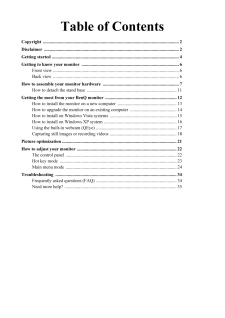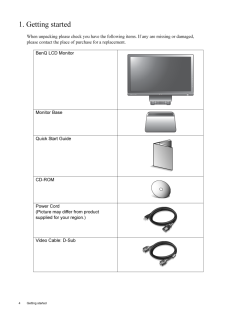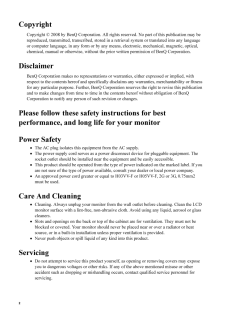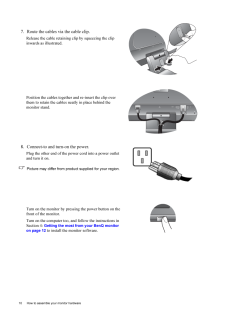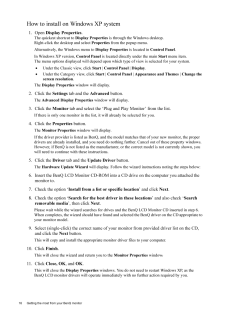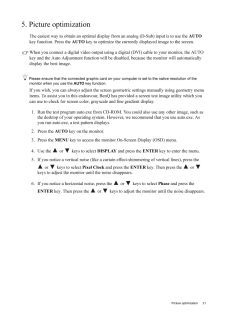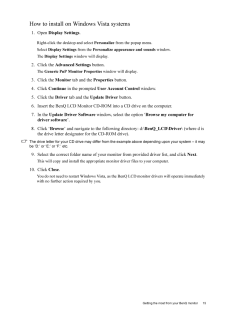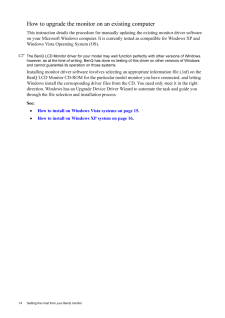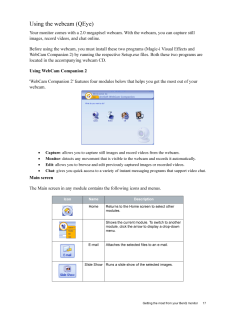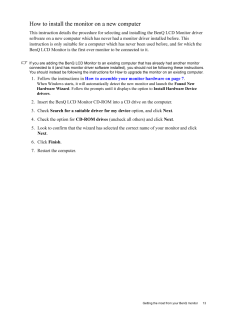Q&A
取扱説明書・マニュアル (文書検索対応分のみ)
"BENQ"6 件の検索結果
"BENQ"15 件の検索結果
全般
質問者が納得上記接続で、映像は映りますが、音声が出ません!!
PS3光デジタル端子を活用し、対応スピーカーに出力する必要があります。
5693日前view80
全般
質問者が納得オス オス のミニジャックピンのケーブルを購入すればOKです。
家電量販店で売っています。この前、ダイソーでも売っていたので買いました。
100円だったか、200円だったと思います。家電量販店で買うと800円前後だったと思います。
15ピンのD-subはそのままにしてください。上記ケーブルをもう一本追加すれば良いのです。
5916日前view68
全般
質問者が納得どちらもD-Subコネクタ(3段15ピン)を装備しているので
そのまま繋がるはずです。
ただし、E900HDが1366×768のワイド画面ですが
PCV-J12V5は1024×768までの解像度にしか対応
していないので左右が黒帯状態かでの表示になります。
また、PCV-J12V5がデジタル(DVI-D)非対応なので
アナログ接続のみとなります。
6049日前view90
全般
質問者が納得ノングレアならWestinghouseのL1975NW。
Amazonで10,800円。
http://www.amazon.co.jp/Westinghouse-19%E3%82%A4%E3%83%B3%E3%83%81%E3%83%AF%E3%82%A4%E3%83%89%E3%83%A2%E3%83%8B%E3%82%BF%E3%83%BC-%E6%B6%B2%E6%99%B6%E3%83%A2%E3%83%8B%E3%82%BF%E3%83%BC-%E3%83%96%E3%83%A9%E3%83%8...
6073日前view63
全般
質問者が納得中小企業の事務職ですが、詳しい人間が他にいないのでシステムの面倒見てます。
PC購入は私が入社前から利用していたという富士通法人かDELL法人を利用してます。
XP、Officeバンドル可能という条件でよかったでしょうか?
オフィス用途とのことですので法人またはSOHOを念頭にした場合のアドバイスになってしまいますがご了承くださいませ。
価格を考えるとDELLですが、
契約では使わなくなったPCはHDDもろとも返却しなくてはいけないという内容だった記憶があり(未確認)
それを理解したうえで購入されるならお...
6074日前view84
Table of ContentsCopyright ..................................................................................................................... ...2Disclaimer .................................................................................................................... ...2Getting started ............................................................................................................... .4Getting to know your monitor ...........................................................................
4 Getting started 1. Getting startedWhen unpacking please check you have the foll owing items. If any are missing or damaged, please contact the place of purchase for a replacement. BenQ LCD MonitorMonitor BaseQuick Start Guide CD-ROM Power Cord(Picture may differ from product supplied for your region.)Video Cable: D-Sub AUTO MENU ENTER
2 CopyrightCopyright (C) 2008 by BenQ Corporat ion. All rights reserved. No part of this publication may be reproduced, transmitted, transcribed, stored in a re trieval system or translated into any language or computer language, in any form or by any m eans, electronic, mechanical, magnetic, optical, chemical, manual or otherwise, without the prior written permission of BenQ Corporation.DisclaimerBenQ Corporation makes no representations or wa rranties, either expressed or implied, with respect to the ...
10 How to assemble your monitor hardware 7. Route the cables via the cable clip.Release the cable retaining cl ip by squeezing the clip inwards as illustrated. Position the cables together and re-insert the clip over them to retain the cables neatly in place behind the monitor stand.8. Connect-to and turn-on the power.Plug the other end of the po wer cord into a power outlet and turn it on.Picture may differ from product supplied for your region.Turn on the monitor by pressi ng the power button on the fro...
16 Getting the most from your BenQ monitor How to install on Windows XP system1. Open Display Properties.The quickest shortcut to Display Properties is through the Windows desktop. Right-click the desktop and select Properties from the popup menu.Alternatively, the Windows menu to Display Properties is located in Control Panel. In Windows XP version, Control Panel is located directly under the main Start menu item. The menu options displayed will depend upon which type of view is selected for your syst...
21 Picture optimization5. Picture optimization The easiest way to obtain an optimal display from an analog (D-Sub) input is to use the AUTO key function. Press the AUTO key to optimize the currently displayed image to the screen. When you connect a digital video output using a digital (DVI) cable to your monitor, the AUTO key and the Auto Adjustment function will be di sabled, because the monitor will automatically display the best image.Please ensure that the connected graphic card on your computer...
15 Getting the most from your BenQ monitorHow to install on Windows Vista systems1. Open Display Settings.Right-click the desktop and select Personalize from the popup menu.Select Display Settings from the Personalize appearance and sounds window. The Display Settings window will display.2. Click the Advanced Settings button. The Generic PnP Monitor Properties window will display.3. Click the Monitor tab and the Properties button.4. Click Continue in the prompted User Account Control window.5. Click ...
14 Getting the most from your BenQ monitor How to upgrade the monitor on an existing computerThis instruction details the pr ocedure for manually updating the existing monitor driver software on your Microsoft Windows computer. It is curren tly tested as compatible for Windows XP and Windows Vista Operating System (OS). The BenQ LCD Monitor driver for your model may well function perfectly with ot her versions of Windows, however, as at the time of writing, BenQ has done no testing of this driver on oth...
17 Getting the most from your BenQ monitorUsing the webcam (QEye)Your monitor comes with a 2.0 megapixel web cam. With the webcam, you can capture still images, record videos, and chat online.Before using the webcam, you must install thes e two programs (Magic-i Visual Effects and WebCam Companion 2) by running the respective Se tup.exe files. Both these two programs are located in the accompanying webcam CD.Using WebCam Companion 2'WebCam Companion 2' features four modules below that helps you get the...
13 Getting the most from your BenQ monitorHow to install the monitor on a new computerThis instruction details the procedure for select ing and installing the BenQ LCD Monitor driver software on a new computer which has never ha d a monitor driver installed before. This instruction is only suitable for a computer which has never been used before, and for which the BenQ LCD Monitor is the first ever monitor to be connected to it.If you are adding the BenQ LCD Monitor to an existing computer that has a...
- 1
- 1
- 2