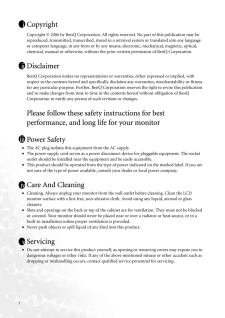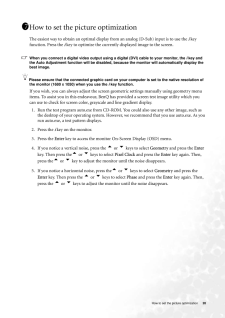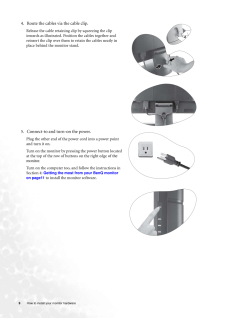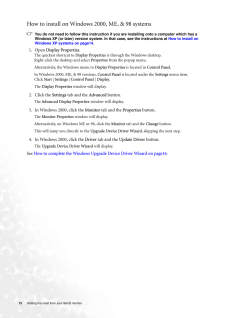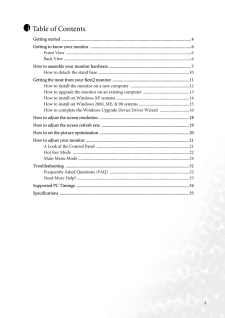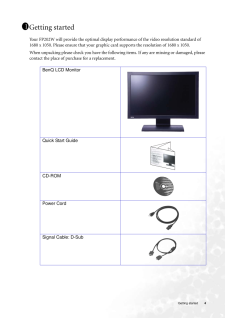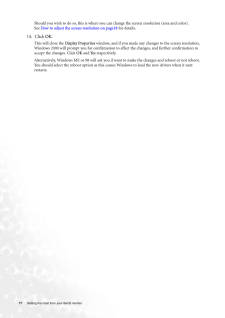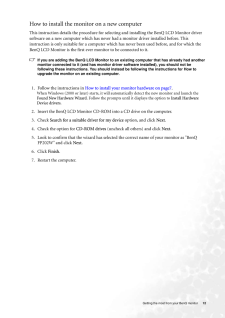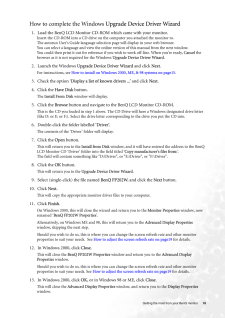Q&A
取扱説明書・マニュアル (文書検索対応分のみ)
"BenQ"4 件の検索結果
"BenQ"30 - 40 件目を表示
全般
質問者が納得dhh_dhaさんへの回答
画像を最適化するために最も簡単な方法は、ikey 機能を使うことです。
コントロールパネルで“ikey”を押すと、モニタが自動的に調整されます。
モニタのマニュアル(7画像の最適化を行うには)参照
http://detail.chiebukuro.yahoo.co.jp/qa/answer.php?qid=1456775244
-------------
解像度ごとにフェイズ、クロック等調整する必要があります。
調整が合ってないと、ピントがぼけたり、文字がにじんだり
しま...
5364日前view75
全般
質問者が納得お使いの PS3は HDMI 端子がついているタイプでしょうか?
HDMI 端子があれば変換コネクタで DVI に変換してつなげることが可能ですよ。
5816日前view95
全般
質問者が納得パソコンーディスプレイの線が抜けたのではないでしょうか。
しっかりと差さっているか確認してみてください。
それでも直らないようでしたら、電気店に持って行った方がよいかと。
それより、どうやって知恵袋に投稿したかきになります…。
6152日前view63
全般
質問者が納得>HDを別に買おうと思いますが、適切なグラフィックボードを搭載しているパソコンがどれなのか調べる方法が分かりません。
・・・HD?
グラフィックボードとの関係がわかりませんけど・・・
http://www.benq.co.jp/products/LCD/?product=594&page=features
まぁほとんどの現行商品なら使えますねぇ
6509日前view107
2 CopyrightCopyright (C) 2006 by BenQ Corporation. All rights reserved. No part of this publication may be reproduced, transmitted, transcribed, stored in a retrieval system or translated into any language or computer language, in any form or by any me ans, electronic, mechanical, magnetic, optical, chemical, manual or otherwise, without the pr ior written permission of BenQ Corporation.DisclaimerBenQ Corporation makes no representations or warranties, either expressed or implied, with respect to the con...
20 How to set the picture optimizationHow to set the picture optimization The easiest way to obtain an optimal display from an analog (D-Sub) input is to use the i key function. Press the i key to optimize the currently displayed image to the screen. When you connect a digital video output using a digital (DVI) cable to your monitor, the i key and the Auto Adjustment function will be disabled, because the monitor will automatically display the best image. Please ensure that the connected graphic card...
9 How to install your monitor hardware 4. Route the cables via the cable clip.Release the cable retaining clip by squeezing the clip inwards as illustrated. Position the cables together and reinsert the clip over them to retain the cables neatly in place behind the monitor stand.5. Connect-to and turn-on the power.Plug the other end of the power cord into a power point and turn it on.Turn on the monitor by pressing the power button located at the top of the row of buttons on the right edge of the monitor...
15 Getting the most from your BenQ monitor How to install on Windows 2000, ME, & 98 systemsYou do not need to follow this instruction if you are installing onto a computer which has a Windows XP (or later) version system. In that case, see the instructions at How to install on Windows XP systems on page14 .1. Open Display Properties.The quickest shortcut to Display Properties is through the Windows desktop. Right-click the desktop and select Properties from the popup menu.Alternatively, the Windows menu...
3Table of ContentsGetting started ......................................................................................................................4Getting to know your monitor .. ..........................................................................................6Front View ...................................................................................................................6Back View ......................................................................................................
4 Getting startedGetting startedYour FP202W will provide the optimal display performance of the video resolution standard of 1680 x 1050. Please ensure that your graphic card supports the resolution of 1680 x 1050. When unpacking please check you have the follow ing items. If any are missing or damaged, please contact the place of purchase for a replacement. 111BenQ LCD MonitorQuick Start Guide CD-ROMPower CordSignal Cable: D-Sub
17 Getting the most from your BenQ monitor Should you wish to do so, this is where you can change the screen resolution (area and color). See How to adjust the screen resolution on page18 for details.14. Click OK.This will close the Display Properties window, and if you made any changes to the screen resolution, Windows 2000 will prompt you for confirmation to effect the changes, and further confirmation to accept the changes. Click OK and Yes respectively. Alternatively, Windows ME or 98 will ask you if...
12 Getting the most from your BenQ monitorHow to install the monitor on a new computerThis instruction details the procedure for select ing and installing the BenQ LCD Monitor driver software on a new computer which has never had a monitor driver installed before. This instruction is only suitable for a computer whic h has never been used before, and for which the BenQ LCD Monitor is the first ever monitor to be connected to it.If you are adding the BenQ LCD Monitor to an existing computer that has al...
16 Getting the most from your BenQ monitorHow to complete the Windows Upgrade Device Driver Wizard1. Load the BenQ LCD Monitor CD-ROM which came with your monitor.Insert the CD-ROM into a CD drive on the computer you attached the monitor to.The autorun User's Guide language selection page will display in your web browser. You can select a language and view the online version of this manual from the next window. You could then print it out for reference if you wish to work off-line. When you're ready, ...
33 Troubleshooting The image is distorted, flashes or flickers:Read the How to adjust the screen resolution on page18 section and then select the correct resolution, refresh rate and make adjustments based on these instructions.The image is displace d in one direction:Read the How to adjust the screen resolution on page18 section and then select the correct resolution, refresh rate and make adjustments based on these instructions.Need More Help?If your problems remain after checking this ma nual, please ...
- 1