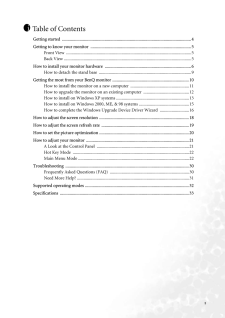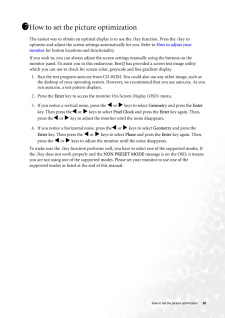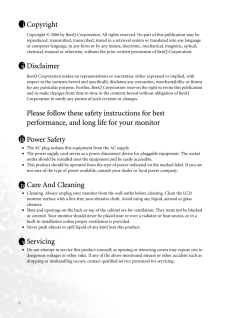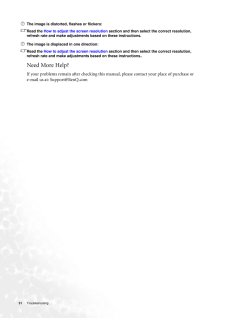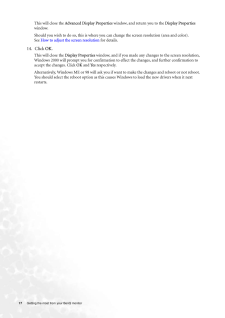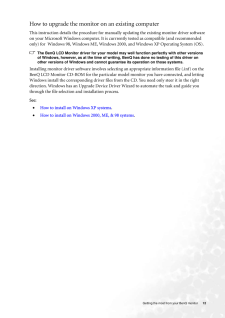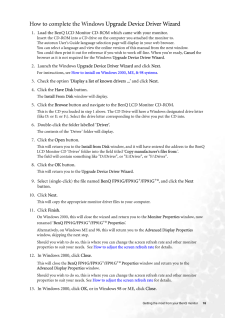Q&A
取扱説明書・マニュアル (文書検索対応分のみ)
"BENQ"3 件の検索結果
"BENQ"50 - 60 件目を表示
全般
質問者が納得まず、モニタ側が悪いのか、本体側が悪いのかを切り分け
る必要がありますね。
モニタが別のパソコンで使えるか。
または、本体に別のモニタを繋げてどうか。
モニタもパソコンも1セットしかないという場合は、
周りの人の家にモニタを持っていって使えるかどうか。
ノートPCなどの外部出力を使うというのもありますね。
ディスプレイが悪ければ今の値段だと修理より買った
方が安くあがると思います。
ディスプレイに問題が無いようであれば、本体を
修理に出してみるしかないかと思われます。
4939日前view95
全般
質問者が納得HDMIは対応してないみたいです↓
http://www.benq.co.jp/products/LCD/?product=626&page=specifications
入力信号 アナログRGB / デジタルDVI-D
5151日前view59
全般
質問者が納得パソコンではなくディスプレイ自身が出している物ですね。
ディスプレイのExitボタンなどを押しても消えなければ、いったんディスプレイのコンセントを抜いてみてください。
5805日前view98
4 Getting startedGetting startedWhen unpacking please check you have the follow ing items. If any are missing or damaged, please contact the place of purchase for a replacement. 111BenQ LCD Monitor Quick Start Guide CD-ROM Power CordSignal Cable: D-SubSignal Cable: DVI-D (optional)P/N:53.L903.02
3Table of ContentsGetting started ......................................................................................................................4Getting to know your monitor .. ..........................................................................................5Front View ...................................................................................................................5Back View ......................................................................................................
20 How to set the picture optimizationHow to set the picture optimization The easiest way to obtain an optimal display is to use the i key function. Press the i key to optimize and adjust the screen setti ngs automatically for you. Refer to How to adjust your monitor for button locations and functionality. If you wish to, you can always adjust the sc reen settings manually using the buttons on the monitor panel. To assist you in this endeavour, BenQ has provided a screen test image utility which you...
2 CopyrightCopyright (C) 2006 by BenQ Corporation. All rights reserved. No part of this publication may be reproduced, transmitted, transcribed, stored in a retrieval system or translated into any language or computer language, in any form or by any me ans, electronic, mechanical, magnetic, optical, chemical, manual or otherwise, without the pr ior written permission of BenQ Corporation.DisclaimerBenQ Corporation makes no representations or warranties, either expressed or implied, with respect to the con...
31 Troubleshooting The image is distorted, flashes or flickers:Read the How to adjust the screen resolution section and then select the correct resolution, refresh rate and make adjustments based on these instructions.The image is displace d in one direction:Read the How to adjust the screen resolution section and then select the correct resolution, refresh rate and make adjustments based on these instructions..Need More Help?If your problems remain after checking this ma nual, please contact your place ...
17 Getting the most from your BenQ monitor This will close the Advanced Display Properties window, and return you to the Display Properties window. Should you wish to do so, this is where you can change the screen resolution (area and color). See How to adjust the screen resolution for details.14. Click OK.This will close the Display Properties window, and if you made any changes to the screen resolution, Windows 2000 will prompt you for confirmation to effect the changes, and further confirmation to a...
12 Getting the most from your BenQ monitorHow to upgrade the monitor on an existing computerThis instruction details the procedure for manual ly updating the existing monitor driver software on your Microsoft Windows computer. It is curr rently tested as compatible (and recommended only) for Windows 98, Windows ME, Windows 2000, and Windows XP Operating System (OS). The BenQ LCD Monitor driver for your model may well function perfectly with other versions of Windows, however, as at the time of writing,...
16 Getting the most from your BenQ monitorHow to complete the Windows Upgrade Device Driver Wizard1. Load the BenQ LCD Monitor CD-ROM which came with your monitor.Insert the CD-ROM into a CD drive on the computer you attached the monitor to.The autorun User's Guide language selection page will display in your web browser. You can select a language and view the online version of this manual from the next window. You could then print it out for reference if you wish to work off-line. When you're ready, ...
13 Getting the most from your BenQ monitor How to install on Windows XP systems1. Open Display Properties.The quickest shortcut to Display Properties is through the Windows desktop. Right-click the desktop and select Properties from the popup menu.Alternatively, the Windows menu to Display Properties is located in Control Panel. In Windows XP version, Control Panel is located directly under the main Start menu item. The menu options displayed will depend upon which type of view is selected for your sys...
14 Getting the most from your BenQ monitor11. Click Close, OK, and OK.This will close the Display Properties windows. You do not need to restart Windows XP, as the BenQ LCD monitor drivers will operate immediately with no further action required by you.
- 1