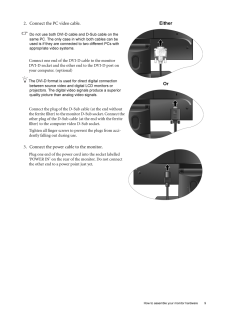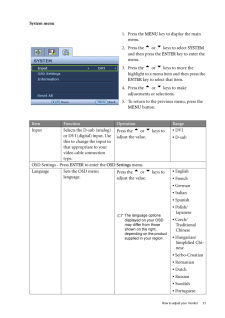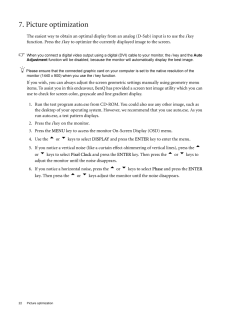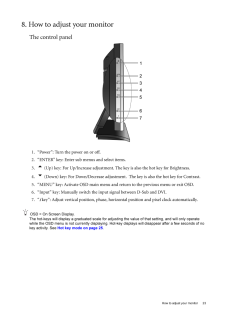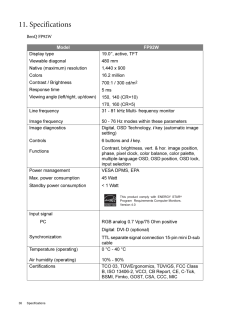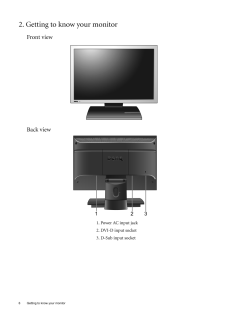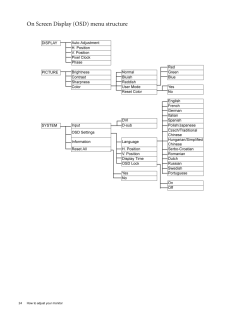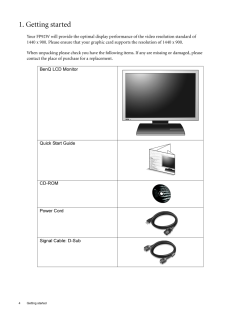Q&A
取扱説明書・マニュアル (文書検索対応分のみ)
"D-SUB" 一致するキーワードは見つかりませんでした。
"D-SUB"8 件の検索結果
9 How to assemble your monitor hardware2. Connect the PC video cable. Do not use both DVI-D cable and D-Sub cable on the same PC. The only case in which both cables can be used is if they are connecte d to two different PCs with appropriate video systems. Connect one end of the DVI-D cable to the monitor DVI-D socket and the other end to the DVI-D port on your computer. (optional)The DVI-D format is used for direct digital connection between source video and digital LCD monitors or projectors. The dig...
31 How to adjust your monitorSystem menu1. Press the MENU key to display the main menu.2. Press the t or u keys to select SYSTEM and then press the ENTER key to enter the menu.3. Press the t or u keys to move the highlight to a menu item and then press the ENTER key to select that item.4. Press the t or u keys to make adjustments or selections.5. To return to the previous menu, press the MENU button.Item Function Operation RangeInput Selects the D-sub (analog)or DVI (digital) input. Use this to...
22 Picture optimization 7. Picture optimization The easiest way to obtain an optimal displa y from an analog (D-Sub) input is to use the i key function. Press the i key to optimize the currently displayed image to the screen. When you connect a digital video output using a digital (DVI) cable to your monitor, the i key and the Auto Adjustment function will be disabled, be cause the monitor will automatica lly display the best image. Please ensure that the connected graphic card on your computer is set ...
23 How to adjust your monitor8. How to adjust your monitorThe control panel1. "Power": Turn the power on or off.2. "ENTER" key: Enter sub menus and select items.3.t (Up) key: For Up/Increase adjustment. The key is also the hot key for Brightness.4.u (Down) key: For Down/Decrease adjustment. The key is also the hot key for Contrast.5. "MENU" key: Activate OSD main menu and return to the previous menu or exit OSD.6. "Input" key: Manually switch the input signal between D-Sub and DVI.7. "i key": Adju...
36 Specifications 11. SpecificationsBenQ FP92WModel FP92WDisplay type Viewable diagonal Native (maximum) resolutionColorsContrast / BrightnessResponse time Viewing angle (left/right, up/down) 19.0", active, TFT480 mm1,440 x 90016.2 million700:1 / 300 cd/m25 ms 150, 140 (CR=10)170, 160 (CR=5)Line frequency Image frequency31 - 81 kHz Multi- frequency monitor50 - 76 Hz modes within these parametersImage diagnostics Controls FunctionsDigital, OSD Technology, i key (automatic image setting) 6 buttons and i key....
6 Getting to know your monitor 2. Getting to know your monitorFront viewBack view1. Power AC input jack2. DVI-D input socket3. D-Sub input socket
24 How to adjust your monitor On Screen Display (OSD) menu structure DISPLAYAuto AdjustmentH. PositionV. PositionPixel ClockPhaseRedPICTUREBrightnessNormal GreenContrastBluish BlueSharpnessReddishColorUser Mode YesReset Color NoEnglishFrenchGermanItalianDVI SpanishSYSTEMInput D-sub Polish/JapaneseOSD SettingsCzech/Traditional ChineseInformation LanguageHungarian/Simplified ChineseReset All H. Position Serbo-CroatianV. Position RomanianDisplay Time DutchOSD Lock RussianSwedishYes PortugueseNoOnOff
4 Getting started 1. Getting startedYour FP92W will provide the op timal display performance of th e video resolution standard of 1440 x 900. Please ensure that your graphic card supports the resolution of 1440 x 900. When unpacking please check you have the follow ing items. If any are missing or damaged, please contact the place of purchase for a replacement. BenQ LCD MonitorQuick Start Guide CD-ROM Power CordSignal Cable: D-Sub
- 1