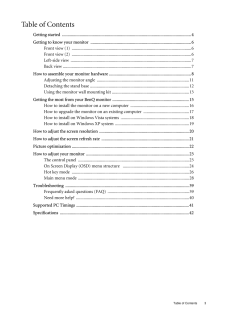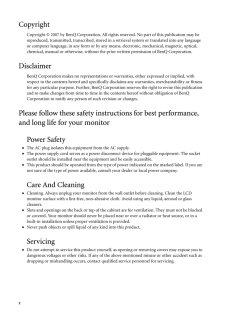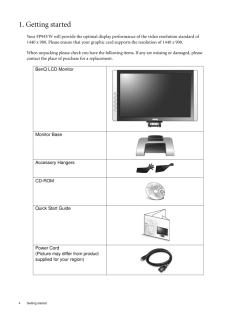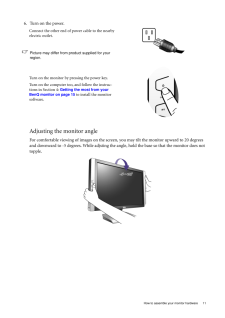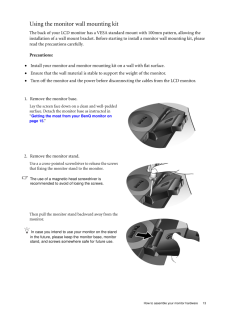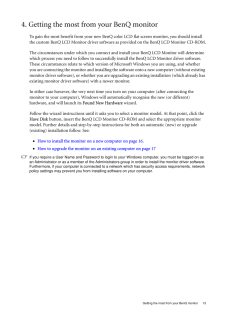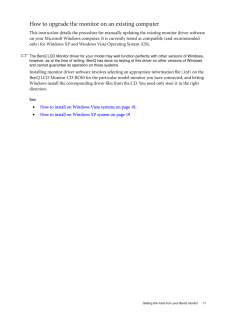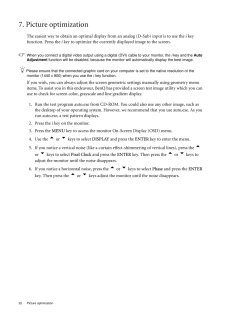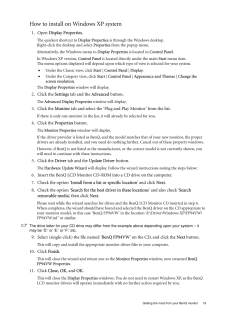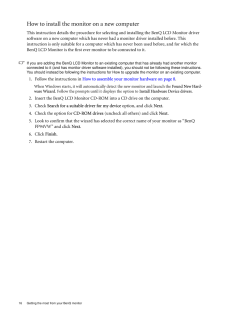Q&A
取扱説明書・マニュアル (文書検索対応分のみ)
"BENQ"3 件の検索結果
"BENQ"20 - 30 件目を表示
全般
質問者が納得HDMI-HDMI だと、モニタがスピーカー内蔵してないんで、あんまり意味ないかな?
なので、他に繋ぐものがあるなら、それとの兼ね合いで。
5897日前view108
全般
質問者が納得最近のモニターは縦横のサイズがまちまちです。
モニターの解像度(縦、横のドット数)とパソコンの解像度があってないと、隙間ができ、間延びしたり、黒表示になります。
モニターの解像度に、パソコンの画面の設定の解像度を合わせてください。
古いパソコンですと、最近のモニタ-の解像度がサポートされてない場合があります。
6035日前view125
全般
質問者が納得その商品はスピーカーを内蔵していないので、音声が出る(遅れる)ことはないと思います。
遅れるというのは、PS3を外部スピーカーでプレイした場合ではないでしょうか。
6605日前view105
Table of Contents 3Table of ContentsGetting started ......................................................................................................................4Getting to know your monitor .. ..........................................................................................6Front view (1) ..............................................................................................................6Front view (2) ................................................................................
2 CopyrightCopyright (C) 2007 by BenQ Corporation. All rights reserved. No part of this publication may be reproduced, transmitted, transcribed, stored in a retrieval system or translated into any language or computer language, in any form or by any me ans, electronic, mechanical, magnetic, optical, chemical, manual or otherwise, without the pr ior written permission of BenQ Corporation.DisclaimerBenQ Corporation makes no representations or warranties, either expressed or implied, with respect to the con...
4 Getting started 1. Getting startedYour FP94VW will provide the opti mal display performance of the video resolution standard of 1440 x 900. Please ensure that your graphic card supports the resolution of 1440 x 900. When unpacking please check you have the follow ing items. If any are missing or damaged, please contact the place of purchase for a replacement. BenQ LCD MonitorMonitor BaseAccessory HangersCD-ROM Quick Start GuidePower Cord(Picture may differ from product supplied for your region)
11 How to assemble your monitor hardwareAdjusting the monitor angleFor comfortable viewing of images on the screen, you may tilt the monitor upward to 20 degrees and downward to -5 degrees. While adjsting the ang le, hold the base so that the monitor does not topple.6. Turn on the power.Connect the other end of power cable to the nearby electric outlet.Picture may differ from product supplied for your region.Turn on the monitor by pressing the power key.Turn on the computer too, and follow the instruc-...
13 How to assemble your monitor hardwareUsing the monitor wall mounting kitThe back of your LCD monitor has a VESA standard mount with 100mm pattern, allowing the installation of a wall mount bracket. Before starting to install a monitor wall mounting kit, please read the precautions carefully.Precautions:• Install your monitor and monitor mounting kit on a wall with flat surface.• Ensure that the wall material is stable to support the weight of the monitor.• Turn off the monitor and the power before di...
15 Getting the most from your BenQ monitor4. Getting the most from your BenQ monitorTo gain the most benefit from your new BenQ color LCD flat sc reen monitor, you should install the custom BenQ LCD Monitor driver software as provided on the BenQ LCD Monitor CD-ROM.The circumstances under which you connect and in stall your BenQ LCD Monitor will determine which process you need to follow to successfully install the BenQ LCD Monitor driver software. These circumstances relate to which version of Micro...
17 Getting the most from your BenQ monitorHow to upgrade the monitor on an existing computerThis instruction details the procedure for manual ly updating the existing monitor driver software on your Microsoft Windows computer. It is curr ently tested as compatible (and recommended only) for Windows XP and Window s Vista Operating System (OS). The BenQ LCD Monitor driver for your model may well function perfectly with other versions of Windows, however, as at the time of writing, BenQ has done no testin...
22 Picture optimization 7. Picture optimization The easiest way to obtain an optimal displa y from an analog (D-Sub) input is to use the i key function. Press the i key to optimize the currently displayed image to the screen. When you connect a digital video output using a digital (DVI) cable to your monitor, the i key and the Auto Adjustment function will be disabled, be cause the monitor will automatica lly display the best image. Please ensure that the connected graphic card on your computer is set...
19 Getting the most from your BenQ monitorHow to install on Windows XP system1. Open Display Properties.The quickest shortcut to Display Properties is through the Windows desktop. Right-click the desktop and select Properties from the popup menu.Alternatively, the Windows menu to Display Properties is located in Control Panel. In Windows XP version, Control Panel is located directly under the main Start menu item. The menu options displayed will depend upon whic h type of view is selected for your sy...
16 Getting the most from your BenQ monitor How to install the monitor on a new computerThis instruction details the procedure for select ing and installing the BenQ LCD Monitor driver software on a new computer which has never had a monitor driver installed before. This instruction is only suitable for a computer which has never been used before, and for which the BenQ LCD Monitor is the first ever monitor to be connected to it.If you are adding the BenQ LCD Monitor to an exis ting computer that has alre...
- 1