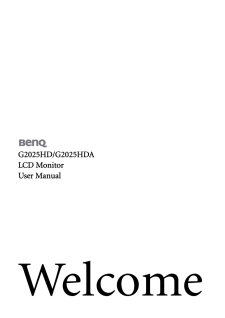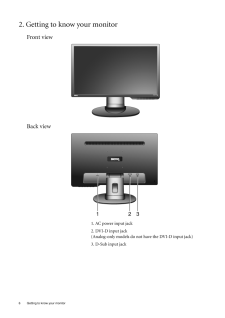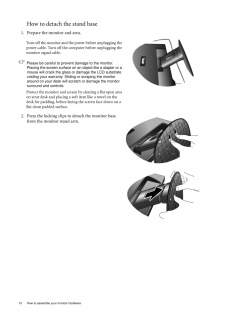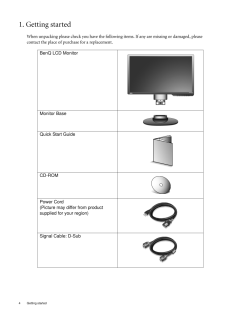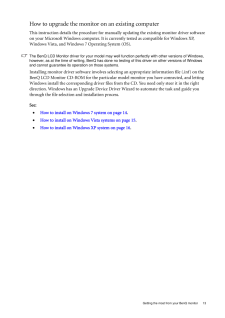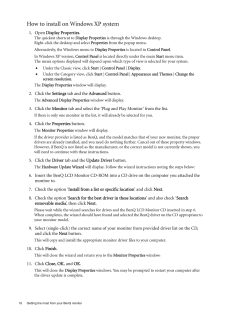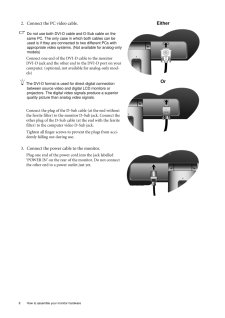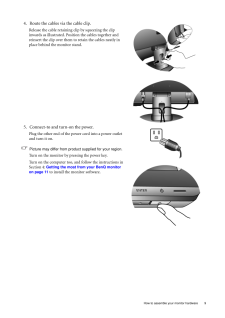Q&A
取扱説明書・マニュアル (文書検索対応分のみ)
7 件の検索結果
100 - 110 件目を表示
全般
質問者が納得入力信号と解像度によりけりでしょ?
詳細な仕様が無いので推測になりますが、
こちらの仕様に書かれている垂直同期76Hzが出せるのは、
http://www.benq.co.jp/product/monitor/g2025hd/specifications
D-Sub入力だけかと思いますよ?
4635日前view266
全般
質問者が納得「有料のソフトでも動作エラーが多かったりと苦戦」→「これまでに出た有料のソフトで動作エラーが多かったり」
少なくとも今後発売されるソフトで64bitOSは非対応、なんて展開をしたら売れるはずがありません。長く使おう、パーツも買い足そう、ってな事をお考えでしたら64bitの方にした方が無難だと思います。OSも後々買い足せばいいって言ってしまえばそれまでなんですが。
さらに言うならWindows7の64bitの中でも一般的に二通りの選択肢があります。Home Premium と Professional。そ...
4791日前view93
全般
質問者が納得Logoの行にして、[enter]ボタン(左右ボタンの右)を押すとOnが赤くなるので、左右ボタンを押すと変更できる、はずですが…
4884日前view222
全般
質問者が納得電源もΔならまぁOKでしょう。聞いたことのないメーカーよりは安心です。
まぁ、特別よくもなく悪くもない電源です。
予算が限られてるなら、ゲームなら十分ですし、いいのではないでしょうか。
4973日前view102
全般
質問者が納得G2025HD、スピーカー内蔵じゃないですよ(苦笑)
http://www.benq.co.jp/products/LCD/?product=1840&page=specifications
と、いうわけで外付けのスピーカーを使うなりしてください。
追記
映像と音声は別ですね。
別途PC用スピーカーを買うか、
外部音声入力端子の付いたコンポ等を持っているならそちらに接続すれば音が出るようになります。
(接続ケーブルは購入してください)
5021日前view146
全般
質問者が納得USBグラフィックアダプタを装着すれば可能。「USBグラフィック」で検索すればいくらでもヒットする。一例。
http://kakaku.com/item/K0000079868/
ただし、3D機能はないに等しい。
モニタ、PS3用に買いたいなら1920x1080以上のスピーカー付を選んだほうが良い。あなたが選択した製品はスピーカーがない。それだと音声出力に苦労する。(AVアンプを別途持ってるなら別だが)
○追記
映像を写すだけなら何でも可。ただ、対応する解像度に差があるから、購入予定のモニタの解像度以...
5020日前view189
Table of Contents 3Table of ContentsGetting started ......................................................................................................................4Getting to know your monitor ............................................................................................6Front view .................................................................................................................... 6Back view ..................................................................................
2 CopyrightCopyright (C) 2010 by BenQ Corporation. All rights reserved. No part of this publication may be reproduced, transmitted, transcribed, stored in a retrieval system or translated into any language or computer language, in any form or by any me ans, electronic, mechanical, magnetic, optical, chemical, manual or otherwise, without the pr ior written permission of BenQ Corporation.DisclaimerBenQ Corporation makes no representations or warranties, either expressed or implied, with respect to the co...
6 Getting to know your monitor 2. Getting to know your monitorFront viewBack view 1. AC power input jack2. DVI-D input jack (Analog-only models do not have the DVI-D input jack) 3. D-Sub input jack
10 How to assemble your monitor hardware How to detach the stand base1. Prepare the monitor and area.Turn off the monitor and the power before unplugging the power cable. Turn off the computer before unplugging the monitor signal cable.Please be careful to prevent damage to the monitor. Placing the screen surface on an object like a stapler or a mouse will crack the glass or damage the LCD substrate voiding your warranty. Sliding or scraping the monitor around on your desk will scratch or damage the monit...
4 Getting started 1. Getting startedWhen unpacking please check you have the follow ing items. If any are missing or damaged, please contact the place of purchase for a replacement. BenQ LCD MonitorMonitor BaseQuick Start Guide CD-ROM Power Cord(Picture may differ from product supplied for your region)Signal Cable: D-Sub
13 Getting the most from your BenQ monitorHow to upgrade the monitor on an existing computerThis instruction details the procedure for manual ly updating the existing monitor driver software on your Microsoft Windows computer. It is currently tested as compatible for Windows XP, Windows Vista, and Windows 7 Operating System (OS). The BenQ LCD Monitor driver for your model may well function perfectly with other versions of Windows, however, as at the time of writing, BenQ has done no testing of this driv...
16 Getting the most from your BenQ monitor How to install on Windows XP system1. Open Display Properties.The quickest shortcut to Display Properties is through the Windows desktop. Right-click the desktop and select Properties from the popup menu.Alternatively, the Windows menu to Display Properties is located in Control Panel. In Windows XP version, Control Panel is located directly under the main Start menu item. The menu options displayed will depend upon which type of view is selected for your sy...
8 How to assemble your monitor hardware 2. Connect the PC video cable.Do not use both DVI-D cable and D-Sub cable on the same PC. The only case in which both cables can be used is if they are connec ted to two different PCs with appropriate video systems. (Not available for analog-only models)Connect one end of the DVI-D cable to the monitor DVI-D jack and the other end to the DVI-D port on your computer. (optional, not available for analog-only mod-els)The DVI-D format is used for direct digital connecti...
9 How to assemble your monitor hardware4. Route the cables via the cable clip.Release the cable retaining clip by squeezing the clip inwards as illustrated. Position the cables together and reinsert the clip over them to retain the cables neatly in place behind the monitor stand.5. Connect-to and turn-on the power.Plug the other end of the power cord into a power outlet and turn it on.Picture may differ from product supplied for your region.Turn on the monitor by pressing the power key. Turn on the comp...
- 1