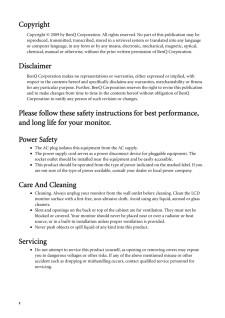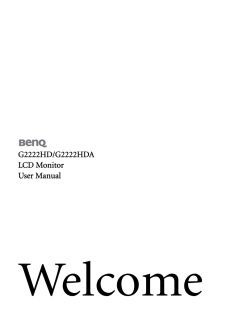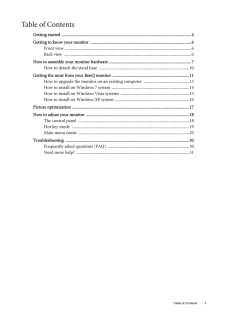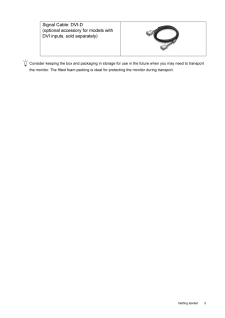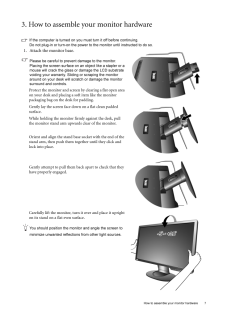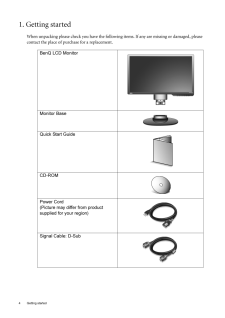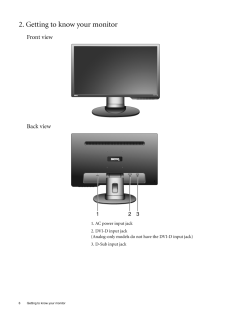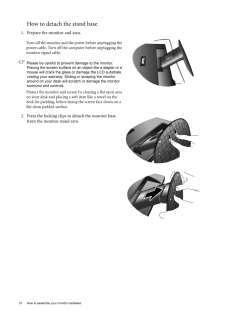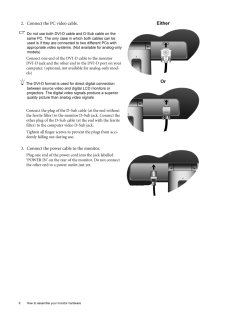Q&A
取扱説明書・マニュアル (文書検索対応分のみ)
50 件の検索結果
480 - 490 件目を表示
全般
質問者が納得制御基盤のトラブルですね。
見積り修理に出されては如何ですか。
その金額によっては新しい物に買い換えるか
パネル割れの同型機をヤフオクなどでパーツ取りに
買ってもいいでしょう。
直せたらマルチモニターにするとか。
4738日前view84
全般
質問者が納得方法1:
HDMI接続ができてスピーカーのついているモニターに買い換える
方法2:
スピーカーを購入して、PS3のピンジャックからの出力をスピーカーのLINE INに入れる(ミニプラグに変換必要かも)
方法3:
PS3のピンジャックからの出力をミニプラグに変換して、ヘッドホンをさせるようにし、そこにヘッドホンをつなぐ(中継プラグみたいなのが必要になるのかな)
の、いずれかでいけそうです。
5063日前view100
全般
質問者が納得やはりメーカ(BenQ)に問い合わせた方が無難かもしれません。
http://www.benq.co.jp/support/
取り寄せ可能なのかや、値段も確認して、
かなり高そうでしたら
使えるかわかりませんが、
http://www.ainex.jp/products/acp-18a.htm
一般的?にはこのようなケーブルが多いのではないでしょうか・・・
(可能な限り、メーカ純正品を使った方が無難なのはいうまでもないですが・・・)
5320日前view81
全般
質問者が納得モニターの色に関しては個人の好みが大きいので何とも言えないですが、
色々調整して、めちゃくちゃになってきたら、リセットを繰り返し自分の好みに合わせるのが良いでしょう。
私は、PCを長時間使うので基本的に輝度を落とし、言われている黄みがかった白にしてます。
ただ、目が疲れにくいから長時間できますが、1時間置きくらいに遠くの物を見たり目を休憩さしましょう。
5336日前view116
全般
質問者が納得>DVI-D x1(DisplayPort-DVI-D変換アダプター選択時)
こう書かれてある通り変換アダプターを使うことになります。
http://www2.elecom.co.jp/cable/adapter/displayport/ad-dpd/index.asp
製品としてはこういうものですね。
付属していなかったのであれば別途購入する必要があるでしょう。
各社から出ていますので安い物をみつけてみてはいかがでしょうか
5503日前view88
全般
質問者が納得接続はDVI端子ですか?それなら大丈夫でしょう。
まぁ、DsubでもHDMIでも大丈夫だとは思いますが。
5561日前view31
全般
質問者が納得「AGPのロープロファイル」というタイプのグラフィックスボードを増設可能です。
電源容量の点では心配がありますが、目的がゲームでなくDVI出力であれば
http://kakaku.com/item/K0000034839/
この辺でなんとか間に合うかと思います。
GeForceのAGPは4世代前で終わりなので、2世代前のRADEON HD3450のほうがすぐれているかと。HDCPにも対応していますし、HDMI出力もあります。
ディスプレイがフルHD(1920*1080)の場合、もしかしてDVD鑑賞な...
5647日前view47
全般
質問者が納得DELL DIMENSION 5150C自体ののグラフィック能力が低いのが原因です。
正直なところ、そのパソコンを強化するくらいなら新しいPCを買う方がよいと思います。
現在は5~6万円ほどでDELL DIMENSION 5150Cの数倍高性能なPCが買えてしまいます。
5668日前view46
全般
質問者が納得http://www.amazon.co.jp/%E3%83%97%E3%83%A9%E3%83%8D%E3%83%83%E3%82%AF%E3%82%B9-PL-HDDV02-PLANEX-HDMI-DVI%E5%A4%89%E6%8F%9B%E3%82%B1%E3%83%BC%E3%83%96%E3%83%AB-2-0m/dp/B000T738TE
これを買えばできると思います
補足を見て
そういうことです
5670日前view54
2 CopyrightCopyright (C) 2009 by BenQ Corporation. All rights reserved. No part of this publication may be reproduced, transmitted, transcribed, stored in a retrieval system or translated into any language or computer language, in any form or by any me ans, electronic, mechanical, magnetic, optical, chemical, manual or otherwise, without the pr ior written permission of BenQ Corporation.DisclaimerBenQ Corporation makes no representations or warranties, either expressed or implied, with respect to the co...
Table of Contents 3Table of ContentsGetting started ......................................................................................................................4Getting to know your monitor ............................................................................................6Front view .................................................................................................................... 6Back view ..................................................................................
5 Getting startedConsider keeping the box and packaging in storage for use in the future when you may need to transport the monitor. The fitted foam packing is ideal for protecting the monitor during transport.Signal Cable: DVI-D (optional accessory for models with DVI inputs, sold separately)
7 How to assemble your monitor hardware3. How to assemble your monitor hardwareIf the computer is turned on you must turn it off before continuing. Do not plug-in or turn-on the power to the monitor until instructed to do so. 1. Attach the monitor base.Please be careful to prevent damage to the monitor. Placing the screen surface on an object like a stapler or a mouse will crack the glass or damage the LCD substrate voiding your warranty. Sliding or scraping the monitor around on your desk will scratch ...
4 Getting started 1. Getting startedWhen unpacking please check you have the follow ing items. If any are missing or damaged, please contact the place of purchase for a replacement. BenQ LCD MonitorMonitor BaseQuick Start Guide CD-ROM Power Cord(Picture may differ from product supplied for your region)Signal Cable: D-Sub
6 Getting to know your monitor 2. Getting to know your monitorFront viewBack view 1. AC power input jack2. DVI-D input jack (Analog-only models do not have the DVI-D input jack) 3. D-Sub input jack
9 How to assemble your monitor hardware4. Route the cables via the cable clip.Release the cable retaining clip by squeezing the clip inwards as illustrated. Position the cables together and reinsert the clip over them to retain the cables neatly in place behind the monitor stand.5. Connect-to and turn-on the power.Plug the other end of the power cord into a power outlet and turn it on.Picture may differ from product supplied for your region.Turn on the monitor by pressing the power key. Turn on the comp...
10 How to assemble your monitor hardware How to detach the stand base1. Prepare the monitor and area.Turn off the monitor and the power before unplugging the power cable. Turn off the computer before unplugging the monitor signal cable.Please be careful to prevent damage to the monitor. Placing the screen surface on an object like a stapler or a mouse will crack the glass or damage the LCD substrate voiding your warranty. Sliding or scraping the monitor around on your desk will scratch or damage the monit...
8 How to assemble your monitor hardware 2. Connect the PC video cable.Do not use both DVI-D cable and D-Sub cable on the same PC. The only case in which both cables can be used is if they are connec ted to two different PCs with appropriate video systems. (Not available for analog-only models)Connect one end of the DVI-D cable to the monitor DVI-D jack and the other end to the DVI-D port on your computer. (optional, not available for analog-only mod-els)The DVI-D format is used for direct digital connecti...