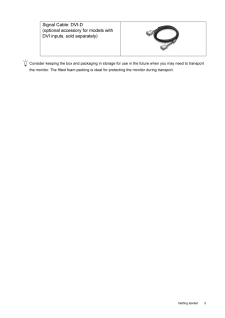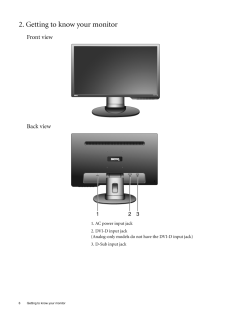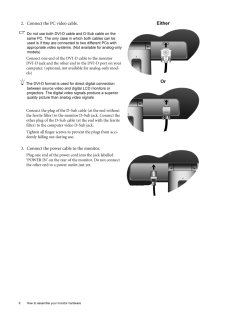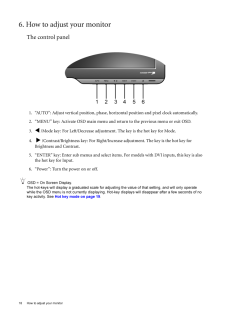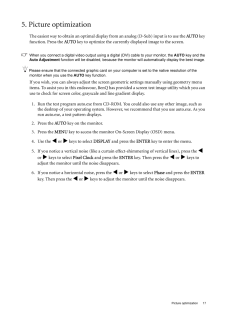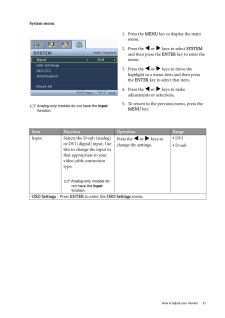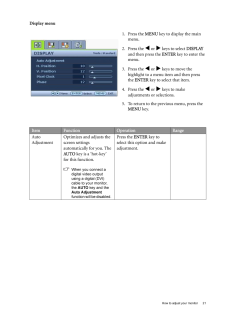Q&A
取扱説明書・マニュアル (文書検索対応分のみ)
"DVI"13 件の検索結果
"DVI"7 件の検索結果
全般
質問者が納得モニターの色に関しては個人の好みが大きいので何とも言えないですが、
色々調整して、めちゃくちゃになってきたら、リセットを繰り返し自分の好みに合わせるのが良いでしょう。
私は、PCを長時間使うので基本的に輝度を落とし、言われている黄みがかった白にしてます。
ただ、目が疲れにくいから長時間できますが、1時間置きくらいに遠くの物を見たり目を休憩さしましょう。
5361日前view116
全般
質問者が納得>DVI-D x1(DisplayPort-DVI-D変換アダプター選択時)
こう書かれてある通り変換アダプターを使うことになります。
http://www2.elecom.co.jp/cable/adapter/displayport/ad-dpd/index.asp
製品としてはこういうものですね。
付属していなかったのであれば別途購入する必要があるでしょう。
各社から出ていますので安い物をみつけてみてはいかがでしょうか
5527日前view88
全般
質問者が納得G965はD-SubとDVIでのデュアル出力に対応しているのに妙ですね。
http://ark.intel.com/Product.aspx?id=27729
Intelの統合グラフィックスは最新でもデジタル2系統はサポートしていないですけど。
Intelのドライバは更新されているでしょうか?
http://downloadcenter.intel.com/Detail_Desc.aspx?agr=Y&DwnldID=17298&lang=jpn
念のためこちらをお試しを。
機種が不明な...
5697日前view99
全般
質問者が納得二系統のHDMIのセレクタと、DVI-HDMI変換ケーブルのセットなら5千円くらいでいけそう
セレクタ
http://kakaku.com/item/K0000050877/
ケーブル
http://www.donya.jp/category/592.html
セレクタひとつとケーブル2本購入し、PCからは変換ケーブル噛ましてセレクタへ、PS3からはそのままHDMIでセレクタへ。セレクタからは変換ケーブルでモニターへ
という感じで行けると思います
スピーカー搭載モニターじゃないようなので、もちろん音声は...
5727日前view20
全般
質問者が納得【シングルリンク】と【デュアルリンク】でピン数が違いますね。
その辺のいろいろはこちらを読んでみましょう。
http://www.geocities.jp/saibios/tech/tft.html
追記
挿し込むメス側が24Pinならば、ケーブルはどちらを使っても平気ですよ。
http://www.benq.co.jp/products/LCD/?product=1327&page=specifications
解像度から考えても、シングルリンクの18Pinで間に合いそうですね。
5762日前view11
全般
質問者が納得んじゃDVI切替機(PC切替機)使ったら?
参考:http://www.ratocsystems.com/products/subpage/220dvi.html
どれもコレももう1台モニタ買える位の値段はしますけどね。
PS3ってDVI-Iでしたっけ?
DVI-Iならこういうのも使えますけどね。
http://www.amazon.co.jp/%E3%83%A9%E3%83%88%E3%83%83%E3%82%AF%E3%82%B7%E3%82%B9%E3%83%86%E3%83%A0-RSO-DVIV...
5772日前view62
全般
質問者が納得Geforce 9600GT がDVIコネクタしか装備していない場合、変換コネクタが付属していると思いますが・・・
最近は変わったのかな?
こんな感じの部品です
http://www.sanwa.co.jp/product/syohin.asp?code=AD-DV02&cate=1
追記
BenQ G2220HD にはDVI端子もあるため、DVIケーブルでつないでしまった方が良い気もします。
http://www.benq.co.jp/products/LCD/?product=1450&am...
5853日前view23
全般
質問者が納得DVIだとアスペクト比が固定されてD-subだと横に広がってしまうということですか
モニター側の設定でD-sub入力での画面表示がアスペクト比固定ではなくフルスクリーンになっていると思います。モニターをD-sub入力表示にしてからモニターについてる設定ボタン押していじってみてください。モニターの最大表示で映しているときはもしかしたらアスペクト比固定がメニューから消えるかもしれません。
5876日前view22
全般
質問者が納得絶縁体の上でテストしてますか?
導電体の上ですると、ショートするので駄目ですよ
それでも駄目なら、違うビデオカードを付けて検証して下さい
それで、起動しないなら、ショートしてマザーが死んでます
交換しか有りません
5974日前view22
5 Getting startedConsider keeping the box and packaging in storage for use in the future when you may need to transport the monitor. The fitted foam packing is ideal for protecting the monitor during transport.Signal Cable: DVI-D (optional accessory for models with DVI inputs, sold separately)
6 Getting to know your monitor 2. Getting to know your monitorFront viewBack view 1. AC power input jack2. DVI-D input jack (Analog-only models do not have the DVI-D input jack) 3. D-Sub input jack
8 How to assemble your monitor hardware 2. Connect the PC video cable.Do not use both DVI-D cable and D-Sub cable on the same PC. The only case in which both cables can be used is if they are connec ted to two different PCs with appropriate video systems. (Not available for analog-only models)Connect one end of the DVI-D cable to the monitor DVI-D jack and the other end to the DVI-D port on your computer. (optional, not available for analog-only mod-els)The DVI-D format is used for direct digital connecti...
18 How to adjust your monitor 6. How to adjust your monitorThe control panel1. "AUTO": Adjust vertical position, phase, hori zontal position and pixel clock automatically.2. "MENU" key: Activate OSD main menu and return to the previous menu or exit OSD.3.v /Mode key: For Left/Decrease adjustment. The key is the hot key for Mode.4. w /Contrast/Brightness key: For Right/Increase adjustment. The key is the hot key for Brightness and Contrast.5. "ENTER" key: Enter sub menus and select items. For models wit...
17 Picture optimization5. Picture optimization The easiest way to obtain an optimal display from an anal og (D-Sub) input is to use the AUTO key function. Press the AUTO key to optimize the currently displayed image to the screen. When you connect a digital video output using a digital (DVI) cable to your monitor, the AUTO key and the Auto Adjustment function will be disabled, because the moni tor will automatically display the best image. Please ensure that the connected graphic card on your computer ...
27 How to adjust your monitorSystem menuAnalog-only models do not have the Input function.1. Press the MENU key to display the main menu.2. Press the v or w keys to select SYSTEM and then press the ENTER key to enter the menu.3. Press the v or w keys to move the highlight to a menu item and then press the ENTER key to select that item.4. Press the v or w keys to make adjustments or selections.5. To return to the previous menu, press the MENU key.Item Function Operation RangeInput Selects the D...
21 How to adjust your monitorDisplay menu1. Press the MENU key to display the main menu.2. Press the v or w keys to select DISPLAY and then press the ENTER key to enter the menu.3. Press the v or w keys to move the highlight to a menu item and then press the ENTER key to select that item.4. Press the v or w keys to make adjustments or selections.5. To return to the previous menu, press the MENU key.Item Function Operation RangeAuto AdjustmentOptimizes and adjusts the screen settings automatical...
- 1
- 2
- 1