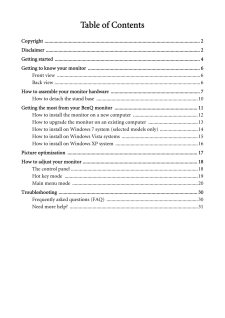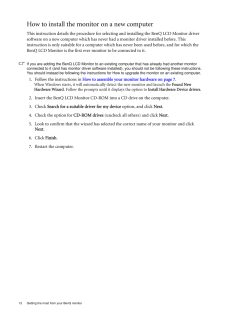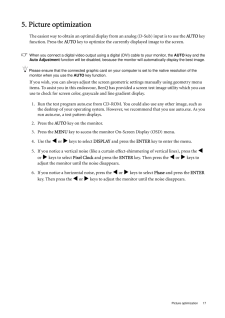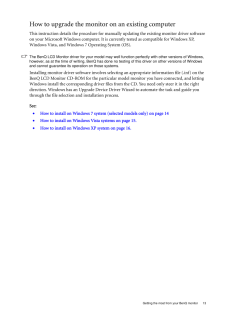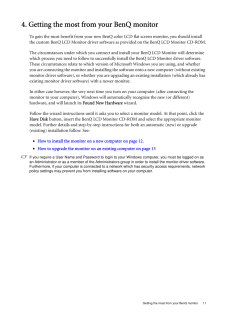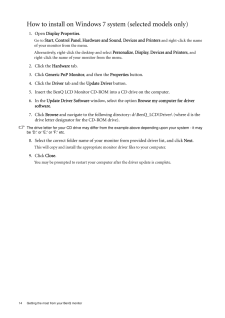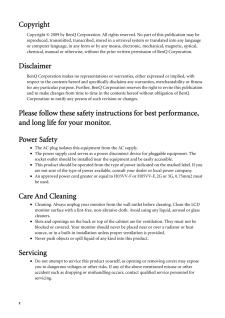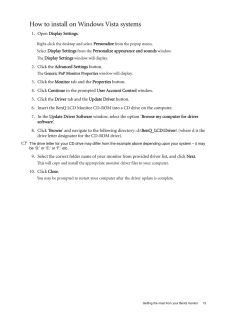Q&A
取扱説明書・マニュアル (文書検索対応分のみ)
"BENQ"3 件の検索結果
"BENQ"30 - 40 件目を表示
全般
質問者が納得貴方のPCがワイドモニタの解像度に対応していないのではないですか?
PC側でMAXなどといわれても判りかねます。
実際にPC側で1920x1080の解像度設定が出来なく、
1280x1024など4:3のスクエア表示しか対応していなければ
その様なモニタでは拡大表示されますので横方向に引き伸ばされます。
ノートPCなどワイドモニタ搭載PCの外部出力などの場合、
本体はワイドに対応していてもが一部出力は非対応など良くある事です。
まずはご自分のPCの仕様をよく確認されてはいかがでしょうか?
--------...
5395日前view129
全般
質問者が納得まず、液晶モニタに関してですが、適正解像度というものがあり、その解像度以外を設定すると、画質が悪くなってしまいます。
今回の場合ですと、1920×1080のモニタに1600×900を入れているからですね。
液晶モニタの特性上、避けられない問題です。
また、新しいPCを購入されるとのことですが、そのPCが1920×1080を出力できるか注意です。
最近のモデルであればたいていは大丈夫ですが、安物の中には1920×1080をサポートしていないものがある可能性がありますので。
画面のプロパティに関してですが、...
5554日前view76
全般
質問者が納得1920x1080で表示することを、一般的にFullHDといいます。
HDMIでなくても、アナログでもDVIでもその解像度が表示できればFullHDです。
モニターにWindows7対応って何がって感じですけどね。タッチパネルでも無いですし。
付属しているソフトのことなんでしょうかね。
このあたりの値段帯のTN液晶なんて大差ない。
気に入った方でいいんじゃない?
5556日前view87
Table of ContentsCopyright ..........................................................................................................................2Disclaimer .........................................................................................................................2Getting started ..................................................................................................................4Getting to know your monitor ........................................................................
12 Getting the most from your BenQ monitor How to install the monitor on a new computerThis instruction details the procedure for select ing and installing the BenQ LCD Monitor driver software on a new computer which has never had a monitor driver installed before. This instruction is only suitable for a computer which has never been used before, and for which the BenQ LCD Monitor is the first ever monitor to be connected to it.If you are adding the BenQ LCD Monitor to an exis ting computer that has alre...
17 Picture optimization5. Picture optimization The easiest way to obtain an optimal display from an anal og (D-Sub) input is to use the AUTO key function. Press the AUTO key to optimize the currently displayed image to the screen. When you connect a digital video output using a digital (DVI) cable to your monitor, the AUTO key and the Auto Adjustment function will be disabled, because the moni tor will automatically display the best image. Please ensure that the connected graphic card on your computer ...
13 Getting the most from your BenQ monitorHow to upgrade the monitor on an existing computerThis instruction details the procedure for manual ly updating the existing monitor driver software on your Microsoft Windows computer. It is currently tested as compatible for Windows XP, Windows Vista, and Windows 7 Operating System (OS). The BenQ LCD Monitor driver for your model may well function perfectly with other versions of Windows, however, as at the time of writing, BenQ has done no testing of this driv...
11 Getting the most from your BenQ monitor4. Getting the most from your BenQ monitorTo gain the most benefit from your new BenQ color LCD flat screen monitor, you should install the custom BenQ LCD Monitor driver software as provided on the BenQ LCD Monitor CD-ROM.The circumstances under which you connect and in stall your BenQ LCD Monitor will determine which process you need to follow to successfully install the BenQ LCD Monitor driver software. These circumstances relate to which version of Microso...
4 Getting started 1. Getting startedWhen unpacking please check you have the follow ing items. If any are missing or damaged, please contact the place of purchase for a replacement. BenQ LCD MonitorMonitor BaseQuick Start Guide CD-ROM Power Cord(Picture may differ from product supplied for your region)Signal Cable: D-Sub
14 Getting the most from your BenQ monitor How to install on Windows 7 system (selected models only)1. Open Display Properties.Go to Start , Control Panel , Hardware and Sound , Devices and Printers and right-click the name of your monitor from the menu.Alternatively, right-click the desktop and select Personalize , Display , Devices and Printers , and right-click the name of your monitor from the menu.2. Click the Hardware tab.3. Click Generic PnP Monitor, and then the Properties button.4. Click the D...
2 CopyrightCopyright (C) 2009 by BenQ Corporation. All rights reserved. No part of this publication may be reproduced, transmitted, transcribed, stored in a retrieval system or translated into any language or computer language, in any form or by any me ans, electronic, mechanical, magnetic, optical, chemical, manual or otherwise, without the pr ior written permission of BenQ Corporation.DisclaimerBenQ Corporation makes no representations or warranties, either expressed or implied, with respect to the co...
9 How to assemble your monitor hardware4. Route the cables via the cable clip.Release the cable retaining clip by squeezing the clip inwards as illustrated. Position the cables together and reinsert the clip over them to retain the cables neatly in place behind the monitor stand.5. Connect-to and turn-on the power.Plug the other end of the power cord into a power outlet and turn it on.Picture may differ from product supplied for your region.Turn on the monitor by pressing the power key. Turn on the comp...
15 Getting the most from your BenQ monitorHow to install on Windows Vista systems1. Open Display Settings .Right-click the desktop and select Personalize from the popup menu.Select Display Settings from the Personalize appearance and sounds window. The Display Settings window will display.2. Click the Advanced Settings button. The Generic PnP Monitor Properties window will display.3. Click the Monitor tab and the Properties button.4. Click Continue in the prompted User Account Control window.5...
- 1