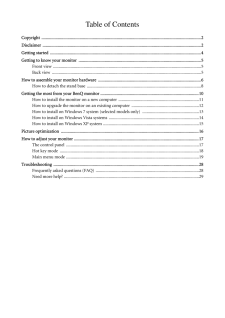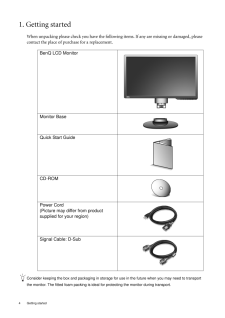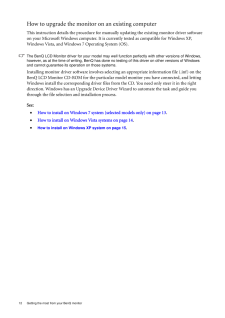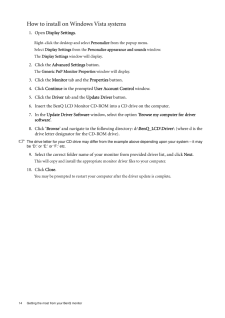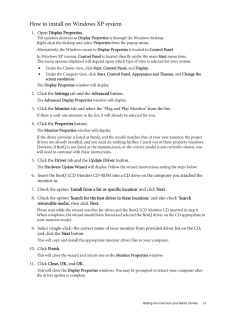Q&A
取扱説明書・マニュアル (文書検索対応分のみ)
"BENQ"20 件の検索結果
"BENQ"30 - 40 件目を表示
全般
質問者が納得>ケース KEIAN PCケース Micro-ATX 300W電源搭載 KT-MH803
糞品質確実であり得ん(笑)
PCの命を左右する電源/冷却性で部品寿命に影響を与えるケース。
これらは安物厳禁です。
全て込みで4,5万しか用意できないなら、こっちを買った方が高性能で安価です。
http://kakaku.com/item/K0000393663/
追記
>3R SYSTEM R660-BK
窒息ケースには変わらない
>KRPW-L4-600W
一応、180W級のグラボまでは可能でも「80p...
4717日前view126
全般
質問者が納得ナナオ・・・・・三菱・・・・・・・・LG・・・・・サムスン・・・・・イイヤマ・・・・・・アイオー・・・・・・・便Q・・・の画質の順です。
しかし価格は逆になります。ワシは、SONYブラビア50型でPS3使ってます。5チャネルサラウンドと♪
4492日前view157
全般
質問者が納得[インターフェース]ミニD-Sub15pinって書いてありますよ。
HDCPに対応してる以前の問題かと・・。
メーカーサイトも見ましたが、やはりミニD-Sub15pin・・。
よって、HDCPに対応していません。
しかしながら、この価格、
消費電力も最大12W、標準7W、ecoモード5Wと、
非常に魅力を感じるディスプレイですね。
ただ、LEDタイプのため、寿命が気になります。
LEDはCCFLに比べ、寿命が半永久みたいなイメージがありますが、
実際のところ、CCFLの半分ぐらいの寿命として設計され...
5044日前view202
全般
質問者が納得繋げる事出来ます。Benqケーブル付いてくると思います。
*良いPCなのにアナログで繋ぐのですか?もったいない。
5044日前view179
全般
質問者が納得>PCのスペック詳細には
下記はショップHPより抜粋
Amphis BTO GS7020iCi5G-3(OSプリインストール)
Windows(R) 7 Home Premium 64bit正規版(DSP)
【無償アップグレード】インテル(R) Core i5 2400 → インテル(R) Core i5 2500
インテル(R) H67 Express チップセット
500GB → 1TB HDDにアップグレード!
【アップグレード】DDR3 1333 2GB×2 (計4GB) →【厳選ブラ...
5046日前view96
全般
質問者が納得そのデスクトップにキーボードとマウスが付いていれば基本的なことはできるでしょう。
インターネット接続のための機材は無いですね。
5047日前view91
全般
質問者が納得>横に引き伸ばされるわけですが
スケーリング(拡大補正)がONになっているためでしょう。OFFにしてみて下さい。
※PC関係はPCのカテゴリで質問された方が多くの回答が得られますよ。
------------------------------------------------------
パソコンの機種名、型番が書いてないので一般論ですが、お持ちのパソコンのグラフィック性能が1024×768までなのでしょうね。
5047日前view235
全般
質問者が納得洗濯機、エアコン等、水物を扱う家電製品のコンセントには、アースが付けれるようになっていますが(写真の様な物です)、通常の部屋のコンセントには、アース端子付きの所はあまり見かけないと思います。
何故、その様なコードになっているかと言うと、業務用などで使用する場合に、ちゃんとアース付きのコンセントが有る所もある為です。
通常の使用でしたら、とくに気になさらなくて大丈夫ですよ。
5060日前view67
Table of ContentsCopyright ..................................................................................................................................................2Disclaimer .................................................................................................................................................2Getting started ..........................................................................................................................................4Getting to know your monit...
2 CopyrightCopyright (C) 2011 by BenQ Corporation. All rights reserved. No part of this publication may be reproduced, transmitted, transcribed, stored in a retrieval system or translated into any language or computer language, in any form or by any me ans, electronic, mechanical, magnetic, optical, chemical, manual or otherwise, without the pr ior written permission of BenQ Corporation.DisclaimerBenQ Corporation makes no representations or warranties, either expressed or implied, with respect to the co...
4 Getting started 1. Getting startedWhen unpacking please check you have the follow ing items. If any are missing or damaged, please contact the place of purchase for a replacement. Consider keeping the box and packaging in storage for use in the future when you may need to transport the monitor. The fitted foam packing is ideal for protecting the monitor during transport.BenQ LCD MonitorMonitor BaseQuick Start Guide CD-ROM Power Cord(Picture may differ from product supplied for your region)Signal Cable: ...
8 How to assemble your monitor hardware How to detach the stand base5. Connect-to and turn-on the power.Plug the other end of the power cord into a power outlet and turn it on.Picture may differ from product supplied for your region.Turn on the monitor by pressing the power key. Turn on the computer too, and follow the instructions in Section 4: Getting the most from your BenQ monitor on page 10 to install the monitor software.1. Prepare the monitor and area.Turn off the monitor and the power before unplu...
10 Getting the most from your BenQ monitor 4. Getting the most from your BenQ monitorTo gain the most benefit from your new BenQ color LCD flat screen monitor, you should install the custom BenQ LCD Monitor driver software as provided on the BenQ LCD Monitor CD-ROM.The circumstances under which you connect and in stall your BenQ LCD Monitor will determine which process you need to follow to successfully install the BenQ LCD Monitor driver software. These circumstances relate to which version of Microsof...
16 Picture optimization 5. Picture optimization The easiest way to obtain an optimal display from an analog (D-Sub) input is to use the AUTO key function. Press the AUTO key to optimize the currently displayed image to the screen. Please ensure that the connected graphic card on your computer is set to the native resolution of the monitor when you use the AUTO key function.If you wish, you can always adjust the screen geometric settings manually using geometry menu items. To assist you in this endeavo...
12 Getting the most from your BenQ monitor How to upgrade the monitor on an existing computerThis instruction details the procedure for manual ly updating the existing monitor driver software on your Microsoft Windows computer. It is cu rrently tested as compatible for Windows XP, Windows Vista, and Windows 7 Operating System (OS). The BenQ LCD Monitor driver for your model may well function perfectly with ot her versions of Windows, however, as at the time of writing, BenQ has done no testing of this dri...
14 Getting the most from your BenQ monitor How to install on Windows Vista systems1. Open Display Settings .Right-click the desktop and select Personalize from the popup menu.Select Display Settings from the Personalize appearance and sounds window. The Display Settings window will display.2. Click the Advanced Settings button. The Generic PnP Monitor Properties window will display.3. Click the Monitor tab and the Properties button.4. Click Continue in the prompted User Account Control window.5....
11 Getting the most from your BenQ monitorHow to install the monitor on a new computerThis instruction details the procedure for select ing and installing the BenQ LCD Monitor driver software on a new computer which has never had a monitor driver installed before. This instruction is only suitable for a computer which has never been used before, and for which the BenQ LCD Monitor is the first ever monitor to be connected to it.If you are adding the BenQ LCD Monitor to an existing computer that has alrea...
15 Getting the most from your BenQ monitorHow to install on Windows XP system1. Open Display Properties.The quickest shortcut to Display Properties is through the Windows desktop. Right-click the desktop and select Properties from the popup menu.Alternatively, the Windows menu to Display Properties is located in Control Panel . In Windows XP version, Control Panel is located directly under the main Start menu item. The menu options displayed will depend upon whic h type of view is selected for your ...
- 1
- 2