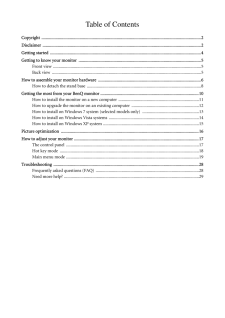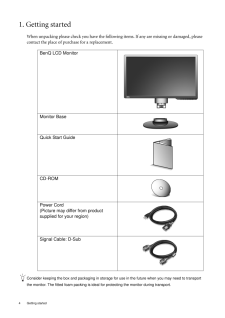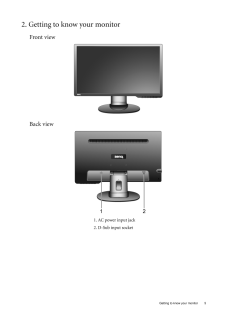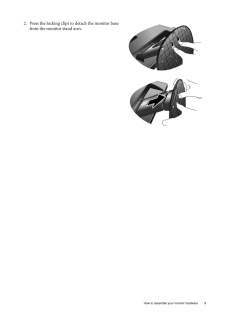Q&A
取扱説明書・マニュアル (文書検索対応分のみ)
20 件の検索結果
40 - 50 件目を表示
全般
質問者が納得おそらくメインモニタをビデオカードに、
新しく買ったモニタをAに接続したのでしょう。
その場合、BIOSで両方の端子を有効にしなければ使えません。
初期設定ではビデオカードが付いている場合は
そちらだけが優先になっているので設定し直せば
Aも使えるようになります。
http://www.dosv.jp/other/0906/06.htm
http://bbs.kakaku.com/bbs/K0000216610/SortID=16122925/?Reload=%8C%9F%8D%F5&Searc...
4298日前view106
全般
質問者が納得ナナオ・・・・・三菱・・・・・・・・LG・・・・・サムスン・・・・・イイヤマ・・・・・・アイオー・・・・・・・便Q・・・の画質の順です。
しかし価格は逆になります。ワシは、SONYブラビア50型でPS3使ってます。5チャネルサラウンドと♪
4506日前view157
全般
質問者が納得>ケース KEIAN PCケース Micro-ATX 300W電源搭載 KT-MH803
糞品質確実であり得ん(笑)
PCの命を左右する電源/冷却性で部品寿命に影響を与えるケース。
これらは安物厳禁です。
全て込みで4,5万しか用意できないなら、こっちを買った方が高性能で安価です。
http://kakaku.com/item/K0000393663/
追記
>3R SYSTEM R660-BK
窒息ケースには変わらない
>KRPW-L4-600W
一応、180W級のグラボまでは可能でも「80p...
4731日前view126
全般
質問者が納得繋げる事出来ます。Benqケーブル付いてくると思います。
*良いPCなのにアナログで繋ぐのですか?もったいない。
5058日前view179
全般
質問者が納得そのデスクトップにキーボードとマウスが付いていれば基本的なことはできるでしょう。
インターネット接続のための機材は無いですね。
5061日前view91
全般
質問者が納得[インターフェース]ミニD-Sub15pinって書いてありますよ。
HDCPに対応してる以前の問題かと・・。
メーカーサイトも見ましたが、やはりミニD-Sub15pin・・。
よって、HDCPに対応していません。
しかしながら、この価格、
消費電力も最大12W、標準7W、ecoモード5Wと、
非常に魅力を感じるディスプレイですね。
ただ、LEDタイプのため、寿命が気になります。
LEDはCCFLに比べ、寿命が半永久みたいなイメージがありますが、
実際のところ、CCFLの半分ぐらいの寿命として設計され...
5058日前view202
全般
質問者が納得>PCのスペック詳細には
下記はショップHPより抜粋
Amphis BTO GS7020iCi5G-3(OSプリインストール)
Windows(R) 7 Home Premium 64bit正規版(DSP)
【無償アップグレード】インテル(R) Core i5 2400 → インテル(R) Core i5 2500
インテル(R) H67 Express チップセット
500GB → 1TB HDDにアップグレード!
【アップグレード】DDR3 1333 2GB×2 (計4GB) →【厳選ブラ...
5060日前view96
全般
質問者が納得>横に引き伸ばされるわけですが
スケーリング(拡大補正)がONになっているためでしょう。OFFにしてみて下さい。
※PC関係はPCのカテゴリで質問された方が多くの回答が得られますよ。
------------------------------------------------------
パソコンの機種名、型番が書いてないので一般論ですが、お持ちのパソコンのグラフィック性能が1024×768までなのでしょうね。
5061日前view235
Table of ContentsCopyright ..................................................................................................................................................2Disclaimer .................................................................................................................................................2Getting started ..........................................................................................................................................4Getting to know your monit...
2 CopyrightCopyright (C) 2011 by BenQ Corporation. All rights reserved. No part of this publication may be reproduced, transmitted, transcribed, stored in a retrieval system or translated into any language or computer language, in any form or by any me ans, electronic, mechanical, magnetic, optical, chemical, manual or otherwise, without the pr ior written permission of BenQ Corporation.DisclaimerBenQ Corporation makes no representations or warranties, either expressed or implied, with respect to the co...
4 Getting started 1. Getting startedWhen unpacking please check you have the follow ing items. If any are missing or damaged, please contact the place of purchase for a replacement. Consider keeping the box and packaging in storage for use in the future when you may need to transport the monitor. The fitted foam packing is ideal for protecting the monitor during transport.BenQ LCD MonitorMonitor BaseQuick Start Guide CD-ROM Power Cord(Picture may differ from product supplied for your region)Signal Cable: ...
5 Getting to know your monitor2. Getting to know your monitorFront viewBack view1. AC power input jack2. D-Sub input socket
6 How to assemble your monitor hardware 3. How to assemble your monitor hardwareIf the computer is turned on you must turn it off before continuing. Do not plug-in or turn-on the power to the monitor until instructed to do so. 1. Attach the monitor base.Please be careful to prevent damage to the monitor. Placing the screen surface on an object like a stapler or a mouse will crack the glass or damage the LCD substrate voiding your warranty. Sliding or scraping the monitor around on your desk will scratch o...
7 How to assemble your monitor hardware2. Connect the PC video cable.Connect the plug of the D-Sub cable (at the end without the ferrite filter) to the monitor D-Sub socket. Connect the other plug of the D-Sub cable (at the end with the ferrite filter) to the computer video D-Sub socket. Tighten all finger screws to prevent the plugs from acci-dently falling out during use.3. Connect the power cable to the monitor.Plug one end of the power cord into the socket labelled 'POWER IN' on the rear of the moni...
8 How to assemble your monitor hardware How to detach the stand base5. Connect-to and turn-on the power.Plug the other end of the power cord into a power outlet and turn it on.Picture may differ from product supplied for your region.Turn on the monitor by pressing the power key. Turn on the computer too, and follow the instructions in Section 4: Getting the most from your BenQ monitor on page 10 to install the monitor software.1. Prepare the monitor and area.Turn off the monitor and the power before unplu...
9 How to assemble your monitor hardware2. Press the locking clips to detach the monitor base from the monitor stand arm.
10 Getting the most from your BenQ monitor 4. Getting the most from your BenQ monitorTo gain the most benefit from your new BenQ color LCD flat screen monitor, you should install the custom BenQ LCD Monitor driver software as provided on the BenQ LCD Monitor CD-ROM.The circumstances under which you connect and in stall your BenQ LCD Monitor will determine which process you need to follow to successfully install the BenQ LCD Monitor driver software. These circumstances relate to which version of Microsof...
- 1
- 2