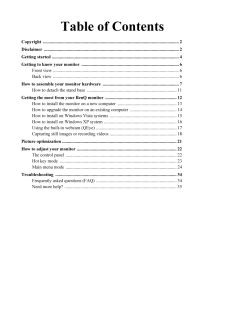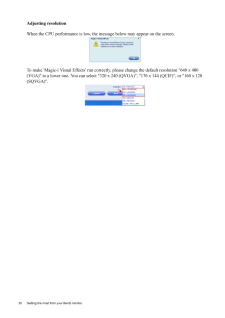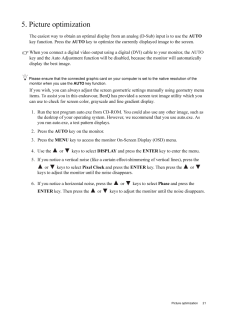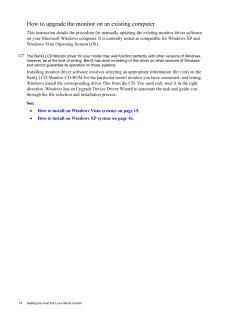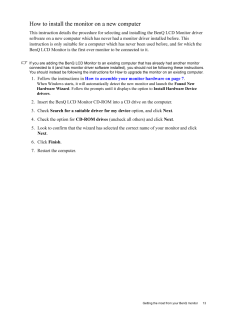Q&A
取扱説明書・マニュアル (文書検索対応分のみ)
"BenQ"3 件の検索結果
"BenQ"30 - 40 件目を表示
全般
質問者が納得http://kakaku.com/item/K0000105304/
アップスキャンコンバータでD-SUBに接続することができます。
HDMIに変換するのは高価なので、このあたりですね。
ただし、音声は出力されませんので、PS2にアンプ付きスピーカーあたりを接続してください。
5344日前view89
全般
質問者が納得可能です。
起動した状態で、
Fn+F5キーを押してください。Fnキーを押したまま、F5を押すたびに、
内臓→内臓+外部→外部のみ→拡張表示→
という順番で変わります。
※マニュアル第4章 45ページ~参照
5771日前view85
全般
質問者が納得PS3をプレイ可能です。(HDMI接続可)
Amazonで使用者のレビューが参考になると思います。調べてみて下さい。評判は良いようです。
6057日前view69
Table of ContentsCopyright ..................................................................................................................... ...2Disclaimer .................................................................................................................... ...2Getting started ............................................................................................................... .4Getting to know your monitor ...........................................................................
12 Getting the most from your BenQ monitor 4. Getting the most from your BenQ monitorTo gain the most benefit from your new BenQ co lor LCD flat screen monitor, you should install the custom BenQ LCD Monitor driver softwa re as provided on the BenQ LCD Monitor CD-ROM.The circumstances under which you connect and in stall your BenQ LCD Monitor will determine which process you need to follow to successfully install the BenQ LCD Monitor driver software. These circumstances relate to which version of Micros...
20 Getting the most from your BenQ monitor Adjusting resolutionWhen the CPU performance is low, the message below may appear on the screen.To make 'Magic-i Visual Effects' run correct ly, please change the default resolution "640 x 480 (VGA)" to a lower one. You can select "320 x 240 (QVGA)", "176 x 144 (QCIF)", or "160 x 120 (SQVGA)".
21 Picture optimization5. Picture optimization The easiest way to obtain an optimal display from an analog (D-Sub) input is to use the AUTO key function. Press the AUTO key to optimize the currently displayed image to the screen. When you connect a digital video output using a digital (DVI) cable to your monitor, the AUTO key and the Auto Adjustment function will be di sabled, because the monitor will automatically display the best image.Please ensure that the connected graphic card on your computer...
2 CopyrightCopyright (C) 2008 by BenQ Corporat ion. All rights reserved. No part of this publication may be reproduced, transmitted, transcribed, stored in a re trieval system or translated into any language or computer language, in any form or by any m eans, electronic, mechanical, magnetic, optical, chemical, manual or otherwise, without the prior written permission of BenQ Corporation.DisclaimerBenQ Corporation makes no representations or wa rranties, either expressed or implied, with respect to the ...
4 Getting started 1. Getting startedWhen unpacking please check you have the foll owing items. If any are missing or damaged, please contact the place of purchase for a replacement. BenQ LCD MonitorMonitor BaseQuick Start Guide CD-ROM Power Cord(Picture may differ from product supplied for your region.)Video Cable: D-Sub AUTO MENU ENTER
15 Getting the most from your BenQ monitorHow to install on Windows Vista systems1. Open Display Settings.Right-click the desktop and select Personalize from the popup menu.Select Display Settings from the Personalize appearance and sounds window. The Display Settings window will display.2. Click the Advanced Settings button. The Generic PnP Monitor Properties window will display.3. Click the Monitor tab and the Properties button.4. Click Continue in the prompted User Account Control window.5. Click ...
14 Getting the most from your BenQ monitor How to upgrade the monitor on an existing computerThis instruction details the pr ocedure for manually updating the existing monitor driver software on your Microsoft Windows computer. It is curren tly tested as compatible for Windows XP and Windows Vista Operating System (OS). The BenQ LCD Monitor driver for your model may well function perfectly with ot her versions of Windows, however, as at the time of writing, BenQ has done no testing of this driver on oth...
13 Getting the most from your BenQ monitorHow to install the monitor on a new computerThis instruction details the procedure for select ing and installing the BenQ LCD Monitor driver software on a new computer which has never ha d a monitor driver installed before. This instruction is only suitable for a computer which has never been used before, and for which the BenQ LCD Monitor is the first ever monitor to be connected to it.If you are adding the BenQ LCD Monitor to an existing computer that has a...
18 Getting the most from your BenQ monitor Capturing still images or recording videos12. Launch 'WebCam Companion 2' by clicking Start, All Programs, the ArcSoft WebCam Companion 2 folder, and then click WebCam Companion 2.13. Click to select the Capture module from the Home screen.14. On the Capture preview screen, you can do the following tasks.•Capture: captures still images from the webcam.•Burst: captures multiple images in quick succession. The number of images to be captured in each burst can be...
- 1