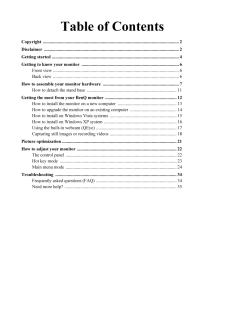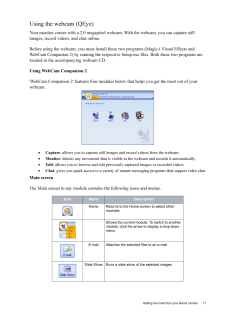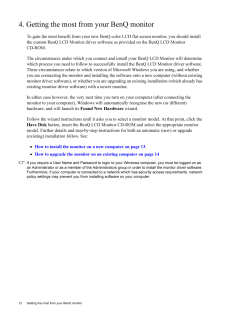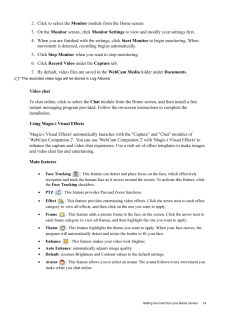Q&A
取扱説明書・マニュアル (文書検索対応分のみ)
"BenQ"3 件の検索結果
"BenQ"20 - 30 件目を表示
全般
質問者が納得鮮やかでくっきりというのはもともとの製品の素性を超えることはできません
PC用等のモニタは動画やゲーム向けではないのでこういう用途に使うには調整の余地があるものもあります
調整の余地がある部分は色合いでカラーバランスが崩れているのを修正したり好みの色合いに調整したりします
(この製品についてどうかは知りません)
この場合は輝度やコントラストではなくRed/Blue/Greenを調整します
それからAMAはどうやら本来ありえない表示がでることもあるようなのでAMAのON/OFFなども試してみると良いかもしれま...
5828日前view103
全般
質問者が納得1 問題ないと思います。
2 プロデザインナーじゃなければ、十分足りるし、きれいに表示させると思います。
5968日前view87
全般
質問者が納得モニター側面のヘッドフォン端子から、一番大きいスピーカー(ウーファー)の使用していないメス端子×2に赤と白のオス端子を差し込めばOKです。下記のような形のケーブルを買ってください。
ヘッドフォン端子⇒ステレオ音声端子
http://www.amazon.co.jp/audio-technica-GOLDLINK-%E3%83%94%E3%83%B3%C3%972-%E3%82%B9%E3%83%86%E3%83%AC%E3%82%AA%E3%83%9F%E3%83%8B3-0m-AT561A-3-0/dp...
6033日前view77
2 CopyrightCopyright (C) 2008 by BenQ Corporat ion. All rights reserved. No part of this publication may be reproduced, transmitted, transcribed, stored in a re trieval system or translated into any language or computer language, in any form or by any m eans, electronic, mechanical, magnetic, optical, chemical, manual or otherwise, without the prior written permission of BenQ Corporation.DisclaimerBenQ Corporation makes no representations or wa rranties, either expressed or implied, with respect to the ...
Table of ContentsCopyright ..................................................................................................................... ...2Disclaimer .................................................................................................................... ...2Getting started ............................................................................................................... .4Getting to know your monitor ...........................................................................
16 Getting the most from your BenQ monitor How to install on Windows XP system1. Open Display Properties.The quickest shortcut to Display Properties is through the Windows desktop. Right-click the desktop and select Properties from the popup menu.Alternatively, the Windows menu to Display Properties is located in Control Panel. In Windows XP version, Control Panel is located directly under the main Start menu item. The menu options displayed will depend upon which type of view is selected for your syst...
17 Getting the most from your BenQ monitorUsing the webcam (QEye)Your monitor comes with a 2.0 megapixel web cam. With the webcam, you can capture still images, record videos, and chat online.Before using the webcam, you must install thes e two programs (Magic-i Visual Effects and WebCam Companion 2) by running the respective Se tup.exe files. Both these two programs are located in the accompanying webcam CD.Using WebCam Companion 2'WebCam Companion 2' features four modules below that helps you get the...
18 Getting the most from your BenQ monitor Capturing still images or recording videos12. Launch 'WebCam Companion 2' by clicking Start, All Programs, the ArcSoft WebCam Companion 2 folder, and then click WebCam Companion 2.13. Click to select the Capture module from the Home screen.14. On the Capture preview screen, you can do the following tasks.•Capture: captures still images from the webcam.•Burst: captures multiple images in quick succession. The number of images to be captured in each burst can be...
15 Getting the most from your BenQ monitorHow to install on Windows Vista systems1. Open Display Settings.Right-click the desktop and select Personalize from the popup menu.Select Display Settings from the Personalize appearance and sounds window. The Display Settings window will display.2. Click the Advanced Settings button. The Generic PnP Monitor Properties window will display.3. Click the Monitor tab and the Properties button.4. Click Continue in the prompted User Account Control window.5. Click ...
12 Getting the most from your BenQ monitor 4. Getting the most from your BenQ monitorTo gain the most benefit from your new BenQ co lor LCD flat screen monitor, you should install the custom BenQ LCD Monitor driver softwa re as provided on the BenQ LCD Monitor CD-ROM.The circumstances under which you connect and in stall your BenQ LCD Monitor will determine which process you need to follow to successfully install the BenQ LCD Monitor driver software. These circumstances relate to which version of Micros...
19 Getting the most from your BenQ monitor2. Click to select the Monitor module from the Home screen.3. On the Monitor screen, click Monitor Settings to view and modify your settings first.4. When you are finished with the settings, click Start Monitor to begin monitoring. When movement is detected, recording begins automatically.5. Click Stop Monitor when you want to stop monitoring.6. Click Record Video under the Capture tab.7. By default, video files are saved in the WebCam Media folder under Docume...
4 Getting started 1. Getting startedWhen unpacking please check you have the foll owing items. If any are missing or damaged, please contact the place of purchase for a replacement. BenQ LCD MonitorMonitor BaseQuick Start Guide CD-ROM Power Cord(Picture may differ from product supplied for your region.)Video Cable: D-Sub AUTO MENU ENTER
21 Picture optimization5. Picture optimization The easiest way to obtain an optimal display from an analog (D-Sub) input is to use the AUTO key function. Press the AUTO key to optimize the currently displayed image to the screen. When you connect a digital video output using a digital (DVI) cable to your monitor, the AUTO key and the Auto Adjustment function will be di sabled, because the monitor will automatically display the best image.Please ensure that the connected graphic card on your computer...
- 1