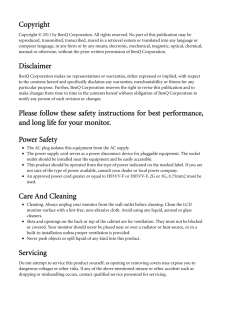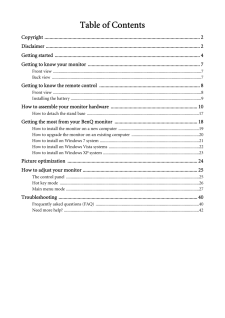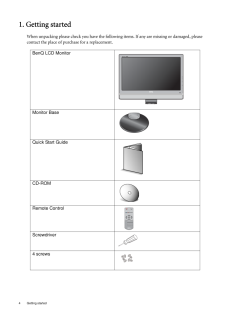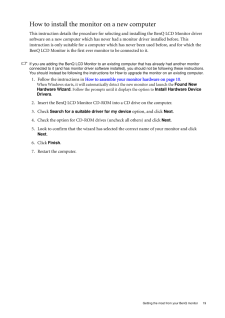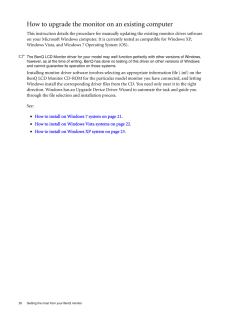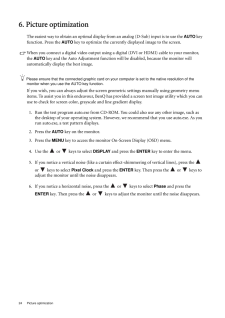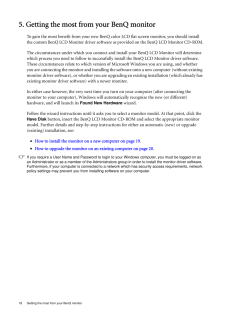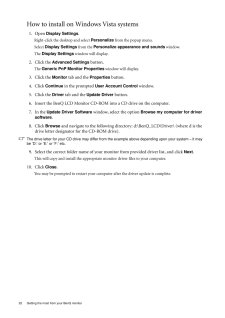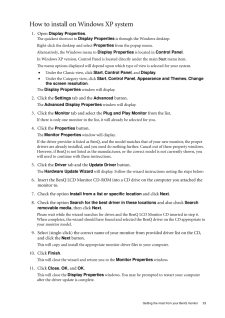Q&A
取扱説明書・マニュアル (文書検索対応分のみ)
"benq"70 件の検索結果
"benq"40 - 50 件目を表示
全般
質問者が納得AGPですね。そうなるとHDCP対応品は難しいかもしれません。
価格コムでAGPスロット品の中から、HDMI端子付きのモノを探してみて下さい。HDMI端子が無くてもチップ的に対応しているものもあるとは思いますが、、、たぶんRADEONのHDシリーズならいけそうに思います。
なおGeforceでは該当品皆無ですので、RADEONから探してみて下さい。
4949日前view132
全般
質問者が納得出来るはずです。 HDMIのみで接続してみてください。 普通なら自動で認識してくれるはず。
それでも何も画面が映りませんか?
補足
Q.1
そのほうがいいですね。 なぜなら複数接続したとすると、そっちのみに出力されてしまうことがあるので。
Q.2
どちらもデジタルですので画質はあまり変わらない。
ただし、音声は出力できない。
オーディオジャックから音を出力しなければならない。
5003日前view506
全般
質問者が納得屋外型のアンテナやブースターを設置するときは、電波が強い地域でも弱い地域でもそういう受信レベルになるように設置するものであり、75~80あるからといってもあなたの地域が強電界地域か弱電界地域かを判断出来るものではありません。
ひとつの判断方法として、あなたの部屋の中で携帯電話のワンセグがストレスなく利用出来るならば、室内アンテナも使えるでしょうけど。
5089日前view94
全般
質問者が納得モニタ側の設定で入力はHDMIを選択していますよね?
自動で切り替わらないタイプかも知れません。。
5109日前view170
全般
質問者が納得デスクトップパソコンの取り説を見て。
HDMI端子には絶えず信号が着てるわけぢゃ~無くて、パソコンでモニタ~切り替えをしにゃ~ならない。
僕のはソニ~のPCG-FX77Z/BPってノ~トパソコンだけど、
Fnキ~+F7を押すと切り替わる。
両方つけることも出来る。
5109日前view103
全般
質問者が納得基本的にはHDMIケーブルで繋げば見られる 「 はず。。 」
… 「はず」だが どういう訳だか 『映りませーん』『音が出ませーん』『詐欺だー』
という声はそこらじゅうで上がってくる。。。 理由は良くわからん
だから 理屈としては見られるはずだが その保障は知らん。。。
5127日前view78
全般
質問者が納得解像度を小さくすればいいだけ。
http://allabout.co.jp/gm/gc/81079/
1024*768とかにすれば?
5131日前view95
全般
質問者が納得所詮はでかいだけで解像度は今では並みの1920x1080 ですから、なんら問題無いでしょう。40インチだろうが50インチだろうが、モニターサイズだけで快適さが変わるものではないですよ。
5131日前view79
全般
CopyrightCopyright (C) 2011 by BenQ Corporation. All rights reserved. No part of this publication may be reproduced, transmitted, transcribed, stored in a retrieval system or translated into any language or computer language, in any form or by any means, electronic, mechanical, magnetic, optical, chemical, manual or otherwise, without the prior wr itten permission of BenQ Corporation.DisclaimerBenQ Corporation makes no representations or warr anties, either expressed or implied, with respect to the content...
Table of ContentsCopyright ..........................................................................................................................2Disclaimer .........................................................................................................................2Getting started ..................................................................................................................4Getting to know your monitor ........................................................................
4 Getting started 1. Getting startedWhen unpacking please check you have the follow ing items. If any are missing or damaged, please contact the place of purchase for a replacement. BenQ LCD MonitorMonitor BaseQuick Start Guide CD-ROM Remote ControlScrewdriver4 screws
19 Getting the most from your BenQ monitorHow to install the monitor on a new computerThis instruction details the procedure for select ing and installing the BenQ LCD Monitor driver software on a new computer which has never had a monitor driver installed before. This instruction is only suitable for a computer which has never been used before, and for which the BenQ LCD Monitor is the first ever monitor to be connected to it.If you are adding the BenQ LCD Monitor to an existing computer that has alrea...
20 Getting the most from your BenQ monitor How to upgrade the monitor on an existing computerThis instruction details the procedure for manual ly updating the existing monitor driver software on your Microsoft Windows computer. It is cu rrently tested as compatible for Windows XP, Windows Vista, and Windows 7 Operating System (OS). The BenQ LCD Monitor driver for your model may well function perfectly with ot her versions of Windows, however, as at the time of writing, BenQ has done no testing of this dri...
24 Picture optimization 6. Picture optimizationThe easiest way to obtain an optimal display from an analog (D-Sub) input is to use the AUTO key function. Press the AUTO key to optimize the currently displayed image to the screen. When you connect a digital video output using a digital (DVI or HDMI) cable to your monitor, the AUTO key and the Auto Adjustment function wi ll be disabled, because the monitor will automatically display the best image.Please ensure that the connected graphic card on your c...
18 Getting the most from your BenQ monitor 5. Getting the most from your BenQ monitorTo gain the most benefit from your new BenQ color LCD flat screen monitor, you should install the custom BenQ LCD Monitor driver software as provided on the BenQ LCD Monitor CD-ROM.The circumstances under which you connect and in stall your BenQ LCD Monitor will determine which process you need to follow to successfully install the BenQ LCD Monitor driver software. These circumstances relate to which version of Microsof...
22 Getting the most from your BenQ monitor How to install on Windows Vista systems1. Open Display Settings .Right-click the desktop and select Personalize from the popup menu.Select Display Settings from the Personalize appearance and sounds window. The Display Settings window will display.2. Click the Advanced Settings button. The Generic PnP Monitor Properties window will display.3. Click the Monitor tab and the Properties button.4. Click Continue in the prompted User Account Control win...
21 Getting the most from your BenQ monitorHow to install on Windows 7 system1. Open Display Properties .Go to Start , Control Panel, Hardware and Sound, Devices and Printers and right-click the name of your monitor from the menu.Alternatively, right-click the desktop and select Personalize, Display, Devices and Printers, and right-click the name of your monitor from the menu.2. Select Properties from the menu.3. Click the Hardware tab.4. Click Generic PnP Monitor , and then the Properties but...
23 Getting the most from your BenQ monitorHow to install on Windows XP system1. Open Display Properties .The quickest shortcut to Display Properties is through the Windows desktop. Right-click the desktop and select Properties from the popup menu.Alternatively, the Windows menu to Display Properties is located in Control Panel. In Windows XP version, Control Panel is located directly under the main Start menu item. The menu options displayed will depend upon whic h type of view is selected for your s...