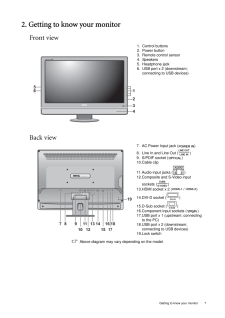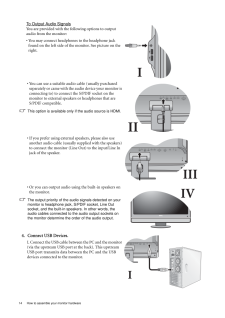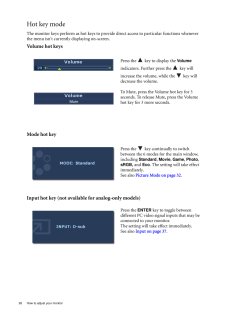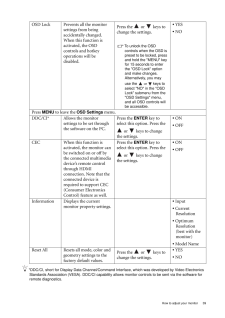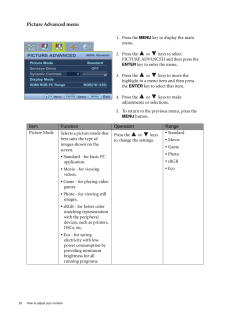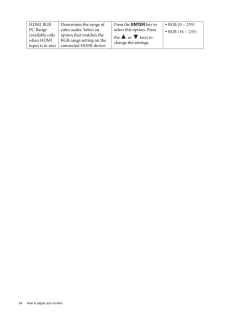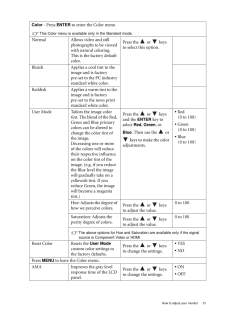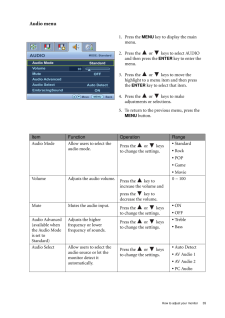Q&A
取扱説明書・マニュアル (文書検索対応分のみ)
"PC"28 件の検索結果
"PC"8 件の検索結果
全般
質問者が納得AGPですね。そうなるとHDCP対応品は難しいかもしれません。
価格コムでAGPスロット品の中から、HDMI端子付きのモノを探してみて下さい。HDMI端子が無くてもチップ的に対応しているものもあるとは思いますが、、、たぶんRADEONのHDシリーズならいけそうに思います。
なおGeforceでは該当品皆無ですので、RADEONから探してみて下さい。
4947日前view132
全般
質問者が納得http://kakaku.com/specsearch/0085/
この辺りで探すと2万円位から100万円超まで14機種ヒットしました。それぞれのクチコミを眺めてみてはいかがでしょうか。
5102日前view116
全般
質問者が納得デスクトップパソコンの取り説を見て。
HDMI端子には絶えず信号が着てるわけぢゃ~無くて、パソコンでモニタ~切り替えをしにゃ~ならない。
僕のはソニ~のPCG-FX77Z/BPってノ~トパソコンだけど、
Fnキ~+F7を押すと切り替わる。
両方つけることも出来る。
5108日前view103
全般
質問者が納得解像度を小さくすればいいだけ。
http://allabout.co.jp/gm/gc/81079/
1024*768とかにすれば?
5129日前view95
全般
全般
質問者が納得物は余ると安くなります。
メモリやパネルは生産設備への投資額が膨大なので、簡単には生産をやめられないメーカー側の都合もあります。
そして、ここへきてのウォン安と超円高で、輸入品の価格は値頃になっています。
しかし、メーカーも利益が取れない製品をいつまでも作り続けるわけにはいかないので、シャープのようにテレビ用の40インチ以上の大型パネルに生産をシフトさせたり、逆にスマートフォンやタブレット向けの小型液晶など高付加価値製品へラインを組み替えるなどしており、単純なPCディスプレイ用のパネル供給は今後減少が予想...
5183日前view71
全般
質問者が納得モニター側の付属品に片側が水色で、もう片方が黄緑色のケーブルは付属していませんでしたか?
一般的なパソコンの場合ですが、パソコン側に黄緑色、モニター側に水色のプラグを接続して使用します。
サウンドボードを追加しているようなので、パソコン側の接続先はその追加されたボードとなります。
ソケットとプラグはおそらく同じ色ですので難しくはないと思います。
それよりも説明書は読まれましたでしょうか、出力側であるモニターの説明書にすべて載っているかと思いますが・・・。
5186日前view127
全般
質問者が納得ドリームキャストを使用するという前提ですと、
アップスキャンコンバータは、画質にバラつきがある上に
表示に遅延が生じるため、ゲームには向きません。
その代わり、
水平同期周波数31KHz、640×480ドットの画面モードがあるモニタならば、
「VGA BOX」と呼ばれるものが使用可能です。
現在だと新品でも2,000代で入手可能だと思います。
http://pso.aa0.netvolante.jp/fun/vgabox1.html
http://pso.aa0.netvolante.jp/fun/vg...
5190日前view99
全般
質問者が納得ゲームをウィンドウモードにして動かすしかありません。
ゲームの全画面ではデュアルモニタ側の作業は出来ません。
4879日前view855
全般
質問者が納得M2700HDを所有しているのでいくつかお答えします
Q1.スピーカーの音質が悪い?
A1.聞くに耐えません。オーディオマニアでなくとも耐えられない。外部スピーカーは必須。
Q2.画質はどうなのか?(と解釈しました)
A2.画質は悪く無いですよ、普通としか言いようがありません。用途を見る限り問題ないんじゃないでしょうかね。
Q3.動画など見てて違和感はないのか?(と解釈しました)
A3.そうですね…普通のTVみたいに倍速機能や最近の液晶みたく120Hzで駆動したりしないので動画のフレームレートや解像度...
5248日前view71
7 Getting to know your monitor2. Getting to know your monitorFront viewBack view Above diagram may vary depending on the model.1. Control buttons2. Power button3. Remote control sensor4. Speakers5. Headphone jack6. USB port x 2 (downstream; connecting to USB devices)7. AC Power Input jack ( )8. Line In and Line Out ( )9. S/PDIF socket ( )10.Cable clip11.Audio input jacks ( )12.Composite and S-Video input sockets ( )13.HDMI socket x 2 ( / )14.DVI-D socket ( )15.D-Sub socket ( )16.Component input socket...
14 How to assemble your monitor hardware To Output Audio SignalsYou are provided with the following options to output audio from the monitor:* You may connect headphones to the headphone jack found on the left side of the monitor. See picture on the right. * You can use a suitable audio cable (usually purchased separately or came with the audio device your monitor is connecting to) to connect the S/PDIF socket on the monitor to external speakers or headphones that are S/PDIF compatible.This option is avai...
26 How to adjust your monitor Hot key modeThe monitor keys perform as hot keys to provide direct access to particular functions whenever the menu isn't currently displaying on-screen.Volume hot keysMode hot keyInput hot key (not available for analog-only models)Press the key to display the Volume indicators. Further press the key will increase the volume, while the key will decrease the volume.To Mute, press the Volume hot key for 3 seconds. To release Mute, press the Volume hot key for 3 more se...
39 How to adjust your monitor*DDC/CI, short for Display Data Channel/Command Interface, which was developed by Video Electronics Standards Association (VESA). DDC/CI capability allows monitor controls to be sent via the software for remote diagnostics.OSD Lock Prevents all the monitor settings from being accidentally changed. When this function is activated, the OSD controls and hotkey operations will be disabled.Press the or keys to change the settings. To unlock the OSD controls when the OSD is pr...
32 How to adjust your monitor Picture Advanced menu1. Press the MENU key to display the main menu.2. Press the or keys to select PICTURE ADVANCED and then press the ENTER key to enter the menu.3. Press the or keys to move the highlight to a menu item and then press the ENTER key to select that item.4. Press the or keys to make adjustments or selections.5. To return to the previous menu, press the MENU button.PICTURE ADVANCEDMODE: StandardPicture ModeSenseye DemoDynamic ContrastDisplay Mo...
34 How to adjust your monitor HDMI RGB PC Range(available only when HDMI input is in use)Determines the range of color scales. Select an option that matches the RGB range setting on the connected HDMI device.Press the ENTER key to select this option. Press the or keys to change the settings.* RGB (0 ~ 255)* RGB (16 ~ 235)
31 How to adjust your monitorColor - Press ENTER to enter the Color menuThis Color menu is available only in the Standard mode.Normal Allows video and still photographs to be viewed with natural coloring. This is the factory default color. Press the or keys to select this option.Bluish Applies a cool tint to the image and is factory pre-set to the PC industry standard white color.Reddish Applies a warm tint to the image and is factory pre-set to the news print standard white color.User Mode Tailo...
35 How to adjust your monitorAudio menu1. Press the MENU key to display the main menu.2. Press the or keys to select AUDIO and then press the ENTER key to enter the menu.3. Press the or keys to move the highlight to a menu item and then press the ENTER key to select that item.4. Press the or keys to make adjustments or selections.5. To return to the previous menu, press the MENU button.AUDIOMODE: Standard10MENUBack MoveAudio ModeVolumeMuteAudio AdvancedAudio SelectEmbracingSoundStandardO...
- 1