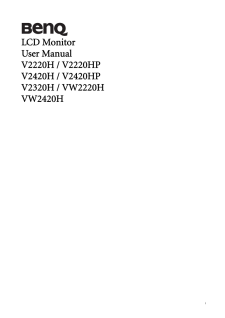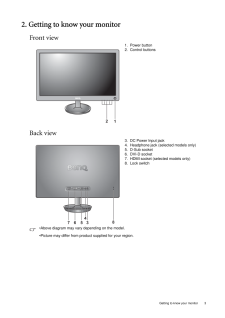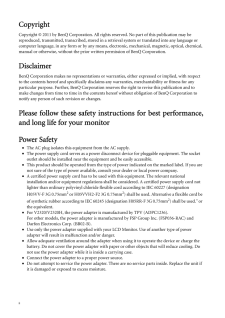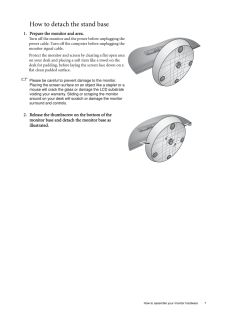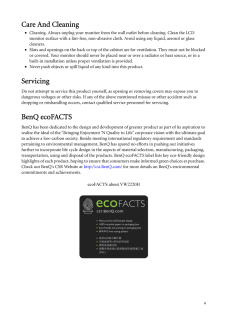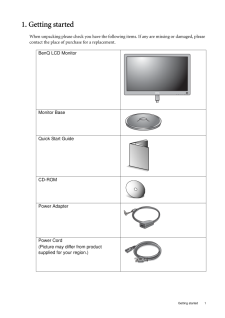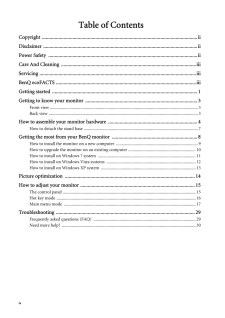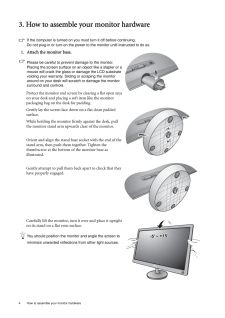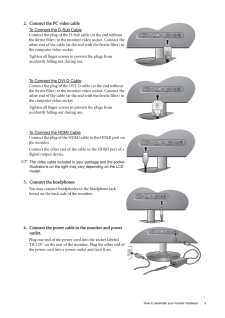Q&A
取扱説明書・マニュアル (文書検索対応分のみ)
12 件の検索結果
34 件の検索結果
全般
質問者が納得リンク先の仕様表見ました。
見当は付くのですが、確実に「これです」というのは言えません。
不具合があった場合に責任が取れませんので。
同じものを使用している人が現れるのを待つよりも、メーカーに問い合わせて購入した方が早くて確実だと思います。
汎用品よりも少しお値段は張るのかもしれませんが・・・。
4961日前view169
全般
質問者が納得E2341VG-BN
http://www.lg.com/jp/it-product/monitor/LG-16-9-wide-E2341VG-BN.jsp
同時入力の音声出力に対応するヘッドホン端子を装備してあり、お手持ちのスピーカーと接続して迫力あるサウンドが楽しめます。
V2220HP [21.5インチ グロッシーブラック]
、オーディオ出力端子を備えておりますので、HDMI経由での音声出力も可能です。
※全てのHDMI機器への接続保証をするものではありません。
http://www.benq.c...
5087日前view134
全般
全般
質問者が納得XPの場合
コントロールパネル>画面のプロパティ>設定タブ>詳細設定ボタン>モニタ>このモニタでは表示できないモードを隠すのチェックをはずしてOKしてみてください。
7の場合
デスクトップの何も無い画面で右クリック>画面の解像度>詳細設定>モニタ>このモニタでは表示できないモードを隠すのチェックをはずしてOKしてみてください。
Senseye 3 とは
Senseye(センスアイ)は、「コントラスト強化」、「カラーマネジメント」、「シャープネス強化」の3つの高度な画像補正エンジンで構成された、BenQ...
5194日前view204
全般
質問者が納得基本的に問題ありませんが、用途をゲームに絞るなら、グラボをもうちょっといいのにしといて、CPUのランクを1つ下げるのもアリかと思います。
たとえばCPUは
i5 2500K
http://kakaku.com/item/K0000215573/
にしておいて、グラボを
N560GTX-Ti Twin Frozr II OC
http://kakaku.com/item/K0000222361/
もしくは
R6950-2PM2D2G D5
http://kakaku.com/item/K00001858...
5262日前view77
全般
質問者が納得動画編集と有りますが、使用ソフトは何ですか?
EDIUSはDirectXで出来るのでそのままで良いですが、違うのでしたら
OpenGLに強いQuadroを使わないとダメです
http://download.gigabyte.asia/FileList/Memory/mb_memory_ga-p67a-ud3r-b3.pdf
GA-P67A-UD3R-B3のメモリの動作確認リストです
表記のは有りません
確実に動くのを使った方が良いです
電源は型番が無いので言えませんが、GTX460は6ピンの電源が2本必...
5291日前view49
全般
質問者が納得ベンキューがいいのかどうかは価値観が分かれるところ
8Gメモリなら64bitOSなのでしょうけどゲームは対応するか
グラフィックは完全に好みの問題で5xxではベターな560ならあえて何もいいません
電源はオウルテックでもシリーズによっては…これも費用対効果や価値観の問題なのでなんとも
結論:特に取り立てて言う問題もないかと思います(GTX4xxでカクカク問題はなおったんだよね?)
動画をとるなら大容量の内蔵HDDを追加
配送は元々カスタムモデルは速くなかった気がしますが
第二世代Core iのチップセッ...
5339日前view88
全般
質問者が納得どっちもどっち。
気になる人は気になるし、気にしない人は気にならないというか気付かない。
こだわるならCRTor遅延を低減した機種。
まあ CRTがnSecに対して液晶の反応速度はmSecなのでどこまで行っても溝は埋まらない。まあ素子レベルの話だけど。
そこまで、気にしなくていいと思うよ。見て自分が判らなければ問題ない。
5407日前view121
全般
質問者が納得私の経験上の話ですが、接続ケーブルの不具合、相性が原因かと思います。
ケーブルの抜き差しや、新しいケーブル(安価な物以外)を購入されてはいかがですか?
解像度からして、シングルリンクDVIケーブルで十分だと思いますので、ノイズ対策やあまり長すぎ無いものを選ぶと良いと思います。
ご参考になれば幸いです。
5451日前view100
全般
質問者が納得Adobeはクロスアップグレード(Mac→Windows、Windows→Mac)を認めていません。
新規に購入する羽目になります。
まぁ今は3バージョン間しかアップグレード権がないので、CS2からしかアップグレードできないので、Windowsの買い直しの場合もPhotoshopは買い直しですね。
WindowsをMac上にインストールする、いわゆる「ブートキャンプ」での動作は、どこのメーカーも保証外です。
うまく動かなかったとしてもサポートしてもらえません。
モニターはノングレアのほうがいいです。個人的...
5476日前view62
iLCD MonitorUser ManualV2220H / V2220HPV2420H / V2420HPV2320H / VW2220HVW2420H
3 Getting to know your monitor2. Getting to know your monitorFront viewBack view1. Power button2. Control buttons3. DC Power Input jack4. Headphone jack (selected models only)5. D-Sub socket6. DVI-D socket7. HDMI socket (selected models only)8. Lock switch*Above diagram may vary depending on the model.*Picture may differ from product supplied for your region.12345 6 78
ii CopyrightCopyright (C) 2011 by BenQ Corporation. All rights reserved. No part of this publication may be reproduced, transmitted, transcribed, stored in a retrieval system or translated into any language or computer language, in any form or by any means, electronic, mechanical, magnetic, optical, chemical, manual or otherwise, without the prior wr itten permission of BenQ Corporation.DisclaimerBenQ Corporation makes no representations or warr anties, either expressed or implied, with respect to the co...
7 How to assemble your monitor hardwareHow to detach the stand base1. Prepare the monitor and area.Turn off the monitor and the power before unplugging the power cable. Turn off the computer before unplugging the monitor signal cable.Protect the monitor and screen by clearing a flat open area on your desk and placing a soft item like a towel on the desk for padding, before laying the screen face down on a flat clean padded surface.Please be careful to prevent damage to the monitor. Placing the screen su...
iiiCare And Cleaning•Cleaning. Always unplug your monitor from th e wall outlet before cleaning. Clean the LCD monitor surface with a lint-free, non-abrasive cl oth. Avoid using any liquid, aerosol or glass cleaners.•Slots and openings on the back or top of the cabinet are for ventilation. They must not be blocked or covered. Your monitor should never be placed near or over a radiator or heat source, or in a built-in installation unless proper ventilation is provided.•Never push objects or spill liquid of...
1 Getting started1. Getting startedWhen unpacking please check you have the follow ing items. If any are missing or damaged, please contact the place of purchase for a replacement. BenQ LCD MonitorMonitor BaseQuick Start Guide CD-ROM Power AdapterPower Cord(Picture may differ from product supplied for your region.)
iv Table of ContentsCopyright ..........................................................................................................................iiDisclaimer .........................................................................................................................iiPower Safety .....................................................................................................................iiCare And Cleaning ..........................................................................
4 How to assemble your monitor hardware 3. How to assemble your monitor hardwareIf the computer is turned on you must turn it off before continuing. Do not plug-in or turn-on the power to the monitor until instructed to do so. 1. Attach the monitor base.Please be careful to prevent damage to the monitor. Placing the screen surface on an object like a stapler or a mouse will crack the glass or damage the LCD substrate voiding your warranty. Sliding or scraping the monitor around on your desk will scratch o...
2 Getting started Consider keeping the box and packaging in storage for use in the future when you may need to transport the monitor. The fitted foam packing is ideal for protecting the monitor during transport.Always keep the product and accessor ies out of reach of small children.Video Cable: D-Sub Video Cable: DVI-D (Optional accessory for models with DVI inputs, sold separately)Video Cable: HDMI(Optional accessory for models with HDMI inputs, sold separately)
5 How to assemble your monitor hardware2. Connect the PC video cable To Connect the D-Sub CableConnect the plug of the D-Sub cable (at the end without the ferrite filter) to the monitor video socket. Connect the other end of the cable (at the end with the ferrite filter) to the computer video socket.Tighten all finger screws to prevent the plugs from accidently falling out during use.To Connect the DVI-D CableConnect the plug of the DVI-D cable (at the end without the ferrite filter) to the monitor vide...
- 1
- 2