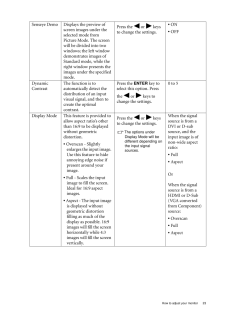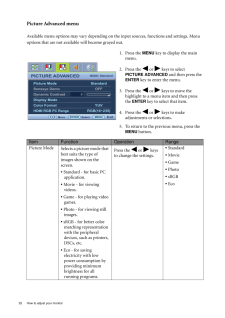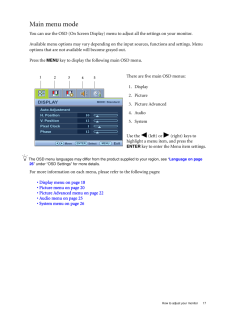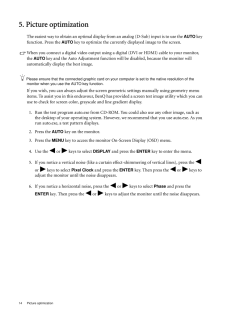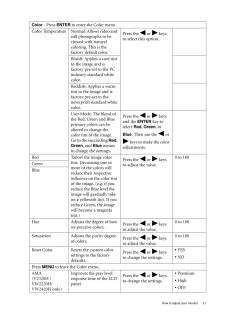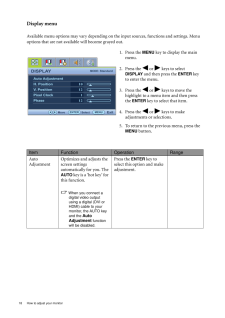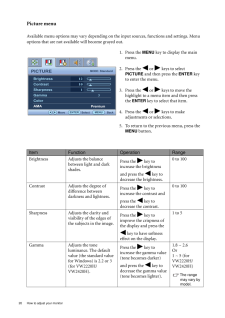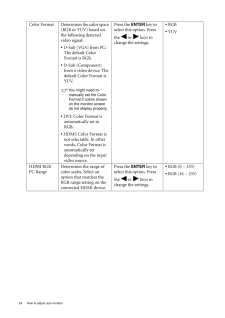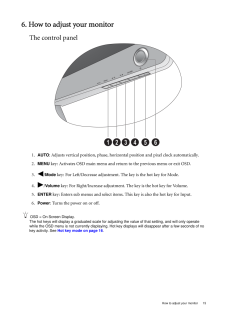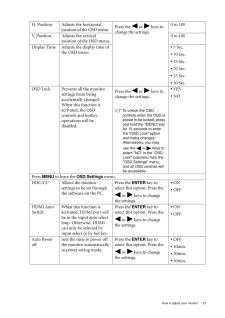Q&A
取扱説明書・マニュアル (文書検索対応分のみ)
"ENTER" 一致するキーワードは見つかりませんでした。
"ENTER"10 - 20 件目を表示
23 How to adjust your monitorSenseye Demo Displays the preview of screen images under the selected mode from Picture Mode. The screen will be divided into two windows; the left window demonstrates images of Standard mode, while the right window presents the images under the specified mode.Press the or keys to change the settings.* ON* OFFDynamic ContrastThe function is to automatically detect the distribution of an input visual signal, and then to create the optimal contrast.Press the ENTER key to s...
22 How to adjust your monitor Picture Advanced menuAvailable menu options may vary depending on the input sources, functions and settings. Menu options that are not available will become grayed out.1. Press the MENU key to display the main menu.2. Press the or keys to select PICTURE ADVANCED and then press the ENTER key to enter the menu.3. Press the or keys to move the highlight to a menu item and then press the ENTER key to select that item.4. Press the or keys to make adjustments or se...
17 How to adjust your monitorMain menu modeYou can use the OSD (On Screen Display) menu to adjust all the settings on your monitor. Available menu options may vary depending on the input sources, functions and settings. Menu options that are not available will become grayed out.Press the MENU key to display the following main OSD menu. The OSD menu languages may differ from the product supplied to your region, see " Language on page 26 " under "OSD Settings" for more details. For more information on...
14 Picture optimization 5. Picture optimizationThe easiest way to obtain an optimal display from an analog (D-Sub) input is to use the AUTO key function. Press the AUTO key to optimize the currently displayed image to the screen. When you connect a digital video output using a digital (DVI or HDMI) cable to your monitor, the AUTO key and the Auto Adjustment function wi ll be disabled, because the monitor will automatically display the best image.Please ensure that the connected graphic card on your c...
21 How to adjust your monitorColor - Press ENTER to enter the Color menuColor Temperature Normal: Allows video and still photographs to be viewed with natural coloring. This is the factory default color. Press the or keys to select this option.Bluish: Applies a cool tint to the image and is factory pre-set to the PC industry standard white color.Reddish: Applies a warm tint to the image and is factory pre-set to the news print standard white color.User Mode: The blend of the Red, Green and Blue p...
18 How to adjust your monitor Display menuAvailable menu options may vary depending on the input sources, functions and settings. Menu options that are not available will become grayed out.1. Press the MENU key to display the main menu.2. Press the or keys to select DISPLAY and then press the ENTER key to enter the menu.3. Press the or keys to move the highlight to a menu item and then press the ENTER key to select that item.4. Press the or keys to make adjustments or selections.5. To re...
20 How to adjust your monitor Picture menuAvailable menu options may vary depending on the input sources, functions and settings. Menu options that are not available will become grayed out.1. Press the MENU key to display the main menu.2. Press the or keys to select PICTURE and then press the ENTER key to enter the menu.3. Press the or keys to move the highlight to a menu item and then press the ENTER key to select that item.4. Press the or keys to make adjustments or selections.5. To re...
24 How to adjust your monitor Color Format Determines the color space (RGB or YUV) based on the following detected video signal:* D-Sub (VGA) from PC: The default Color Format is RGB.* D-Sub (Component) from a video device: The default Color Format is YUV.You might need to manually set the Color Format if colors shown on the monitor screen do not display properly.* DVI: Color Format is automatically set to RGB.* HDMI: Color Format is not selectable. In other words, Color Format is automatically set depend...
15 How to adjust your monitor6. How to adjust your monitorThe control panel1. AUTO : Adjusts vertical position, phase, horizontal position and pixel clock automatically.2.MENU key: Activates OSD main menu and return to the previous menu or exit OSD.3. /Mode key: For Left/Decrease adjustment. The key is the hot key for Mode.4. /Volume key: For Right/Increase adjustment. The key is the hot key for Volume. 5.ENTER key: Enters sub menus and select items. This key is also the hot key for Input.6.Power : ...
27 How to adjust your monitorH. Position Adjusts the horizontal position of the OSD menu. Press the or keys to change the settings. 0 to 100V. Position Adjusts the vertical position of the OSD menu.0 to 100Display Time Adjusts the display time of the OSD menu.* 5 Sec.* 10 Sec.* 15 Sec.* 20 Sec.* 25 Sec.* 30 Sec.OSD Lock Prevents all the monitor settings from being accidentally changed. When this function is activated, the OSD controls and hotkey operations will be disabled.Press the or keys to c...