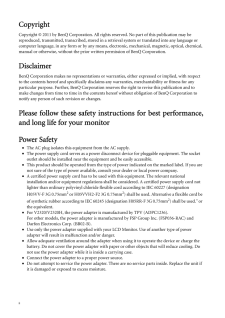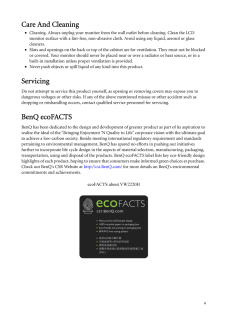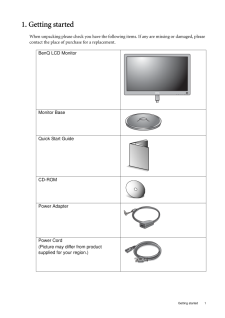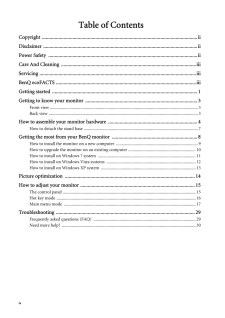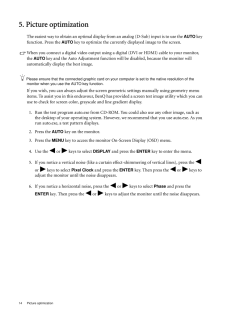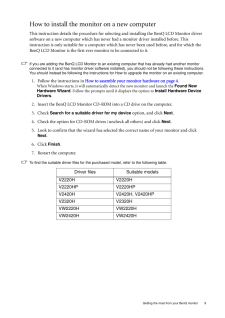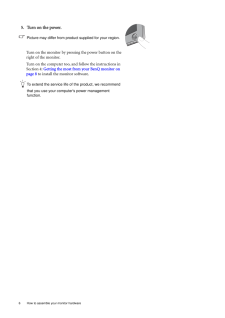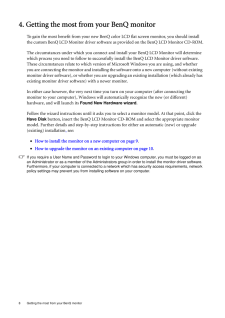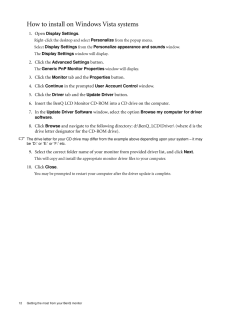Q&A
取扱説明書・マニュアル (文書検索対応分のみ)
"BENQ"7 件の検索結果
"BENQ"30 - 40 件目を表示
全般
質問者が納得リンク先の仕様表見ました。
見当は付くのですが、確実に「これです」というのは言えません。
不具合があった場合に責任が取れませんので。
同じものを使用している人が現れるのを待つよりも、メーカーに問い合わせて購入した方が早くて確実だと思います。
汎用品よりも少しお値段は張るのかもしれませんが・・・。
4983日前view169
全般
全般
質問者が納得動画編集と有りますが、使用ソフトは何ですか?
EDIUSはDirectXで出来るのでそのままで良いですが、違うのでしたら
OpenGLに強いQuadroを使わないとダメです
http://download.gigabyte.asia/FileList/Memory/mb_memory_ga-p67a-ud3r-b3.pdf
GA-P67A-UD3R-B3のメモリの動作確認リストです
表記のは有りません
確実に動くのを使った方が良いです
電源は型番が無いので言えませんが、GTX460は6ピンの電源が2本必...
5313日前view49
全般
質問者が納得ベンキューがいいのかどうかは価値観が分かれるところ
8Gメモリなら64bitOSなのでしょうけどゲームは対応するか
グラフィックは完全に好みの問題で5xxではベターな560ならあえて何もいいません
電源はオウルテックでもシリーズによっては…これも費用対効果や価値観の問題なのでなんとも
結論:特に取り立てて言う問題もないかと思います(GTX4xxでカクカク問題はなおったんだよね?)
動画をとるなら大容量の内蔵HDDを追加
配送は元々カスタムモデルは速くなかった気がしますが
第二世代Core iのチップセッ...
5361日前view88
全般
質問者が納得どっちもどっち。
気になる人は気になるし、気にしない人は気にならないというか気付かない。
こだわるならCRTor遅延を低減した機種。
まあ CRTがnSecに対して液晶の反応速度はmSecなのでどこまで行っても溝は埋まらない。まあ素子レベルの話だけど。
そこまで、気にしなくていいと思うよ。見て自分が判らなければ問題ない。
5429日前view121
全般
質問者が納得私の経験上の話ですが、接続ケーブルの不具合、相性が原因かと思います。
ケーブルの抜き差しや、新しいケーブル(安価な物以外)を購入されてはいかがですか?
解像度からして、シングルリンクDVIケーブルで十分だと思いますので、ノイズ対策やあまり長すぎ無いものを選ぶと良いと思います。
ご参考になれば幸いです。
5473日前view100
全般
質問者が納得Adobeはクロスアップグレード(Mac→Windows、Windows→Mac)を認めていません。
新規に購入する羽目になります。
まぁ今は3バージョン間しかアップグレード権がないので、CS2からしかアップグレードできないので、Windowsの買い直しの場合もPhotoshopは買い直しですね。
WindowsをMac上にインストールする、いわゆる「ブートキャンプ」での動作は、どこのメーカーも保証外です。
うまく動かなかったとしてもサポートしてもらえません。
モニターはノングレアのほうがいいです。個人的...
5498日前view62
ii CopyrightCopyright (C) 2011 by BenQ Corporation. All rights reserved. No part of this publication may be reproduced, transmitted, transcribed, stored in a retrieval system or translated into any language or computer language, in any form or by any means, electronic, mechanical, magnetic, optical, chemical, manual or otherwise, without the prior wr itten permission of BenQ Corporation.DisclaimerBenQ Corporation makes no representations or warr anties, either expressed or implied, with respect to the co...
iiiCare And Cleaning•Cleaning. Always unplug your monitor from th e wall outlet before cleaning. Clean the LCD monitor surface with a lint-free, non-abrasive cl oth. Avoid using any liquid, aerosol or glass cleaners.•Slots and openings on the back or top of the cabinet are for ventilation. They must not be blocked or covered. Your monitor should never be placed near or over a radiator or heat source, or in a built-in installation unless proper ventilation is provided.•Never push objects or spill liquid of...
1 Getting started1. Getting startedWhen unpacking please check you have the follow ing items. If any are missing or damaged, please contact the place of purchase for a replacement. BenQ LCD MonitorMonitor BaseQuick Start Guide CD-ROM Power AdapterPower Cord(Picture may differ from product supplied for your region.)
iv Table of ContentsCopyright ..........................................................................................................................iiDisclaimer .........................................................................................................................iiPower Safety .....................................................................................................................iiCare And Cleaning ..........................................................................
14 Picture optimization 5. Picture optimizationThe easiest way to obtain an optimal display from an analog (D-Sub) input is to use the AUTO key function. Press the AUTO key to optimize the currently displayed image to the screen. When you connect a digital video output using a digital (DVI or HDMI) cable to your monitor, the AUTO key and the Auto Adjustment function wi ll be disabled, because the monitor will automatically display the best image.Please ensure that the connected graphic card on your c...
9 Getting the most from your BenQ monitorHow to install the monitor on a new computerThis instruction details the procedure for select ing and installing the BenQ LCD Monitor driver software on a new computer which has never had a monitor driver installed before. This instruction is only suitable for a computer which has never been used before, and for which the BenQ LCD Monitor is the first ever monitor to be connected to it.If you are adding the BenQ LCD Monitor to an existing computer that has alread...
6 How to assemble your monitor hardware 5. Turn on the power.Picture may differ from product supplied for your region.Turn on the monitor by pressing the power button on the right of the monitor. Turn on the computer too, and follow the instructions in Section 4: Getting the most from your BenQ monitor on page 8 to install the monitor software.To extend the service life of the product, we recommend that you use your computer's power management function.
8 Getting the most from your BenQ monitor 4. Getting the most from your BenQ monitorTo gain the most benefit from your new BenQ color LCD flat screen monitor, you should install the custom BenQ LCD Monitor driver software as provided on the BenQ LCD Monitor CD-ROM.The circumstances under which you connect and in stall your BenQ LCD Monitor will determine which process you need to follow to successfully install the BenQ LCD Monitor driver software. These circumstances relate to which version of Microsoft...
10 Getting the most from your BenQ monitor How to upgrade the monitor on an existing computerThis instruction details the procedure for manual ly updating the existing monitor driver software on your Microsoft Windows computer. It is cu rrently tested as compatible for Windows XP, Windows Vista, and Windows 7 Operating System (OS). The BenQ LCD Monitor driver for your model may well function perfectly with ot her versions of Windows, however, as at the time of writing, BenQ has done no testing of this dri...
12 Getting the most from your BenQ monitor How to install on Windows Vista systems1. Open Display Settings .Right-click the desktop and select Personalize from the popup menu.Select Display Settings from the Personalize appearance and sounds window. The Display Settings window will display.2. Click the Advanced Settings button. The Generic PnP Monitor Properties window will display.3. Click the Monitor tab and the Properties button.4. Click Continue in the prompted User Account Control win...
- 1