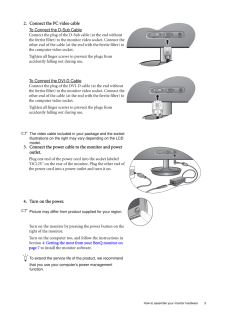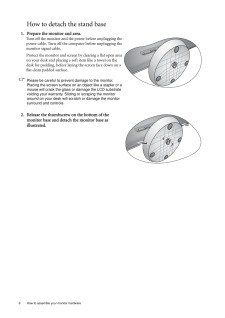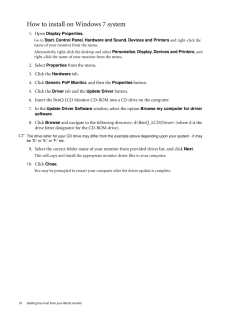Q&A
取扱説明書・マニュアル (文書検索対応分のみ)
"LCD"2 件の検索結果
"LCD"14 件の検索結果
全般
質問者が納得http://www.benq.co.jp/products/LCD/?product=1680&page=specifications
主な付属品 電源ケーブル、電源アダプタ となってますが。
5422日前view70
全般
質問者が納得Imacはちょっと調べないと分かりませんが。。。
HDMI端子がないのでこのディスプレイでやるならHDMI端子の付いているディスプレイを購入した方がいいと思います。
PS3はHDMI端子で繋ぐことが一番です。
5545日前view84
4 How to assemble your monitor hardware 3. How to assemble your monitor hardwareIf the computer is turned on you must turn it off before continuing. Do not plug-in or turn-on the power to the monitor until instructed to do so. 1. Attach the monitor base.Please be careful to prevent damage to the monitor. Placing the screen surface on an object like a stapler or a mouse will crack the glass or damage the LCD substrate voiding your warranty. Sliding or scraping the monitor around on your desk will scratch o...
5 How to assemble your monitor hardware2. Connect the PC video cable To Connect the D-Sub CableConnect the plug of the D-Sub cable (at the end without the ferrite filter) to the monitor video socket. Connect the other end of the cable (at the end with the ferrite filter) to the computer video socket.Tighten all finger screws to prevent the plugs from accidently falling out during use.To Connect the DVI-D CableConnect the plug of the DVI-D cable (at the end without the ferrite filter) to the monitor vide...
27 Troubleshooting7. TroubleshootingFrequently asked questions (FAQ)The image is blurred:Read the instructions on the link "Adjusting the Screen Resolution" on the CD, and then select the correct resolution, refresh rate and make adjustments based on these instructions.How do you use a VGA extension cable?Remove the extension cable for the test. Is the imag e now in focus? If not, optimize the image by working through the instructions in the "Adjusting the refresh rate" section on the link "Adjusting t...
6 How to assemble your monitor hardware How to detach the stand base1. Prepare the monitor and area.Turn off the monitor and the power before unplugging the power cable. Turn off the computer before unplugging the monitor signal cable.Protect the monitor and screen by clearing a flat open area on your desk and placing a soft item like a towel on the desk for padding, before laying the screen face down on a flat clean padded surface.Please be careful to prevent damage to the monitor. Placing the screen sur...
11 Getting the most from your BenQ monitorHow to install on Windows Vista systems1. Open Display Settings .Right-click the desktop and select Personalize from the popup menu.Select Display Settings from the Personalize appearance and sounds window. The Display Settings window will display.2. Click the Advanced Settings button. The Generic PnP Monitor Properties window will display.3. Click the Monitor tab and the Properties button.4. Click Continue in the prompted User Account Control win...
12 Getting the most from your BenQ monitor How to install on Windows XP system1. Open Display Properties .The quickest shortcut to Display Properties is through the Windows desktop. Right-click the desktop and select Properties from the popup menu.Alternatively, the Windows menu to Display Properties is located in Control Panel. In Windows XP version, Control Panel is located directly under the main Start menu item. The menu options displayed will depend upon which type of view is selected for your s...
10 Getting the most from your BenQ monitor How to install on Windows 7 system1. Open Display Properties.Go to Start , Control Panel , Hardware and Sound, Devices and Printers and right-click the name of your monitor from the menu.Alternatively, right-click the desktop and select Personalize, Display , Devices and Printers, and right-click the name of your monitor from the menu.2. Select Properties from the menu. 3. Click the Hardware tab.4. Click Generic PnP Monitor , and then the Properties bu...
20 How to adjust your monitor Color - Press ENTER to enter the Color menuColor Temperature Normal: Allows video and still photographs to be viewed with natural coloring. This is the factory default color. Press the or keys to select this option.Bluish: Applies a cool tint to the image and is factory pre-set to the PC industry standard white color.Reddish: Applies a warm tint to the image and is factory pre-set to the news print standard white color.User Mode: The blend of the Red, Green and Blue pr...
9 Getting the most from your BenQ monitorHow to upgrade the monitor on an existing computerThis instruction details the procedure for manual ly updating the existing monitor driver software on your Microsoft Windows computer. It is currently tested as compatible for Windows XP, Windows Vista, and Windows 7 Operating System (OS). The BenQ LCD Monitor driver for your model may well function perfectly with other versions of Windows, however, as at the time of writing, BenQ has done no testing of this drive...
iiiCare And Cleaning•Cleaning. Always unplug your monitor from th e wall outlet before cleaning. Clean the LCD monitor surface with a lint-free, non-abrasive cl oth. Avoid using any liquid, aerosol or glass cleaners.•Slots and openings on the back or top of the cabinet are for ventilation. They must not be blocked or covered. Your monitor should never be placed near or over a radiator or heat source, or in a built-in installation unless proper ventilation is provided.•Never push objects or spill liquid of...
- 1
- 1
- 2