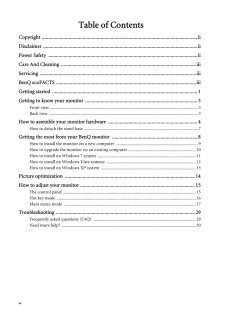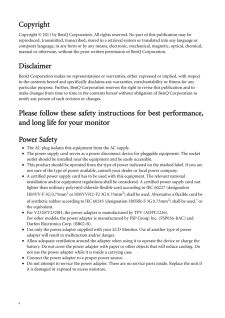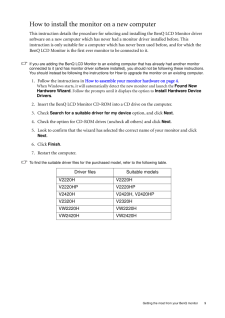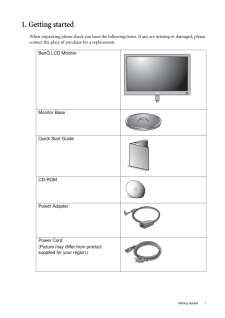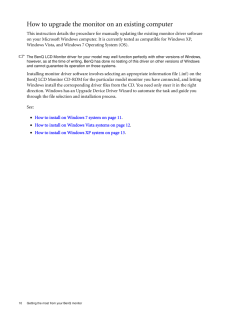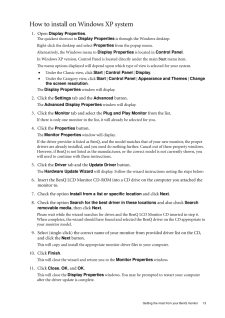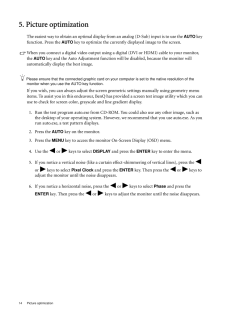Q&A
取扱説明書・マニュアル (文書検索対応分のみ)
"BENQ"3 件の検索結果
"BENQ"13 件の検索結果
全般
質問者が納得http://kakaku.com/item/K0000070768/
少し高いですが、27インチで大迫力です。
http://kakaku.com/item/K0000148451/
これですよね。買って正解なのでは?
これも参考にhttp://www.eizo.co.jp/products/eizolibrary/itmedia05/index.html
またHDMI端子が必要ないなら、もっと安いモデルを購入することができます。
5331日前view52
全般
質問者が納得そうですね・・・PhenomIIX6まで必要かどうか、もうちょっと考えたほうがいいですね。
その分ビデオカード、それもGeForceやRADEONなどの3Dゲーム用ではなく、Quadroが理想です。
特に、PhotoshopCS5を使う(のですよね?)なら、CUDA対応のQuadroFX(もしくはFermiコア)のほうが断然有利です。
値段は、エントリーモデルでも
http://kakaku.com/item/K0000028318/
こんなものですが、もうちょっとしたら新しいFermiコアのQua...
5427日前view50
6 How to assemble your monitor hardware 5. Turn on the power.Picture may differ from product supplied for your region.Turn on the monitor by pressing the power button on the right of the monitor. Turn on the computer too, and follow the instructions in Section 4: Getting the most from your BenQ monitor on page 8 to install the monitor software.To extend the service life of the product, we recommend that you use your computer's power management function.
iv Table of ContentsCopyright ..........................................................................................................................iiDisclaimer .........................................................................................................................iiPower Safety .....................................................................................................................iiCare And Cleaning ..........................................................................
ii CopyrightCopyright (C) 2011 by BenQ Corporation. All rights reserved. No part of this publication may be reproduced, transmitted, transcribed, stored in a retrieval system or translated into any language or computer language, in any form or by any means, electronic, mechanical, magnetic, optical, chemical, manual or otherwise, without the prior wr itten permission of BenQ Corporation.DisclaimerBenQ Corporation makes no representations or warr anties, either expressed or implied, with respect to the co...
9 Getting the most from your BenQ monitorHow to install the monitor on a new computerThis instruction details the procedure for select ing and installing the BenQ LCD Monitor driver software on a new computer which has never had a monitor driver installed before. This instruction is only suitable for a computer which has never been used before, and for which the BenQ LCD Monitor is the first ever monitor to be connected to it.If you are adding the BenQ LCD Monitor to an existing computer that has alread...
iiiCare And Cleaning•Cleaning. Always unplug your monitor from th e wall outlet before cleaning. Clean the LCD monitor surface with a lint-free, non-abrasive cl oth. Avoid using any liquid, aerosol or glass cleaners.•Slots and openings on the back or top of the cabinet are for ventilation. They must not be blocked or covered. Your monitor should never be placed near or over a radiator or heat source, or in a built-in installation unless proper ventilation is provided.•Never push objects or spill liquid of...
1 Getting started1. Getting startedWhen unpacking please check you have the follow ing items. If any are missing or damaged, please contact the place of purchase for a replacement. BenQ LCD MonitorMonitor BaseQuick Start Guide CD-ROM Power AdapterPower Cord(Picture may differ from product supplied for your region.)
10 Getting the most from your BenQ monitor How to upgrade the monitor on an existing computerThis instruction details the procedure for manual ly updating the existing monitor driver software on your Microsoft Windows computer. It is cu rrently tested as compatible for Windows XP, Windows Vista, and Windows 7 Operating System (OS). The BenQ LCD Monitor driver for your model may well function perfectly with ot her versions of Windows, however, as at the time of writing, BenQ has done no testing of this dri...
13 Getting the most from your BenQ monitorHow to install on Windows XP system1. Open Display Properties .The quickest shortcut to Display Properties is through the Windows desktop. Right-click the desktop and select Properties from the popup menu.Alternatively, the Windows menu to Display Properties is located in Control Panel. In Windows XP version, Control Panel is located directly under the main Start menu item. The menu options displayed will depend upon whic h type of view is selected for your s...
14 Picture optimization 5. Picture optimizationThe easiest way to obtain an optimal display from an analog (D-Sub) input is to use the AUTO key function. Press the AUTO key to optimize the currently displayed image to the screen. When you connect a digital video output using a digital (DVI or HDMI) cable to your monitor, the AUTO key and the Auto Adjustment function wi ll be disabled, because the monitor will automatically display the best image.Please ensure that the connected graphic card on your c...
11 Getting the most from your BenQ monitorHow to install on Windows 7 system1. Open Display Properties.Go to Start , Control Panel, Hardware and Sound, Devices and Printers and right-click the name of your monitor from the menu.Alternatively, right-click the desktop and select Personalize, Display, Devices and Printers, and right-click the name of your monitor from the menu.2. Select Properties from the menu.3. Click the Hardware tab.4. Click Generic PnP Monitor , and then the Properties butt...
- 1
- 1
- 2