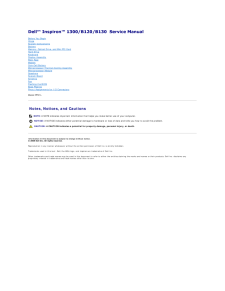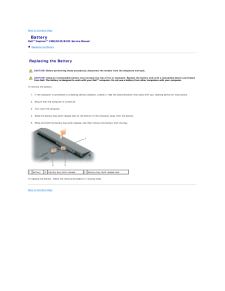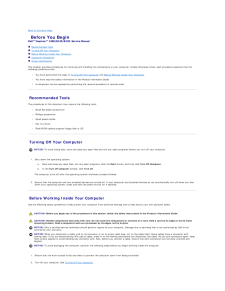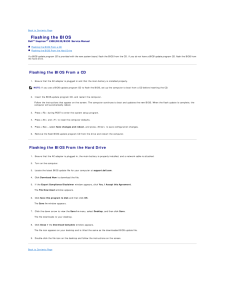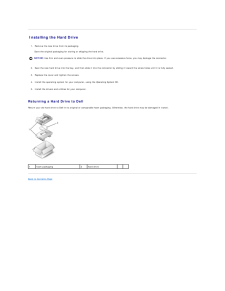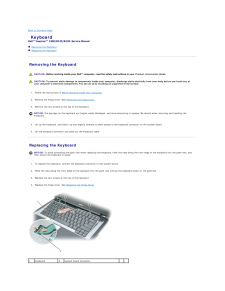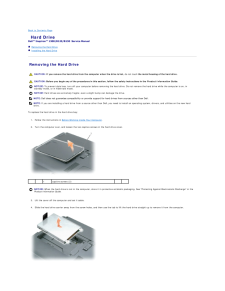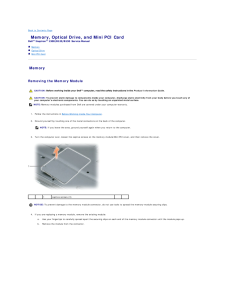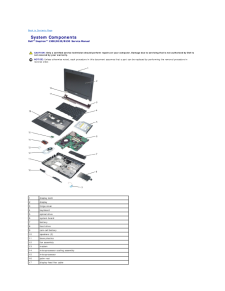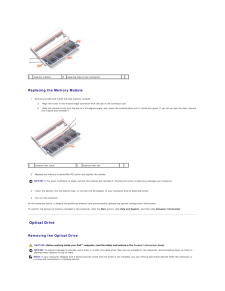Q&A
取扱説明書・マニュアル (文書検索対応分のみ)
"dell"18 件の検索結果
"dell"10 - 20 件目を表示
全般
質問者が納得1.ステレオミキサーが無いとき
ノートパソコンで ステレオミキサーが無い場合
(1)ハード購入
Sound Blaster X-Fi Go! Pro Creative USBオーディオインターフェース SB-XFI-GOP
http://www.amazon.co.jp/dp/B004AM68GO/
再生リダイレクトがステレオミキサーです。
たしかに、相性の問題はあるので、この辺は自己責任の世界になってしまう。中古のXPディスクトップも安く手に入るので、録音はそちらでやるという手段もあるかも。
(2)...
4321日前view63
全般
質問者が納得http://supportapj.dell.com/support/downloads/driverslist.aspx?os=WW1&catid=17&dateid=-1&impid=-1&osl=JP&typeid=-1&formatid=-1&servicetag=&SystemID=INSPIRON1300%2FB130&hidos=WW1&hidlang=jp&TabIndex=&scanSuppor...
5054日前view48
全般
質問者が納得簡単にやりたいなら
家計簿
http://www.vector.co.jp/vpack/browse/pickup/pw5/pw005514.html
http://www.vector.co.jp/vpack/filearea/win/home/kakei/
http://www.my-fp.com/kkb/
体重管理
http://www.vector.co.jp/vpack/filearea/win/home/health/diet/
もし自分専用が必要なら Excelがおすすめです
http://...
6216日前view8
全般
質問者が納得チップセット (1)
Intel-Driver オプション 2006/01/17 7.2.2.1006, A09
R114079.EXE
が該当するかと思われますが、ダウンロード出来ていますか?
※ちなみにEXEですから解凍ソフトも必要ありません
再度確認してお試しください
-------------------------
もしDell公式サイトで発見できないのであれば(私は見つけれました)
別サイトでは
http://getwapi.com/search/view/file/nzOBDEvM/C...
4261日前view57
全般
質問者が納得プロバイダへの認証をPCでやっているかルーターの方でやっているかで変わってきます。
ルーターでやっている場合は必要なし。
PCでやっていたならPPPoEなどの設定が必要になります。
別にPC本体をプロバイダーは管理していません。接続してきたユーザーが契約されてる人かどうかをチェックする為にIDとパスワードを認証して接続しているだけなので。あとはルーターでIPアドレスを自動的に割り振らないようにしている場合はIPアドレスの設定も必要になるかも。
4493日前view55
全般
質問者が納得症状から察するに、原因の切り分けが難しいと思います。
拡張スロットに空きがあれば、原因の追究はそこそこにして、1000円位のサウンドボードを購入して取り付けてしまう方がいいかもしれません。
4943日前view67
全般
質問者が納得一度リカバリしてみてください。
いじった際に、戻すのが面倒な設定をしてしまったのかもしれません。
それで治らなかったら故障なども疑ってください。
5080日前view78
全般
質問者が納得・そうですか。 外部接続してるのかな?と思いましたが、<Fn>+<F8>でノートPCの絵しか出ないなら違いますね。
・あとは、<Fn>+<↑>か、<Fn>+<↓> しかマニュアルには無いですね。
・ん~、偶然そのタイミングでバックライトかインバーターが故障したのか。
以下、「inspiron 710m」の症状が近いですかね。
http://www.pc2.jp/pc/kako/dell.html
5080日前view38
全般
質問者が納得私も全く同じ症状がでます。ちなみに2007からのアップデートでこのような状態になりました。
他にも同様の症状の方がいらっしゃるようなので、これはあきらかにソフトの欠陥だと思います。
一度2007を入れなおして、対応されるまでそちらを使用しましょう。
近いうちに対応してくれるでしょうからそのときまで2008はお預けにしたほうが懸命だと思います。
スペック
OS XPメディアセンターエディション2005
CPU コア2T7200
メモリ 2G
接続状態 CATV 無線
IE7やグーグルデスクトップ・...
6051日前view9
全般
質問者が納得speedstep用のドライバーを入れる必要があるようです。
参考 書き込みの185
【DELL】 Inspiron 1300 10/25 【最強質実剛健機】
http://pc7.2ch.net/test/read.cgi/notepc/1161741026/
おそらくこれのどれかでいいんじゃないでしょうか?
http://search.dell.com/results.aspx?cat=sup&subcat=dyd&c=us&l=en&s=gen&k=sp...
6344日前view2
Dell™ Inspiron™ 1300/B120/B130 Service ManualBefore You BeginHingeSystem ComponentsBatteryMemory, Optical Drive, and Mini PCI CardHard DriveKeyboardDisplay AssemblyPalm RestModemCoin-Cell BatteryMicroprocessor Thermal-Cooling AssemblyMicroprocessor ModuleSpeakersSystem BoardAntennaFanFlashing the BIOSBase PlasticsPinout Assignments for I/O ConnectorsModel PP21L Notes, Notices, and CautionsNOTE: A NOTE indicates important information that helps you make better use of your computer.NOTICE: A NOTICE indicates...
Back to Contents Page BatteryDell™ Inspiron™ 1300/B120/B130 Service Manual Replacing the Battery Replacing the Battery CAUTION: Before performing these procedures, disconnect the modem from the telephone wall jack. CAUTION: Using an incompatible battery may increase the risk of fire or explosion. Replace the battery only with a compatible battery purchasedfrom Dell. The battery is designed to work with your Dell™ computer. Do not use a battery from other computers with your computer. To remove the batter...
Back to Contents Page Before You BeginDell™ Inspiron™ 1300/B120/B130 Service Manual Recommended Tools Turning Off Your Computer Before Working Inside Your Computer Computer Orientation Screw IdentificationThis chapter provides procedures for removing and installing the components in your computer. Unless otherwise noted, each procedure assumes that thefollowing conditions exist:l You have performed the steps in Turning Off Your Computer and Before Working Inside Your Computer.l You have read the safe...
Back to Contents Page Flashing the BIOSDell™ Inspiron™ 1300/B120/B130 Service Manual Flashing the BIOS From a CD Flashing the BIOS From the Hard DriveIf a BIOS-update program CD is provided with the new system board, flash the BIOS from the CD. If you do not have a BIOS-update program CD, flash the BIOS fromthe hard drive. Flashing the BIOS From a CD1. Ensure that the AC adapter is plugged in and that the main battery is installed properly.NOTE: If you use a BIOS-update program CD to flash the BIOS, set...
Installing the Hard Drive1. Remove the new drive from its packaging.Save the original packaging for storing or shipping the hard drive.NOTICE: Use firm and even pressure to slide the drive into place. If you use excessive force, you may damage the connector.2. Seat the new hard drive into the bay, and then slide it into the connector by sliding it toward the screw holes until it is fully seated.3. Replace the cover and tighten the screws.4. Install the operating system for your computer, using the Operatin...
Back to Contents Page KeyboardDell™ Inspiron™ 1300/B120/B130 Service Manual Removing the Keyboard Replacing the Keyboard Removing the Keyboard CAUTION: Before working inside your Dell™ computer, read the safety instructions in your Product Information Guide. CAUTION: To prevent static damage to components inside your computer, discharge static electricity from your body before you touch any ofyour computer's electronic components. You can do so by touching an unpainted metal surface.1. Follow the instru...
Back to Contents Page Hard DriveDell™ Inspiron™ 1300/B120/B130 Service Manual Removing the Hard Drive Installing the Hard Drive Removing the Hard Drive CAUTION: If you remove the hard drive from the computer when the drive is hot, do not touch the metal housing of the hard drive. CAUTION: Before you begin any of the procedures in this section, follow the safety instructions in the Product Information Guide.NOTICE: To prevent data loss, turn off your computer before removing the hard drive. Do not remove...
Back to Contents Page Memory, Optical Drive, and Mini PCI CardDell™ Inspiron™ 1300/B120/B130 Service Manual Memory Optical Drive Mini PCI Card Memory Removing the Memory Module CAUTION: Before working inside your Dell™ computer, read the safety instructions in the Product Information Guide. CAUTION: To prevent static damage to components inside your computer, discharge static electricity from your body before you touch any ofyour computer's electronic components. You can do so by touching an unpainted ...
Back to Contents Page System ComponentsDell™ Inspiron™ 1300/B120/B130 Service Manual CAUTION: Only a certified service technician should perform repairs on your computer. Damage due to servicing that is not authorized by Dell isnot covered by your warranty.NOTICE: Unless otherwise noted, each procedure in this document assumes that a part can be replaced by performing the removal procedure inreverse order.1display latch2display3hinge cover4keyboard5optical drive6system board7battery8hard drive9coin-cell b...
1memory module2securing clips (2 per connector) Replacing the Memory Module1. Ground yourself and install the new memory module:a.b.1 Align the notch in the module edge connector with the tab in the connector slot. Slide the module firmly into the slot at a 45-degree angle, and rotate the module down until it clicks into place. If you do not feel the click, removethe module and reinstall it.memory slot notch2.2memory slot tab Replace the memory module/Mini PCI cover and tighten the screws.NOTICE: If the...
- 1
- 2