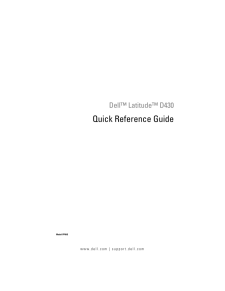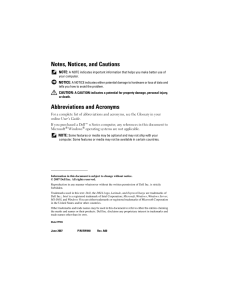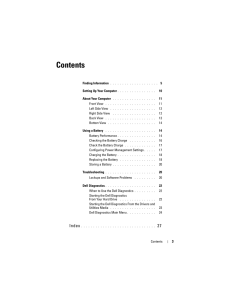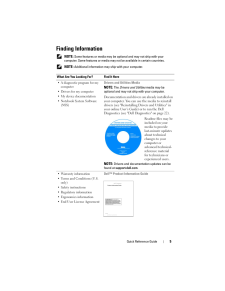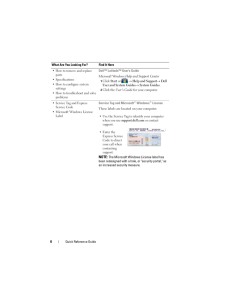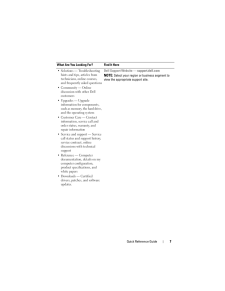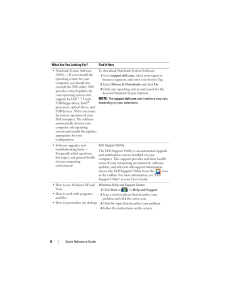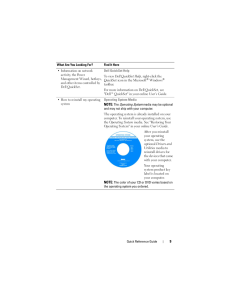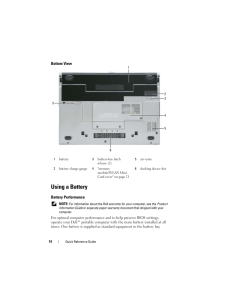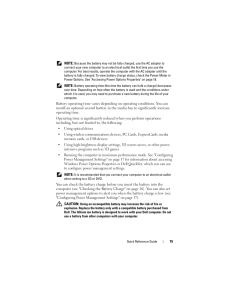Q&A
取扱説明書・マニュアル (文書検索対応分のみ)
"DELL" 一致するキーワードは見つかりませんでした。
"DELL"60 - 70 件目を表示
www.dell.com | support.dell.comDellTM LatitudeTM D430Quick Reference GuideModel PP09S
Notes, Notices, and Cautions NOTE: A NOTE indicates important informati on that helps you make better use of your computer. NOTICE: A NOTICE indicates either potential damage to hardware or loss of data and tells you how to avoid the problem. CAUTION: A CAUTION indicates a po tential for property damage, personal injury, or death.Abbreviations and AcronymsFor a complete list of abbreviations a nd acronyms, see the Glossary in your online User's Guide .If you purchased a DellTM n Series computer , any re...
Contents 3ContentsFinding Information . . . . . . . . . . . . . . . . . . . . 5Setting Up Your Computer. . . . . . . . . . . . . . . . 10About Your Computer . . . . . . . . . . . . . . . . . . 11Front View . . . . . . . . . . . . . . . . . . . . . 11Left Side View . . . . . . . . . . . . . . . . . . . 12Right Side View . . . . . . . . . . . . . . . . . . 12Back View . . . . . . . . . . . . . . . . . . . . . 13Bottom View . . . . . . . . . . . . . . . . . . . . 14Using a Battery . . ....
Quick Reference Guide 5Finding Information NOTE: Some features or media may be optional and ma y not ship with your computer. Some features or media may n ot be available in certain countries. NOTE: Additional information may ship with your computer.What Are You Looking For? Find It Here A diagnostic program for my computer Drivers for my computer My device documentation Notebook System Software (NSS)Drivers and Utilities MediaNOTE: The Drivers and Utilities media may be optional and may not sh ip wit...
6 Quick Reference Guide How to remove and replace parts Specifications How to configure system settings How to troubleshoot and solve problemsDellTM LatitudeTM User's GuideMicrosoft Windows Help and Support Center1Click Start or → Help and Support → Dell User and System Guides→ System Guides .2Click the User's Guide for your computer. Service Tag and Express Service Code Microsoft Windows License LabelService Tag and Microsoft(R) Windows(R) LicenseThese labels are located on your computer. Use the S...
Quick Reference Guide 7 Solutions - Troubleshooting hints and tips, articles from technicians, online courses, and frequently asked questions Community - Online discussion with other Dell customers Upgrades - Upgrade information for components, such as memory, the hard drive, and the operating system Customer Care - Contact information, service call and order status, warranty, and repair information Service and support - Service call status and support history, service contract, online discussions with tech...
8 Quick Reference Guide Notebook System Software (NSS) - If you reinstall the operating system for your computer, you should also reinstall the NSS utility. NSS provides critical updates for your operating system and support for DellTM 3.5-inch USB floppy drives, Intel(R) processors, optical drives, and USB devices. NSS is necessary for correct operation of your Dell computer. The software automatically detects your computer and operating system and installs the updates appropriate for your configuration.To...
Quick Reference Guide 9 Information on network activity, the Power Management Wizard, hotkeys, and other items controlled by Dell QuickSet.Dell QuickSet HelpTo view Dell QuickSet Help , right-click the QuickSet icon in the Microsoft(R) Windows(R) taskbar.For more information on Dell QuickSet, see "DellTM QuickSet" in your online User's Guide. How to reinstall my operating systemOperating System MediaNOTE: The Operating System media may be optional and may not ship with your computer.The operating system ...
14 Quick Reference GuideBottom ViewUsing a BatteryBattery Performance NOTE: For information about the Dell warr anty for your computer, see the Product Information Guide or separate paper warranty doc ument that shipped with your computer.For optimal computer performance an d to help preserve BIOS settings, operate your DellTM portable computer wi th the main battery installed at all times. One battery is supplied as standard equipment in the battery bay.1battery 3battery-bay latch release (2)5air vents2b...
Quick Reference Guide 15 NOTE: Because the battery may not be fully charged, use the AC adapter to connect your new computer to an electrical outlet the first time you use the computer. For best results, operate the co mputer with the AC adapter until the battery is fully charged. To view battery charge status, check the Power Meter in Power Options. See "Accessing Powe r Options Properties" on page 18. NOTE: Battery operating time (the time the battery can hold a charge) decreases over time. Depen...