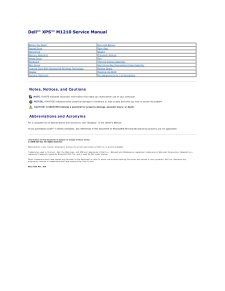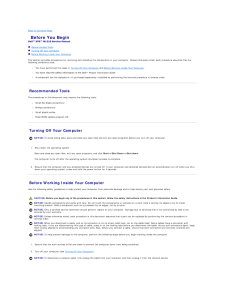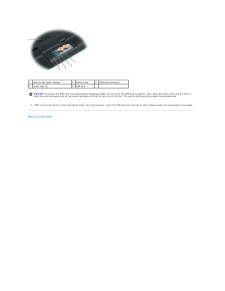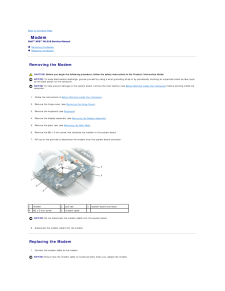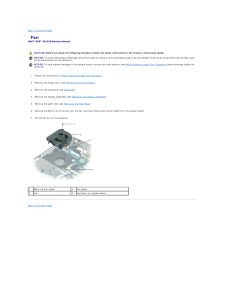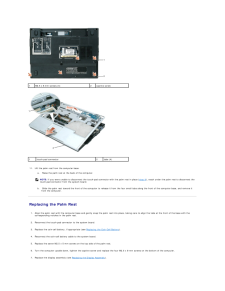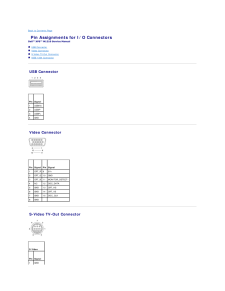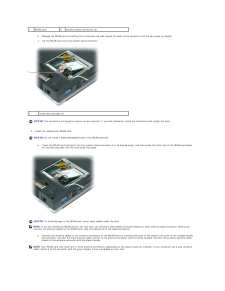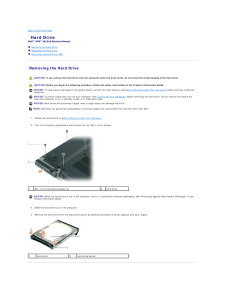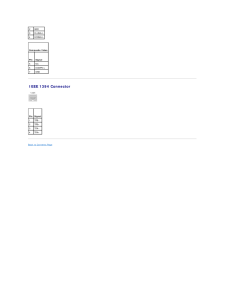Q&A
取扱説明書・マニュアル (文書検索対応分のみ)
17 件の検索結果
320 - 330 件目を表示
全般
質問者が納得海外の製品にWWAN搭載モデルがあります
そっちではSIMカードが使えますが、通常のモデルでは使えません
使えるモデルは無線モジュールが入ってるところのふたを開けると判ります
カードが2枚刺さってますからね
通常だと無線モジュール1枚しか入ってません
何気にアンテナ線も来てたりします
WWANカードを手に入れれば使えるかもしれませんが…
ちょっと難しいですね
4715日前view160
全般
質問者が納得起動している状態で Fn + F8(CRT/LCD) と押すと切り替わると思います。
Fn 及び F8(CRT/LCD) キーが無かったらゴメンなさい。
5143日前view122
全般
質問者が納得お使いのPCの無線LANはオプションです。
新規で購入された際、無線LANをオプション選択してましたか?
中古でお買いなら確認できないでしょうけど、スイッチ入れてもダメなら内臓されていないと思います。
「スタート」→「設定」→「ネットワーク接続」で、"ワイヤレス接続"が無ければ無線対応してませんので、外付けの子機をご用意下さい。
無線対応しているなら、上記の設定で「有効」にすれば使用可能になります。
5331日前view51
全般
質問者が納得あくまでも個人的見解
互換製品にはそういうものもあるということですね。
いいものにあたるといいのですが,質の悪いものも中にありますので,そういうもんだと割り切った考えが必要でしょう。
商品説明はどのようになっていたのか分からないので何とも言えませんが,購入先に問い合わせてみましょう。親切な店舗なら初期不良で交換してくれます。(そういう仕様ですと言われることも)
純正品はオークションでなら手に入ります。
例 http://page8.auctions.yahoo.co.jp/jp/auction/h14...
5511日前view114
全般
質問者が納得あやしいですけど、それしか方法がないですよね。
たぶん内蔵ドライブは調子悪いと思いますよ。普通そういう状態にはなりませんので。
Dドライブにリカバリディスクの内容をコピーして、USBメモリをDOSで起動するように設定して
ハードディスクのDにアクセスしてセットアップをコマンドで実行する・・・
なんてのはダメでしょうかね?
5595日前view101
全般
質問者が納得簡単・・・っていうより「できない」ことがあります
ノートパソコンの場合、専用設計なのですがDVDドライブは通常社外品です。
このため、ドライブの型番さえわかれば探して購入できることもありますが、中には探してもうってないものもあります。この場合は仕方ないのでメーカー修理しかない訳です。
簡単にとれるかどうかは機種によるのでわかりませんが、DELLみたいなメーカーはBTOの関係上、簡単にとれるようにしていることもあります。
とりあえず、外してみてDVDドライブの型番がわからないと何ともいえませんので自己...
5594日前view143
全般
質問者が納得■CD/DVDドライブをBOOTデバイスの1番に設定する方法。
・起動してDELLのロゴが出てる時に<F2>キーを(何度か)押してBIOS画面に入ります。
・起動順変更は、以下の146ページ。→キーで[Boot Order]を選び変更します。
http://supportapj.dell.com/support/edocs/systems/xpsM1210/ja/om/PF364A03.pdf
■起動時に、BOOTデバイスを選ぶ方法。
・DVDドライブを接続して起動。DELLのロゴが出てる時に...
5607日前view90
全般
質問者が納得外付けのCDドライブはUSB接続と思いますが、BIOSの起動ドライブをHDDより上位にUSBを設定し、再セットアップCDをドライブに入れた状態で電源Onをしてください。これで再セットアップメニューが起動すれば再セットアップは出来ます。起動しないときはあきらめるより外ないです。
補足への回答
BIOS起動は電源Onと同時にF-2を押し続けて下さい。
5607日前view39
全般
質問者が納得http://orbit.cocolog-nifty.com/supportdiary/2009/12/post-a9ef.html
5812日前view128
全般
質問者が納得一度ケーブルの抜き差しを行ってみては如何ですか?
フレキシブルケーブルが抜けかかっているとかはありませんか?
にしても、ここ数年のDELLはひどいですね・・・
5842日前view93
Dell™ XPS™ M1210 Service Manual Before You BeginCoin-Cell BatteryOptical DrivePalm RestHard DriveModemMemory Module(s)Processor ModuleHinge CoverFanKeyboardThermal-Cooling AssemblyMini-CardsHard Drive Bay/ExpressCard Cage AssemblyInternal Card With Bluetooth® Wireless TechnologySystem BoardDisplayFlashing the BIOSCamera (Optional)Pin Assignments for I/O Connectors Notes, Notices, and CautionsNOTE: A NOTE indicates important information that helps you make better use of your computer.NOTICE: A NOTICE indica...
Back to Contents Page Before You BeginDell™ XPS™ M1210 Service Manual Recommended Tools Turning Off Your Computer Before Working Inside Your ComputerThis section provides procedures for removing and installing the components in your computer. Unless otherwise noted, each procedure assumes that thefollowing conditions exist:l You have performed the steps in Turning Off Your Computer and Before Working Inside Your Computer.l You have read the safety information in the Dell™ Product Information Guide.l A c...
1battery-bay latch release2battery bay3SIM card connector4metal tabs (2)5SIM card NOTICE: To protect the SIM card from electrostatic discharge (ESD), do not touch the SIM card connector. Also, take care when removing the card toslide the card completely out of the metal tabs before lifting the card out of the slot. The card is brittle and may easily break otherwise.2. With the cut-off corner on the card facing away from the card slot, insert the SIM card into the slot so that it slides under the metal tabs...
Back to Contents Page ModemDell™ XPS™ M1210 Service Manual Removing the Modem Replacing the Modem Removing the Modem CAUTION: Before you begin the following procedure, follow the safety instructions in the Product Information Guide.NOTICE: To avoid electrostatic discharge, ground yourself by using a wrist grounding strap or by periodically touching an unpainted metal surface (suchas the back panel) on the computer.NOTICE: To help prevent damage to the system board, remove the main battery (see Before Wor...
Back to Contents Page FanDell™ XPS™ M1210 Service Manual CAUTION: Before you begin the following procedure, follow the safety instructions in the Product Information Guide.NOTICE: To avoid electrostatic discharge, ground yourself by using a wrist grounding strap or by periodically touching an unpainted metal surface (suchas the back panel) on the computer.NOTICE: To help prevent damage to the system board, remove the main battery (see Before Working Inside Your Computer) before working inside thecomputer.1...
1M2.5 x 8-mm screws (4)1touch-pad connector11.2captive screw2tabs (4) Lift the palm rest from the computer base:a. Raise the palm rest at the back of the computer.NOTE: If you were unable to disconnect the touch-pad connector with the palm rest in place (step 9), reach under the palm rest to disconnect thetouch-pad connector from the system board.b. Slide the palm rest toward the front of the computer to release it from the four small tabs along the front of the computer base, and remove itfrom the computer...
Back to Contents Page Pin Assignments for I/O ConnectorsDell™ XPS™ M1210 Service Manual USB Connector Video Connector S-Video TV-Out Connector IEEE 1394 Connector USB Connector Pin Signal1USB5V+2USBP–3USBP+4GND Video Connector Pin Signal Pin Signal1CRT_R 95V+2CRT_G 10GND3CRT_B 11MONITOR_DETECT–4NC12DDC_DATA5GND13CRT_HS6GND14CRT_VS7GND15DDC_CLK8GND S-Video TV-Out Connector S-Video Pin Signal1GND
1WLAN card2antenna cable connectors (2)b. Release the WLAN card by pushing the metal securing tabs toward the back of the computer until the card pops up slightly.c. Lift the WLAN card out of its system board connector.1metal securing tabs (2)NOTICE: The connectors are keyed to ensure correct insertion. If you feel resistance, check the connectors and realign the card.4. Install the replacement WLAN card:NOTICE: Do not install a Mobile Broadband card in the WLAN card slot.a. Insert the WLAN card connector i...
Back to Contents Page Hard DriveDell™ XPS™ M1210 Service Manual Removing the Hard Drive Replacing the Hard Drive Returning a Hard Drive to Dell Removing the Hard Drive CAUTION: If you remove the hard drive from the computer when the drive is hot, do not touch the metal housing of the hard drive. CAUTION: Before you begin the following procedure, follow the safety instructions in the Product Information Guide.NOTICE: To help prevent damage to the system board, remove the main battery (see Before Working ...
2GND3DLUMA-L4DCRMA-L Composite Video PinSignal5NC6DCMPS-L7GND IEEE 1394 Connector Pin Signal1TPB–2TPB+3TPA–4TPA+Back to Contents Page
- 1
- 2