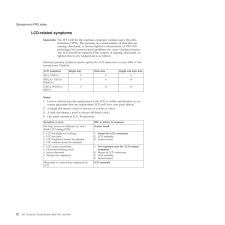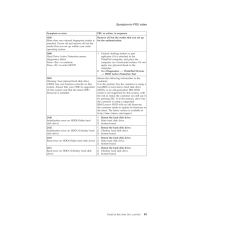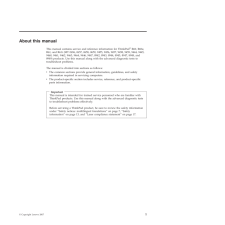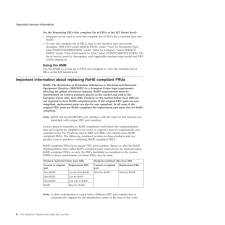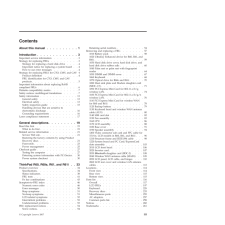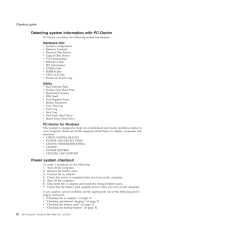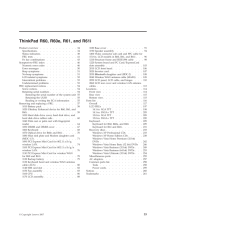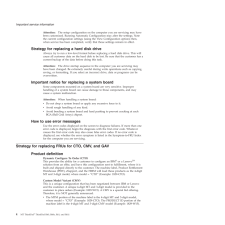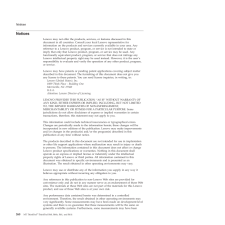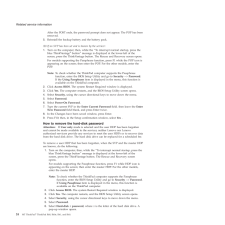Q&A
取扱説明書・マニュアル (文書検索対応分のみ)
"Lenovo R60e"1 件の検索結果
"Lenovo R60e"10 - 20 件目を表示
全般
質問者が納得こんなのが見つかりましたが、参考にならないでしょうか?
LCD の蓋を閉じて開けると、LCD ディスプレイの解像度が変更される
http://www-06.ibm.com/jp/domino04/pc/support/Sylphd03.nsf/jtechinfo/SYJ0-02498A4
6509日前view139
LCD-related symptoms Important: The TFT LCD for the notebook computer contains many thin-film transistors (TFTs). The presence of a small number of dots that are missing, discolored, or always lighted is characteristic of TFT LCD technology, but excessive pixel problems can cause viewing concerns. The LCD should be replaced if the number of missing, discolored, or lighted dots in any background is as follows: Minimum quantity of defective p...
Symptom or error FRU or action, in sequence 1820More than one external fingerprint reader is attached. Power off and remove all but the reader that you set up within your main operating system. Remove all but the reader that you set up for the authentication. 2000Hard Drive Active Protection sensor diagnostics failed.Press <Esc> to continue.Press <F1> to enter SETUP 1. Undock docking station or port replicator if it is attached to the Thin...
About this manual This manual contains service and reference information for ThinkPadfi R60, R60e, R61, and R61i (MT 0656, 0657, 0658, 0659, 9455, 9456, 9457, 9458, 9459, 9444, 9445, 9460, 9461, 9462, 9463, 9464, 9446, 9447, 8942, 8943, 8944, 8945, 8947, 8948, and 8949) products. Use this manual along with the advanced diagnostic tests to troubleshoot problems. The manual is divided into sections as follows: v The common sections provide ...
For the Remaining FRUs (the complete list of FRUs at the MT Model level) v eSupport can be used to view the complete list of FRUs for a machine type and model. v To view the complete list of FRUs, type in the machine type and model (Example: 1829-CTO) under QUICK PATH. Under View by Document Type select PARTS INFORMATION. Under Filter by Category select SERVICE PARTS. Under Parts Information by Date select SYSTEM SERVICE PARTS. The ...
Contents About this manual . . . . . . . . . .1 Introduction . . . . . . . . . . . . .3 Important service information . . . . . . . .3 Strategy for replacing FRUs . . . . . . . . .3 Strategy for replacing a hard disk drive . . . .4 Important notice for replacing a system board . .4 How to use error messages . . . . . . . .4 Strategy for replacing FRUs for CTO, CMV, and GAV 4 Product d...
Detecting system information with PC-Doctor PC-Doctor can detect the following system information: Hardware Info v System Configuration v Memory Contents v Physical Disk Drives v Logical Disk Drives v VGA Information v IDE Drive Info v PCI Information v PNPISA Info v SMBIOS Info v VESA LCD Info v Hardware Events LogUtility v Run External Tests v Surface Scan Hard Disk v Benchmark System v DOS Shell v Tech Support Form v Battery Rundown...
ThinkPad R60, R60e, R61, and R61i Product overview . . . . . . . . . . . .34 Specifications . . . . . . . . . . . . .34 Status indicators . . . . . . . . . . . .38 FRU tests . . . . . . . . . . . . . .41 Fn key combinations . . . . . . . . . .43 Symptom-to-FRU index . . . . . . . . . .46 Numeric error codes . . . . . . . . . .46 Erro...
Attention: The setup configuration on the computer you are servicing may have been customized. Running Automatic Configuration may alter the settings. Note the current configuration settings (using the View Configuration option); then, when service has been completed, verify that those settings remain in effect. Strategy for replacing a hard disk drive Always try to run a low-level format before replacing a hard disk drive. This will cause ...
Notices Lenovo may not offer the products, services, or features discussed in this document in all countries. Consult your local Lenovo representative for information on the products and services currently available in your area. Any reference to a Lenovo product, program, or service is not intended to state or imply that only that Lenovo product, program, or service may be used. Any functionally equivalent product, program, or service that...
After the POST ends, the password prompt does not appear. The POP has been removed. 5. Reinstall the backup battery and the battery pack. (B) If an SVP has been set and is known by the servicer: 1. Turn on the computer; then, while the To interrupt normal startup, press the blue ThinkVantagefi button message is displayed at the lower-left of the screen, press the ThinkVantage button. The Rescue and Recovery screen opens. For models s...
- 1