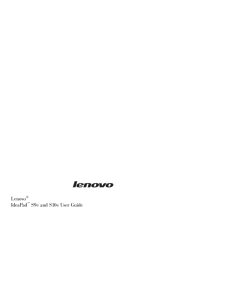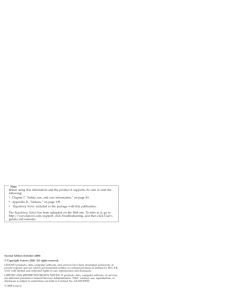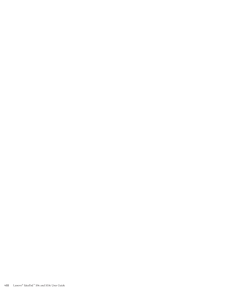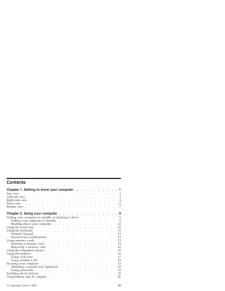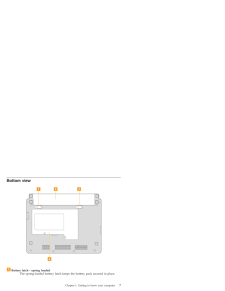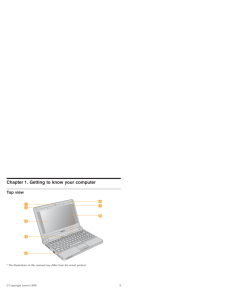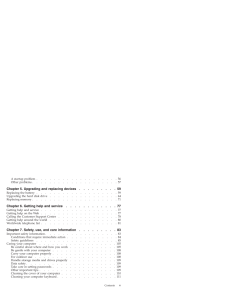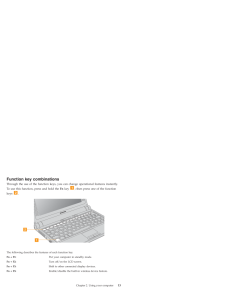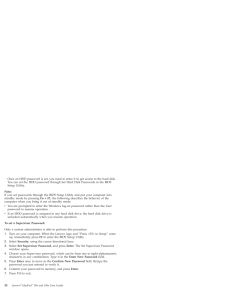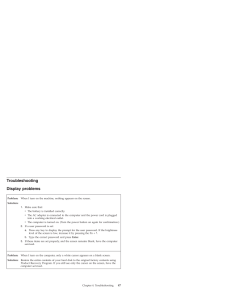Q&A
取扱説明書・マニュアル (文書検索対応分のみ)
17 件の検索結果
2270 - 2280 件目を表示
全般
質問者が納得ミニパソコンは画面が小さいうえに、キーがテンキーではなく打ちにくいスマートフォンタイプが一般です。そのため今まで使っていたものほど、機能がいいわけではありません。小型パソコンにいたっても、基本は変わりません。ウィンドウズ7が確かに入っていますが、7割以下のものに対しては、入っていない機能も一部あるので注意が必要です。価格ドットコムの製品についても、3割入っていないものをご掲載されているようです。充分ご確認されたうえでご購入検討をされて下さい。値段につきましてはお答えできかねます。量販店とネット内では、差がで...
4522日前view126
全般
質問者が納得とりあえずHDDの取り外しだけはコチラが参考になるでしょう
http://thinkpadblog.blog96.fc2.com/blog-entry-678.html
4983日前view142
全般
質問者が納得まず、そのお使いのノートパソコンは、機材を使えるくらいのスペックでしょうか?
大丈夫であれば、説明書どおりにドライバーをインストールできましたか?
不安であれば、一旦ドライバーをアンインストールして、公式サイトから最新版のドライバーをダウンロードし、それを説明書どおりにインストールしてみてください。
ドライバーの不具合であれば、それで治るでしょう。
ダウンロードは、OSのバージョンに気をつけてくださいね。特にwin7の場合、32bit、64bitがありますので。
あと、ソフトの録音・再生デバイスの設定、...
5032日前view114
全般
質問者が納得多重ログインのトラブルに遭ってるかも。
多重ログインとは何らかの原因で半端ログインしたかログアウトしそこねた時に起こる。
通常は10分から20分で解放されるがプロバイダーかyahooJapn(YahooBBとは別会社)公衆無線LANだと半日以上かかるから厄介!
多重ログインのトラブルだと他の回線を使って多重ログインの解除にいけば解決するが他の回線を持っていない人だと苦しい。
詳しくはサホ゜ートへ。
____ __________ ____ _______ _____ ______ _____ ____...
5142日前view125
全般
質問者が納得マクドナルドのWiFiスポット接続にはYahoo公衆無線LANサービス申し込み時のSSIDとWEPキーが必要です。
※公衆無線LANをマクドナルドなどBBモバイルポイント設置店にてご利用になるためには、[接続専用ID取得] [公衆無線LAN申し込み] [パソコンへの設定]が必要です。
https://ybb.softbank.jp/public_wlan/flow.html
端末接続マニュアル:Windows 7
http://tm.softbank.jp/wlan/win7/index.html
5142日前view123
全般
質問者が納得http://uiuicy.cs.land.to/bootdisk1.html
いかがでしょうか
5231日前view124
全般
質問者が納得こちらからリカバリ用のメディアを購入してください。
http://www-06.ibm.com/jp/domino04/pc/support/Sylphd03.nsf/jtechinfo/SYJ0-02A14A7
5354日前view179
全般
質問者が納得適当に答えますが
windows7に対応したグラフィックドライバが入っていない関係だと思います。
5574日前view586
全般
質問者が納得英語OSは持っていないので、詳細はわかりませんが、以下をお試し下さい。
・Startをクリック
・Runをクリック
・下記を入力し、Enterキーを押す
powercfg.cpl
・これで、日本語版でいうところの、
電源オプションのプロパティが開きます。
日本語版だと、添付画像の赤枠の箇所の設定にすればOKです。
※ノートPCでバッテリを使うなら、右側も同じように設定してください。
※モニタ側の時間は1時間にしていますが、任意のものでも問題ありません。画面表示を消したくなければ、「モニタの...
5595日前view121
全般
質問者が納得確認する箇所が多い問題なので、以下のURLをみて
ご自身で試して見てください。
大雑把に言えば、ブラウザの設定の問題の場合と、
ファイアウォールがMS社のサイトを通信拒否する設定になっている場合と
特定のサイトのIPアドレスのURLへの変換(DNS名前解決)に異常を来たしている
ケースが考えられます。
「特定のサイトが表示できない」などの言葉でググってみると
いろいろ対策が表記されます。
http://allabout.co.jp/computer/windows/closeup/CU20060502A/...
5663日前view108
Note Before using this information and the product it supports, be sure to read the following: v Chapter 7, "Safety, use, and care information," on page 83. v Appendix D, "Notices," on page 139. v Regulatory Notice included in the package with this publication. The Regulatory Notice has been uploaded on the Web site. To refer to it, go to http://www.lenovo.com/support, click Troubleshooting, and then click User's guides and manuals. Seco...
Contents Chapter 1. Getting to know your computer . . . . . . . . . .1 Top view . . . . . . . . . . . . . . . . . . . . . . .1 Left-side view . . . . . . . . . . . . . . . . . . . . .3 Right-side view . . . . . . . . . . . . . . . . . . . . .4 Front view . . . . . . . . . . . . . . . . . . . . . .6 Bott...
Bottom view 1 2 34 1 Battery latch - spring loaded The spring-loaded battery latch keeps the battery pack secured in place. Chapter 1. Getting to know your computer 7
Chapter 1. Getting to know your computer Top view 12345678 * The illustrations in this manual may differ from the actual product. (C) Copyright Lenovo 2008 1
A startup problem . . . . . . . . . . . . . . . . . . .56 Other problems . . . . . . . . . . . . . . . . . . . .57 Chapter 5. Upgrading and replacing devices . . . . . . . . .59 Replacing the battery . . . . . . . . . . . . . . . . . . .59 Upgrading the hard disk drive . . . . . . . . . . . . . . . .64 Replacing memory . . ...
Function key combinations Through the use of the function keys, you can change operational features instantly. To use this function, press and hold the Fn key 1 ; then press one of the function keys 2 . 12 The following describes the features of each function key. Fn + F1: Put your computer in standby mode. Fn + F2: Turn off/on the LCD screen. Fn + F3: Shift to other connected display devices. Fn + F5: Enable/disable the built...
Once an HDD password is set, you need to enter it to get access to the hard disk. You can set the HDD password through Set Hard Disk Passwords in the BIOS Setup Utility.Note: If you set passwords through the BIOS Setup Utility and put your computer into standby mode by pressing Fn + F1, the following describes the behavior of the computer when you bring it out of standby mode: v You are prompted to enter the Windows log-on passwo...
Troubleshooting Display problems Problem: When I turn on the machine, nothing appears on the screen. Solution: 1. Make sure that: v The battery is installed correctly. v The AC adapter is connected to the computer and the power cord is plugged into a working electrical outlet. v The computer is turned on. (Turn the power button on again for confirmation.)2. If a user password is set: a. Press any key to display the prompt for the u...
- 1
- 2