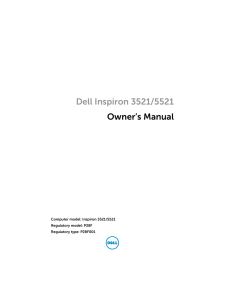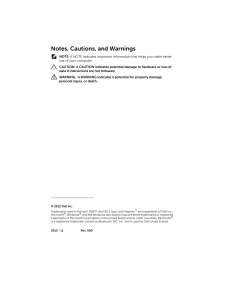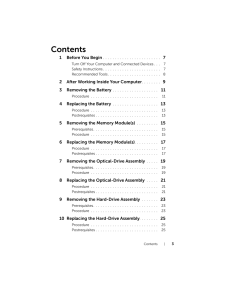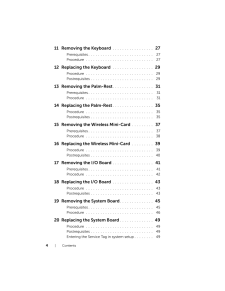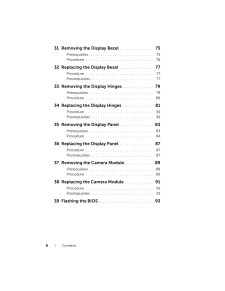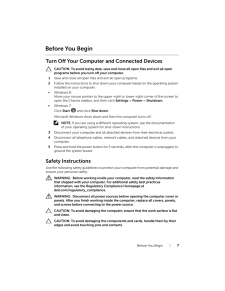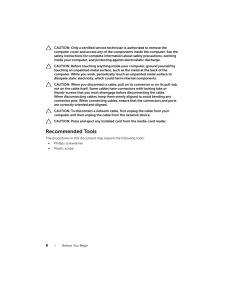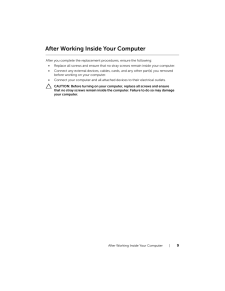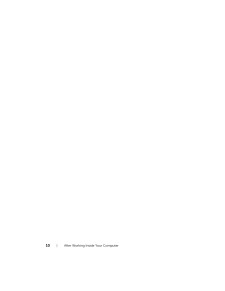Q&A
取扱説明書・マニュアル (文書検索対応分のみ)
100 件以上の検索結果
30 - 40 件目を表示
全般
質問者が納得DELLのHPから、ドライバーファイルをダウンロードして、兼用の中古のXPノートにインストールしたことがあります。手順は、ダウンロードしたドライバーファイルをダブルクリックするだけ、呆気なく終わりました。まず、drivers and utilities DVDをドライブに入れて、何か指示のウィザードが起動するかを見たらいいと思います。なにも起きないなら、DVDを開いて、中のファイルを一つすつダブルクリックして終わらせていけばいいと思います。DVDを入れたときにオンラインマニュアルがあれば、それを参考すること...
4907日前view1051
全般
質問者が納得CDドライブの読み込みが悪いかもしれません
補足
HDDが不良な場合(経験上、、、同機種Vostoro200)Biosで止まるかセットアップ中にセットアップ可能なHDDがありませんと
表示されます今回の因果関係は分かりませんがOSの媒体(CD又はDVD)に傷などの不良かCD/DVDドライブのと見込み不良も考えられます。
一度HDDが無い状態で(データケーブルか電源を抜いた状態)試してみてください
イレギュラーで電源やメモリー不良もありました。
Core2 6850 8400を搭載ならまだまだ現役使...
4286日前view2916
全般
質問者が納得B351/W2ME --- Core i5 2450M 2.5GHz/2コア DDR3 PC3-10600 -4GB
Inspiron 15 プレミアム--Core i3 330M 2.13GHz/2コア DDR2 4GB
比べたら俄然 東芝
DELLはサポート一年
それを過ぎたら大金がかかります
4355日前view242
全般
質問者が納得駆除ソフトは入っていませんって・・・・
無料の紹介するから入れてください。
http://windows.microsoft.com/ja-JP/windows/products/security-essentials
これでスキャンした上で、解決したかしてないか補足で書いてくださいね。
4355日前view206
全般
質問者が納得モデムのスイッチを切る(コンセントの場合は数分放置)再度スイッチを入れる、、、、、、、、、誰かが大量にDLしてたなんて事は?
4368日前view192
全般
質問者が納得用途がゲームならグラフィックが弱すぎ
超軽いゲームならいですがミドルクラスのゲームでしたらグラフィックが弱いです
とても快適にとはいかないでしょう
グラフィックはradeonなら6700以上
Geforceなら440以上ですね
Intelは死んでます
PC用のIntelグラフィックは3000が限界です
メモリは同じ4GBでも規格を合わせないとだめです
それに違うメモリ同士を組み合わせるのはよくありません
僕なら絶対にしません
僕なら4GBのメモリをはずして4GB2枚組のメモリこ購入して交換しますね
メモ...
4425日前view117
全般
質問者が納得Windows 8 OS 発売 以前に、新CPUの発表が4月末
ごろ予定されていますから、(やや遅れ気味ですが)
記載のモデル群はサンディブリッチ世代 Corei5CPU搭載
モデルとして、ほぼ最終モデルとなるでしょう、
次期モデルは、どこでも新CPU Ivy Bridge(アイビーブリッジ)
世代のCorei5搭載のモデルの発売となるでしょうから、現在の
記載して戴いたモデルは、型落ちとして未販売物が売られてい
来ますから、当然同じモデルなら年末待たずとも、価格は下が
って行きます、
デル(dell...
4423日前view109
全般
質問者が納得1 最近の3Dのゲームは厳しいでしょうね。2Dのゲームは全般的に大丈夫だと思います。
2 普通に使う分には問題ないでしょうけど、レイヤーとか凄く増えたら厳しいかもしれません。
3 その額をだすなら、もう少し出してもうちょっと性能良いのを買ったほうが長いこと使える気がする・・・。
4426日前view88
全般
質問者が納得候補①はオンボードグラフィックの為、ドラゴナが快適に出来ないかもしれません。
候補④のGPUはCPU内蔵のものですが、そこそこの性能のため、欲張らなければ使用用途には全て使えます。
候補③は質問者様がOCをしないのであれば、ここまでのスペックは必要ないでしょう。
よって候補の中では②をお勧めします。
ただし、他のメーカーでは同じような値段でi7-2600,GTX560搭載のPCが買えるので他にも探してみると良いかもしれません。
http://www.g-tune.jp/
↑マウスコンピュータ(G...
4431日前view106
Dell Inspiron 3521/5521 Owner’s ManualComputer model: Inspiron 3521/5521Regulatory model: P28F Regulatory type: P28F001OM_Book.book Page 1 Tuesday, November 20, 2012 12:43 PM
Notes, Cautions, and Warnings NOTE: A NOTE indicates important information that helps you make better use of your computer. CAUTION: A CAUTION indicates potentia l damage to hardware or loss of data if instructions are not followed. WARNING: A WARNING indicates a potential for property damage, personal injury, or death.____________________ © 2012 Dell Inc. Trademarks used in this text: Dell™, the DELL logo, and Inspiron™ are trademarks of Dell Inc.; Microsoft®, Windows®, and the Windows start button log...
Contents | 3Contents1 Before You Begin . . . . . . . . . . . . . . . . . . . . . . . . 7Turn Off Your Computer and Connected Devices . . . 7Safety Instructions . . . . . . . . . . . . . . . . . . . . . . . . 7Recommended Tools . . . . . . . . . . . . . . . . . . . . . . 82 After Working Inside Your Computer . . . . . . . . 93 Removing the Battery . . . . . . . . . . . . . . . . . . . 11Procedure . . . . . . . . . . . . . . . . . . . . . . . . . . . . 114 Replacing the Battery . . . . . . ...
4 | Contents11 Removing the Keyboard . . . . . . . . . . . . . . . . . 27Prerequisites . . . . . . . . . . . . . . . . . . . . . . . . . . . 27Procedure . . . . . . . . . . . . . . . . . . . . . . . . . . . . 2712 Replacing the Keyboard . . . . . . . . . . . . . . . . . 29Procedure . . . . . . . . . . . . . . . . . . . . . . . . . . . . 29Postrequisites . . . . . . . . . . . . . . . . . . . . . . . . . . 2913 Removing the Palm-Rest . . . . . . . . . . . . . . . . . 31Prerequisites . . . ....
Contents | 521 Removing the Coin-Cell Battery . . . . . . . . . . . 51Prerequisites . . . . . . . . . . . . . . . . . . . . . . . . . . . 51Procedure . . . . . . . . . . . . . . . . . . . . . . . . . . . . 5222 Replacing the Coin-Cell Battery . . . . . . . . . . . 53Procedure . . . . . . . . . . . . . . . . . . . . . . . . . . . . 53Postrequisites . . . . . . . . . . . . . . . . . . . . . . . . . . 5323 Removing the Heat-Sink . . . . . . . . . . . . . . . . . 55Prerequisites . . . . . ....
6 | Contents31 Removing the Display Bezel . . . . . . . . . . . . . . 75Prerequisites . . . . . . . . . . . . . . . . . . . . . . . . . . . 75Procedure . . . . . . . . . . . . . . . . . . . . . . . . . . . . 7632 Replacing the Display Bezel . . . . . . . . . . . . . . 77Procedure . . . . . . . . . . . . . . . . . . . . . . . . . . . . 77Postrequisites . . . . . . . . . . . . . . . . . . . . . . . . . . 7733 Removing the Display Hinges . . . . . . . . . . . . . 79Prerequisites . . . . . ...
Before You Begin | 7Before You BeginTurn Off Your Computer and Connected Devices CAUTION: To avoid losing data, save and close all open files and exit all open programs before you turn off your computer.1Save and close all open files and exit all open programs.2Follow the instructions to shut down your computer based on the operating system installed on your computer.•Windows 8: Move your mouse pointer to the upper-righ t or lower-right corner of the screen to open the Charms sidebar, and then click ...
8 | Before You Begin CAUTION: Only a certified service techni cian is authorized to remove the computer cover and access any of the components inside the computer. See the safety instructions for co mplete information about safety precautions, working inside your computer, and protecting against electrostatic discharge. CAUTION: Before touching anything insi de your computer, ground yourself by touching an unpainted metal surface, such as the metal at the back of the computer. While you work, periodicall...
After Working Inside Your Computer | 9After Working Inside Your ComputerAfter you complete the replacement procedures, ensure the following:•Replace all screws and ensure that no stray screws remain inside your computer.•Connect any external devices, cables, ca rds, and any other part(s) you removed before working on your computer.•Connect your computer and all attached devices to their electrical outlets. CAUTION: Before turning on your comp uter, replace all screws and ensure that no stray screws ...
10 | After Working Inside Your ComputerOM_Book.book Page 10 Tuesday, November 20, 2012 12:43 PM