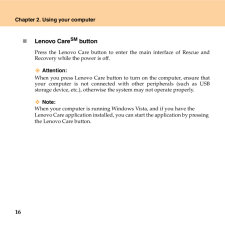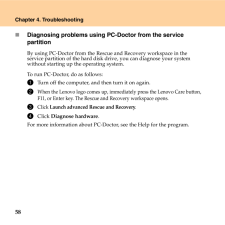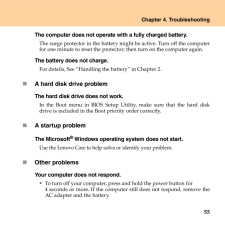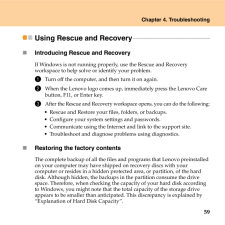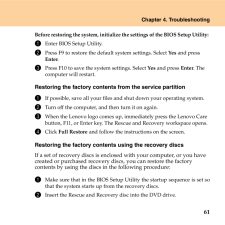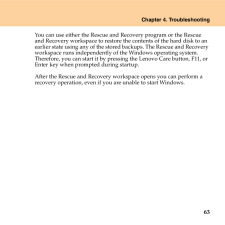Q&A
取扱説明書・マニュアル (文書検索対応分のみ)
"Lenovo care button" 一致するキーワードは見つかりませんでした。
"Lenovo care button"6 件の検索結果
16Chapter 2. Using your computer̈Lenovo CareSM buttonPress the Lenovo Care button to enter the main interface of Rescue andRecovery while the power is off.Attention: When you press Lenovo Care button to turn on the computer, ensure thatyour computer is not connected with other peripherals (such as USBstorage device, etc.), otherwise th e system may not operate properly.Note: When your computer is running Windows Vista, and if you have the Lenovo Care application installed, you can start the application by ...
58Chapter 4. Troubleshooting̈Diagnosing problems using PC-Doctor from the service partitionBy using PC-Doctor from the Rescue and Recovery workspace in the service partition of the hard disk dr ive, you can diagnose your system without starting up the operating system.To run PC-Doctor, do as follows: 1 Turn off the computer, and then turn it on again.2 When the Lenovo logo comes up, immediately press the Lenovo Care button, F11, or Enter key. The Rescue and Recovery workspace opens. 3 Click Launch advance...
Chapter 4. Troubleshooting55The computer does not operate with a fully charged battery.The surge protector in the battery might be active. Turn off the computerfor one minute to reset the protector; then turn on the computer again.The battery does not charge.For details, See "Handling the battery" in Chapter 2.̈A hard disk drive problemThe hard disk drive does not work.In the Boot menu in BIOS Setup Uti lity, make sure that the hard diskdrive is included in the Boot priority order correctly.̈A startup probl...
Chapter 4. Troubleshooting59Using Rescue and Recovery - - - - - - - - - - - - - - - - - - - - - - - - - - - - - - - - - - - - - - - - - - - - - - - - - - ̈Introducing Rescue and RecoveryIf Windows is not running properly, use the Rescue and Recovery workspace to help solve or identify your problem.1 Turn off the computer, and then turn it on again.2 When the Lenovo logo comes up, immediately press the Lenovo Care button, F11, or Enter key.3 After the Rescue and Recovery workspace opens, you can do the foll...
Chapter 4. Troubleshooting61Before restoring the system, initialize the settings of the BIOS Setup Utility: 1 Enter BIOS Setup Utility. 2 Press F9 to restore the default system settings. Select Yes and press Enter. 3 Press F10 to save the system settings. Select Yes and press Enter. The computer will restart. Restoring the factory contents from the service partition 1 If possible, save all your files an d shut down your operating system. 2 Turn off the computer, and then turn it on again. 3 When the Leno...
Chapter 4. Troubleshooting63You can use either the Rescue and Recovery program or the Rescue and Recovery workspace to restore the contents of the hard disk to an earlier state using any of the stored backups. The Rescue and Recovery workspace runs independently of the Windows operating system. Therefore, you can start it by pressi ng the Lenovo Care button, F11, or Enter key when prompted during startup.After the Rescue and Recovery workspace opens you can perform a recovery operation, even if yo u are ...
- 1