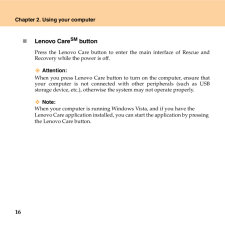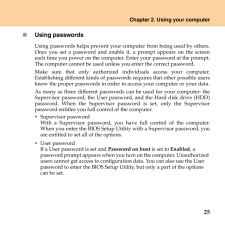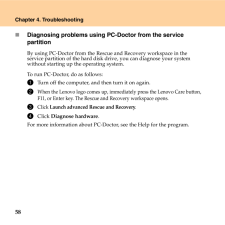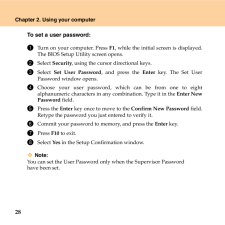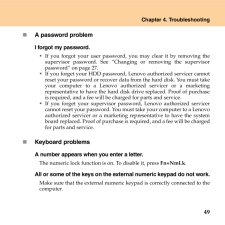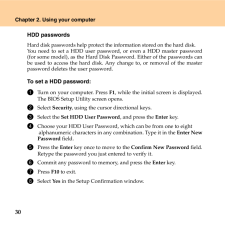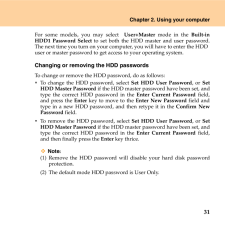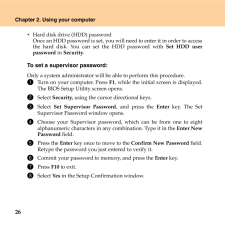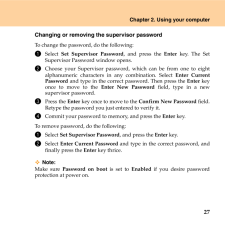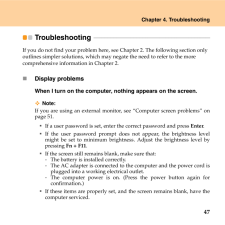Q&A
取扱説明書・マニュアル (文書検索対応分のみ)
"Enter" 一致するキーワードは見つかりませんでした。
"Enter"30 - 40 件目を表示
16Chapter 2. Using your computer̈Lenovo CareSM buttonPress the Lenovo Care button to enter the main interface of Rescue andRecovery while the power is off.Attention: When you press Lenovo Care button to turn on the computer, ensure thatyour computer is not connected with other peripherals (such as USBstorage device, etc.), otherwise th e system may not operate properly.Note: When your computer is running Windows Vista, and if you have the Lenovo Care application installed, you can start the application by ...
Chapter 2. Using your computer25̈Using passwordsUsing passwords helps prevent your computer from being used by others.Once you set a password and enable it, a prompt appears on the screeneach time you power on the computer. Enter your password at the prompt.The computer cannot be used unless you enter the correct password.Make sure that only authorized individuals access your computer.Establishing different kinds of passwo rds requires that other possible usersknow the proper passwords in order to access y...
58Chapter 4. Troubleshooting̈Diagnosing problems using PC-Doctor from the service partitionBy using PC-Doctor from the Rescue and Recovery workspace in the service partition of the hard disk dr ive, you can diagnose your system without starting up the operating system.To run PC-Doctor, do as follows: 1 Turn off the computer, and then turn it on again.2 When the Lenovo logo comes up, immediately press the Lenovo Care button, F11, or Enter key. The Rescue and Recovery workspace opens. 3 Click Launch advance...
28Chapter 2. Using your computerTo set a user password:1 Turn on your computer. Press F1, while the initial screen is displayed.The BIOS Setup Utility screen opens.2 Select Security, using the cursor directional keys.3 Select Set User Password , and press the Enter key. The Set UserPassword window opens.4 Choose your user password, which can be from one to eightalphanumeric characters in any combination. Type it in the Enter NewPassword field.5 Press the Enter key once to move to the Confirm New Passwor...
Chapter 4. Troubleshooting49̈A password problemI forgot my password.̇If you forgot your user password, you may clear it by removing thesupervisor password. See "Changing or removing the supervisorpassword" on page 27.̇If you forget your HDD password, Lenovo authorized servicer cannotreset your password or recover data from the hard disk. You must takeyour computer to a Lenovo authorized servicer or a marketingrepresentative to have the hard di sk drive replaced. Proof of purchaseis required, and a fee wil...
30Chapter 2. Using your computerHDD passwordsHard disk passwords help protect the information stored on the hard disk.You need to set a HDD user password, or even a HDD master password(for some model), as the Hard Disk Password. Either of the passwords canbe used to access the hard disk. Any change to, or removal of the masterpassword deletes the user password.To set a HDD password:1 Turn on your computer. Press F1, while the initial screen is displayed.The BIOS Setup Utility screen opens.2 Select Securi...
Chapter 2. Using your computer31For some models, you may select User+Master mode in the Built-inHDD1 Password Select to set both the HDD master and user password.The next time you turn on your computer, you will have to enter the HDDuser or master password to get access to your operating system.Changing or removing the HDD passwordsTo change or remove the HDD password, do as follows:̇To change the HDD password, select Set HDD User Password , or SetHDD Master Password if the HDD master password have bee...
26Chapter 2. Using your computeṙHard disk drive (HDD) passwordOnce an HDD password is set, you will need to enter it in order to accessthe hard disk. You can set the HDD password with Set HDD userpassword in Security.To set a supervisor password:Only a system administrator will be able to perform this procedure.1 Turn on your computer. Press F1, while the initial screen is displayed.The BIOS Setup Utility screen opens.2 Select Security, using the cursor directional keys.3 Select Set Supervisor Password ,...
Chapter 2. Using your computer27Changing or removing the supervisor passwordTo change the password, do the following:1 Select Set Supervisor Password , and press the Enter key. The SetSupervisor Password window opens.2 Choose your Supervisor password, which can be from one to eightalphanumeric characters in any combination. Select Enter CurrentPassword and type in the correct password. Then press the Enter keyonce to move to the Enter New Password field, type in a newsupervisor password. 3 Press the E...
Chapter 4. Troubleshooting47Troubleshooting - - - - - - - - - - - - - - - - - - - - - - - - - - - - - - - - - - - - - - - - - - - - - - - - - - - - - - - - - - - - - - - - - - - - - - - - - - - - If you do not find your problem here, see Chapter 2. The following section only outlines simpler solutions, which may negate the need to refer to the more comprehensive information in Chapter 2.̈Display problemsWhen I turn on the computer, nothing appears on the screen. Note:If you are using an external monitor, ...