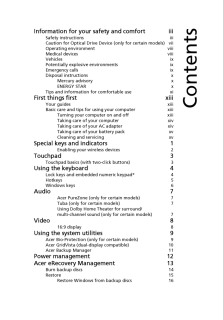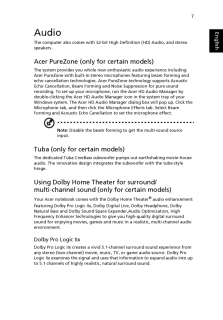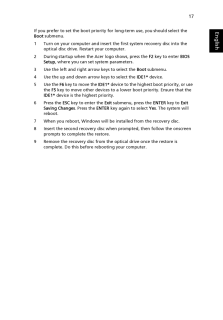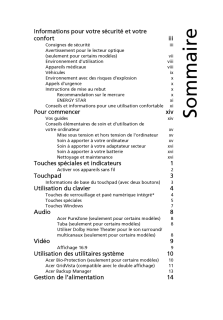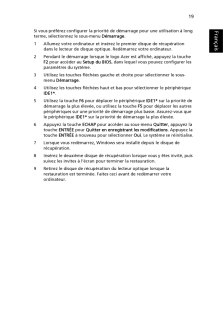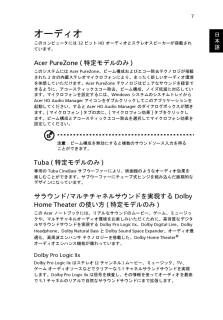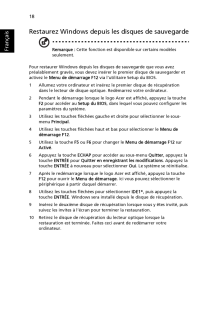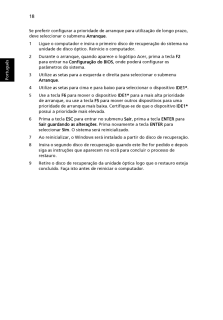Q&A
取扱説明書・マニュアル (文書検索対応分のみ)
"Windows 7"6 件の検索結果
"Windows 7"130 - 140 件目を表示
全般
質問者が納得まずは物理メモリの故障を疑ってみると良いでしょう。
物理メモリをすべて抜いて、1本だけ挿します。
すべての物理メモリを試し、正常に動作するものがあれば、
物理メモリの故障です。
いずれの物理メモリも同様の症状が出る場合、
別のPCから物理メモリを移植して使用してみたり、
新品を購入してみてください。
それでも改善しない場合は、OS上のトラブルとなります。
本件と同一の症状が出るOS上のトラブルとしては、
セキュリティアカウントマネージャ(SAM)の初期化に
失敗していることが原因と思われます。
システム上の...
4658日前view1560
全般
質問者が納得1,がリカバリーディスクです工場集荷状態ですのでアプリは要りませんオフィスとかのインストールは必要ですデータはDドライブ(他の)ドライブがあれば移動するだけでOKですただしCだけリカバリーする事HDDの完全フォーマットとかをやるとDも消えますのでDVDかUSBメモリに退避するのが一番です>ユーザーデータを維持は、しない方が良いですウイルス等の危険性ありDのデーターは、完了後Cに移動してDドライブを空にしてフォーマットする方がより安全ですね分からない事が有れば補足にて追加ください^^追記正しいかと言うとちょっ...
5287日前view926
全般
質問者が納得Win7の標準バックアップ機能を使ってバックアップしたデータですか?
「バックアップと復元」の「領域の管理」をみてください。バックアップの保存先がわかります。 「バックアップの表示」をクリックするとバックアップの一覧表が出ます。
先ずバックアップを探して、見つかったら、補足してください。 復元の仕方は別途説明します。
5005日前view24
全般
質問者が納得kanikiyasuさん
リカバリーできないのですが。
windows7が起動しないので、リカバリーしようとしたら出来ませんでした。
スーパーマルチドライブから立ち上げで、リカバリーディスクを読み込みはするんです。
その後「STARTING WINDOWS」って表示が出た後に
「acer erecovery management 」ってウィンドウが開きます。
そのウィンドウに「please wait a moment」って表示されたまま先に進まないです。
もう、40分くらい待ってるんです。しばら...
4668日前view70
Information for your safety and comfort iiiSafety instructions iiiCaution for Optical Dr ive Device (only for certain models) viiOperating environment viiiMedical devices viiiVehicles ixPotentially explos ive environments ixEmergency calls ixDisposal instructions xMercury advisory xENERGY STAR xTips and information for comfortable use xiFirst things first xiiiYour guides xiiiBasic care and tips for using your computer xiiiTurning your computer on and off xiiiTaking care of your computer xivTaking care of y...
7EnglishAudioThe computer also comes with 32-bit High Definition (HD) Audio, and stereo speakers.Acer PureZone (only for certain models)The system provides you whole new enthusiastic audio experience including Acer PureZone with built-in stereo microphones featuring beam forming and echo cancellation technologies. Acer PureZone technology supports Acoustic Echo Cancellation, Beam Forming an d Noise Suppression for pure sound recording. To set up your microphone, run the Acer HD Audio Manager by double-click...
16EnglishRestore Windows from backup discsNote: This feature is only available on certain models.To restore Windows from your previously burned backup discs, you will need to insert the first backup disc and enable the F12 Boot Menu via the BIOS Setup Utility.1 Turn on your computer and insert the first system recovery disc into the optical disc drive. Restart your computer.2 During startup when the Acer logo shows, press the F2 key to enter BIOS Setup, where you can set system parameters.3 Use the left...
17EnglishIf you prefer to set the boot priority for long-term use, you should select the Boot submenu.1 Turn on your computer and insert the first system recovery disc into the optical disc drive. Restart your computer.2 During startup when the Acer logo shows, press the F2 key to enter BIOS Setup, where you can set system parameters.3 Use the left and right arrow keys to select the Boot submenu.4 Use the up and down arrow keys to select the IDE1* device.5 Use the F6 key to move the IDE1* device to t...
Informations pour votre securite et votre confort iiiConsignes de securite iiiAvertissement pour le lecteur optique(seulement pour certains modeles) viiEnvironnement d'utilisation viiiAppareils medicaux viiiVehicules ixEnvironnement avec des risques d'explosion xAppels d'urgence xInstructions de mise au rebut xRecommandation sur le mercure xENERGY STAR xiConseils et informations pour une utilisation confortable xiPour commencer xivVos guides xivConseils elementaires de soin et d'utilisation de votre ordin...
19FrancaisFrancaisSi vous preferez configurer la priorite de demarrage pour une utilisation a long terme, selectionnez le sous-menu Demarrage.1 Allumez votre ordinateur et inserez le premier disque de recuperation dans le lecteur de disque optique. Redemarrez votre ordinateur.2 Pendant le demarrage lorsque le logo Acer est affiche, appuyez la touche F2 pour acceder au Setup du BIOS, dans lequel vous pouvez configurer les parametres du systeme.3 Utilisez les touches flechees gauche et droite pour selectio...
7日本語オーディオこのコンピュータには 32 ビット HD オーディオとステレオスピーカーが搭載されています。Acer PureZone (特定モデルのみ)このシステムには Acer PureZone、ビーム構成およびエコー除去テクノロジが搭載された 2 台の内蔵ステレオマイクロフォンにより、まったく新しいオーディオ環境を体感していただけます。Acer PureZone テクノロジはピュアなサウンドを録音できるように、アコースティックエコー除去、ビーム構成、ノイズ低減に対応しています。マイクロフォンを設定するには、Windows システムのシステムトレイから Acer HD Audio Manager アイコンをダブルクリックしてこのアプリケーションを起動してください。すると Acer HD Audio Manager のダイアログボックスが開きます。[マイクロフォン] タブの次に、[マイクロフォン効果] タブをクリックします。ビーム構成とアコースティックエコー除去を選択してマイクロフォン効果を設定してください。注意:ビーム構成を無効にすると複数のサウンドソース入力を得ることができます。Tuba (特定モ...
16日本語バックアップディスクから Windows を復元する注意: この機能は一部のモデルでしかご使用いただくことができません。前もって作成しておいたバックアップディスクから Windows を復元させるには、まず 1 番目のバックアップディスクを挿入し、BIOS セットアップユーティリティで F12 ブートメニューを有効にする必要があります。1コンピュータの電源を入れて、1 番目のシステムリカバリーディスクを CD-ROM ドライブに挿入します。コンピュータを再起動します。2Acer ロゴが表示されるスタートアップ時に、F2 キーを押してシステムパラメータを設定するために BIOS セットアップに入ります。3左右矢印キーを使ってメインサブメニューを選択します。4上下矢印キーを使って F12 ブートメニューを選択します。5F5 またはF6キーを使ってF12 ブートメニューを有効に変更します。6ESCキーを押して終了サブメニューに入り、ENTERキーを押して変更内容を保存して終了を選択します。もう一度 ENTER キーを押してはいを選択します。以上でシステムがリブートします。7システムがリブートし、Acer...
18FrancaisRestaurez Windows depuis le s disques de sauvegardeRemarque : Cette fonction est disponible sur certains modeles seulement.Pour restaurer Windows depuis les disques de sauvegarde que vous avez prealablement graves, vous devez inserer le premier disque de sauvegarder et activez le Menu de demarrage F12 via l'utilitaire Setup du BIOS.1 Allumez votre ordinateur et inserez le premier disque de recuperation dans le lecteur de disque optique. Redemarrez votre ordinateur.2 Pendant le demarrage lorsque l...
18PortuguesSe preferir configurar a prioridade de arranque para utilizacao de longo prazo, deve seleccionar o submenu Arranque.1 Ligue o computador e insira o primeiro disco de recuperacao do sistema na unidade de disco optico. Reinicie o computador.2 Durante o arranque, quando aparece o logotipo Acer, prima a tecla F2 para entrar na Configuracao do BIOS , onde podera configurar os parametros do sistema.3 Utilize as setas para a esquerda e direita para seleccionar o submenu Arranque.4 Utilize as setas p...
- 1