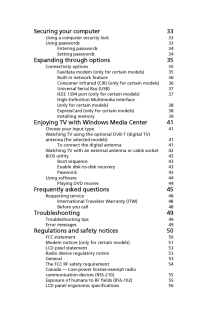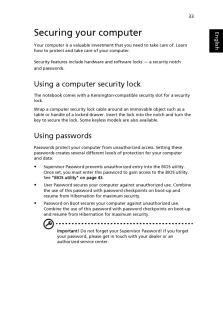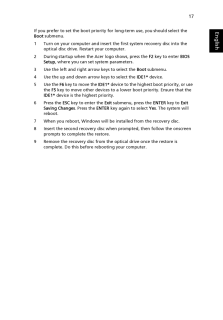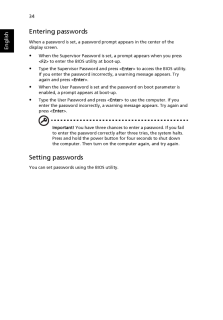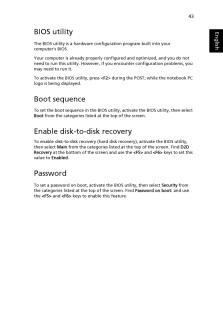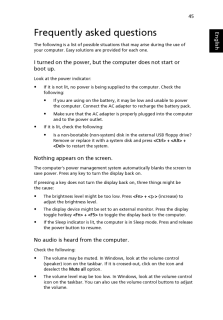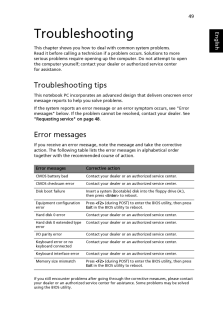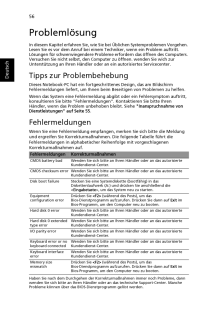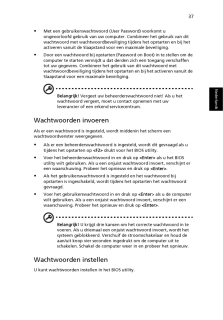Q&A
取扱説明書・マニュアル (文書検索対応分のみ)
"boot"4 件の検索結果
"boot"200 - 210 件目を表示
全般
質問者が納得>>No bootable device - insert boot disk and press key
どうやらHDDのブートセクタが破損しているようですね。
恐らくブートセクタを修復でもしてやれば起動するようになろうかと思われます。
尚、起動に必要なモジュール自体が破損してしまっている可能性も考えられますが、その場合、DOS等から起動させた上で問題のHDDのファイル群をチェックすれば、破損していたりすればファイル長が0バイト表示になってたり、消失していたりしますから、そう言う場合、OSの...
4947日前view63
全般
質問者が納得PCを起動させるにはHDDにOSがインストールされている必要があります。
ASPIRE5741はリカバリディスクが付属していませんから自分で作成
する必要が、あります。
作成手順
http://kojidirect.blog41.fc2.com/blog-entry-160.html
未作成の場合でHDDが壊れた状態では作成は不可能ですから
メーカーに問い合わせてリカバリディスクを購入が出来ないか確認をして下さい。
4720日前view69
全般
質問者が納得Acer サイトのマニュアルによると、この機種は BIOS で F12 ブートメニューを有効にしておき、ブート時に選択する方式のようです。以下概略:F2 で BIOS セットアップ左右矢印キーを使ってメイン上下矢印キーを使って F12 ブートメニューF5 または F6 キーを使って F12 ブートメニューを有効ESC で終了サブメニュー、ENTER で変更内容を 保存して終了を選択もう一度 ENTER ではいを選択ブート時 Acer ロゴの時 F12 ブートメニューIDE1* が光学ドライブ
5562日前view883
Securing your computer 33Using a computer security lock 33Using passwords 33Entering passwords 34Setting passwords 34Expanding through options 35Connectivity options 35Fax/data modem (only for certain models) 35Built-in network feature 36Consumer Infrared (CIR) (only for certain models) 36Universal Serial Bus (USB) 37IEEE 1394 port (only for certain models) 37High-Definition Multimedia Interface(only for certain models) 38ExpressCard (only for certain models) 38Installing memory 39Enjoying TV with Windows M...
33EnglishSecuring your computerYour computer is a valuable investment that you need to take care of. Learn how to protect and take care of your computer.Security features include hardware and software locks - a security notch and passwords.Using a computer security lockThe notebook comes with a Kensington-com patible security slot for a security lock.Wrap a computer security lock cable around an immovable object such as a table or handle of a locked drawer. Insert the lock into the notch and turn the key t...
16EnglishRestore Windows from backup discsNote: This feature is only available on certain models.To restore Windows from your previously burned backup discs, you will need to insert the first backup disc and enable the F12 Boot Menu via the BIOS Setup Utility.1 Turn on your computer and insert the first system recovery disc into the optical disc drive. Restart your computer.2 During startup when the Acer logo shows, press the F2 key to enter BIOS Setup, where you can set system parameters.3 Use the left...
17EnglishIf you prefer to set the boot priority for long-term use, you should select the Boot submenu.1 Turn on your computer and insert the first system recovery disc into the optical disc drive. Restart your computer.2 During startup when the Acer logo shows, press the F2 key to enter BIOS Setup, where you can set system parameters.3 Use the left and right arrow keys to select the Boot submenu.4 Use the up and down arrow keys to select the IDE1* device.5 Use the F6 key to move the IDE1* device to t...
34EnglishEntering passwordsWhen a password is set, a password prompt appears in the center of the display screen. When the Supervisor Password is set, a prompt appears when you press <F2> to enter the BIOS utility at boot-up. Type the Supervisor Password and press < Enter> to access the BIOS utility. If you enter the password incorrectly, a warning message appears. Try again and press < Enter>. When the User Password is set and th e password on boot parameter is enabled, a prompt appears at boot-up. Type t...
43EnglishBIOS utilityThe BIOS utility is a hardware configuration program built into your computer's BIOS.Your computer is already properly configured and optimized, and you do not need to run this utility. However, if you encounter configuration problems, you may need to run it.To activate the BIOS utility, press < F2> during the POST; while the notebook PC logo is being displayed.Boot sequenceTo set the boot sequence in the BIOS utility, activate the BIOS utility, then select Boot from the categories list...
45EnglishFrequently asked questionsThe following is a list of possible situations that may arise during the use of your computer. Easy solutions are provided for each one.I turned on the power, but the computer does not start or boot up.Look at the power indicator: If it is not lit, no power is being supplied to the computer. Check the following: If you are using on the battery, it may be low and unable to power the computer. Connect the AC adapte r to recharge the battery pack. Make sure that the AC adapte...
49EnglishTroubleshootingThis chapter shows you how to deal with common system problems. Read it before calling a technician if a problem occurs. Solutions to more serious problems require opening up the computer. Do not attempt to open the computer yourself; co ntact your dealer or authorized service center for assistance.Troubleshooting tipsThis notebook PC incorporates an advanced design that delivers onscreen error message reports to help you solve problems.If the system reports an error message or an...
56DeutschProblemlosungIn diesem Kapitel erfahren Sie, wie Sie bei Ublichen Systemproblemen Vorgehen. Lesen Sie es vor dem Anruf bei einem Techniker, wenn ein Problem auftritt. Losungen fur schwerwiegendere Probleme erfordern das offnen des Computers. Versuchen Sie nicht selbst , den Computer zu offnen. wenden Sie wich zur Unterstutzung an Ihren Handler oder an ein autorisiertes Servicecenter.Tipps zur ProblembehebungDieses Notebook-PC hat ein fortgeschri ttenes Design, das am Bildschirm Fehlermeldungen lie...
37Nederlands Met een gebruikerswachtwoord (User Password) voorkomt u ongeoorloofd gebruik van uw computer. Combineer het gebruik van dit wachtwoord met wachtwoordbeveiliging tijdens het opstarten en bij het activeren vanuit de Slaapstand voor een maximale beveiliging. Door een wachtwoord bij opstarten (Pa ssword on Boot) in te stellen om de computer te starten vermijdt u dat de rden zich een toegang verschaffen tot uw gegevens. Combineer het gebruik van dit wachtwoord met wachtwoordbeveiliging tijdens het o...
- 1