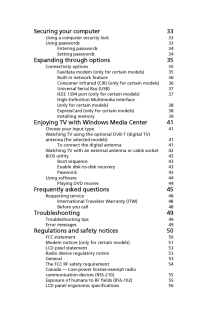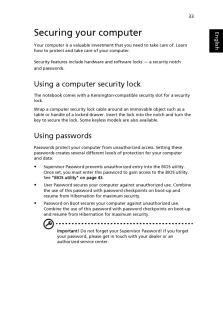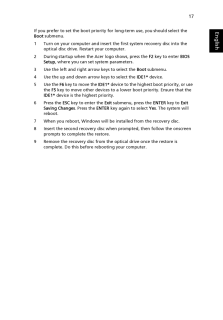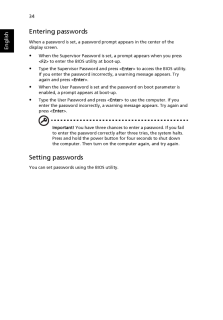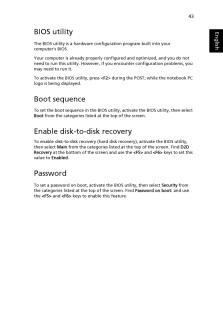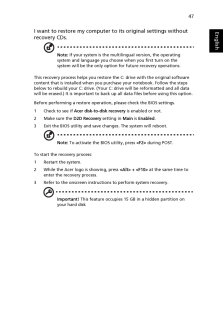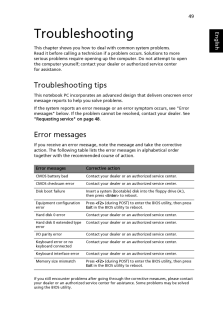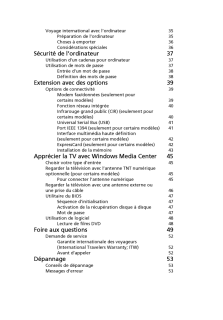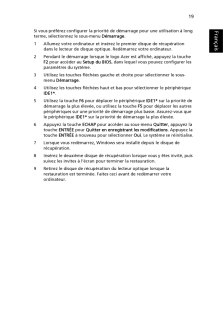Q&A
取扱説明書・マニュアル (文書検索対応分のみ)
"BIOS"5 件の検索結果
"BIOS"10 - 20 件目を表示
全般
質問者が納得1,がリカバリーディスクです工場集荷状態ですのでアプリは要りませんオフィスとかのインストールは必要ですデータはDドライブ(他の)ドライブがあれば移動するだけでOKですただしCだけリカバリーする事HDDの完全フォーマットとかをやるとDも消えますのでDVDかUSBメモリに退避するのが一番です>ユーザーデータを維持は、しない方が良いですウイルス等の危険性ありDのデーターは、完了後Cに移動してDドライブを空にしてフォーマットする方がより安全ですね分からない事が有れば補足にて追加ください^^追記正しいかと言うとちょっ...
4718日前view926
全般
質問者が納得>>No bootable device - insert boot disk and press key
どうやらHDDのブートセクタが破損しているようですね。
恐らくブートセクタを修復でもしてやれば起動するようになろうかと思われます。
尚、起動に必要なモジュール自体が破損してしまっている可能性も考えられますが、その場合、DOS等から起動させた上で問題のHDDのファイル群をチェックすれば、破損していたりすればファイル長が0バイト表示になってたり、消失していたりしますから、そう言う場合、OSの...
4396日前view63
全般
質問者が納得PCを起動させるにはHDDにOSがインストールされている必要があります。
ASPIRE5741はリカバリディスクが付属していませんから自分で作成
する必要が、あります。
作成手順
http://kojidirect.blog41.fc2.com/blog-entry-160.html
未作成の場合でHDDが壊れた状態では作成は不可能ですから
メーカーに問い合わせてリカバリディスクを購入が出来ないか確認をして下さい。
4169日前view69
全般
質問者が納得Acer サイトのマニュアルによると、この機種は BIOS で F12 ブートメニューを有効にしておき、ブート時に選択する方式のようです。以下概略:F2 で BIOS セットアップ左右矢印キーを使ってメイン上下矢印キーを使って F12 ブートメニューF5 または F6 キーを使って F12 ブートメニューを有効ESC で終了サブメニュー、ENTER で変更内容を 保存して終了を選択もう一度 ENTER ではいを選択ブート時 Acer ロゴの時 F12 ブートメニューIDE1* が光学ドライブ
5010日前view883
Securing your computer 33Using a computer security lock 33Using passwords 33Entering passwords 34Setting passwords 34Expanding through options 35Connectivity options 35Fax/data modem (only for certain models) 35Built-in network feature 36Consumer Infrared (CIR) (only for certain models) 36Universal Serial Bus (USB) 37IEEE 1394 port (only for certain models) 37High-Definition Multimedia Interface(only for certain models) 38ExpressCard (only for certain models) 38Installing memory 39Enjoying TV with Windows M...
33EnglishSecuring your computerYour computer is a valuable investment that you need to take care of. Learn how to protect and take care of your computer.Security features include hardware and software locks - a security notch and passwords.Using a computer security lockThe notebook comes with a Kensington-com patible security slot for a security lock.Wrap a computer security lock cable around an immovable object such as a table or handle of a locked drawer. Insert the lock into the notch and turn the key t...
16EnglishRestore Windows from backup discsNote: This feature is only available on certain models.To restore Windows from your previously burned backup discs, you will need to insert the first backup disc and enable the F12 Boot Menu via the BIOS Setup Utility.1 Turn on your computer and insert the first system recovery disc into the optical disc drive. Restart your computer.2 During startup when the Acer logo shows, press the F2 key to enter BIOS Setup, where you can set system parameters.3 Use the left...
17EnglishIf you prefer to set the boot priority for long-term use, you should select the Boot submenu.1 Turn on your computer and insert the first system recovery disc into the optical disc drive. Restart your computer.2 During startup when the Acer logo shows, press the F2 key to enter BIOS Setup, where you can set system parameters.3 Use the left and right arrow keys to select the Boot submenu.4 Use the up and down arrow keys to select the IDE1* device.5 Use the F6 key to move the IDE1* device to t...
34EnglishEntering passwordsWhen a password is set, a password prompt appears in the center of the display screen. When the Supervisor Password is set, a prompt appears when you press <F2> to enter the BIOS utility at boot-up. Type the Supervisor Password and press < Enter> to access the BIOS utility. If you enter the password incorrectly, a warning message appears. Try again and press < Enter>. When the User Password is set and th e password on boot parameter is enabled, a prompt appears at boot-up. Type t...
43EnglishBIOS utilityThe BIOS utility is a hardware configuration program built into your computer's BIOS.Your computer is already properly configured and optimized, and you do not need to run this utility. However, if you encounter configuration problems, you may need to run it.To activate the BIOS utility, press < F2> during the POST; while the notebook PC logo is being displayed.Boot sequenceTo set the boot sequence in the BIOS utility, activate the BIOS utility, then select Boot from the categories list...
47EnglishI want to restore my computer to its original settings without recovery CDs.Note: If your system is the multilingual version, the operating system and language you choose when you first turn on the system will be the only option for future recovery operations.This recovery process helps you restore th e C: drive with the original software content that is installed when you purchase your notebook. Follow the steps below to rebuild your C: drive. (Your C: drive will be reformatted and all data wil...
49EnglishTroubleshootingThis chapter shows you how to deal with common system problems. Read it before calling a technician if a problem occurs. Solutions to more serious problems require opening up the computer. Do not attempt to open the computer yourself; co ntact your dealer or authorized service center for assistance.Troubleshooting tipsThis notebook PC incorporates an advanced design that delivers onscreen error message reports to help you solve problems.If the system reports an error message or an...
Voyage international avec l'ordinateur 35Preparation de l'ordinateur 35Choses a emporter 36Considerations speciales 36Securite de l'ordinateur 37Utilisation d'un cadenas pour ordinateur 37Utilisation de mots de passe 37Entree d'un mot de passe 38Definition des mots de passe 38Extension avec des options 39Options de connectivite 39Modem fax/donnees (seulement pour certains modeles) 39Fonction reseau integree 40Infrarouge grand public (CIR) (seulement pour certains modeles) 40Universal Serial Bus (USB) 41Po...
19FrancaisFrancaisSi vous preferez configurer la priorite de demarrage pour une utilisation a long terme, selectionnez le sous-menu Demarrage.1 Allumez votre ordinateur et inserez le premier disque de recuperation dans le lecteur de disque optique. Redemarrez votre ordinateur.2 Pendant le demarrage lorsque le logo Acer est affiche, appuyez la touche F2 pour acceder au Setup du BIOS, dans lequel vous pouvez configurer les parametres du systeme.3 Utilisez les touches flechees gauche et droite pour selectio...
- 1