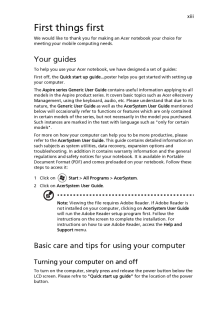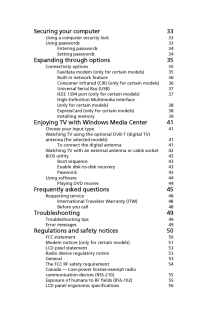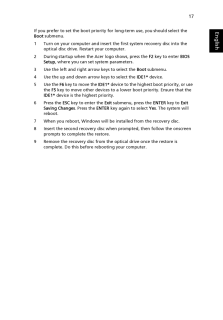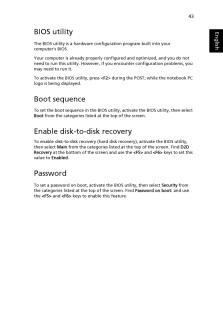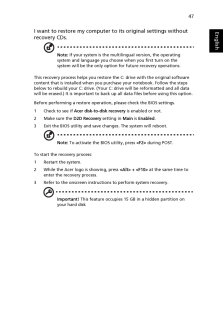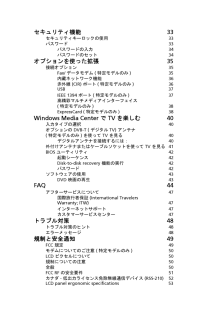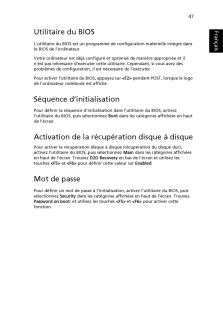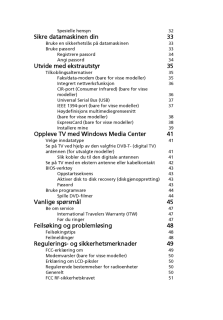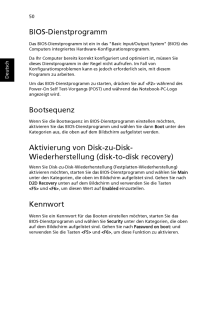Q&A
取扱説明書・マニュアル (文書検索対応分のみ)
"Recovery"1 件の検索結果
"Recovery"50 - 60 件目を表示
全般
質問者が納得まずは物理メモリの故障を疑ってみると良いでしょう。
物理メモリをすべて抜いて、1本だけ挿します。
すべての物理メモリを試し、正常に動作するものがあれば、
物理メモリの故障です。
いずれの物理メモリも同様の症状が出る場合、
別のPCから物理メモリを移植して使用してみたり、
新品を購入してみてください。
それでも改善しない場合は、OS上のトラブルとなります。
本件と同一の症状が出るOS上のトラブルとしては、
セキュリティアカウントマネージャ(SAM)の初期化に
失敗していることが原因と思われます。
システム上の...
4094日前view1560
xiiiFirst things firstWe would like to thank you for making an Acer notebook your choice for meeting your mobile computing needs.Your guidesTo help you use your Acer notebook, we have designed a set of guides:First off, the Quick start up guide... poster helps you get started with setting up your computer.The Aspire series Generic User Guide contains useful information applying to all models in the Aspire product series. It covers basic topics such as Acer eRecovery Management, using the keyboard, audio,...
Securing your computer 33Using a computer security lock 33Using passwords 33Entering passwords 34Setting passwords 34Expanding through options 35Connectivity options 35Fax/data modem (only for certain models) 35Built-in network feature 36Consumer Infrared (CIR) (only for certain models) 36Universal Serial Bus (USB) 37IEEE 1394 port (only for certain models) 37High-Definition Multimedia Interface(only for certain models) 38ExpressCard (only for certain models) 38Installing memory 39Enjoying TV with Windows M...
16EnglishRestore Windows from backup discsNote: This feature is only available on certain models.To restore Windows from your previously burned backup discs, you will need to insert the first backup disc and enable the F12 Boot Menu via the BIOS Setup Utility.1 Turn on your computer and insert the first system recovery disc into the optical disc drive. Restart your computer.2 During startup when the Acer logo shows, press the F2 key to enter BIOS Setup, where you can set system parameters.3 Use the left...
17EnglishIf you prefer to set the boot priority for long-term use, you should select the Boot submenu.1 Turn on your computer and insert the first system recovery disc into the optical disc drive. Restart your computer.2 During startup when the Acer logo shows, press the F2 key to enter BIOS Setup, where you can set system parameters.3 Use the left and right arrow keys to select the Boot submenu.4 Use the up and down arrow keys to select the IDE1* device.5 Use the F6 key to move the IDE1* device to t...
43EnglishBIOS utilityThe BIOS utility is a hardware configuration program built into your computer's BIOS.Your computer is already properly configured and optimized, and you do not need to run this utility. However, if you encounter configuration problems, you may need to run it.To activate the BIOS utility, press < F2> during the POST; while the notebook PC logo is being displayed.Boot sequenceTo set the boot sequence in the BIOS utility, activate the BIOS utility, then select Boot from the categories list...
47EnglishI want to restore my computer to its original settings without recovery CDs.Note: If your system is the multilingual version, the operating system and language you choose when you first turn on the system will be the only option for future recovery operations.This recovery process helps you restore th e C: drive with the original software content that is installed when you purchase your notebook. Follow the steps below to rebuild your C: drive. (Your C: drive will be reformatted and all data wil...
セキュリティ機能 33セキュリティキーロックの使用 33パスワード 33パスワードの入力 34パスワードのセット 34オプションを使った拡張 35接続オプション 35Fax/データモデム (特定モデルのみ)35内蔵ネットワーク機能 36赤外線 (CIR) ポート (特定モデルのみ)36USB 37IEEE 1394 ポート (特定モデルのみ)37高精彩マルチメディアインターフェイス(特定モデルのみ)38ExpressCard (特定モデルのみ)38Windows Media Center で TV を楽しむ40入力タイプの選択 40オプションの DVB-T (デジタル TV) アンテナ (特定モデルのみ) を使って TV を見る 40デジタルアンテナを接続するには:40外付けアンテナまたはケーブルソケットを使って TV を見る41BIOS ユーティリティ 42起動シーケンス 42Disk-to-disk recovery 機能の実行 42パスワード 42ソフトウェアの使用 43DVD 映画の再生 43FAQ 44アフターサービスについて 47国際旅行者保証(International Travelers ...
47FrancaisFrancaisUtilitaire du BIOSL'utilitaire du BIOS est un programme de configuration materielle integre dans le BIOS de l'ordinateur.Votre ordinateur est deja configure et optimise de maniere appropriee et il n'est pas necessaire d'executer cette utilitaire. Cependant, si vous avez des problemes de configuration, il est necessaire de l'executer.Pour activer l'utilitaire du BIOS, appuyez sur <F2> pendant POST, lorsque le logo de l'ordinateur notebook est affiche.Sequence d'initialisationPour definir l...
Spesielle hensyn 32Sikre datamaskinen din 33Bruke en sikkerhetslas pa datamaskinen 33Bruke passord 33Registrere passord 34Angi passord 34Utvide med ekstrautstyr 35Tilkoblingsalternativer 35Faks/data-modem (bare for visse modeller) 35Integrert nettverksfunksjon 36CIR-port (Consumer Infrared) (bare for visse modeller) 36Universal Serial Bus (USB) 37IEEE 1394-port (bare for visse modeller) 37Hoydefinisjons multimediegrensesnitt (bare for visse modeller) 38ExpressCard (bare for visse modeller) 38Installere mine...
50DeutschBIOS-DienstprogrammDas BIOS-Dienstprogramm ist ein in das "B asic Input/Output System" (BIOS) des Computers integriertes Hardwa re-Konfigurationsprogramm.Da Ihr Computer bereits ko rrekt konfiguriert und optimiert ist, mussen Sie dieses Dienstprogramm in der Re gel nicht aufrufen. Im Fall von Konfigurationsproblemen kann es jedoch erforderlich sein, mit diesem Programm zu arbeiten.Um das BIOS-Dienstprogramm zu starten, drucken Sie auf < F2> wahrend des Power-On Self Test-Vorgangs (POST) und wahren...
- 1