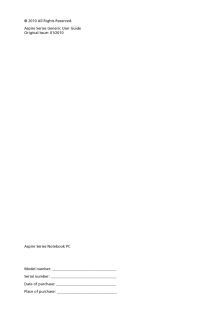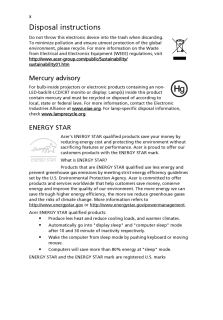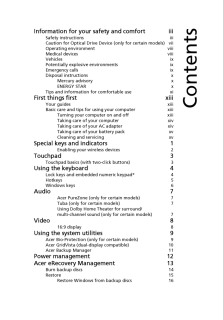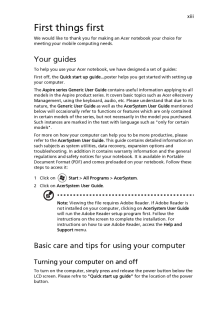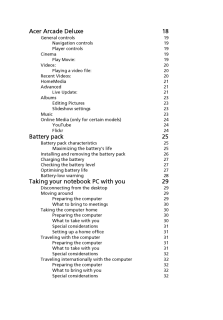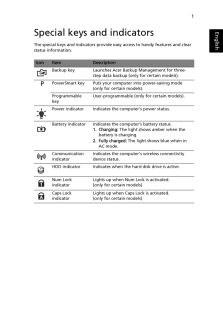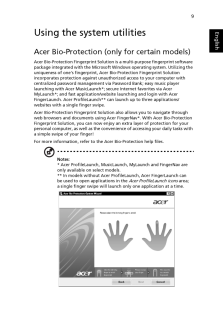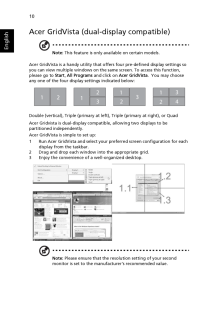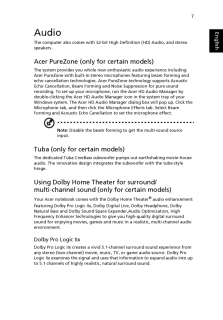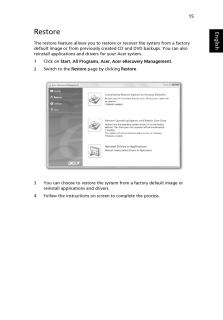Q&A
取扱説明書・マニュアル (文書検索対応分のみ)
"acer"16 件の検索結果
"acer"80 - 90 件目を表示
全般
質問者が納得まずは物理メモリの故障を疑ってみると良いでしょう。
物理メモリをすべて抜いて、1本だけ挿します。
すべての物理メモリを試し、正常に動作するものがあれば、
物理メモリの故障です。
いずれの物理メモリも同様の症状が出る場合、
別のPCから物理メモリを移植して使用してみたり、
新品を購入してみてください。
それでも改善しない場合は、OS上のトラブルとなります。
本件と同一の症状が出るOS上のトラブルとしては、
セキュリティアカウントマネージャ(SAM)の初期化に
失敗していることが原因と思われます。
システム上の...
4093日前view1560
全般
質問者が納得電源スイッチを入れると、「acer」のロゴ(模様)は出るようですね。1.F2キーで、BIOSセットアップには入れる。2.alt+F10で、リカバリー領域からのリカバリーが起動しない。 しかも、エラーメッセージも、表示されない。黒いまま。(で、良いのでしょうか?)3.何もしないで置くと、「OSは立ち上がらない」 これは、エラーメッセージは出ないのでしょうか?4.何かキーを押すと、「ピーピー」と音が鳴る これは、どの場面でしょうか。リカバリーの方法は、2のやり方で、たぶん、あっています。これでリカバリーが始まら...
4513日前view3017
全般
質問者が納得1,がリカバリーディスクです工場集荷状態ですのでアプリは要りませんオフィスとかのインストールは必要ですデータはDドライブ(他の)ドライブがあれば移動するだけでOKですただしCだけリカバリーする事HDDの完全フォーマットとかをやるとDも消えますのでDVDかUSBメモリに退避するのが一番です>ユーザーデータを維持は、しない方が良いですウイルス等の危険性ありDのデーターは、完了後Cに移動してDドライブを空にしてフォーマットする方がより安全ですね分からない事が有れば補足にて追加ください^^追記正しいかと言うとちょっ...
4722日前view926
全般
質問者が納得まず、小さいPCの容量についてお答え致します。
容量が少ないのであれば外部ハードディスクドライバーを購入したらどうでしょうか?
家電量販店やネット通販なので売っています。容量は750GB~1TBから種類はありますが750GBあれば十分足ります。値段は一番安いので5000円から売っていますよ。
次にバッテリーに関してですが、購入したメーカーに問い合わせる又は家電量販店でバッテリーの交換時期なのかを調べてもらう方法があります。
相談してみてはいかがでしょうか?
今まであなたが取り替えの経験などをした事があるまた...
3761日前view106
全般
質問者が納得>>No bootable device - insert boot disk and press key
どうやらHDDのブートセクタが破損しているようですね。
恐らくブートセクタを修復でもしてやれば起動するようになろうかと思われます。
尚、起動に必要なモジュール自体が破損してしまっている可能性も考えられますが、その場合、DOS等から起動させた上で問題のHDDのファイル群をチェックすれば、破損していたりすればファイル長が0バイト表示になってたり、消失していたりしますから、そう言う場合、OSの...
4400日前view63
全般
質問者が納得ノートパソコンでテンキーが有るのは、珍しいですね。しかし、テンキーを数字キイとして使用する場合には、Numを解除すると、数字の入力には使用出来ないですよ。Numとは、ニューメリック、の事ですから。数字以外にカーソル移動とかに使用する場合には、Numランプを消して下さい。本来の数字を入力する為に、テンキーをお使いになるのでしたら、Numを設定して、Numランプは点灯させて下さい。点灯していない場合には、テンキーは、カーソル移動のボタンとしての使用になります。尚、Numランプが消灯している時に、矢印キイを押して...
4949日前view58
全般
質問者が納得Win7の標準バックアップ機能を使ってバックアップしたデータですか?
「バックアップと復元」の「領域の管理」をみてください。バックアップの保存先がわかります。 「バックアップの表示」をクリックするとバックアップの一覧表が出ます。
先ずバックアップを探して、見つかったら、補足してください。 復元の仕方は別途説明します。
4439日前view24
全般
質問者が納得D端子480p・・・というのは、D端子の規格的には「D2」というものです。
http://ja.wikipedia.org/wiki/D%E7%AB%AF%E5%AD%90#.E5.AF.BE.E5.BF.9C.E8.A6.8F.E6.A0.BC
↓このページの設定は、
http://www18.atwiki.jp/live2ch/pages/291.html#id_6578d1a5
これはコンポジット/S端子用の設定です。
上記ページの「※3」をクリックしてみましょう。
>*3 コンポーネント接続(D...
4610日前view17
全般
質問者が納得kanikiyasuさん
リカバリーできないのですが。
windows7が起動しないので、リカバリーしようとしたら出来ませんでした。
スーパーマルチドライブから立ち上げで、リカバリーディスクを読み込みはするんです。
その後「STARTING WINDOWS」って表示が出た後に
「acer erecovery management 」ってウィンドウが開きます。
そのウィンドウに「please wait a moment」って表示されたまま先に進まないです。
もう、40分くらい待ってるんです。しばら...
4103日前view70
Changes may be made peri odically to the information in this publication without obligation to notify any person of such revisions or change s. Such changes will be incorporated in new editions of this manual or supplementary documents and publications. This company makes no representations or warr anties, either expressed or implied, with respect to the contents hereof and specifically disclaims the implied warranties of merchantability or fitness for a particular purpose.Record the model number, serial nu...
xDisposal instructionsDo not throw this electronic device into the trash when discarding. To minimize pollution and ensure utmost protection of the global environment, please recycle. For more information on the Waste from Electrical and Electronics Equipment (WEEE) regulations, visit http://www.acer-group.com/public/Sustainability/sustainability01.htmMercury advisoryFor bulb-inside projectors or electronic products containing an non-LED-backlit-LCD/CRT monito or display: Lamp(s) inside this product conta...
Information for your safety and comfort iiiSafety instructions iiiCaution for Optical Dr ive Device (only for certain models) viiOperating environment viiiMedical devices viiiVehicles ixPotentially explos ive environments ixEmergency calls ixDisposal instructions xMercury advisory xENERGY STAR xTips and information for comfortable use xiFirst things first xiiiYour guides xiiiBasic care and tips for using your computer xiiiTurning your computer on and off xiiiTaking care of your computer xivTaking care of y...
xiiiFirst things firstWe would like to thank you for making an Acer notebook your choice for meeting your mobile computing needs.Your guidesTo help you use your Acer notebook, we have designed a set of guides:First off, the Quick start up guide... poster helps you get started with setting up your computer.The Aspire series Generic User Guide contains useful information applying to all models in the Aspire product series. It covers basic topics such as Acer eRecovery Management, using the keyboard, audio,...
Acer Arcade Deluxe 18General controls 19Navigation controls 19Player controls 19Cinema 19Play Movie :19Videos: 20Playing a video file: 20Recent Videos: 20HomeMedia 21Advanced 21Live Update :21Albums 23Editing Pictures 23Slideshow settings 23Music 23Online Media (only for certain models) 24YouTube 24Flickr 24Battery pack 25Battery pack characteristics 25Maximizing the battery's life 25Installing and removi ng the battery pack 26Charging the battery 27Checking the battery level 27Optimising battery life 27Bat...
1EnglishSpecial keys and indicatorsThe special keys and indicators provide easy access to handy features and clear status information.Icon Item DescriptionBackup key Launches Acer Backup Management for three-step data backup (only for certain models).PPowerSmart key Puts your comput er into power-saving mode (only for certain models).Programmable keyUser-programmable (only for certain models).Power indicator Indicates the computer's power status.Battery indicator Indicates th e computer's battery status.1. ...
9EnglishUsing the system utilitiesAcer Bio-Protection (only for certain models)Acer Bio-Protection Fingerprint Solution is a multi-purpose fingerprint software package integrated with the Microsoft Windows operating system. Utilizing the uniqueness of one's fingerprint, Acer Bio-Protection Fingerprint Solution incorporates protection against unauth orized access to your computer with centralized password management via Password Bank; easy music player launching with Acer MusicLaunch*; se cure Internet fav...
10EnglishAcer GridVista (dual-display compatible)Note: This feature is only available on certain models.Acer GridVista is a handy utility that offers four pre-defined display settings so you can view multiple windows on the sa me screen. To access this function, please go to Start, All Programs and click on Acer GridVista. You may choose any one of the four display settings indicated below:Double (vertical), Triple (primary at left), Triple (primary at right), or QuadAcer Gridvista is dual-display compatib...
7EnglishAudioThe computer also comes with 32-bit High Definition (HD) Audio, and stereo speakers.Acer PureZone (only for certain models)The system provides you whole new enthusiastic audio experience including Acer PureZone with built-in stereo microphones featuring beam forming and echo cancellation technologies. Acer PureZone technology supports Acoustic Echo Cancellation, Beam Forming an d Noise Suppression for pure sound recording. To set up your microphone, run the Acer HD Audio Manager by double-click...
15EnglishRestoreThe restore feature allows you to restore or recover the system from a factory default image or from previously created CD and DVD backups. You can also reinstall applications and dr ivers for your Acer system.1 Click on Start, All Programs, Acer, Acer eRecovery Management .2 Switch to the Restore page by clicking Restore.3 You can choose to restore the sy stem from a factory default image or reinstall applications and drivers.4 Follow the instructions on scr een to complete the process.
- 1
- 2