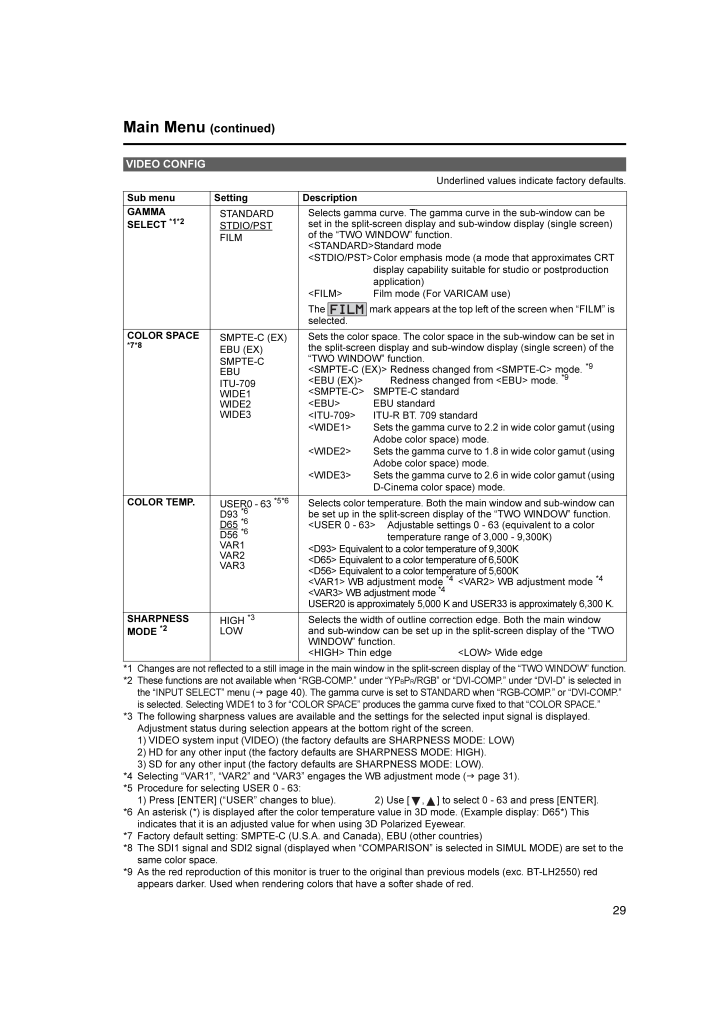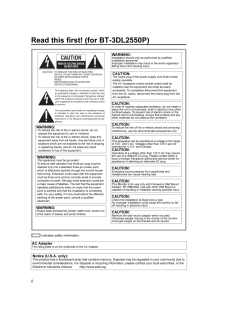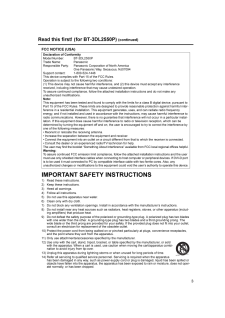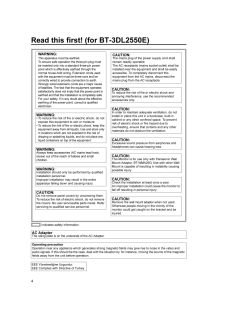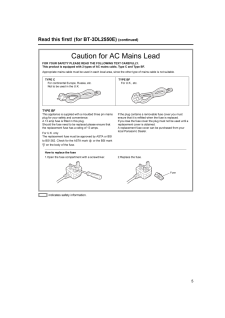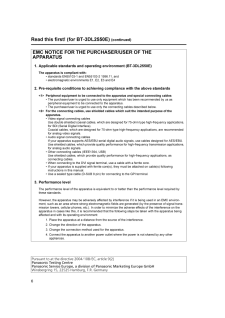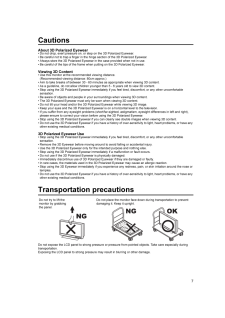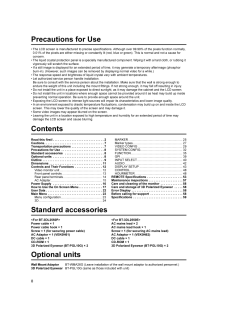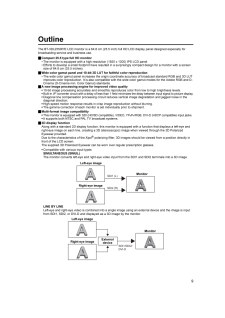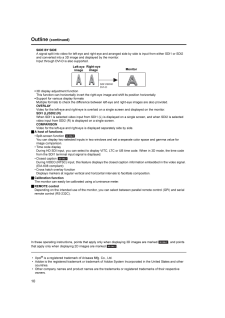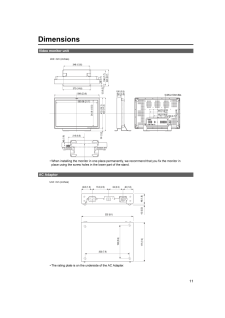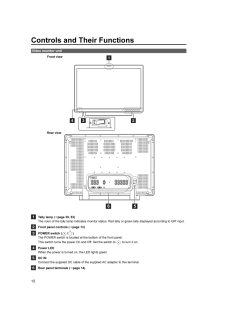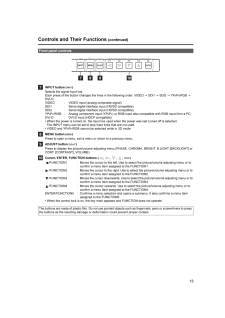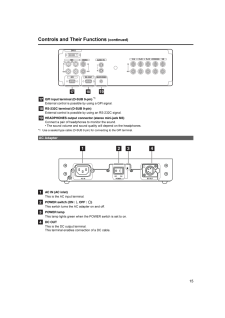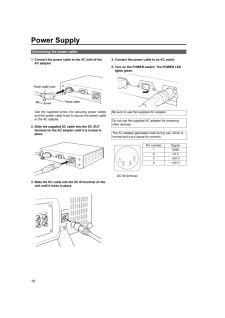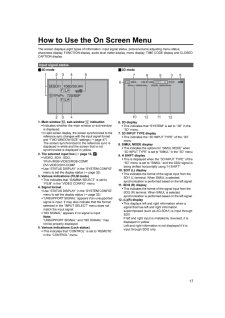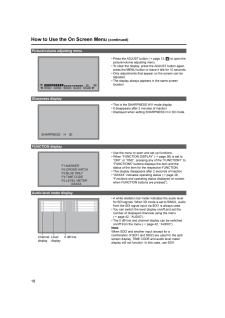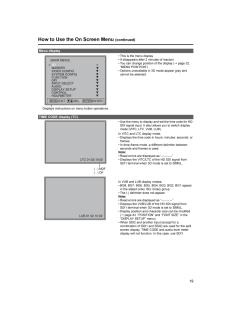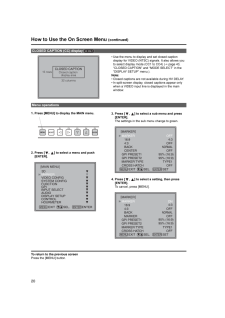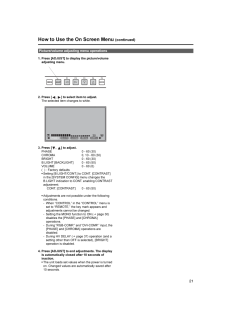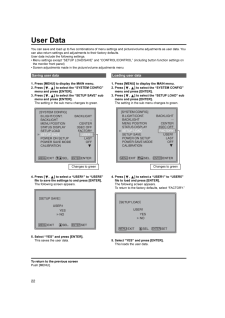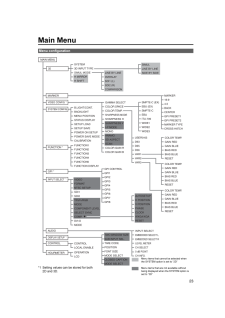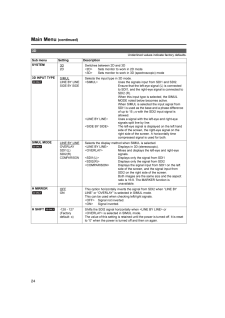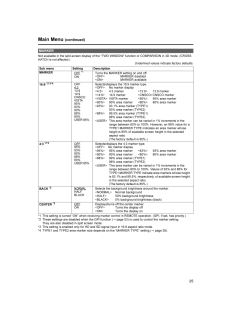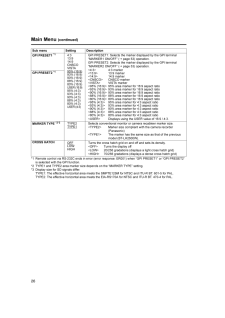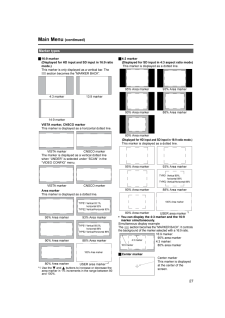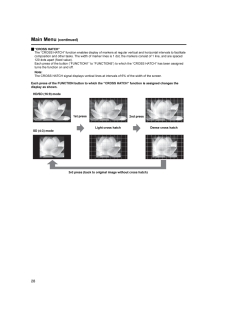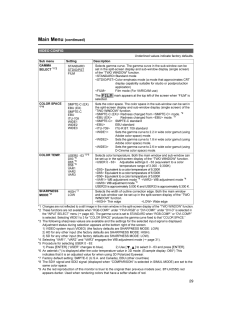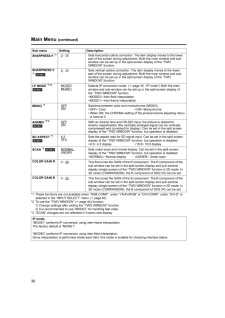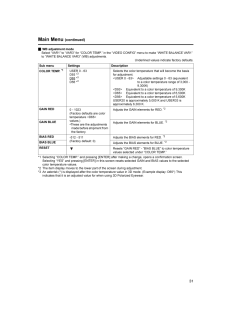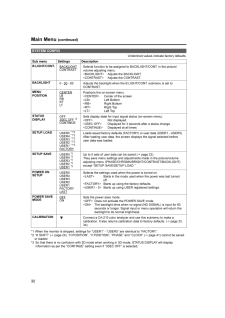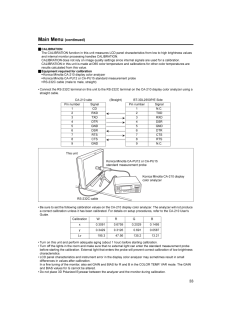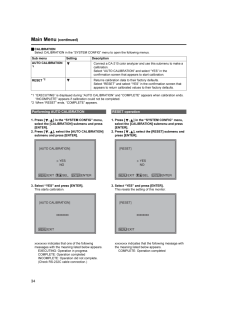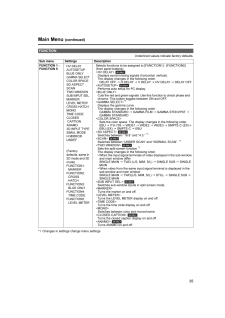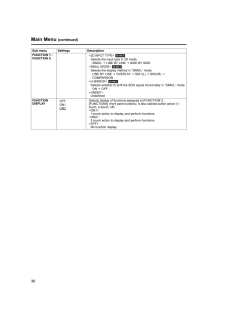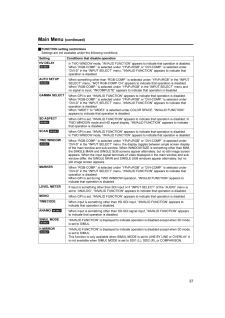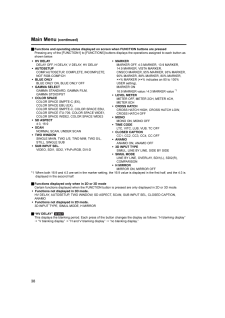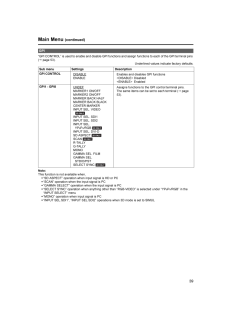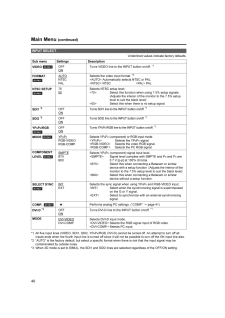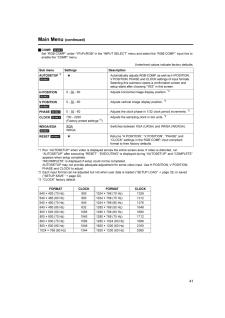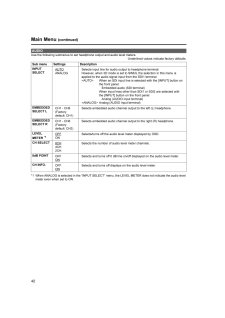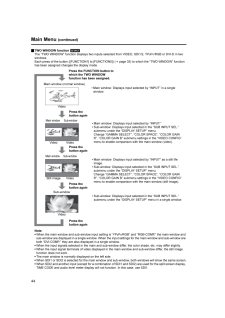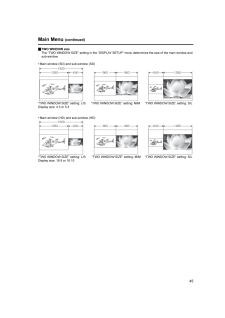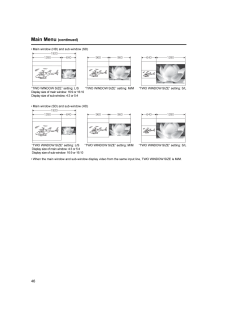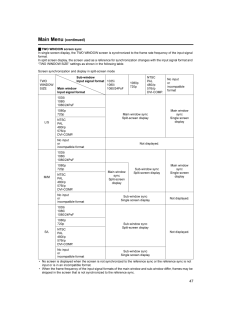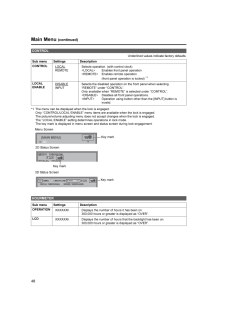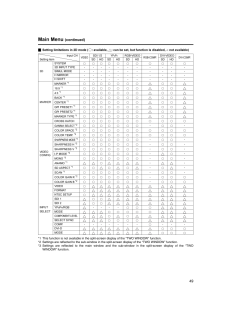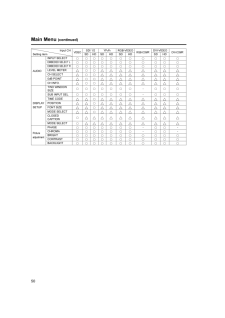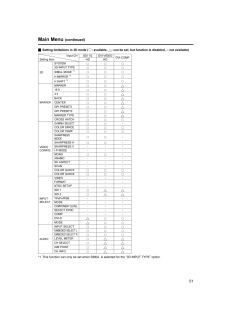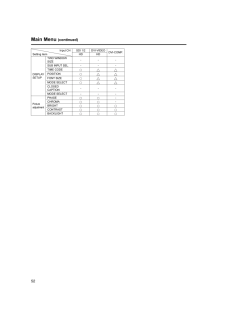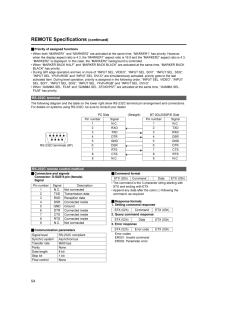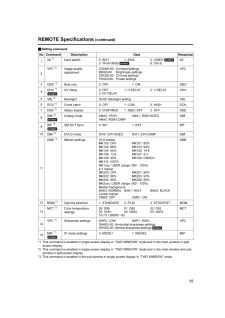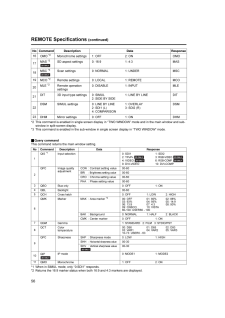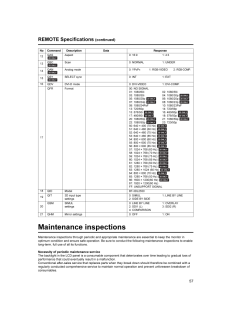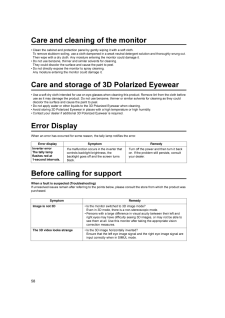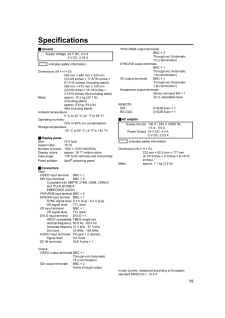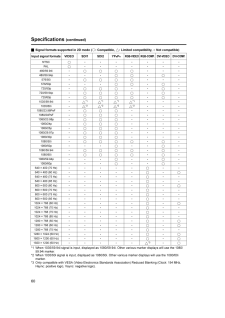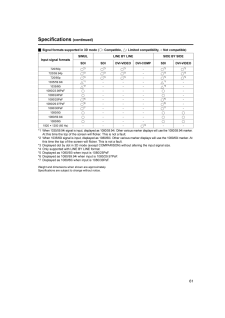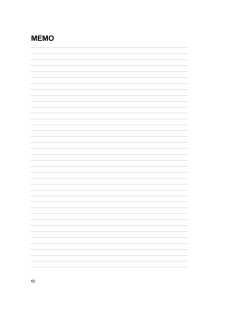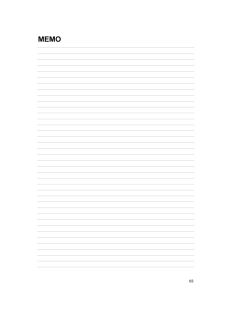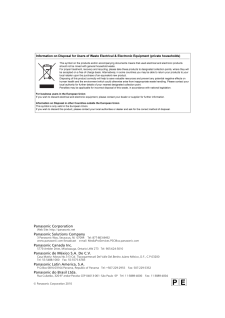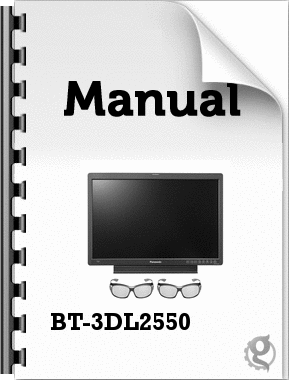3

29Main Menu (continued)Underlined values indicate factory defaults.*1Changes are not reflected to a still image in the main window in the split-screen display of the "TWO WINDOW" function.*2 These functions are not available when "RGB-COMP." under "YP BP R/RGB" or "DVI-COMP." under "DVI-D" is selected in the "INPUT SELECT" menu (i page 40 ). The gamma curve is set to STANDARD when "RGB-COMP." or "DVI-COMP." is selected. Selecting WIDE1 to 3 for "COLOR SPACE" produces the gamma curve fixed to that "COLOR SPACE."*3 The following sharpness values are available and the settings for the selected input signal is displayed. Adjustment status during selection appears at the bottom right of the screen. 1) VIDEO system input (VIDEO) (the factory defaults are SHARPNESS MODE: LOW)2) HD for any other input (the factory defaults are SHARPNESS MODE: HIGH). 3) SD for any other input (the factory defaults are SHARPNESS MODE: LOW).*4 Selecting "VAR1", "VAR2" and "VAR3" engages the WB adjustment mode ( ipage 31). *5 Procedure for selecting USER 0 - 63:1) Press [ENTER] ("USER" changes to blue). 2) Use [ , ] to select 0 - 63 and press [ENTER]. *6 An asterisk (*) is displayed after the color temperature value in 3D mode. (Example display: D65*) This indicates that it is an adjusted value for when using 3D Polarized Eyewear.*7 Factory default setting: SMPTE-C (U.S.A. and Canada), EBU (other countries)*8 The SDI1 signal and SDI2 signal (displayed when "COMPARISON" is selected in SIMUL MODE) are set to the same color space.*9 As the red reproduction of this monitor is truer to the original than previous models (exc. BT-LH2550) red appears darker. Used when rendering colors that have a softer shade of red.VIDEO CONFIGSub menu Setting DescriptionGAMMA SELECT *1*2STANDARDSTDIO/PSTFILMSelects gamma curve. The gamma curve in the sub-window can be set in the split-screen display and sub-window display (single screen) of the "TWO WINDOW" function.<STANDARD>Standard mode<STDIO/PST>Color emphasis mode (a mode that approximates CRT display capability suitable for studio or postproduction application)<FILM> Film mode (For VARICAM use)The mark appears at the top left of the screen when "FILM" is selected. COLOR SPACE *7*8SMPTE-C (EX)EBU (EX)SMPTE-C EBUITU-709WIDE1WIDE2WIDE3Sets the color space. The color space in the sub-window can be set in the split-screen display and sub-window display (single screen) of the "TWO WINDOW" function. <SMPTE-C (EX)> Redness changed from <SMPTE-C> mode. *9<EBU (EX)> Redness changed from <EBU> mode. *9<SMPTE-C> SMPTE-C standard<EBU> EBU standard<ITU-709> ITU-R BT. 709 standard<WIDE1> Sets the gamma curve to 2.2 in wide color gamut (using Adobe color space) mode. <WIDE2> Sets the gamma curve to 1.8 in wide color gamut (using Adobe color space) mode. <WIDE3> Sets the gamma curve to 2.6 in wide color gamut (using D-Cinema color space) mode. COLOR TEMP.USER0 - 63 *5*6D93 *6D65 *6D56 *6VAR1VAR2VAR3Selects color temperature. Both the main window and sub-window can be set up in the split-screen display of the "TWO WINDOW" function. <USER 0 - 63> Adjustable settings 0 - 63 (equivalent to a color temperature range of 3,000 - 9,300K) <D93> Equivalent to a color temperature of 9,300K<D65> Equivalent to a color temperature of 6,500K<D56> Equivalent to a color temperature of 5,600K<VAR1> WB adjustment mode *4<VAR2> WB adjustment mode *4<VAR3> WB adjustment mode *4USER20 is approximately 5,000 K and USER33 is approximately 6,300 K.SHARPNESS MODE *2HIGH *3LOWSelects the width of outline correction edge. Both the main window and sub-window can be set up in the split-screen display of the "TWO WINDOW" function. <HIGH> Thin edge <LOW> Wide edgeBT-3DL2550PE(VQT2U10)_E.book 29 ページ 2010年7月8日 木曜日 午後2時12分





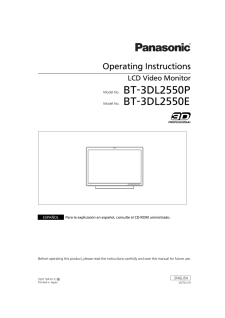

![前ページ カーソルキー[←]でも移動](http://gizport.jp/static/images/arrow_left2.png)