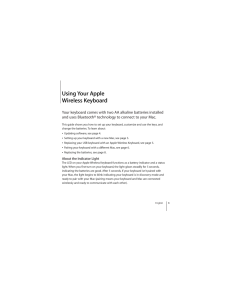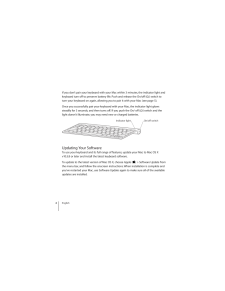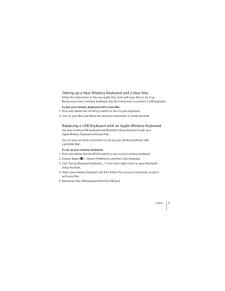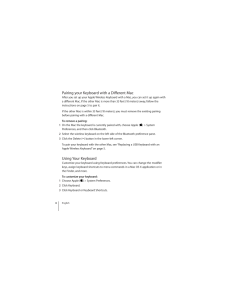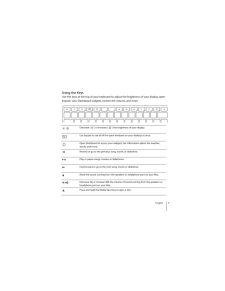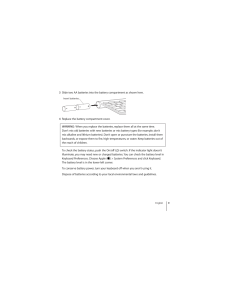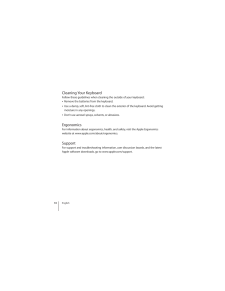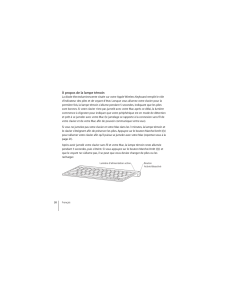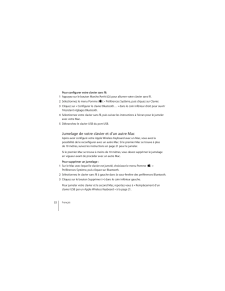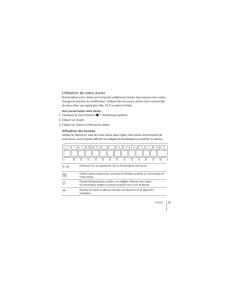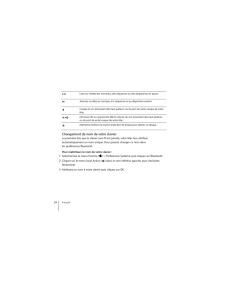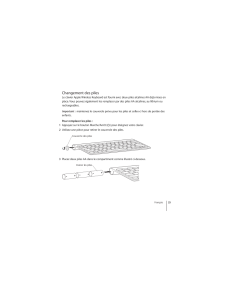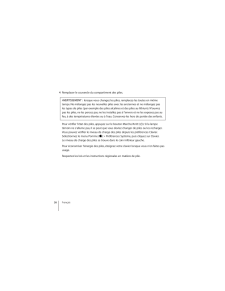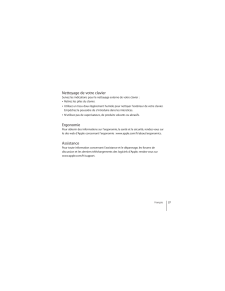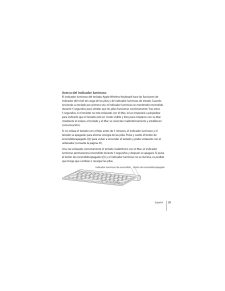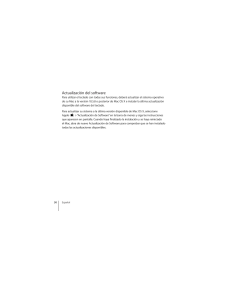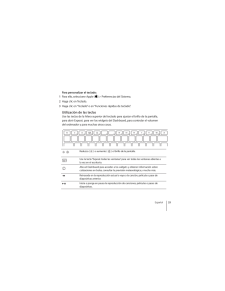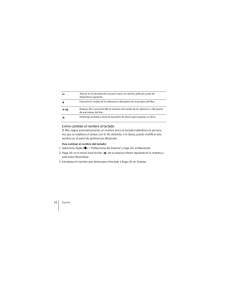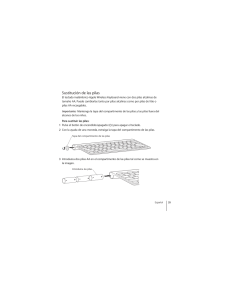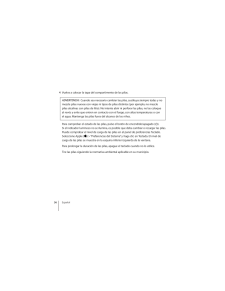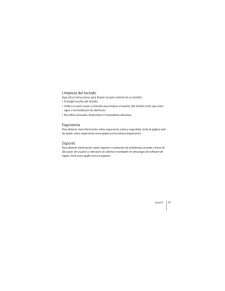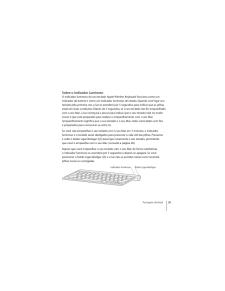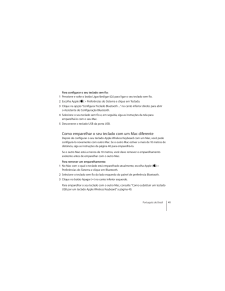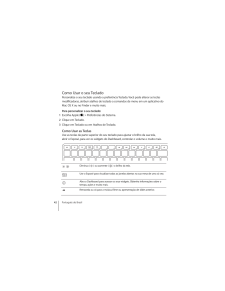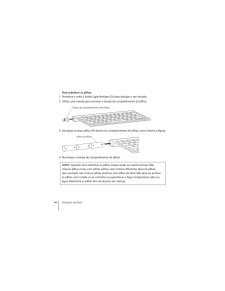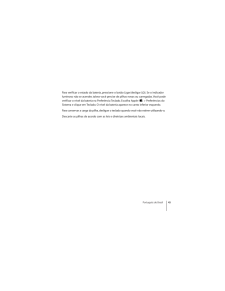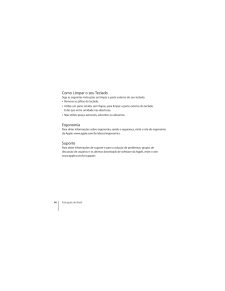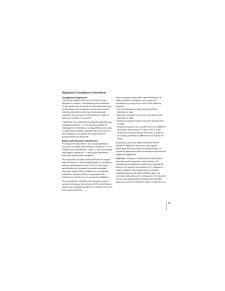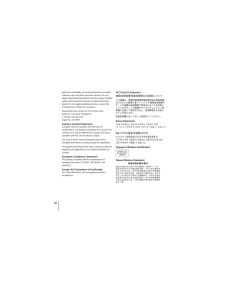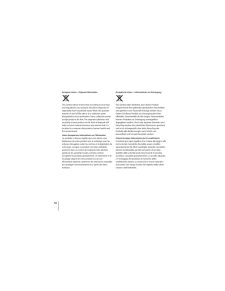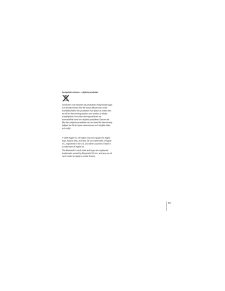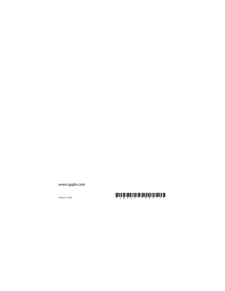5


13 / 52 ページ
現在のページURL
Japanese 13
参考になったと評価  42人が参考になったと評価しています。
42人が参考になったと評価しています。
このマニュアルの目次
-
2 .2 ページ目のマニュアル
-
3 .English 3 1 Using Your...English 3 1 Using Your AppleWireless Keyboard Your keyboard comes with two AA alkaline batteries installed and uses Bluetooth® technology to connect to your Mac. This guide shows you how to set up your keyboard, customize and use the keys, and change th...
-
4 .4 English If you don’t...4 English If you don’t pair your keyboard with your Mac within 3 minutes, the indicator light and keyboard turn off to preserve battery life. Push and release the On/off ( ® ) switch to turn your keyboard on again, allowing you to pair it with your Mac ...
-
5 .English 5 Setting up a...English 5 Setting up a New Wireless Keyboard and a New Mac Follow the instructions in the user guide that came with your Mac to set it up. Because you have a wireless keyboard, skip the instructions to connect a USB keyboard. To pair your wireless key...
-
6 .6 English Pairing your...6 English Pairing your Keyboard with a Different Mac After you set up your Apple Wireless Keyboard with a Mac, you can set it up again with a different Mac. If the other Mac is more than 33 feet (10 meters) away, follow the instructions on page 5 to pai...
-
7 .English 7 Using the Ke...English 7 Using the Keys Use the keys at the top of your keyboard to adjust the brightness of your display, open Exposé, view Dashboard widgets, control the volume, and more. Decrease ( ) or increase ( ) the brightness of your display.Use Exposé to see ...
-
8 .8 English Renaming You...8 English Renaming Your Keyboard Your Mac automatically gives your wireless keyboard a unique name the first time you pair it. You can rename your keyboard in Bluetooth preferences. To rename your keyboard:1 Choose Apple ( ) > System Preferences and c...
-
9 .English 9 3 Slide two ...English 9 3 Slide two AA batteries into the battery compartment as shown here. 4 Replace the battery compartment cover.To check the battery status, push the On/off ( ® ) switch. If the indicator light doesn’t illuminate, you may need new or charged bat...
-
10 .10 English Cleaning Yo...10 English Cleaning Your Keyboard Follow these guidelines when cleaning the outside of your keyboard: Remove the batteries from the keyboard. Use a damp, soft, lint-free cloth to clean the exterior of the keyboard. Avoid getting moisture in any openin...
-
19 .Français 19 1 Utilisat...Français 19 1 Utilisation de votre clavier Apple Wireless Keyboard Votre clavier est livré avec deux piles AA alcalines déjà mises en place, et exploite la technologie Bluetooth® pour se connecter à votre Mac. Le présent guide vous explique comment conf...
-
20 .20 Français À propos d...20 Français À propos de la lampe témoin La diode électroluminescente située sur votre Apple Wireless Keyboard remplit le rôle d’indicateur des piles et de voyant d’état. Lorsque vous allumez votre clavier pour la première fois, la lampe témoin s’allume ...
-
21 .Français 21 Mise à jou...Français 21 Mise à jour de votre logiciel Pour exploiter votre clavier et toutes ses fonctionnalités, vous devez mettre à jour votre Mac à Mac OS X 10.5.8 ou ultérieur et installer le dernier logiciel du clavier.Pour mettre à jour à la dernière version ...
-
22 .22 Français Pour confi...22 Français Pour configurer votre clavier sans fil:1 Appuyez sur le bouton Marche/Arrêt ( ® ) pour allumer votre clavier sans fil. 2 Sélectionnez le menu Pomme ( ) > Préférences Système, puis cliquez sur Clavier. 3 Cliquez sur « Configurer le clavier ...
-
23 .Français 23 Utilisatio...Français 23 Utilisation de votre clavier Personnalisez votre clavier par le biais des préférences Clavier. Vous pouvez entre autres changer de touches de modification, attribuer des raccourcis clavier à des commandes de menu dans une application Mac OS ...
-
24 .24Français Changement de ...24Français Changement de nom de votre clavierLa première fois que le clavier sans fil est jumelé, votre Mac leur attribue automatiquement un nom unique. Vous pouvez changer ce nom dans les préférences Bluetooth. Pour réattribuer le nom de votre clavier :1S...
-
25 .Français25 Changement des...Français25 Changement des pilesLe clavier Apple Wireless Keyboard est fourni avec deux piles alcalines AA déjà mises en place. Vous pouvez également les remplacer par des piles AA alcalines, au lithium ou rechargeables.Important : maintenez le couvercle p...
-
26 .26Français 4Remplacer le ...26Français 4Remplacer le couvercle du compartiment des piles.Pour vérifier l’état des piles, appuyez sur le bouton Marche/Arrêt ( ®). Si la lampe témoin ne s’allume pas, il se peut que vous deviez changer de piles ou les recharger. Vous pouvez vérifier le ...
-
27 .Français27 Nettoyage de v...Français27 Nettoyage de votre clavierSuivez les indications pour le nettoyage externe de votre clavier :ÂRetirez les piles du clavier.ÂUtilisez un tissu doux légèrement humide pour nettoyer l’extérieur de votre clavier. Empêchez la poussière de s’introduir...
-
28 .28Español 1Uso del tecla...28Español 1Uso del teclado inalámbrico Apple Wireless KeyboardEl teclado viene con dos pilas alcalinas AA y utiliza la tecnología Bluetooth® para conectarse al Mac.En este manual encontrará información acerca de cómo configurar el teclado, personalizar y ...
-
29 .Español29 Acerca del indi...Español29 Acerca del indicador luminosoEl indicador luminoso del teclado Apple Wireless Keyboard hace las funciones de indicador del nivel de carga de las pilas y de indicador luminoso de estado. Cuando encienda su teclado por primera vez, el indicador lum...
-
30 .30Español Actualización d...30Español Actualización del softwarePara utilizar el teclado con todas sus funciones, deberá actualizar el sistema operativo de su Mac a la versión 10.5.8 o posterior de Mac OS X e instalar la última actualización disponible del software del teclado.Para a...
-
31 .Español31 Configuración d...Español31 Configuración de un teclado inalámbrico nuevo con un Mac nuevo Para configurar su ordenador, siga las instrucciones que figuran en el manual del usuario que venía con su Mac. Puesto que dispone de un teclado inalámbrico, no es necesario que lea l...
-
32 .32Español 4Seleccione su ...32Español 4Seleccione su teclado inalámbrico y siga las instrucciones que aparecen en pantalla para enlazarlo con el Mac.5Desconecte el teclado USB del puerto USB.Enlace entre el teclado y otro MacUna vez configurado el teclado Apple Wireless Keyboard con ...
-
33 .Español33 Para personaliz...Español33 Para personalizar el teclado:1Para ello, seleccione Apple ( ) > Preferencias del Sistema.2Haga clic en Teclado.3Haga clic en “Teclado” o en “Funciones rápidas de teclado”.Utilización de las teclasUse las teclas de la hilera superior del teclado ...
-
34 .34Español Cómo cambiar el...34Español Cómo cambiar el nombre al tecladoEl Mac asigna automáticamente un nombre único al teclado inalámbrico la primera vez que se establece el enlace con él. No obstante, si lo desea, puede modificar este nombre en el panel de preferencias Bluetooth. P...
-
35 .Español35 Sustitución de ...Español35 Sustitución de las pilasEl teclado inalámbrico Apple Wireless Keyboard viene con dos pilas alcalinas de tamaño AA. Puede cambiarlas tanto por pilas alcalinas como por pilas de litio o pilas AA recargables.Importante: Mantenga la tapa del compart...
-
36 .36Español 4Vuelva a coloc...36Español 4Vuelva a colocar la tapa del compartimento de las pilas.Para comprobar el estado de las pilas, pulse el botón de encendido/apagado ( ®). Si el indicador luminoso no se ilumina, es posible que deba cambiar o recargar las pilas. Puede comprobar el...
-
37 .Español37 Limpieza del te...Español37 Limpieza del tecladoSiga estas instrucciones para limpiar la parte exterior de su teclado:ÂExtraiga las pilas del teclado.ÂUtilice un paño suave y húmedo para limpiar el exterior del teclado. Evite que entre agua o humedad por las aberturas.ÂNo u...
-
38 .38Português do Brasil 1C...38Português do Brasil 1Como usar o seu teclado Apple Wireless KeyboardSeu teclado vem com duas pilhas alcalinas AA instaladas e usa a tecnologia Bluetooth® para conectar-se com o seu Mac.Este guia lhe mostrará como configurar o seu teclado, como personali...
-
39 .Português do Brasil 39 So...Português do Brasil 39 Sobre o Indicador LuminosoO indicador luminoso do seu teclado Apple Wireless Keyboard funciona como um indicador da bateria e como um indicador luminoso de estado. Quando você ligar seu teclado pela primeira vez, a luz se acenderá po...
-
40 .40Português do Brasil Co...40Português do Brasil Como atualizar o seu SoftwarePara usar o seu teclado e a gama completa de recursos que ele oferece, atualize o seu Mac para a versão 10.5.8 ou posterior do Mac OS X e instale o software mais recente do teclado.Para atualizar para a ú...
-
41 .Português do Brasil 41 Pa...Português do Brasil 41 Para configurar o seu teclado sem fio:1Pressione e solte o botão Ligar/desligar ( ®) para ligar o seu teclado sem fio.2Escolha Apple () > Preferências do Sistema e clique em Teclado.3Clique na opção “Configurar Teclado Bluetooth ......
-
42 .42Português do Brasil Co...42Português do Brasil Como Usar o seu TecladoPersonalize o seu teclado usando a preferência Teclado. Você pode alterar as teclas modificadoras, atribuir atalhos de teclado a comandos de menu em um aplicativo do Mac OS X ou no Finder e muito mais.Para pers...
-
43 .Português do Brasil 43 Co...Português do Brasil 43 Como Renomear o seu TecladoAo emparelhar o seu teclado sem fio pela primeira vez, o Mac lhe dará um nome automaticamente. Você pode renomear o seu teclado usando a preferência Bluetooth. Para renomear o seu teclado:1Escolha Apple ()...
-
44 .44Português do Brasil Pa...44Português do Brasil Para substituir as pilhas: 1Pressione e solte o botão Ligar/desligar ( ®) para desligar o seu teclado.2Utilize uma moeda para remover a tampa do compartimento de pilhas.3Introduza as duas pilhas AA dentro do compartimento de pilhas, ...
-
45 .Português do Brasil 45 Pa...Português do Brasil 45 Para verificar o estado da bateria, pressione o botão Ligar/desligar ( ®). Se o indicador luminoso não se acender, talvez você precise de pilhas novas ou carregadas. Você pode verificar o nível da bateria na Preferência Teclado. Esco...
-
46 .46Português do Brasil Co...46Português do Brasil Como Limpar o seu TecladoSiga as seguintes instruções ao limpar a parte externa do seu teclado:ÂRemova as pilhas do teclado.ÂUtilize um pano úmido, sem fiapos, para limpar a parte externa do teclado. Evite que entre umidade nas abert...
-
47 .47Regulatory Compliance I...47Regulatory Compliance InformationCompliance StatementThis device complies with part 15 of the FCC rules. Operation is subject to the following two conditions: (1) This device may not cause harmful interference, and (2) this device must accept any interf...
-
48 .48reduce the possibility ...48reduce the possibility of causing interference to radios, television sets, and other electronic devices. You can obtain Apple peripheral devices and the proper shielded cables and connectors through an Apple-authorized dealer. For non-Apple peripheral de...
-
49 .49Apple and the Environme...49Apple and the Environment Apple Inc. recognizes its responsibility to minimize the environmental impacts of its operations and products. More information is available on the web at:www.apple.com/environmentDisposal and Recycling InformationWhen this prod...
-
50 .50European Union—Disposal...50European Union—Disposal InformationThe symbol above means that according to local laws and regulations your product should be disposed of separately from household waste. When this product reaches its end of life, take it to a collection point designated...
-
51 .51Europeiska unionen – ut...51Europeiska unionen – uttjänta produkter Symbolen ovan betyder att produkten enligt lokala lagar och bestämmelser inte får kastas tillsammans med hushållsavfallet. När produkten har tjänat ut måste den tas till en återvinningsstation som utsetts av lokala...





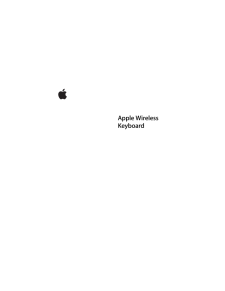


![前ページ カーソルキー[←]でも移動](http://gizport.jp/static/images/arrow_left2.png)