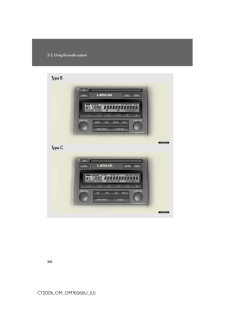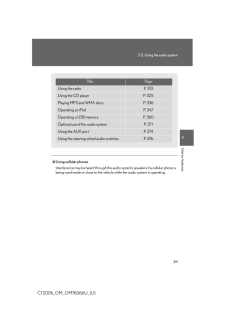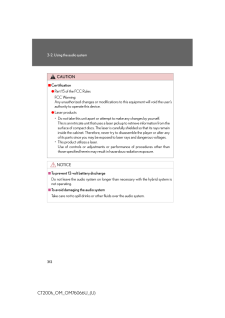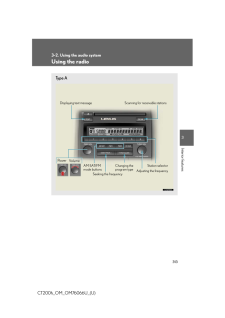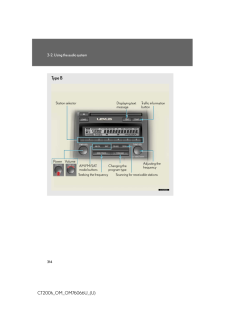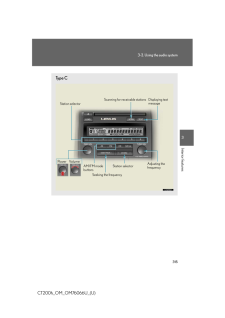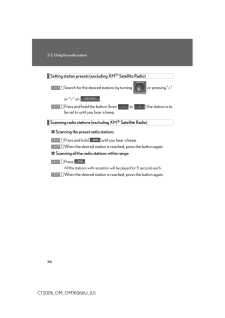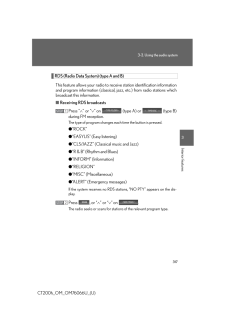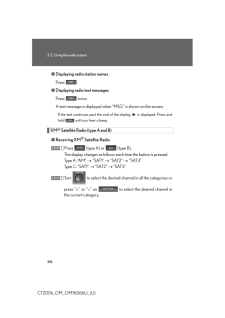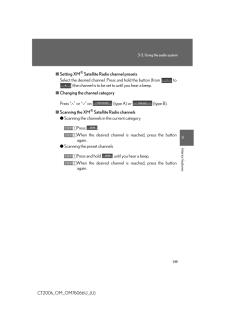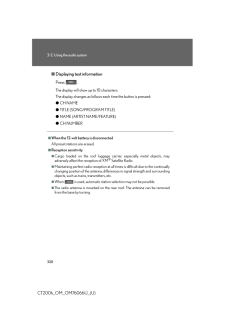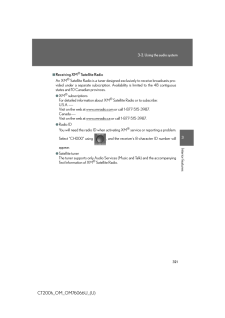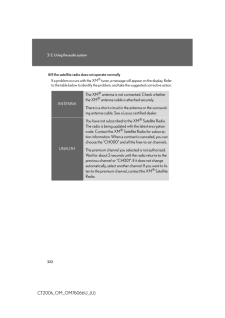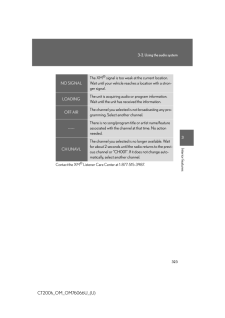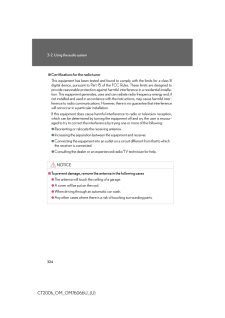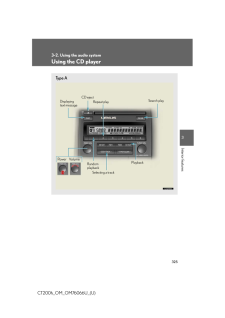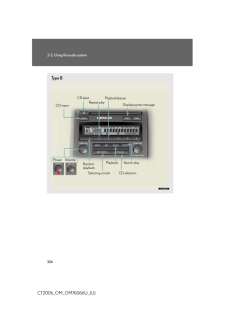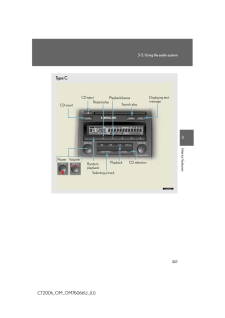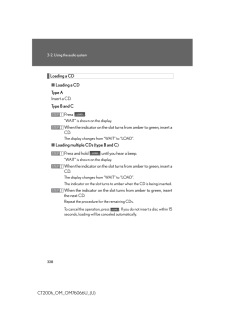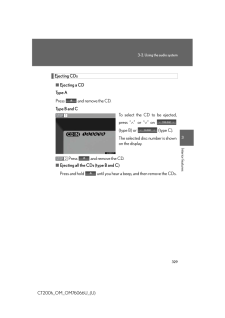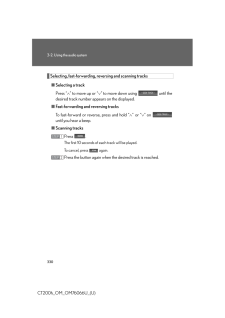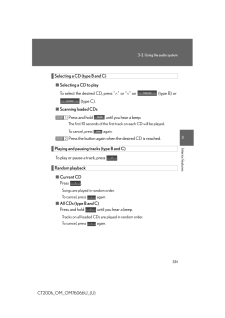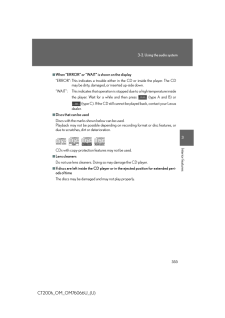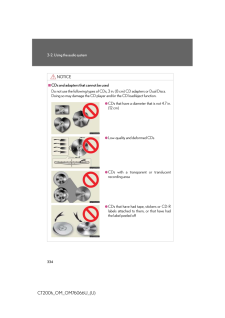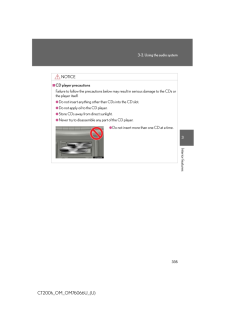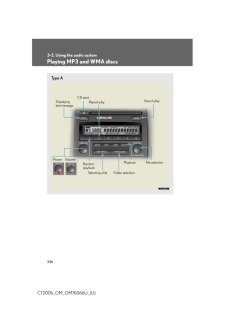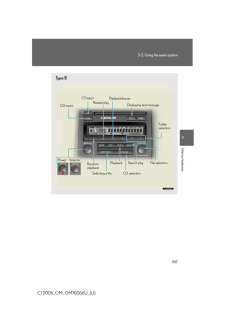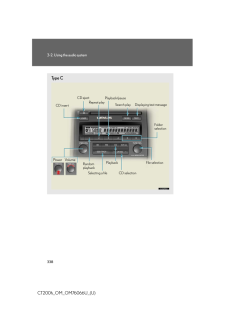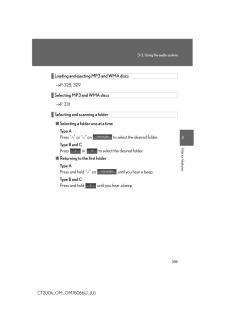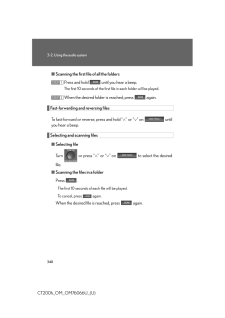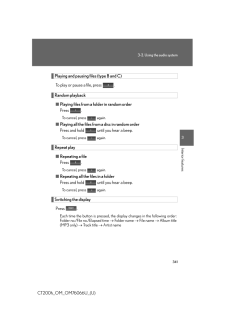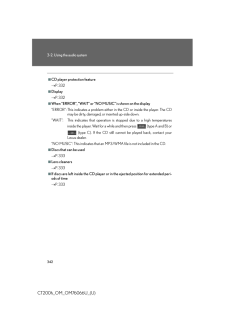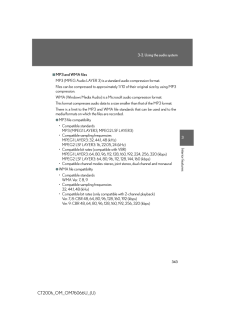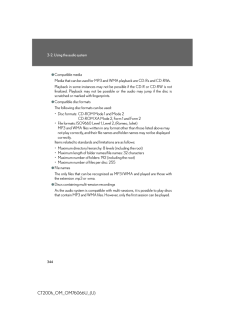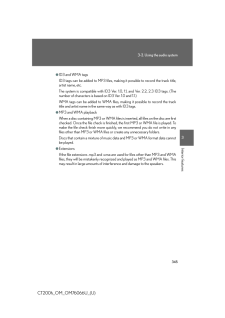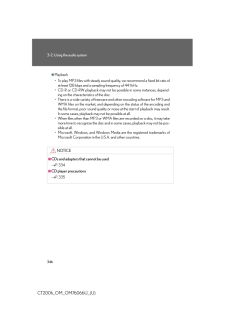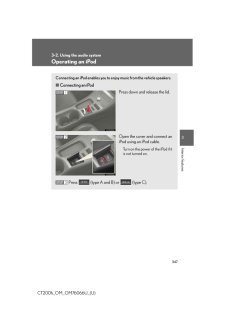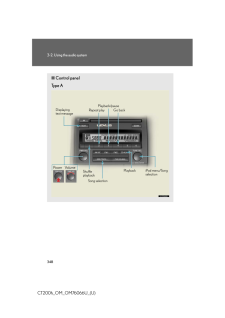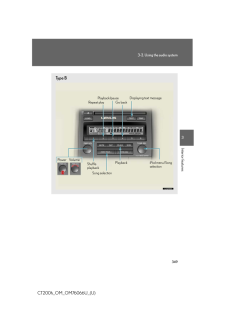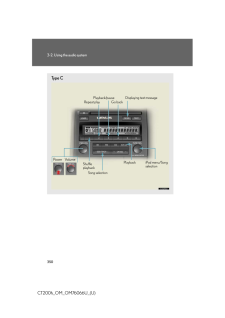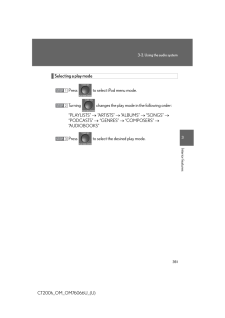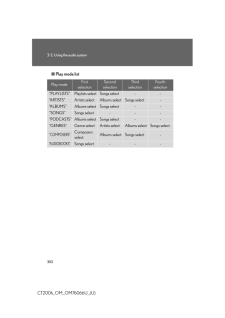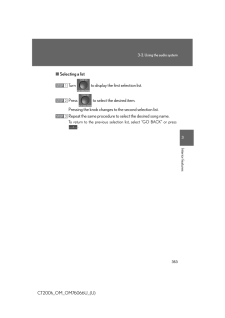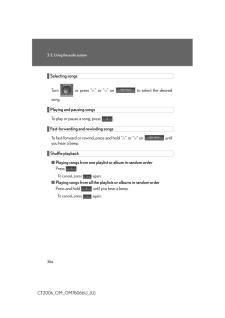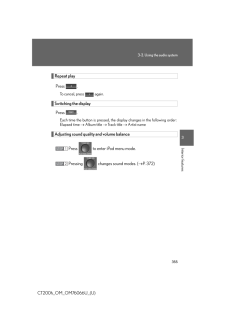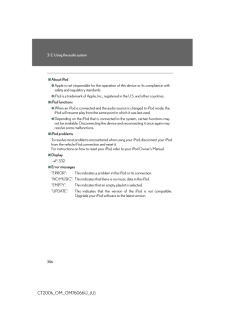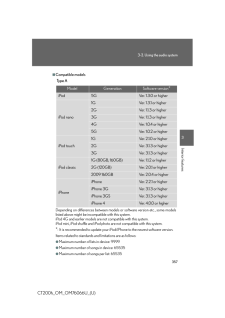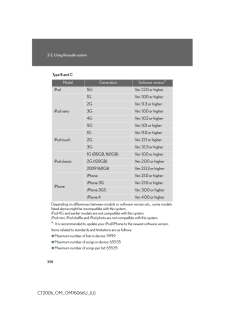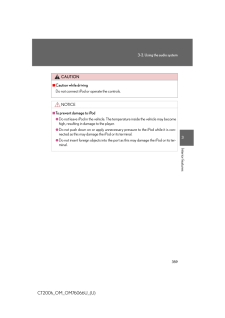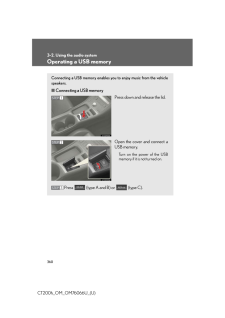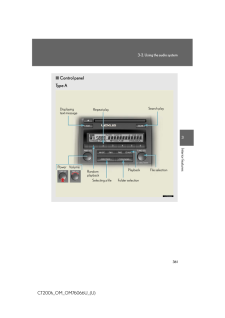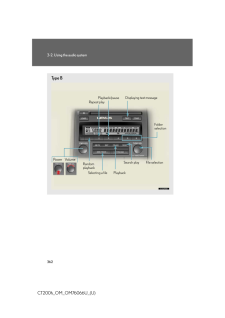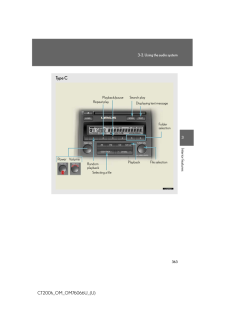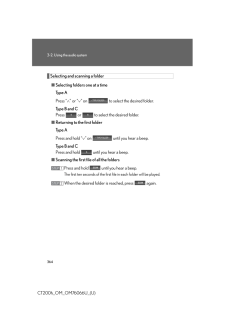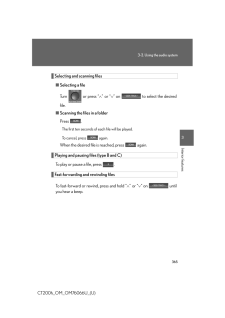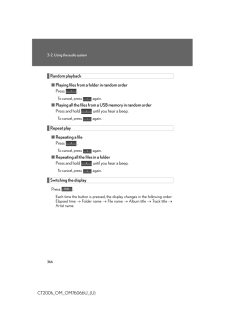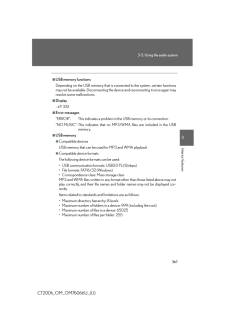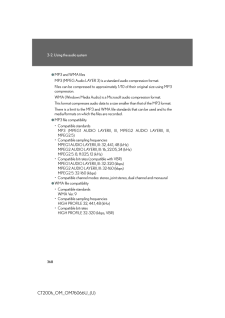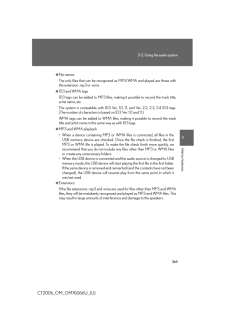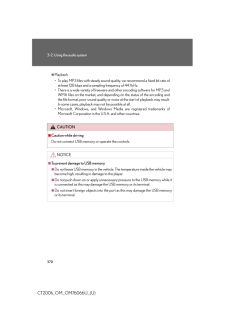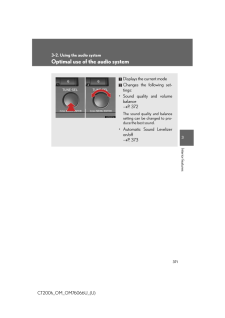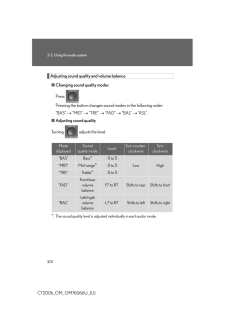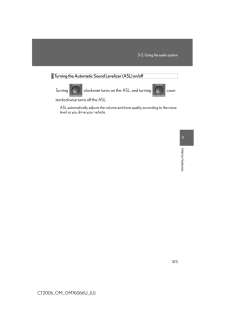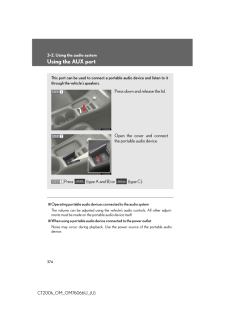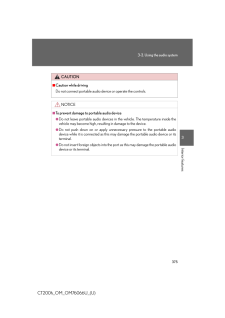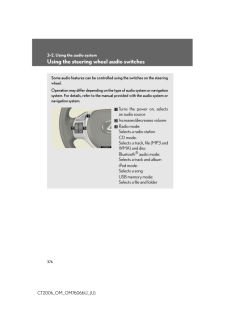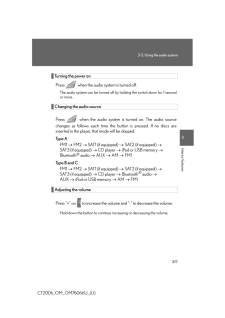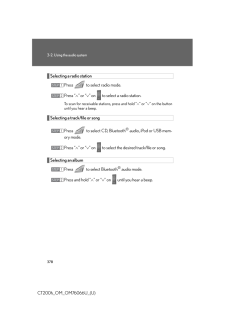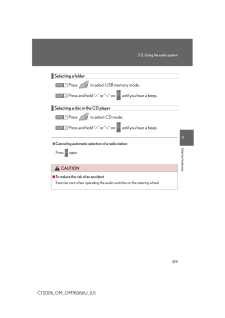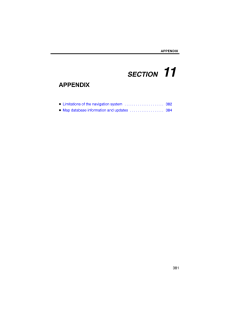3

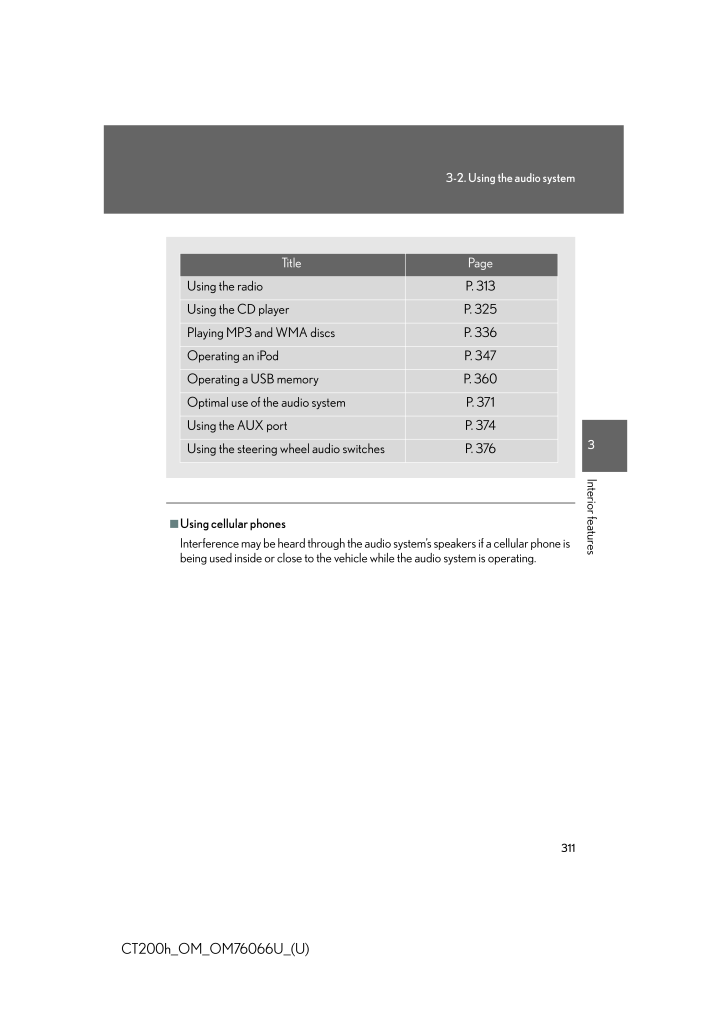
3 / 71 ページ
現在のページURL
3113-2. Using the audio system3Interior featuresCT200h_OM_OM76066U_(U)■Using cellular phonesInterference may be heard through the audio system's speakers if a cellular phone isbeing used inside or close to the vehi cle while the audio system is operating.Title PageUsing the radio P. 313Using the CD player P. 325Playing MP3 and WMA discs P. 336Operating an iPod P. 347Operating a USB memory P. 360Optimal use of the audio system P. 371Using the AUX port P. 374Using the steering wheel audio switches P. 376
参考になったと評価  3人が参考になったと評価しています。
3人が参考になったと評価しています。
このマニュアルの目次
-
1 .3093Interior featuresCT203093Interior featuresCT200h_OM_OM76066U_(U)3-2. Using the audio systemAudio system typesVehicles with a navigation systemOwners of models equipped with a navigation system should refer tothe "Navigation System Owner's Manual".Vehicles without a navigation ...
-
3 .3113-2. Using the audio s...3113-2. Using the audio system3Interior featuresCT200h_OM_OM76066U_(U)■Using cellular phonesInterference may be heard through the audio system's speakers if a cellular phone isbeing used inside or close to the vehi cle while the audio system is operating.T...
-
4 .3123-2. Using the audio s...3123-2. Using the audio systemCT200h_OM_OM76066U_(U)CAUTION■Certification●Part 15 of the FCC RulesFCC Warning:Any unauthorized changes or modifications to this equipment will void the user'sauthority to operate this device.●Laser products* Do not take this...
-
5 .3133-2. Using the audio s...3133-2. Using the audio system3Interior featuresCT200h_OM_OM76066U_(U)Using the radioType ADisplaying text message Scanni ng for receivable stationsStation selectorAdjusting the frequencyChanging the program typeSeeking the frequencyAM⋅SAT/FM mode buttonsP...
-
6 .3143-2. Using the audio s...3143-2. Using the audio systemCT200h_OM_OM76066U_(U)Type BStation selectorTraffic information buttonAdjusting the frequencyScanning for receivable stationsChanging the program typeSeeking the frequencyAM⋅FM/SAT mode buttonsPower VolumeDisplaying text messa...
-
7 .3153-2. Using the audio s...3153-2. Using the audio system3Interior featuresCT200h_OM_OM76066U_(U)Type CStation selectorDisplaying text messageAdjusting the frequencyStation selectorSeeking the frequencyAM/FM mode buttonsPower VolumeScanning for receivable stations
-
8 .3163-2. Using the audio s...3163-2. Using the audio systemCT200h_OM_OM76066U_(U)Setting station presets (excluding XM(R) Satellite Radio)Search for the desired stations by turning or pressing "∧"or "∨" on .Press and hold the button (from to ) the station is tobe set to until you...
-
9 .3173-2. Using the audio s...3173-2. Using the audio system3Interior featuresCT200h_OM_OM76066U_(U)RDS (Radio Data System) (type A and B)This feature allows your radio to receive station identification informationand program information (classical, ja zz, etc.) from radio stations wh...
-
10 .3183-2. Using the audio s...3183-2. Using the audio systemCT200h_OM_OM76066U_(U)■Displaying radio station namesPress .■Displaying radio text messagesPress twice.A text message is displayed when "MSG" is shown on the screen.If the text continues past the end of the display, is di...
-
11 .3193-2. Using the audio s...3193-2. Using the audio system3Interior featuresCT200h_OM_OM76066U_(U)■Setting XM(R) Satellite Radio channel presetsSelect the desired channel. Press and hold the button (from to) the channel is to be set to until you hear a beep.■Changing the channel cat...
-
12 .3203-2. Using the audio s...3203-2. Using the audio systemCT200h_OM_OM76066U_(U)■Displaying text informationPress .The display will show up to 10 characters.The display changes as follows each time the button is pressed:●CH NAME●TITLE (SONG/PROGRAM TITLE)●NAME (ARTIST NAME/FEATURE)●C...
-
13 .3213-2. Using the audio s...3213-2. Using the audio system3Interior featuresCT200h_OM_OM76066U_(U)■Receiving XM(R) Satellite RadioAn XM(R) Satellite Radio is a tuner designed exclusively to receive broadcasts pro-vided under a separate subscription. Availa bility is limited to the 48...
-
14 .3223-2. Using the audio s...3223-2. Using the audio systemCT200h_OM_OM76066U_(U)■If the satellite radio does not operate normallyIf a problem occurs with the XM(R) tuner, a message will appear on the display. Referto the table below to identify the problem, and take the suggested co...
-
15 .3233-2. Using the audio s...3233-2. Using the audio system3Interior featuresCT200h_OM_OM76066U_(U)Contact the XM(R) Listener Care Center at 1-877-515-3987.NO SIGNALThe XM(R) signal is too weak at the current location. Wait until your vehicle reaches a location with a stron-ger signal...
-
16 .3243-2. Using the audio s...3243-2. Using the audio systemCT200h_OM_OM76066U_(U)■Certifications for the radio tunerThis equipment has been tested and found to comply with the limits for a class Bdigital device, pursuant to Part 15 of the FCC Rules. These limits are designed toprovid...
-
17 .3253-2. Using the audio s...3253-2. Using the audio system3Interior featuresCT200h_OM_OM76066U_(U)Using the CD playerType ADisplaying text messageSearch playSelecting a trackRandom playbackPower VolumeCD ejectRepeat playPlayback
-
18 .3263-2. Using the audio s...3263-2. Using the audio systemCT200h_OM_OM76066U_(U)Type BCD insertDisplaying text messageSelecting a trackPower VolumeCD ejectRepeat playPlayback/pauseSearch playPlaybackCD selectionRandom playback
-
19 .3273-2. Using the audio s...3273-2. Using the audio system3Interior featuresCT200h_OM_OM76066U_(U)Type CCD insertDisplaying text messageSelecting a trackPower VolumeCD ejectRepeat playPlayback/pausePlayback CD selectionSearch playRandom playback
-
20 .3283-2. Using the audio s...3283-2. Using the audio systemCT200h_OM_OM76066U_(U)Loading a CD■Loading a CDType AInsert a CD.Type B and CPress ."WAIT" is shown on the display.When the indicator on the slot turns from amber to green, insert aCD.The display changes from "WAIT" to "LOAD"....
-
21 .3293-2. Using the audio s...3293-2. Using the audio system3Interior featuresCT200h_OM_OM76066U_(U)Ejecting CDs■Ejecting a CDType A Press and remove the CD.Type B and CTo select the CD to be ejected,press "∧" or "∨" on (type B) or (type C).The selected disc number is shownon the d...
-
22 .3303-2. Using the audio s...3303-2. Using the audio systemCT200h_OM_OM76066U_(U)Selecting, fast-forwarding, reversing and scanning tracks■Selecting a trackPress "∧" to move up or "∨" to move down using until thedesired track number appears on the displayed.■Fast-forwarding and reve...
-
23 .3313-2. Using the audio s...3313-2. Using the audio system3Interior featuresCT200h_OM_OM76066U_(U)Selecting a CD (type B and C)■Selecting a CD to playTo select the desired CD, press " ∧" or "∨" on (type B) or (type C).■Scanning loaded CDsPress and hold until you hear a beep.The f...
-
24 .3323-2. Using the audio s...3323-2. Using the audio systemCT200h_OM_OM76066U_(U)Repeat play■Repeating a trackPress .To cancel, press again.■Repeating all of the tracks on a CD (type B and C)Press and hold until you hear a beep.To cancel, press again.Switching the displayPress ....
-
25 .3333-2. Using the audio s...3333-2. Using the audio system3Interior featuresCT200h_OM_OM76066U_(U)■When "ERROR" or "WAIT" is shown on the display"ERROR":This indicates a trouble either in the CD or inside the player. The CDmay be dirty, damaged, or inserted up-side down."WAIT": This...
-
26 .3343-2. Using the audio s...3343-2. Using the audio systemCT200h_OM_OM76066U_(U)NOTICE■CDs and adapters that cannot be usedDo not use the following types of CDs, 3 in. (8 cm) CD adapters or Dual Discs.Doing so may damage the CD player and/or the CD load/eject function.●CDs that have...
-
27 .3353-2. Using the audio s...3353-2. Using the audio system3Interior featuresCT200h_OM_OM76066U_(U)NOTICE■CD player precautionsFailure to follow the precautions below ma y result in serious damage to the CDs orthe player itself.●Do not insert anything other than CDs into the CD slot....
-
28 .3363-2. Using the audio s...3363-2. Using the audio systemCT200h_OM_OM76066U_(U)Playing MP3 and WMA discsType ADisplaying text messageSearch playSelecting a filePower VolumeCD ejectRepeat playPlaybackFile selectionFolder selectionRandom playback
-
29 .3373-2. Using the audio s...3373-2. Using the audio system3Interior featuresCT200h_OM_OM76066U_(U)Type BCD insertDisplaying text messageSelecting a filePower VolumeCD ejectRepeat playPlayback/pauseSearch playPlaybackCD selectionFile selectionFolder selectionRandom playback
-
30 .3383-2. Using the audio s...3383-2. Using the audio systemCT200h_OM_OM76066U_(U)Type CCD insertDisplaying text messageSelecting a filePower VolumeCD ejectRepeat playPlayback/pausePlaybackCD selectionFile selectionFolder selectionSearch playRandom playback
-
31 .3393-2. Using the audio s...3393-2. Using the audio system3Interior featuresCT200h_OM_OM76066U_(U)Loading and ejecting MP3 and WMA discs→P. 328, 329Selecting MP3 and WMA discs→P. 331Selecting and scanning a folder■Selecting a folder one at a timeType APress "∧" or "∨" on to select ...
-
32 .3403-2. Using the audio s...3403-2. Using the audio systemCT200h_OM_OM76066U_(U)■Scanning the first file of all the foldersPress and hold until you hear a beep. The first 10 seconds of the first f ile in each folder will be played. When the desired folder is reached, press again....
-
33 .3413-2. Using the audio s...3413-2. Using the audio system3Interior featuresCT200h_OM_OM76066U_(U)Playing and pausing files (type B and C)To play or pause a file, press .Random playback■Playing files from a folder in random orderPress .To cancel, press again.■Playing all the files...
-
34 .3423-2. Using the audio s...3423-2. Using the audio systemCT200h_OM_OM76066U_(U)■CD player protection feature→P. 332■Display→P. 332■When "ERROR", "WAIT" or "NO MUSIC" is shown on the display"ERROR":This indicates a problem either in the CD or inside the player. The CDmay be dirty, da...
-
35 .3433-2. Using the audio s...3433-2. Using the audio system3Interior featuresCT200h_OM_OM76066U_(U)■MP3 and WMA filesMP3 (MPEG Audio LAYER 3) is a standard audio compression format.Files can be compressed to approximately 1/10 of their original size by using MP3compression.WMA (Window...
-
36 .3443-2. Using the audio s...3443-2. Using the audio systemCT200h_OM_OM76066U_(U)●Compatible mediaMedia that can be used for MP3 and WMA playback are CD-Rs and CD-RWs.Playback in some instances may not be possible if the CD-R or CD-RW is notfinalized. Playback may not be possible or t...
-
37 .3453-2. Using the audio s...3453-2. Using the audio system3Interior featuresCT200h_OM_OM76066U_(U)●ID3 and WMA tagsID3 tags can be added to MP3 files, making it possible to record the track title,artist name, etc.The system is compatible with ID3 Ver. 1. 0, 1.1, and Ver. 2.2, 2.3 ID...
-
38 .3463-2. Using the audio s...3463-2. Using the audio systemCT200h_OM_OM76066U_(U)●Playback* To play MP3 files with steady sound qu ality, we recommend a fixed bit rate ofat least 128 kbps and a sampling frequency of 44.1 kHz.* CD-R or CD-RW playback may not be po ssible in some instan...
-
39 .3473-2. Using the audio s...3473-2. Using the audio system3Interior featuresCT200h_OM_OM76066U_(U)Operating an iPodConnecting an iPod enables you to enjoy music from the vehicle speakers.■Connecting an iPodPress down and release the lid.Open the cover and connect aniPod using an iPod...
-
40 .3483-2. Using the audio s...3483-2. Using the audio systemCT200h_OM_OM76066U_(U)■Control panelType ADisplaying text messageSong selectionPower VolumeRepeat playPlayback/pausePlaybackGo backiPod menu/Song selectionShuffle playback
-
41 .3493-2. Using the audio s...3493-2. Using the audio system3Interior featuresCT200h_OM_OM76066U_(U)Type BDisplaying text messageSong selectionPower VolumeRepeat playPlayback/pausePlaybackGo backiPod menu/Song selectionShuffle playback
-
42 .3503-2. Using the audio s...3503-2. Using the audio systemCT200h_OM_OM76066U_(U)Type CDisplaying text messageSong selectionPower VolumeRepeat playPlayback/pausePlaybackGo backiPod menu/Song selectionShuffle playback
-
43 .3513-2. Using the audio s...3513-2. Using the audio system3Interior featuresCT200h_OM_OM76066U_(U)Selecting a play modePress to select iPod menu mode.Turning changes the play mode in the following order:"PLAYLISTS" → "ARTISTS" → "ALBUMS" → "SONGS" → "PODCASTS" → "GENRES" → "COMPO...
-
44 .3523-2. Using the audio s...3523-2. Using the audio systemCT200h_OM_OM76066U_(U)■Play mode listPlay modeFirst selectionSecond selectionThird selectionFourth selection"PLAYLISTS" Playlists select Songs select - -"ARTISTS" Artists select Albums select Songs select -"ALBUMS" Albums sele...
-
45 .3533-2. Using the audio s...3533-2. Using the audio system3Interior featuresCT200h_OM_OM76066U_(U)■Selecting a listTurn to display the first selection list.Press to select the desired item.Pressing the knob changes to the second selection list.Repeat the same procedure to select ...
-
46 .3543-2. Using the audio s...3543-2. Using the audio systemCT200h_OM_OM76066U_(U)Selecting songsTurn or press "∧" or "∨" on to select the desiredsong.Playing and pausing songsTo play or pause a song, press .Fast-forwarding and rewinding songsTo fast-forward or rewind, press and h...
-
47 .3553-2. Using the audio s...3553-2. Using the audio system3Interior featuresCT200h_OM_OM76066U_(U)Repeat playPress .To cancel, press again.Switching the displayPress .Each time the button is pressed, the display changes in the following order:Elapsed time → Album title → Track titl...
-
48 .3563-2. Using the audio s...3563-2. Using the audio systemCT200h_OM_OM76066U_(U)■About iPod●Apple is not responsible for the operation of this device or its compliance withsafety and regulatory standards.●iPod is a trademark of Apple, Inc., registered in the U.S. and other countries....
-
49 .3573-2. Using the audio s...3573-2. Using the audio system3Interior featuresCT200h_OM_OM76066U_(U)■Compatible modelsType ADepending on differences between models or software version etc., some modelslisted above might be incompatible with this system.iPod 4G and earlier models are no...
-
50 .3583-2. Using the audio s...3583-2. Using the audio systemCT200h_OM_OM76066U_(U)Type B and CDepending on differences between models or software version etc., some modelslisted above might be incompatible with this system.iPod 4G and earlier models are not compatible with this system....
-
51 .3593-2. Using the audio s...3593-2. Using the audio system3Interior featuresCT200h_OM_OM76066U_(U)CAUTION■Caution while drivingDo not connect iPod or operate the controls.NOTICE■To prevent damage to iPod●Do not leave iPod in the vehicle. The temperature inside the vehicle may become...
-
52 .3603-2. Using the audio s...3603-2. Using the audio systemCT200h_OM_OM76066U_(U)Operating a USB memoryConnecting a USB memory enables you to enjoy music from the vehiclespeakers.■Connecting a USB memoryPress down and release the lid.Open the cover and connect aUSB memory.Turn on the ...
-
53 .3613-2. Using the audio s...3613-2. Using the audio system3Interior featuresCT200h_OM_OM76066U_(U)■Control panelType ADisplaying text messageSearch playSelecting a filePower VolumeRepeat playPlaybackFile selectionFolder selectionRandom playback
-
54 .3623-2. Using the audio s...3623-2. Using the audio systemCT200h_OM_OM76066U_(U)Type BSelecting a filePower VolumeRepeat playPlayback/pauseSearch playFile selectionPlaybackDisplaying text messageFolder selectionRandom playback
-
55 .3633-2. Using the audio s...3633-2. Using the audio system3Interior featuresCT200h_OM_OM76066U_(U)Type CSelecting a filePower VolumeRepeat playPlayback/pausePlaybackFile selectionSearch playFolder selectionDisplaying text messageRandom playback
-
56 .3643-2. Using the audio s...3643-2. Using the audio systemCT200h_OM_OM76066U_(U)Selecting and scanning a folder■Selecting folders one at a timeType APress "∧" or "∨" on to select the desired folder.Type B and CPress or to select the desired folder.■Returning to the first folder...
-
57 .3653-2. Using the audio s...3653-2. Using the audio system3Interior featuresCT200h_OM_OM76066U_(U)Selecting and scanning files■Selecting a fileTurn or press "∧" or "∨" on to select the desiredfile.■Scanning the files in a folderPress .The first ten seconds of each file will be pl...
-
58 .3663-2. Using the audio s...3663-2. Using the audio systemCT200h_OM_OM76066U_(U)Random playback■Playing files from a folder in random orderPress .To cancel, press again.■Playing all the files from a USB memory in random orderPress and hold until you hear a beep.To cancel, press ...
-
59 .3673-2. Using the audio s...3673-2. Using the audio system3Interior featuresCT200h_OM_OM76066U_(U)■USB memory functionsDepending on the USB memory that is connected to the system, certain functionsmay not be available. Disconnecting the device and reconnecting it once again mayresolv...
-
60 .3683-2. Using the audio s...3683-2. Using the audio systemCT200h_OM_OM76066U_(U)●MP3 and WMA filesMP3 (MPEG Audio LAYER 3) is a standard audio compression format.Files can be compressed to approximately 1/10 of their original size using MP3compression.WMA (Windows Media Audio) is a M...
-
61 .3693-2. Using the audio s...3693-2. Using the audio system3Interior featuresCT200h_OM_OM76066U_(U)●File namesThe only files that can be recognized as MP3/WMA and played are those withthe extension .mp3 or .wma.●ID3 and WMA tagsID3 tags can be added to MP3 files, making it possible ...
-
62 .3703-2. Using the audio s...3703-2. Using the audio systemCT200h_OM_OM76066U_(U)●Playback* To play MP3 files with steady sound qu ality, we recommend a fixed bit rate ofat least 128 kbps and a sampling frequency of 44.1 kHz.* There is a wide variety of freeware and other encoding sof...
-
63 .3713-2. Using the audio s...3713-2. Using the audio system3Interior featuresCT200h_OM_OM76066U_(U)Optimal use of the audio systemDisplays the current modeChanges the following set-tings:* Sound quality and volumebalance →P. 372The sound quality and balancesetting can be changed to pr...
-
64 .3723-2. Using the audio s...3723-2. Using the audio systemCT200h_OM_OM76066U_(U)Adjusting sound quality and volume balance■Changing sound quality modesPress . Pressing the button changes sound modes in the following order:"BAS" → "MID" → "TRE" → "FAD" → "BAL" → "ASL"■Adjusting sound ...
-
65 .3733-2. Using the audio s...3733-2. Using the audio system3Interior featuresCT200h_OM_OM76066U_(U)Turning the Automatic Sound Levelizer (ASL) on/offTurning clockwise turns on the ASL, and turning coun-terclockwise turns off the ASL.ASL automatically adjusts the volume an d tone q...
-
66 .3743-2. Using the audio s...3743-2. Using the audio systemCT200h_OM_OM76066U_(U)Using the AUX port■Operating portable audio devices connected to the audio systemThe volume can be adjusted using the ve hicle's audio controls. All other adjust-ments must be made on the portable audio d...
-
67 .3753-2. Using the audio s...3753-2. Using the audio system3Interior featuresCT200h_OM_OM76066U_(U)CAUTION■Caution while drivingDo not connect portable audio device or operate the controls.NOTICE■To prevent damage to portable audio device●Do not leave portable audio devices in the veh...
-
68 .3763-2. Using the audio s...3763-2. Using the audio systemCT200h_OM_OM76066U_(U)Using the steering wheel audio switchesSome audio features can be controlled using the switches on the steeringwheel.Operation may differ depending on the type of audio system or navigationsystem. For de...
-
69 .3773-2. Using the audio s...3773-2. Using the audio system3Interior featuresCT200h_OM_OM76066U_(U)Turning the power onPress when the audio system is turned off.The audio system can be turned off by holding the switch down for 1 secondor more.Changing the audio sourcePress when th...
-
70 .3783-2. Using the audio s...3783-2. Using the audio systemCT200h_OM_OM76066U_(U)Selecting a radio stationPress to select radio mode.Press "∧" or "∨" on to select a radio station.To scan for receivable stations, press and hold " ∧" or "∨" on the buttonuntil you hear a beep.Selecti...
-
71 .3793-2. Using the audio s...3793-2. Using the audio system3Interior featuresCT200h_OM_OM76066U_(U)Selecting a folderPress to select USB memory mode.Press and hold "∧" or "∨" on until you hear a beep.Selecting a disc in the CD playerPress to select CD mode.Press and hold "∧" or ...





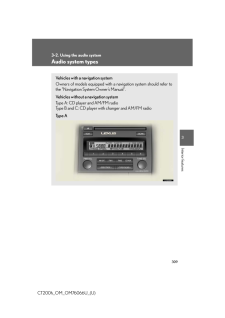


![前ページ カーソルキー[←]でも移動](http://gizport.jp/static/images/arrow_left2.png)