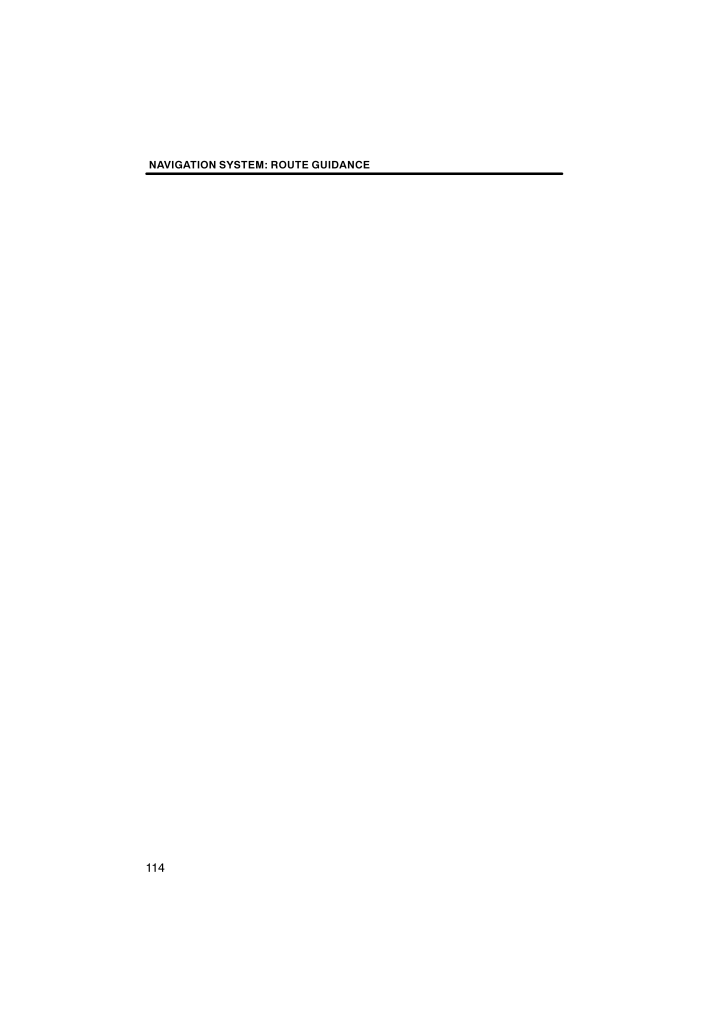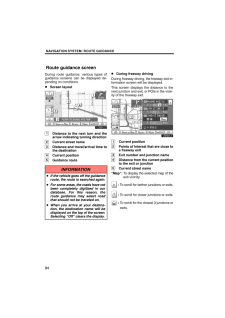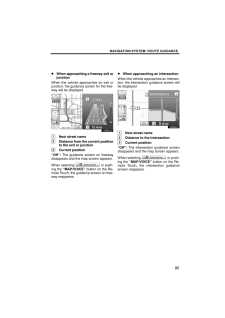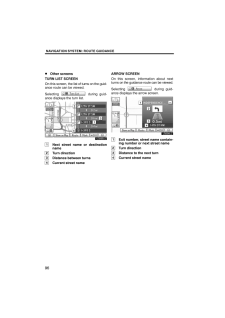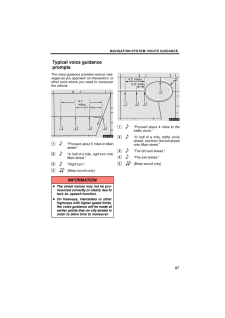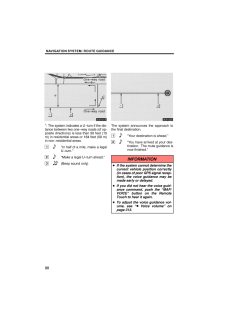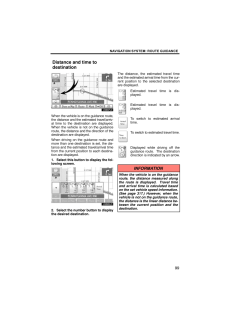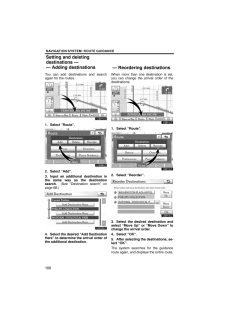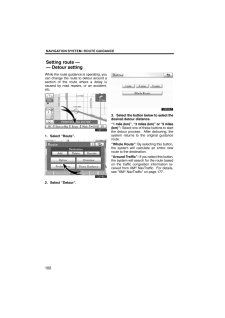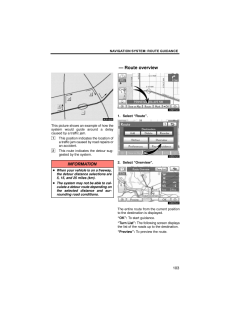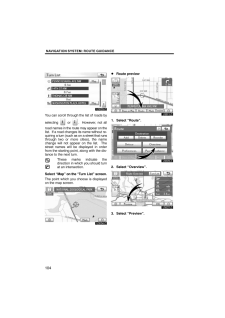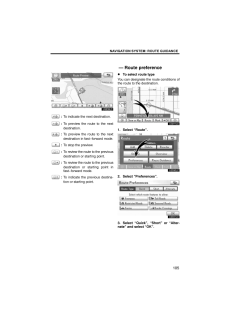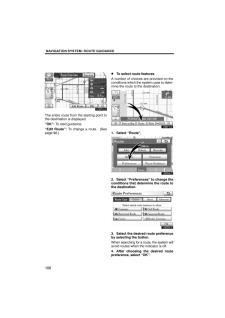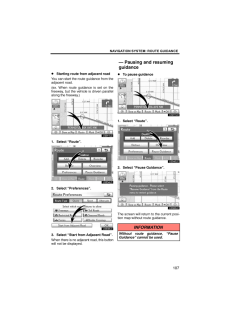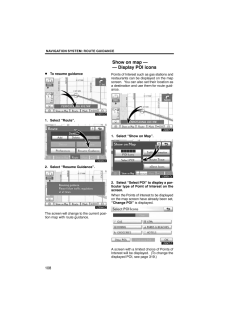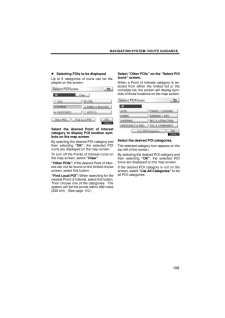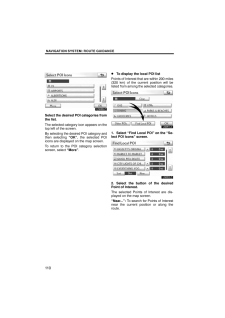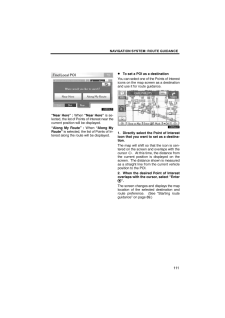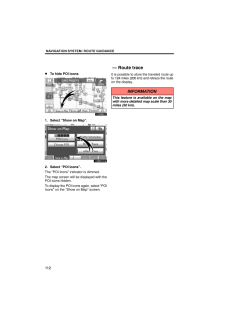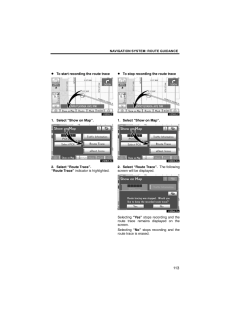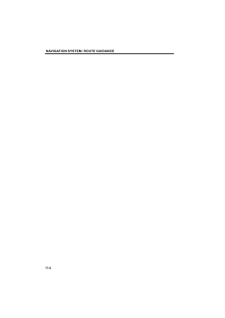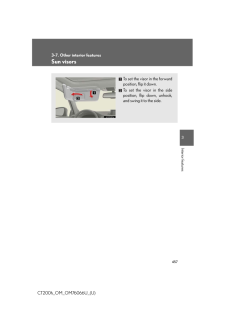3

現在のページURL
NAVIGATION SYSTEM: ROUTE GUIDANCE114
参考になったと評価  3人が参考になったと評価しています。
3人が参考になったと評価しています。
このマニュアルの目次
-
1 .SECTION 3NAVIGATION SY...SECTION 3NAVIGATION SYSTEM: ROUTE GUIDANCE93NAVIGATION SYSTEM: ROUTE GUIDANCERoute guidance screen 94. . . . . . . . . . . . . . . . . . . . . . . . . . . . . . . . . Typical voice guidance prompts 97. . . . . . . . . . . . . . . . . . . . . . . . . . D...
-
2 .NAVIGATION SYSTEM: ROUTE ...NAVIGATION SYSTEM: ROUTE GUIDANCE94During route guidance, various types ofguidance screens can be displayed de-pending on conditions. Screen layout1Distance to the next turn and thearrow indicating turning direction2Current street name3Distance and travel/...
-
3 .NAVIGATION SYSTEM: ROUTE ...NAVIGATION SYSTEM: ROUTE GUIDANCE95When approaching a freeway exit orjunctionWhen the vehicle approaches an exit orjunction, the guidance screen for the free-way will be displayed.1Next street name2Distance from the current positionto the exit or junction3...
-
4 .NAVIGATION SYSTEM: ROUTE ...NAVIGATION SYSTEM: ROUTE GUIDANCE96Other screensTURN LIST SCREENOn this screen, the list of turns on the guid-ance route can be viewed.Selecting during guid-ance displays the turn list.1Next street name or destinationname2Turn direction3Distance between t...
-
5 .NAVIGATION SYSTEM: ROUTE ...NAVIGATION SYSTEM: ROUTE GUIDANCE97The voice guidance provides various mes-sages as you approach an intersection, orother point where you need to maneuverthe vehicle.4.7 miles0.5 miles1"Proceed about 5 miles to Mainstreet."2"In half of a mile, right turn o...
-
6 .NAVIGATION SYSTEM: ROUTE ...NAVIGATION SYSTEM: ROUTE GUIDANCE98One−way roadOne−way road∗: The system indicates a U −turn if the dis-tance between two one−way roads (of op-posite directions) is less than 50 feet (15m) in residential areas or 164 feet (50 m)in non−residential areas.1"I...
-
7 .NAVIGATION SYSTEM: ROUTE ...NAVIGATION SYSTEM: ROUTE GUIDANCE99When the vehicle is on the guidance route,the distance and the estimated travel/arriv-al time to the destination are displayed.When the vehicle is not on the guidanceroute, the distance and the direction of thedestination...
-
8 .NAVIGATION SYSTEM: ROUTE ...NAVIGATION SYSTEM: ROUTE GUIDANCE100You can add destinations and searchagain for the routes.1. Select "Route".2. Select "Add".3. Input an additional destination inthe same way as the destinationsearch. (See "Destination search" onpage 68.)4. Select the de...
-
9 .NAVIGATION SYSTEM: ROUTE ...NAVIGATION SYSTEM: ROUTE GUIDANCE101A set destination can be deleted.1. Select "Route".2. Select "Delete".When more than one destination is set, alist will be displayed on the screen.3. Select the destination for deletion."Select All": To select all destin...
-
10 .NAVIGATION SYSTEM: ROUTE ...NAVIGATION SYSTEM: ROUTE GUIDANCE102While the route guidance is operating, youcan change the route to detour around asection of the route where a delay iscaused by road repairs, or an accident,etc.1. Select "Route".2. Select "Detour".3. Select the button b...
-
11 .NAVIGATION SYSTEM: ROUTE ...NAVIGATION SYSTEM: ROUTE GUIDANCE103This picture shows an example of how thesystem would guide around a delaycaused by a traffic jam.1This position indicates the location ofa traffic jam caused by road repairs oran accident.2This route indicates the detou...
-
12 .NAVIGATION SYSTEM: ROUTE ...NAVIGATION SYSTEM: ROUTE GUIDANCE104You can scroll through the list of roads byselecting or . However, not allroad names in the route may appear on thelist. If a road changes its name without re-quiring a turn (such as on a street that runsthrough two ...
-
13 .NAVIGATION SYSTEM: ROUTE ...NAVIGATION SYSTEM: ROUTE GUIDANCE105:To indicate the next destination.:To preview the route to the nextdestination.:To preview the route to the nextdestination in fast−forward mode.:To stop the preview.:To review the route to the previousdestination or sta...
-
14 .NAVIGATION SYSTEM: ROUTE ...NAVIGATION SYSTEM: ROUTE GUIDANCE106The entire route from the starting point tothe destination is displayed."OK": To start guidance."Edit Route": To change a route. (Seepage 92.) To select route featuresA number of choices are provided on theconditions wh...
-
15 .NAVIGATION SYSTEM: ROUTE ...NAVIGATION SYSTEM: ROUTE GUIDANCE107Starting route from adjacent roadYou can start the route guidance from theadjacent road.(ex. When route guidance is set on thefreeway, but the vehicle is driven parallelalong the freeway.)1. Select "Route".2. Select "Pre...
-
16 .NAVIGATION SYSTEM: ROUTE ...NAVIGATION SYSTEM: ROUTE GUIDANCE108To resume guidance1. Select "Route".2. Select "Resume Guidance".The screen will change to the current posi-tion map with route guidance.Points of Interest such as gas stations andrestaurants can be displayed on the mapsc...
-
17 .NAVIGATION SYSTEM: ROUTE ...NAVIGATION SYSTEM: ROUTE GUIDANCE109Selecting POIs to be displayedUp to 5 categories of icons can be dis-played on the screen.Select the desired Point of Interestcategory to display POI location sym-bols on the map screen.By selecting the desired POI categ...
-
18 .NAVIGATION SYSTEM: ROUTE ...NAVIGATION SYSTEM: ROUTE GUIDANCE110Select the desired POI categories fromthe list.The selected category icon appears on thetop left of the screen.By selecting the desired POI category andthen selecting "OK", the selected POIicons are displayed on the map ...
-
19 .NAVIGATION SYSTEM: ROUTE ...NAVIGATION SYSTEM: ROUTE GUIDANCE111"Near Here" : When "Near Here" is se-lected, the list of Points of Interest near thecurrent position will be displayed."Along My Route" : When "Along MyRoute" is selected, the list of Points of In-terest along the route...
-
20 .NAVIGATION SYSTEM: ROUTE ...NAVIGATION SYSTEM: ROUTE GUIDANCE112To hide POI icons1. Select "Show on Map".2. Select "POI Icons".The "POI Icons" indicator is dimmed.The map screen will be displayed with thePOI icons hidden.To display the POI icons again, select "POIIcons" on the "Show ...
-
21 .NAVIGATION SYSTEM: ROUTE ...NAVIGATION SYSTEM: ROUTE GUIDANCE113To start recording the route trace1. Select "Show on Map".2. Select "Route Trace". "Route Trace" indicator is highlighted. To stop recording the route trace1. Select "Show on Map".2. Select "Route Trace". The followin...





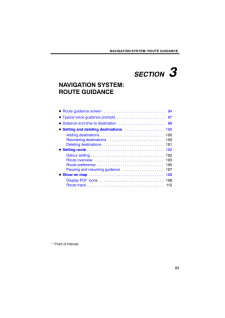

![前ページ カーソルキー[←]でも移動](http://gizport.jp/static/images/arrow_left2.png)